 Home
>
macOS Tips and Tricks
> How to Fix macOS 11 Update Not Showing on App Store
Home
>
macOS Tips and Tricks
> How to Fix macOS 11 Update Not Showing on App Store
It has become a routine for many Mac users to complain about macOS 11 update not displaying on the App Store. In a simple language, it means that the App Store may not be functioning well. When this occurs, it may affect any incoming and upcoming macOS 11 updates. Is your quest for how to fix macOS 11 update alert not showing on App Store? Do you want to know why macOS 11 not showing up in updates on App Store? Keep reading this article for more information about app store not showing updates on macOS 11.
How to Fix macOS 11 Update Not Showing on App Store
The possible reason why The App Store not showing updates on macOS 11:
There are several reasons why the App Store not showing updates on macOS 11 can occur. Industry professionals believe that the Updates page and the badge of the App Store may disconnect when this issue happens. It's often a problem that gets most macOS 11 users upset both in the short and long run. This issue can happen over several days and hours.
In most cases, it can occur when new macOS 11 updates are released. It can also affect the Apple Servers, and users end up not getting the right updates page or badge. Remember that when the servers cannot operate in the right way, you may experience this kind of problem. Another thing to consider is the network of your PC not connected to the updates page. Without further hesitations, these scenarios are known as ghost updates.
a) The Settings of The App Store Should be Changed
The App Store Settings should be the next line of action when the macOS 11 system cannot restart. Solving the issue can come from altering certain settings in your App Store. Are you pondering why macOS 11 App Store updates not showing? Well, you can navigate over the System Preference and later visit the App Store. Click the automatic inspection for updates and other available options. With this idea, you'll see the macOS 11 system search for any available updates. In the end, the updates will automatically be installed and downloaded.
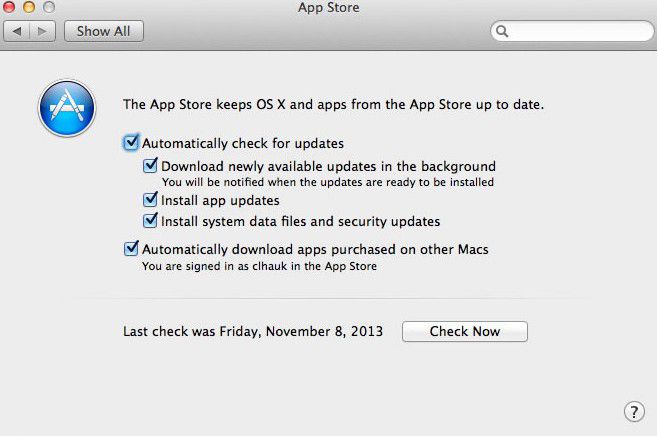
b) Shut Down Then Later Restart The System
What can someone do when macOS updates not appearing in App Store occurs? One rule of thumb that has helped before is to shut down the system and later restart. When Apple device is developing any problem, this step should the perfect way to go. After the system is turned off, you can wait for some minutes and restart again. When the processor is loaded with more information and update occurs, it can cause slight damage or crash. The App Store will begin to notice these updates when the system is restarted. Ensure to always shut the system down before restarting it again.
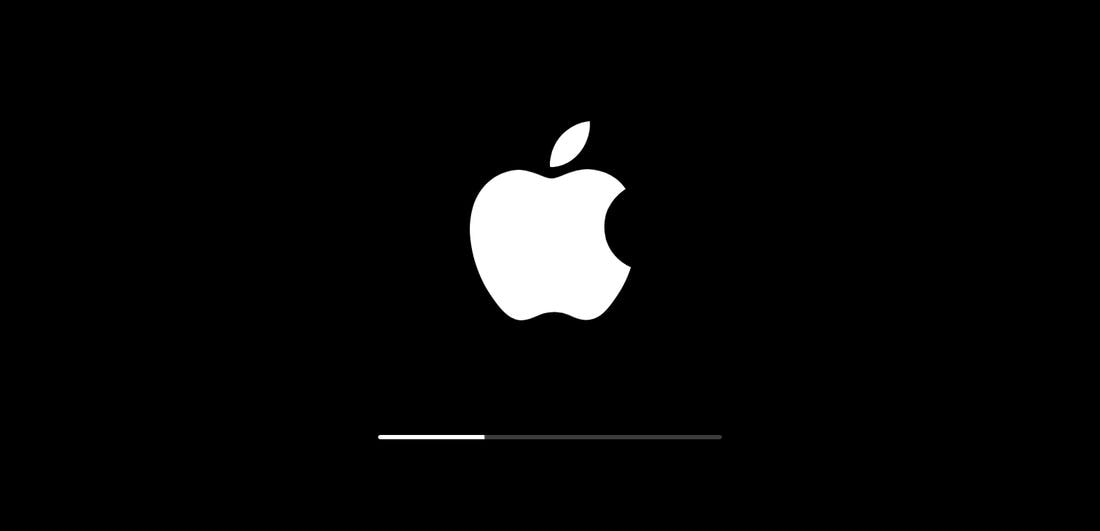
c) Use Finder To Clean The App Store Cache
Many people often get confused when macOS 11 update is not showing in Mac App Store. Using the idea of cleaning the App Store cache can help to resolve the problem. Press G + shift + command keys at the same time to launch Finder. People can also get the Finder folder by click the system menu. Check for the file name and ensure to get rid of it for the proper functioning of the App Store. Once this is done, you can restart the system again and see how it works.
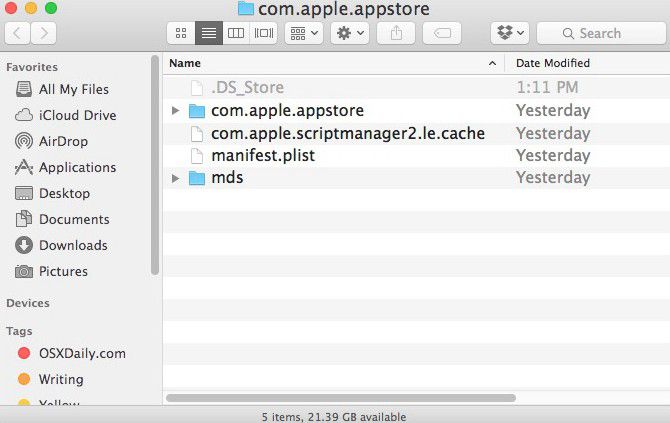
d) For Update By Exploring With Terminal
Do you know that the Terminal check acts as an App Store error fix for updates not showing up? The last attempt of understanding this problem should be with the use of Terminal. The Terminal is a crucial step, and it calls for extra care when working with this model. Admin passwords and other details should be available before using this method.
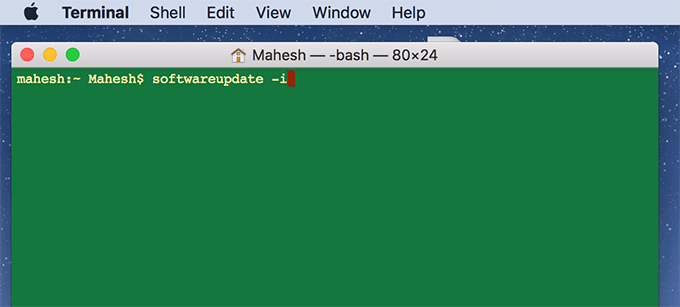
Best PDF Editor for macOS 11 - PDFelement for Mac
PDF files are excellent ways for people to protect their details and information. The excruciating part of using PDF files is when you lack managerial knowledge to do the job. In a situation like this, it's crucial to look for a lasting solution. The use of the PDFelement for Mac is growing in popularity due to the effectiveness of this application.
The application is designed with several appealing and useful features such as file extraction and document conversion. Even with badge functionality, PDFelement for Mac is an excellent application to use. The app is also designed with OCR integration feature that makes digitization easy for users. If you lack PDF managerial skills and looking to get back on track, then give the PDFelement for Mac a try. Whether you're a novice or professional, the application is always easy to use. It will always give you total control on how to edit, convert, and create PDF files. The safety and performance features of the PDFelement will keep you astonished when using the product.
Properties of the PDFelement For Mac:
- Extracting data remains simple.
- Helps to edit documents, texts, forms, and images.
- Boost security measures for your PDF documents.
- Converts PDF files into several other formats.
Free Download or Buy PDFelement right now!
Free Download or Buy PDFelement right now!
Try for Free right now!
Try for Free right now!
 100% Secure |
100% Secure |

Audrey Goodwin
chief Editor