With the tax season approaching, you can be drowning under the weight of the chaotic collection of paper receipts, manually entering each of them. This time-consuming process can be a nightmare to handle, but can be taken care of with an advanced digital method of using OCR receipt scanners. Your life will get a whole lot easier, as it could extract all the key information you need from a receipt within seconds.
Now, let's explore this article and learn everything you need to know about the OCR technology and how it works. Moreover, it'll provide you with a modern and high-tech app at the palm of your hand with its step-by-step guide. With all the necessary information and tools, you can turn your workplace into an efficient and smart working receipt scanner.

Part 1. What is OCR and Why Do You Need It for Receipts?
When you have a huge pile of unorganized receipts, taking a picture of them isn’t enough, as it only gives you a digital image, and not the data itself. That is where the advanced technology OCR enters, helping you scan the receipts, identifying their content, and converting them into editable text. Furthermore, OCR receipt offers users a wide range of benefits, which you can find in the following:
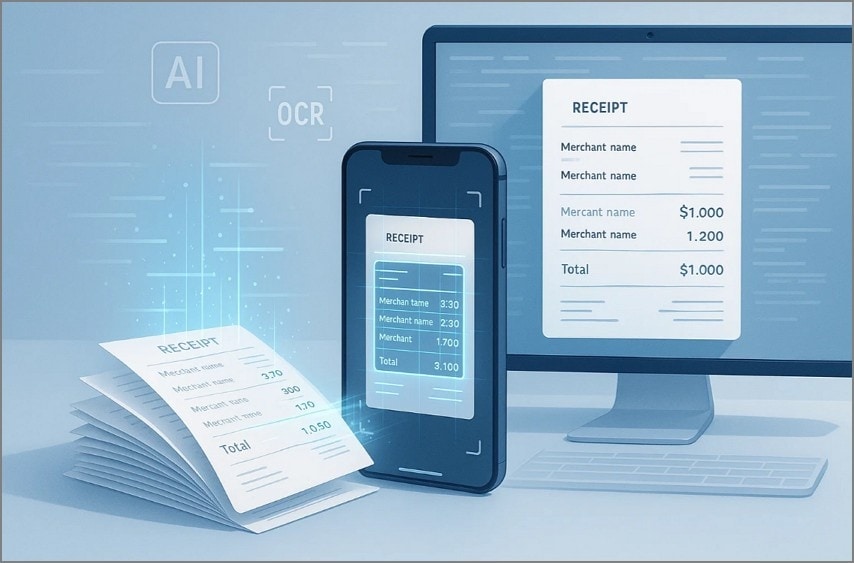
- Easy Data Extraction: With OCR technology, it pulls out the vendor’s name, total amount, and item list of the receipts.
- Seamless Searchability: You can even search for specific receipts by their vendor’s name or company, instead of scrolling through thousands of images.
- Export in Different Formats: Users can easily export useful receipt information into different formats, like a spreadsheet, Word, and even PowerPoint.
- Information Organization: The best receipt scanner allows users to organize, tag, and digitally manage receipts for quick and easy receipt retrieval anytime.
In the end, OCR scanners are one of the best and most dynamic technological tools that make that pile of receipts look like nothing. It's like giving your phone eyes to read through every bit of the information, which you can later export, alter, search, and more.
Part 2. The Best OCR Receipt Scanner is Already in Your Pocket: Your Phone
There is no need to pay for a bulky and expensive receipt scanner, as you can have the best receipt scanner at your disposal. PDFelement App for iOS and Android is your knight in shining armor, which offers users a wide range of advanced OCR functions. Moreover, being an all-in-one receipt scanning tool, it's a complete document management tool.
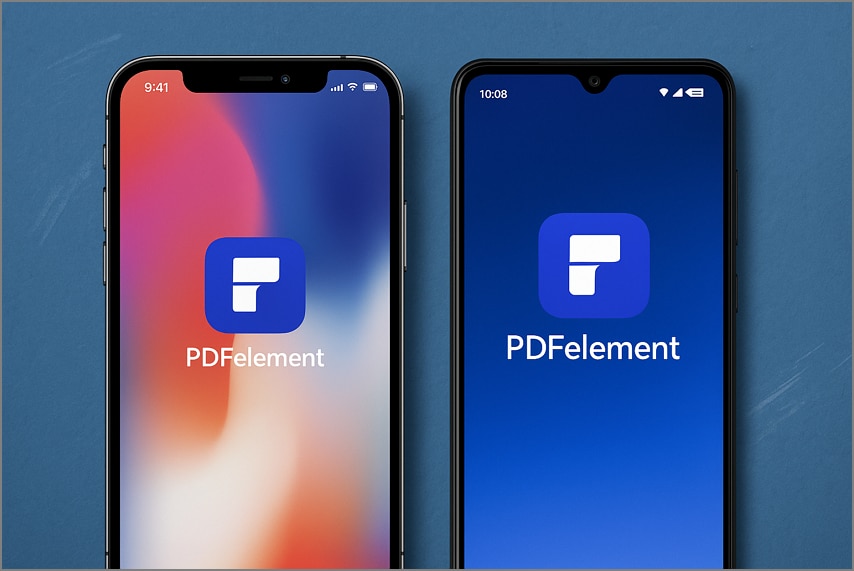
With its high-quality scanning engine, you can quickly scan and digitize multiple paper documents. Furthermore, it automatically removes any unnecessary receipt background and trims its edges during the scan. This app can help you recognize all its content and let you search, edit, and share the edited receipts with others via email or link.
Step-by-Step Guide: How to Scan a Receipt with PDFelement (Mobile)
Let's learn how to inspect a receipt with this receipt scanner with OCR features in the following:
Step 1. Access the App and Choose the Scanner Feature
Install the PDFelement app from the phone's application store, access the "Home" tab, and press the "Scan" icon at the top to proceed.
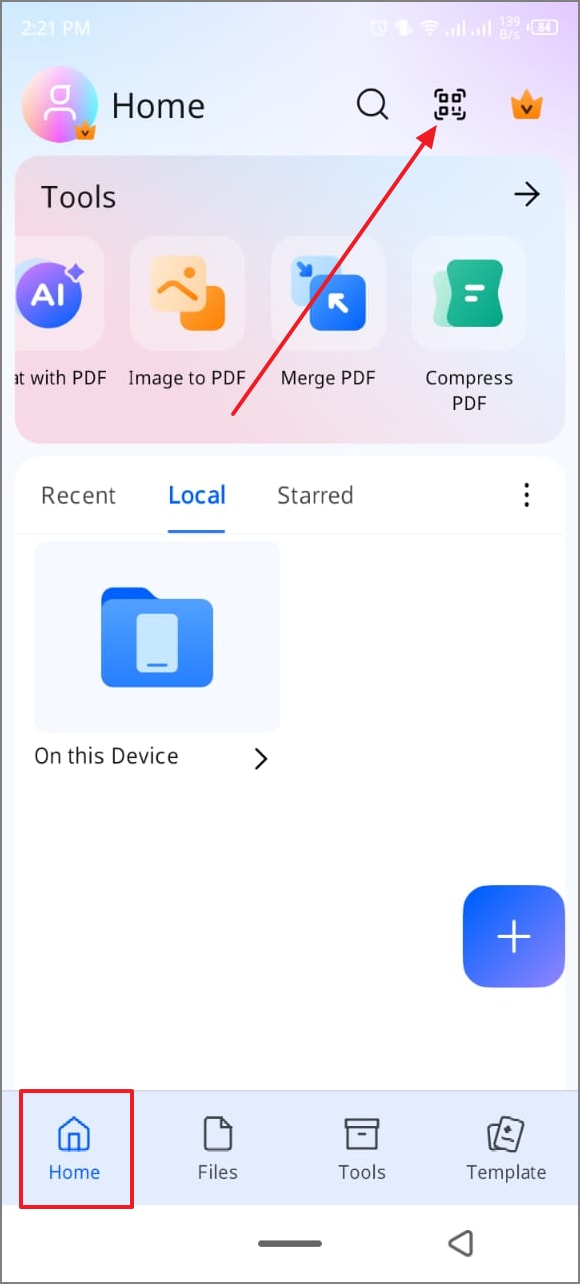
Step 2. Capture the Receipt through the Camera
Tap the "File Scan" option, place the scanner screen on the receipt, and capture it by pressing the "Capture" button. After that, once the scan automatically straightens the image, hit the "Done" tick arrow to move forward.
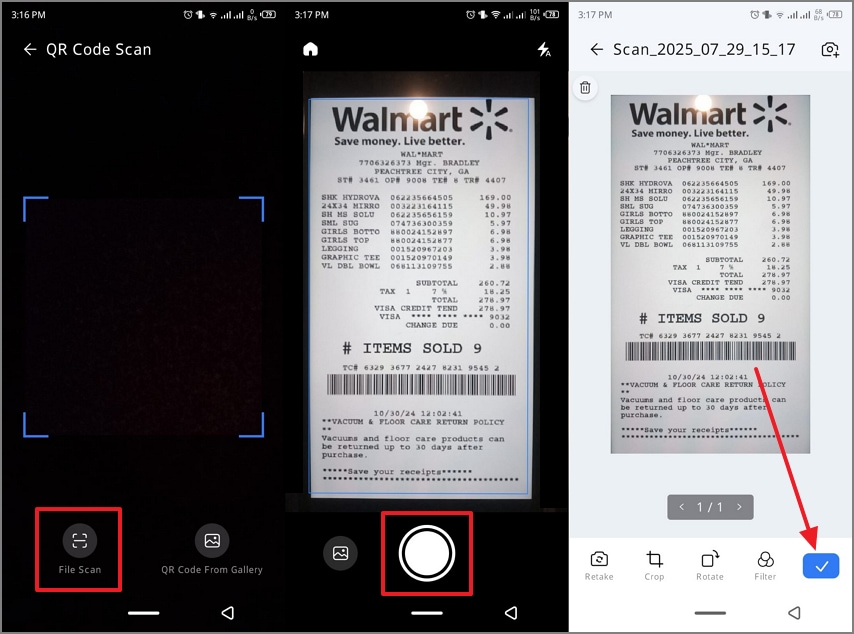
Step 3. Run the OCR Function to Recognize Its Content
On the new screen, press the “OCR PDF” button to open a bottom-up menu with OCR settings. Afterward, choose a language under the “Recognition Language,” select the “Convert to Searchable Text in Image,” and hit “Recognize.”
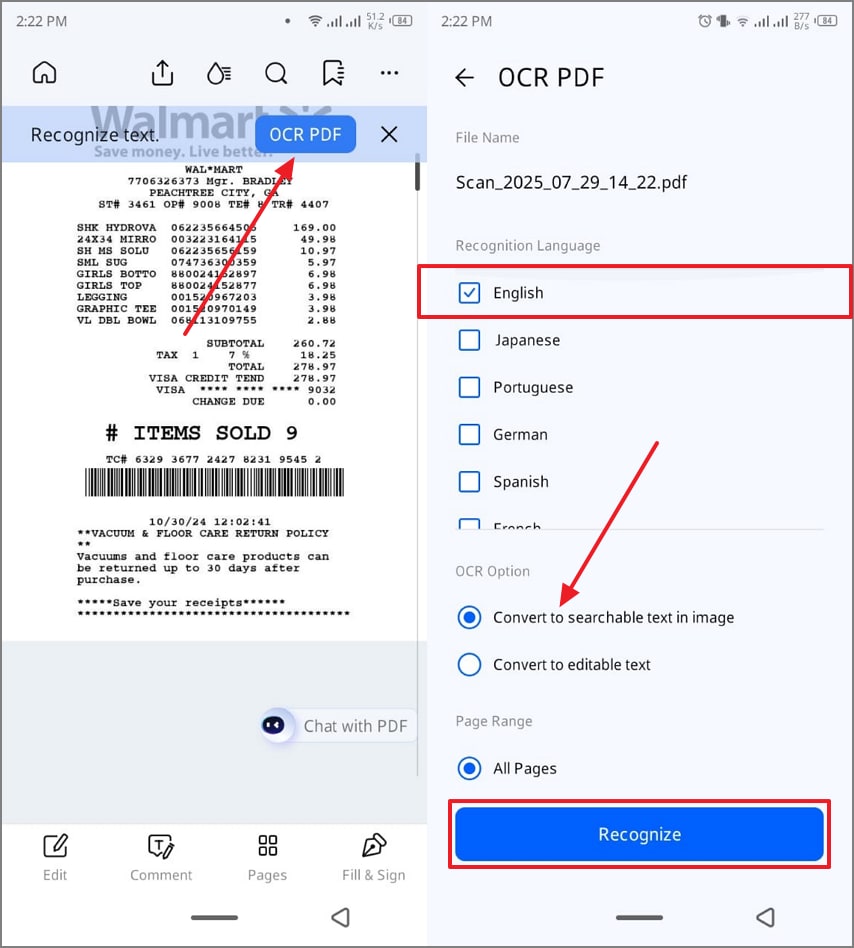
Step 4. Rename and Share the Searchable Receipt
Once the receipt is editable, go to the main app's screen, choose the "OCR" folder, and press the three vertical dots. When a menu pops up, tap "Rename," and hit "Confirm" after writing the desired file name.
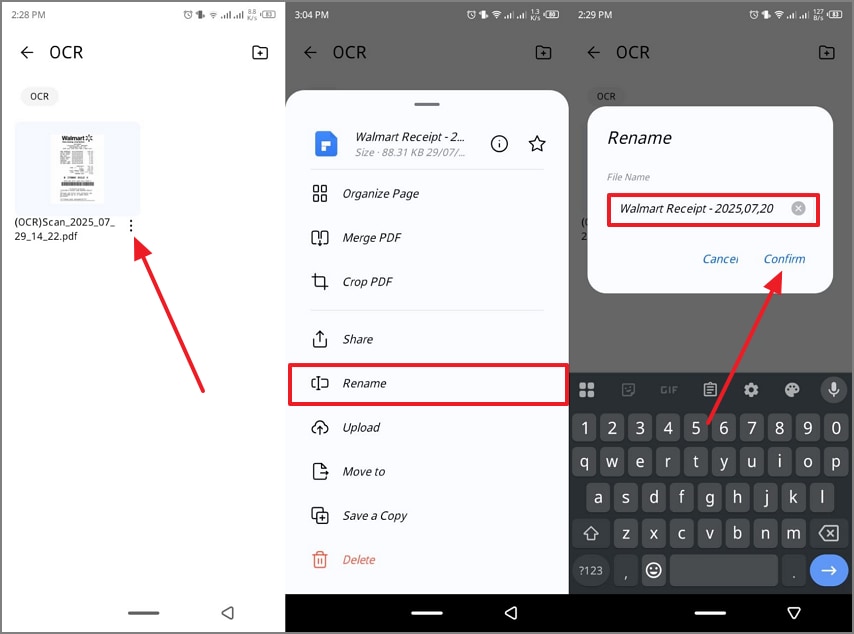
Within the edit screen, choose “Comment,” access the “Tag” icon, and pick font, color, and size of the tag.
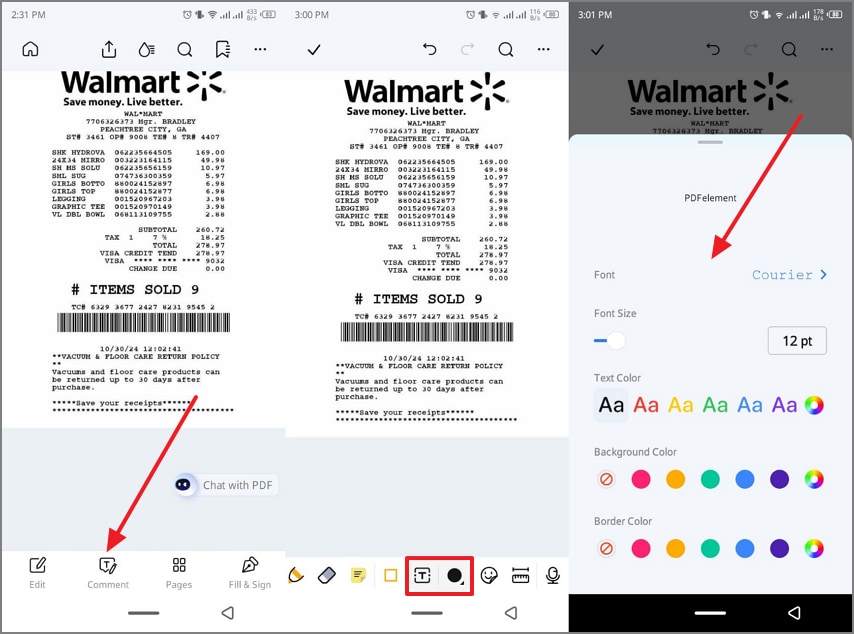
When the tags are written, head to the top “Share” icon, choose the “File” option under the “Share As” section. Next, select how to send it to others within the “Share To” section.
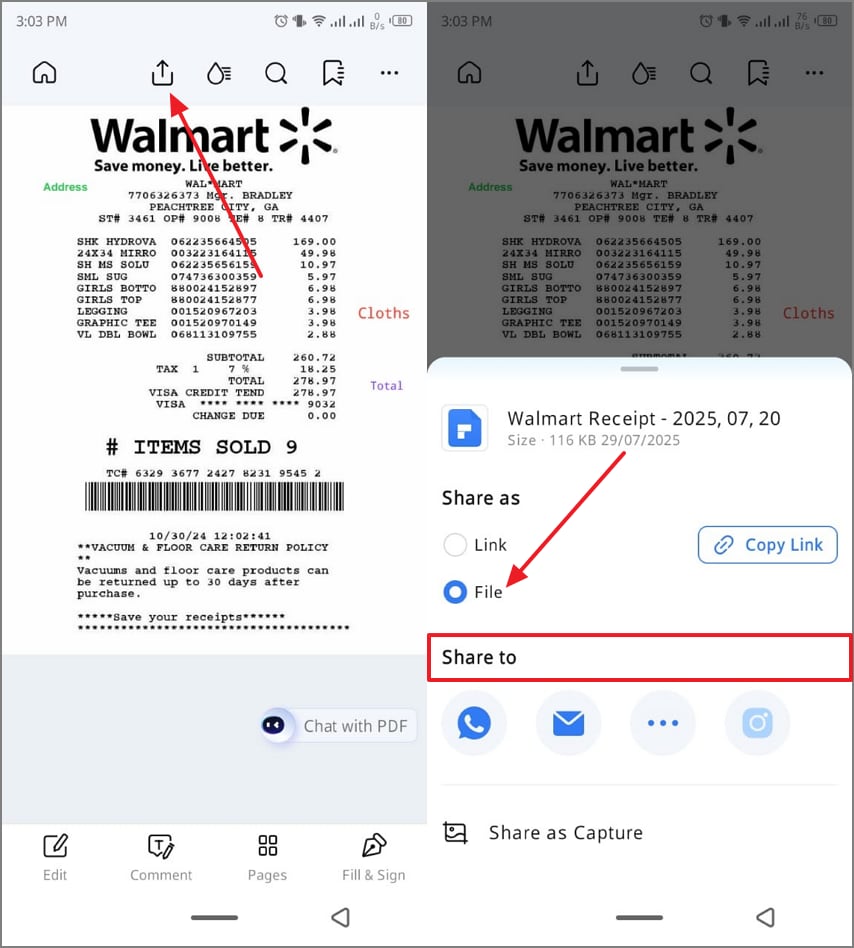
Part 3. Syncing and Managing Receipts on Your Computer
There are times when you might be bombarded with managing complex receipts that might need a more advanced receipt scanner and organizer tool. That's where the PDFelement ecosystem shines and offers users expandable, accessible functions. In the following, you can learn about both the desktop and online versions of Wondershare PDFelement, each streamlining workflow and productivity:
For In-Depth Work: PDFelement Desktop
The desktop version of PDFelement provides users with a reliable and powerful OCR engine, which can recognize up to 20+ languages with accurate results. Its ability to preserve and reproduce document layout and formatting elements, like headers, footers, graphics, and more, is what users need. Moreover, this software can seamlessly extract data from the imported PDF receipt with advanced editing options.
This OCR receipt scanner even lets users perform OCR on specific text or images from within the PDF file. Aside from that, rest assured that your data will stay safe and protected from any threats with this tool's ISO 27001 security.
Key Features
- Batch Processing: You can convert multiple scanned PDF receipts into editable text with precise results. Moreover, users can access advanced batch processing options where they can set the output and downsample from 72dpi to 600dpi.
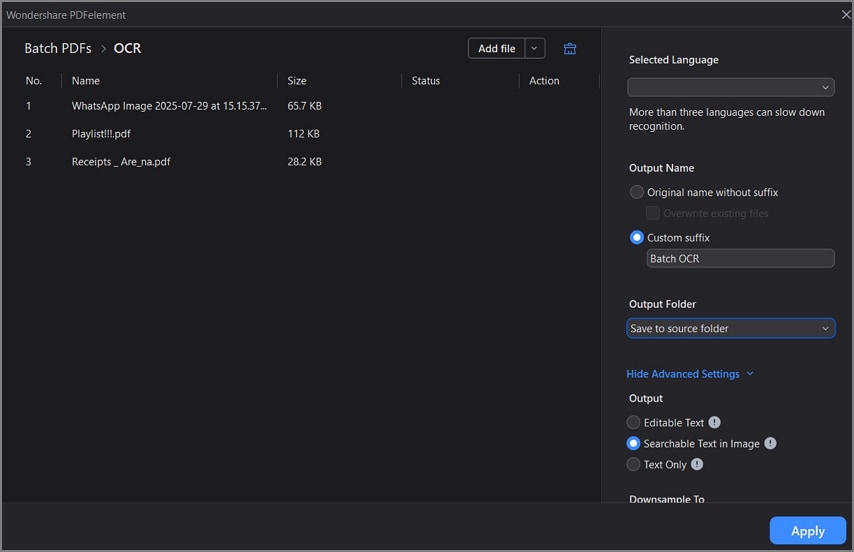
- Advanced Editing: The OCR feature offers moderation options that let you change the format, layout, and overall appeal of the file. You can even add links, watermarks, and annotations, like underlining, highlighting, and more.
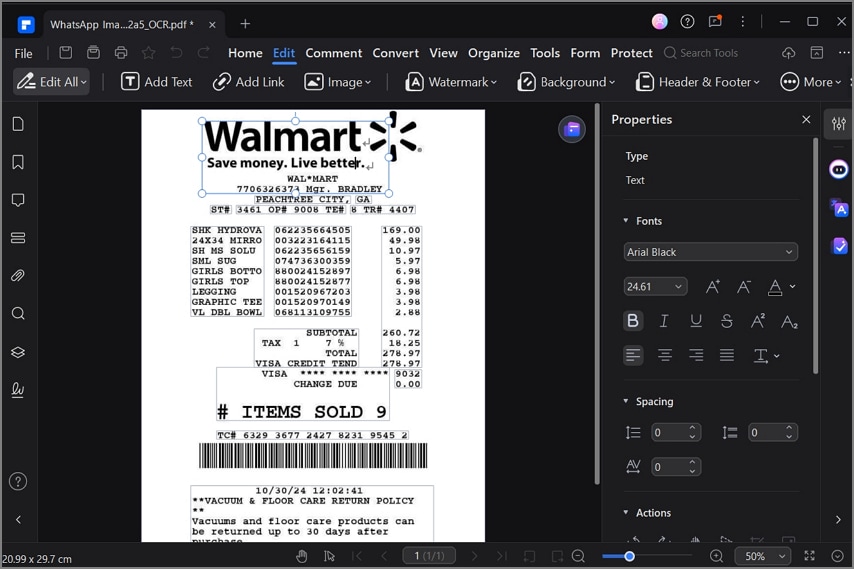
- Exporting Options: Users can easily convert their OCR receipts into different formats, like Excel, Word, and more, without changing the formatting. During conversion, it lets you access a wide range of options for a more specific converted file.
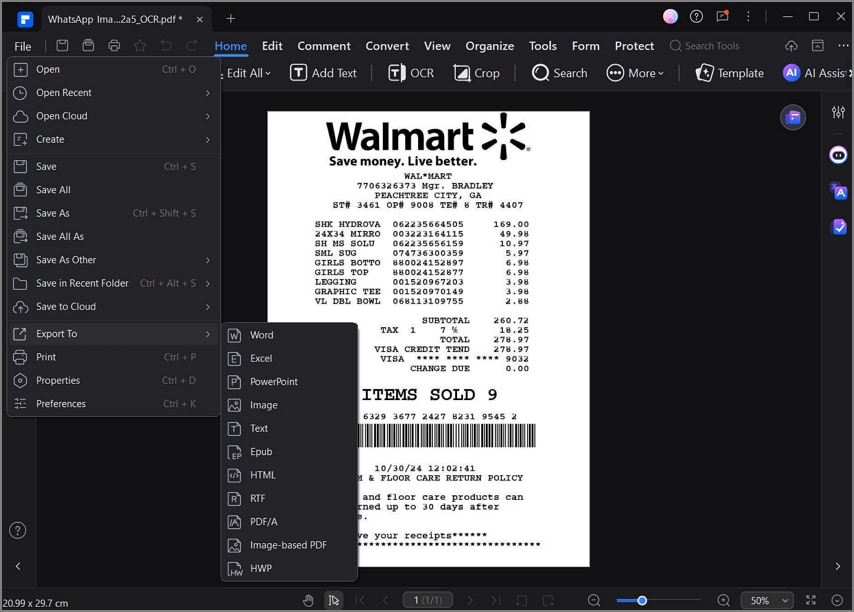
For Quick Access Anywhere: PDFelement Online
If you're in a hurry to view and edit receipts on another computer, you can access the seamless PDFelement Online for this job. This online tool allows you to edit the contents of the scanned receipts according to your requirements. You can add text, images, and annotation elements in various colors, fonts, and sizes. Furthermore, users can compress multiple receipts into one file and rearrange them for better accessibility.
With this receipt scanner with an OCR tool, you have the option to convert the receipt PDF into different formats. Aside from that, for a collaborative workflow, share your edited receipt PDFs via link or email.
Key Features
- Cloud Accessibility: Users can access up to 165 GB of cloud storage, where they can store and access receipts anytime, they want on any device. Within the cloud, you and your team can upload folders of PDF receipts of any size.
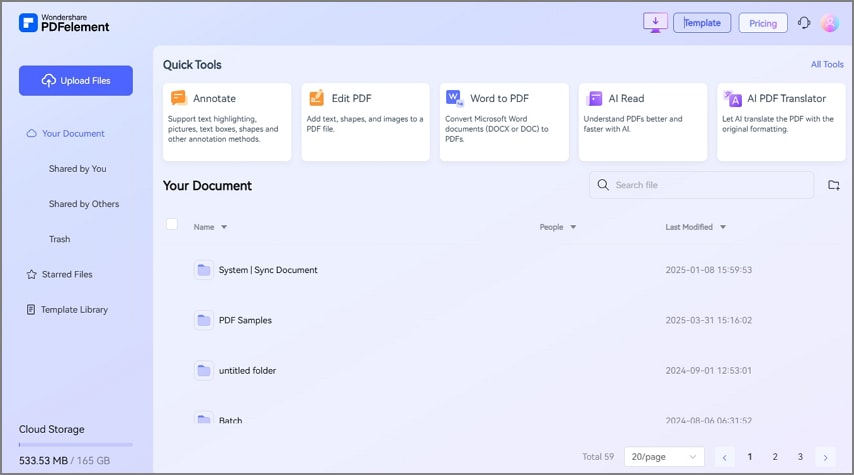
- Basic Editing: This online tool allows users to edit the text of the scanned receipt PDF into different fonts, colors, and sizes. Furthermore, you can add shapes, images, and highlight important figures in multiple colors.
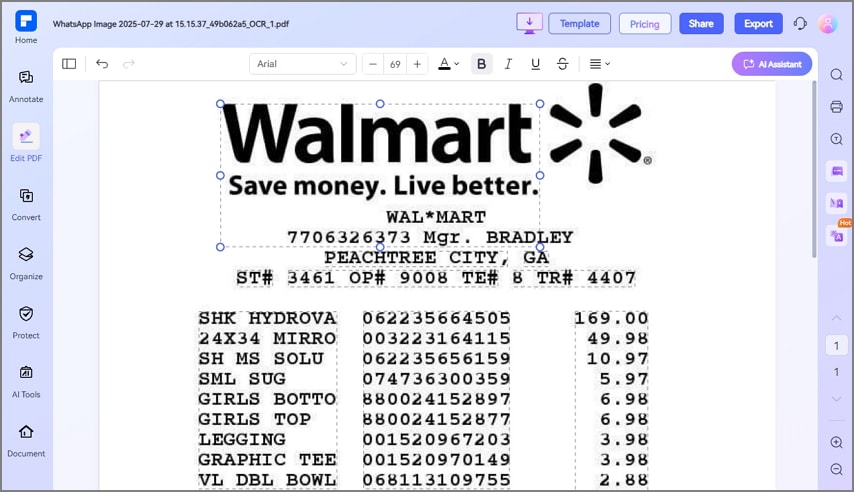
- Protect PDF: The protection features offer you password and unlocking options that help secure sensitive receipts from other users. It allows you to redact different areas of the receipt in various color schemes to secure that information.
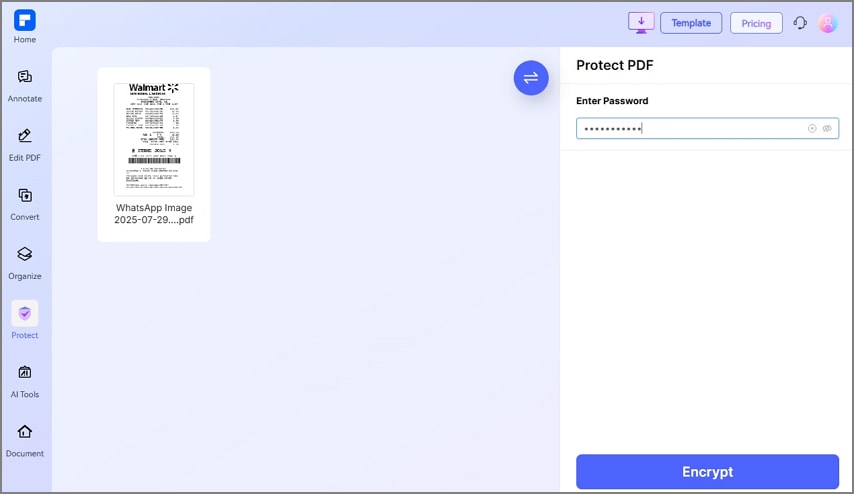
Part 4. Pro Tips for Perfect Receipt Scans
The following are various useful tips that can help you use the OCR receipt scanner more effectively and streamline work management:
- Contrasting Backgrounds: Before taking a picture of your receipts, make sure that the display that you are capturing them on is dark background so that the text can be read.
- Good Lighting: Using bright and diffuse lighting is essential to capture a high-quality receipt while also avoiding harsh shadows and glare.
- Flatten the Receipt: Ensure that the folds/creases of the receipt are smoothed out and they should not be crumbled, because the OCR recognition can be disturbed.
- Stable Phone Holding: Before taking a photo of an OCR receipt, the user can apply a tripod to stabilize the phone and prevent any element of blurriness.
- Use App’s Cropping Option: Most OCR apps offer a cropping feature, which you can use to isolate the receipt from unnecessary background.
Conclusion: Your New Digital Shoebox
In conclusion, you no longer have to deal with a bulky pile of receipts, as this article offers you the best OCR receipt scanner solution. Moreover, with the OCR app, it becomes 10 times easier to secure, organize, and search for the digital contents of a receipt. The advanced OCR features of the PDFelement app not only offer you scanning privileges but also allow efficient file management.

 G2 Rating: 4.5/5 |
G2 Rating: 4.5/5 |  100% Secure
100% Secure



