Crop marks are usually used in professional printing to indicate where to place the trim marks for cutting the paper to size. You will want to do this, specifically if the document has bleeds or features that extend over the edge. But since you will not need the trim marks when printing from a desktop printer, and for some reason, you may remove crop marks from PDF before printing.
Automated crop mark removal is more efficient and lets you remove them from all pages simultaneously. The technique for removing crop marks from PDFs includes using a PDF editor. Keep reading to learn more about crop marks and how to remove crop marks from PDF documents. Toward the end of this article, we will answer some of your frequently asked questions about crop marks.
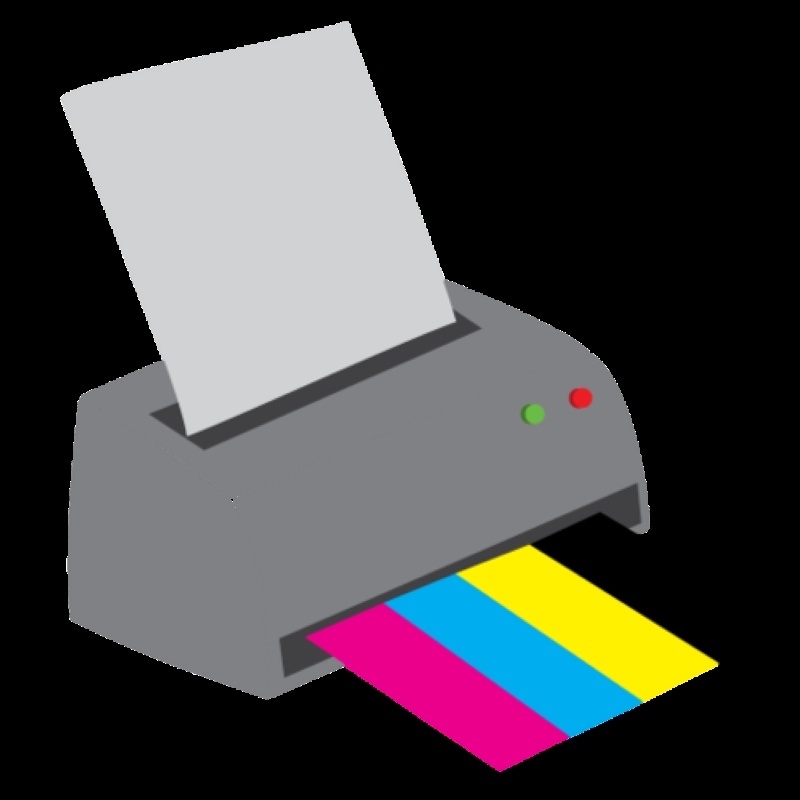
In this article
What Are Crop & Bleed Marks in PDF?
Crop marks are thin corner lines that show where a document will be trimmed. Bleed marks indicate artwork extending beyond the trim so colors reach the paper edge without white gaps. Printer's marks may also include color bars, registration marks, and page info for press checks.
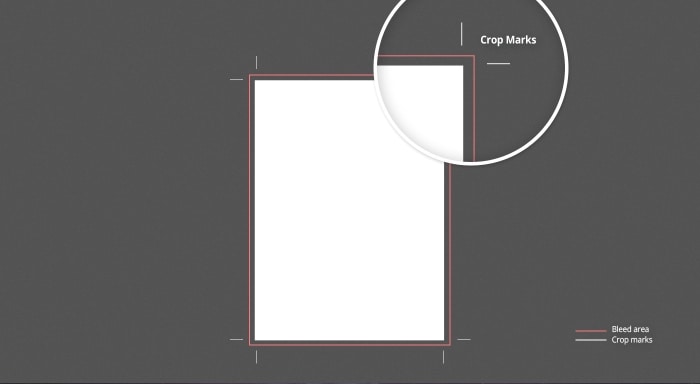
Method 1 - Remove Crop/Bleed/Printer Marks with PDFelement (Windows/Mac)
It is common for people to get crop marks on PDF documents, specifically when exporting those PDFs from another source. Using an application makes this easy, so you don't have to spend time manually removing marks. The best way to remove cop marks from PDFs is to use a PDF editor that can do so.
With PDFelement's intuitive interface, you can quickly remove print marks. To remove extraneous information from your document or resize your pages, you may use the Crop tool to choose a segment of a page to keep and remove the areas outside of your selection. The tool lets you select a part of the page and delete everything outside of that area.
The techniques outlined below should help you learn how to remove crop marks from PDF files.
Step1
Download and install PDFelement on your desktop. Run the application.
Step2
Upload the PDF file you want to edit. Click Open PDF.

Step3
Click Organize on the top navigation menu. Then click Crop.

Step4
Adjust the Crop Margin on the Set Crop Box dialogue box.

Step5
Once done with adjusting the cropping area, click Apply.
Why Choose PDFelement for Removing Crop Marks From PDF?
For several reasons, PDFelement, a well-known and dependable program for working with PDF files, is a good option for removing crop marks from PDF documents.
- Simple to use. Even new users can swiftly remove crop marks from PDF files thanks to PDFelement user-friendly interface and intuitive design.
- Reasonable pricing. PDFelement is a good choice for those who want a robust PDF editor but don't want to break the bank.
- Cross-platform compatibility. PDFelement is a flexible software option for users on many platforms because it is functional in either Windows or Mac operating systems. You can also use it on iOS and Android smartphones to edit PDF documents anywhere.
- Extensive editing features. PDFelement has powerful editing capabilities that allow you to alter text, photos, and other material in your PDF documents. It implies that PDFelement makes it simple to make any further adjustments you might need to make to your PDF file.
Method 2 - Remove Crop/Bleed/Printer Marks in Adobe Acrobat
Use Acrobat Pro's Print Production workspace to redefine page boxes or run a Preflight fixup to strip printer's marks.
Step 1Open Print Production
Open your PDF in Adobe Acrobat Pro and go to Tools - Print Production.
Step 2Set Page Boxes
Select Set Page Boxes, then adjust the CropBox so unwanted crop/bleed/printer marks fall outside.
Step 3Apply to All Pages
Click OK and apply to All Pages or a specific range.
Step 4Optional: Preflight Fixup
In Preflight (Pro), search printer marks and run Remove printer marks for automated cleanup.
Method 3 - Remove Marks Online (PDFelement Online)
Prefer a browser-based solution? Use PDFelement Online Crop PDF to quickly crop away crop/bleed/printer marks without installing software.
Step 1
Visit PDFelement Online - Crop PDF and upload your file.
Step 2
Drag the crop frame to include only the content area; ensure all marks stay outside the selection. Fine-tune margins if needed.
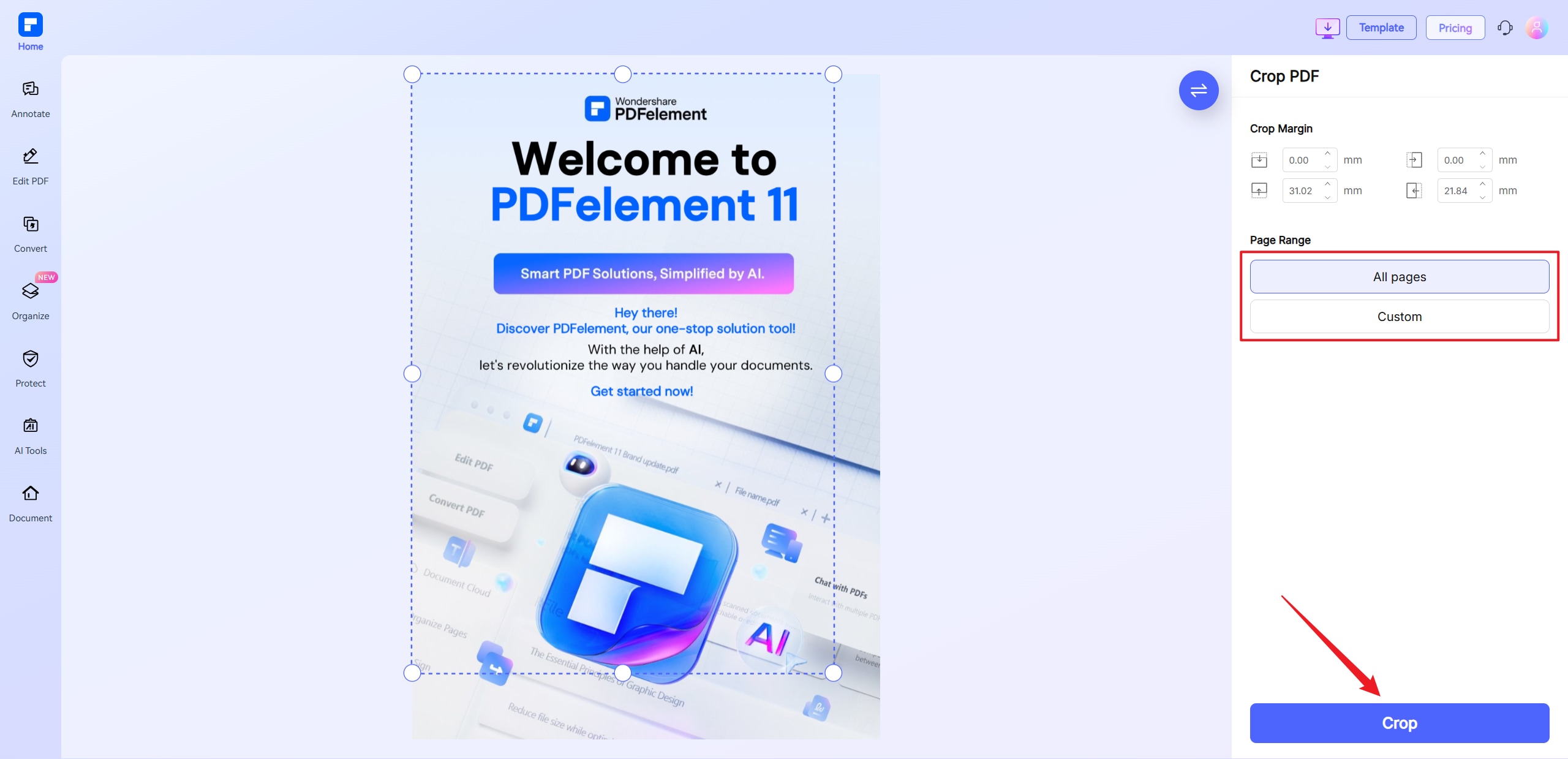
Step 3
Click Crop to process, then Download the cleaned PDF.
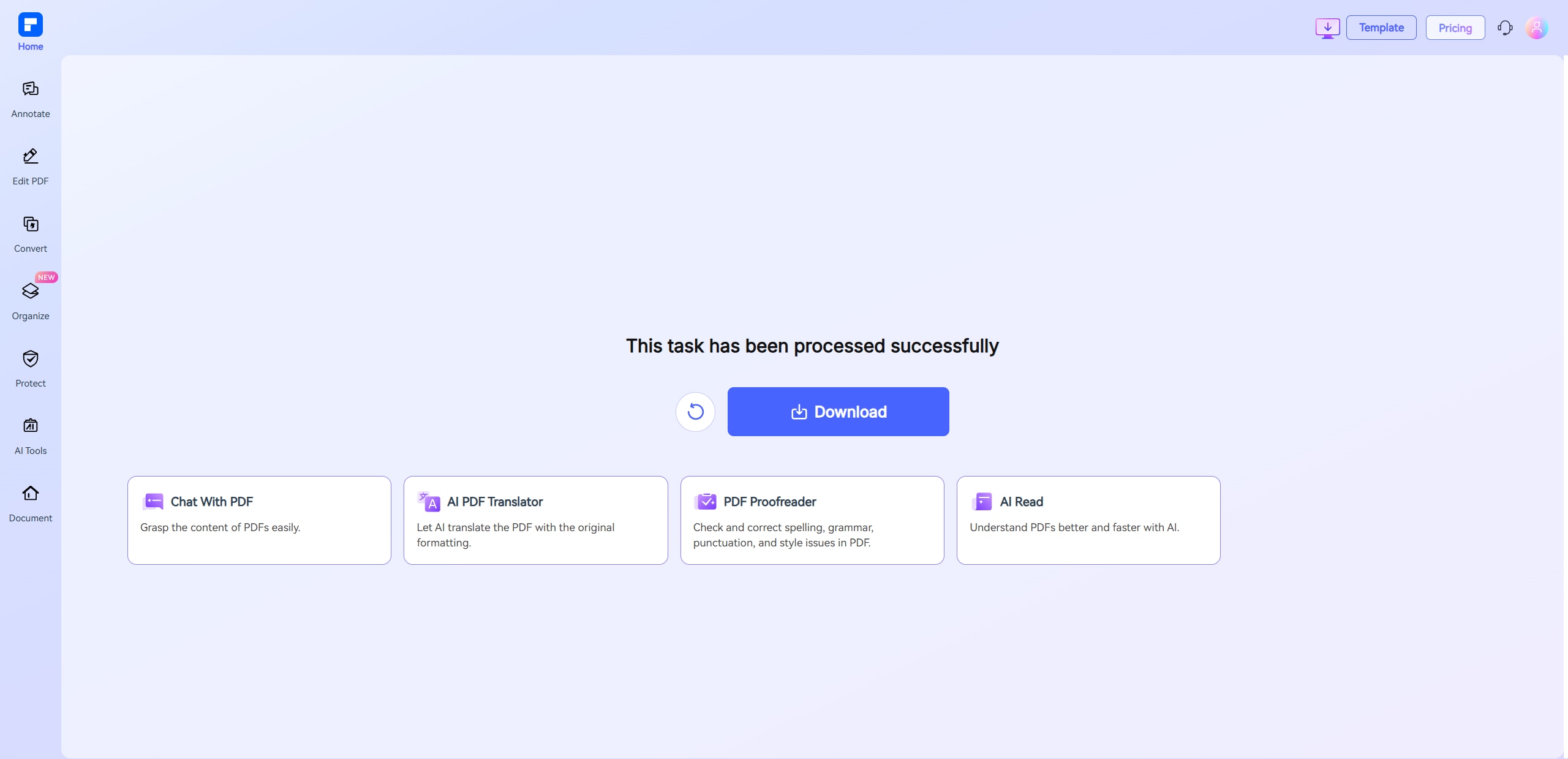
Should You Remove or Keep Marks? (+ Troubleshooting)
- Keep marks for professional presses that require bleed and printer's marks.
- Remove marks for desktop printing, on-screen reading, or public distribution.
- If marks are baked into an image: Re-export the placed graphic without marks or mask them in the layout tool first.
- Hairlines remain? Disable printer's marks on export or run a Preflight fixup; spot-check edges before batch applying.
Quick Comparison (Tools)
| Best For | PDFelement (Desktop) | Adobe Acrobat | PDFelement Online |
| Precision cleanup | Visual crop + margins | Set Page Boxes / Preflight | Fast browser crop |
| All pages / batch | Yes (Apply All / Batch) | Yes (page range) | Single file |
| Learning curve | Low | Medium (Pro only) | Very Low |
| Cost | Affordable | Subscription | Free/Limited |
Conslusion
Hopefully, this post will help you better understand crop marks and what to do when you see them. It is crucial to know how to remove crop marks from PDFs, but it is also significant to know when not to remove these marks.
Some tasks require you to add crop marks and watermarks. It is easy to remove these types of marks from PDFs with PDF editing apps, and you can also find plenty of free resources online.
Use PDFelement to add or remove crop marks from PDFs. It has a seamless and user-friendly interface, is accessible on any device, and has multiple tools to help with your usual PDF editing needs. Overall, PDFelement is a helpful PDF editing tool that lets you customize your PDF files as needed.

 G2 Rating: 4.5/5 |
G2 Rating: 4.5/5 |  100% Secure
100% Secure




