 Home > Tips for PDF > How to Flatten PDF on Mac
Home > Tips for PDF > How to Flatten PDF on MacHow do you flatten a PDF on Mac? For those who are unfamiliar with the term, flattening a PDF or "flattening" a layered document means removing any non-visual elements after rendering the visual equivalent. This is sometimes done to make an interactive document suitable for printing and distribution, or simply to prevent others from changing the values in a form, checklist, etc., once it's been filled.
You can easily flatten a PDF using the built-in Preview app on Mac, or you can use popular PDF editors like Adobe Acrobat and Wondershare PDFelement - PDF Editor Wondershare PDFelement Wondershare PDFelement for the same task.
How to Flatten PDF on Mac
To flatten a PDF on Mac using PDFelement, you need to download and install the software on your macOS computer. The software supports all the latest macOS versions from macOS 10.14 to macOS 15. Once you have the app installed on your Mac, follow the steps shown below:
Step 1. Open a PDF
Use the "Open File…" option to import the layered PDF file with fillable form fields, annotations, or other elements.

Step 2. Flatten PDF on Mac
In the top menu, click on "File" and bring your mouse down to where it says "Save as Other" in the contextual menu.
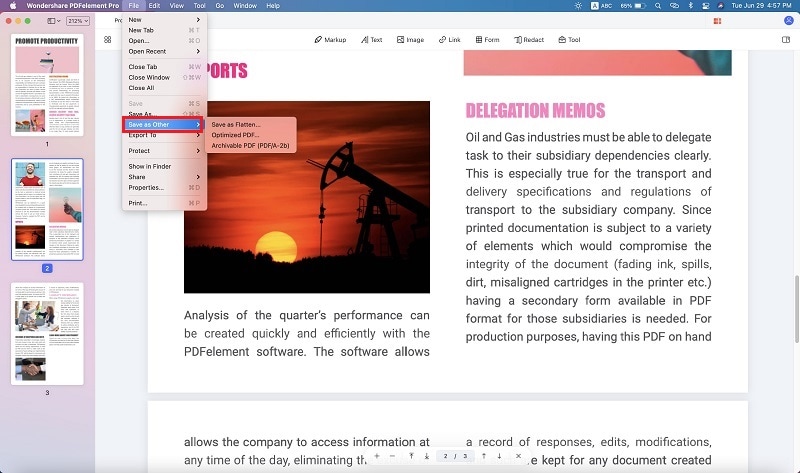
In the next menu that pops up, select "Save as Flatten…".
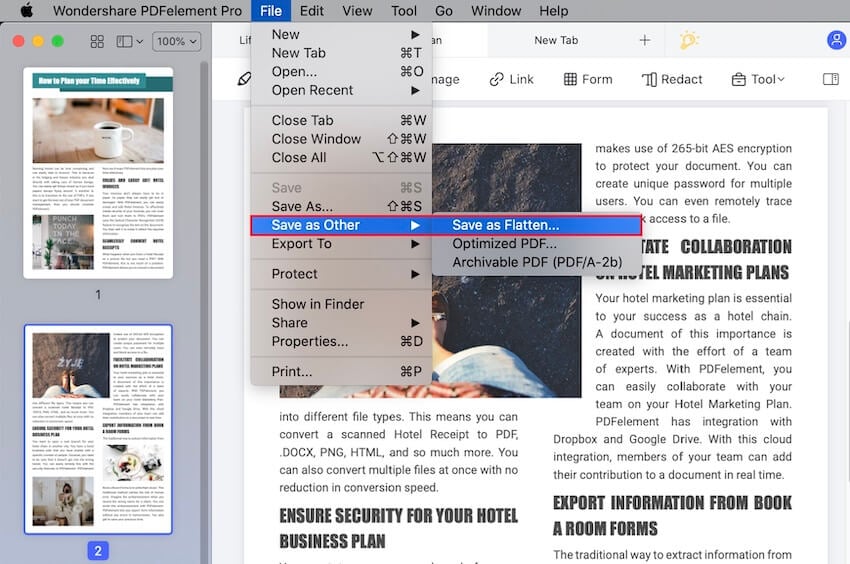
That's it! That's all you need to do to flatten a PDF on Mac. PDFelement also has a full set of features for PDF editing, creation, annotations, conversions, optimization, forms, and other tools to handle PDF document workloads, both heavy and light. If you want advanced features like batch processing and OCR, you can consider getting the Pro version. Here are some of the feature highlights:
- PDF editing - Add, remove, and modify any element in a PDF document, including images, watermarks, text, links, objects, comments, embedded media, etc.
- PDF creation and conversion - Convert other formats to PDF and convert PDF to various file types with extensive options. Maintain the integrity of the content layout no matter what your conversion.
- Protect PDFs and apply eSignatures - It's super-simple to add a strong password to prevent access or editing, and a digital signature can be added to authenticate or ratify documents.
- Fill forms - Exhaustive form tools for filling, converting, editing, extracting, importing, and exporting form data. Advanced automatic form field recognition in the Pro version.
- OCR - The Pro version also supports optical character recognition technology. Accurately and quickly convert a large number of scanned PDFs into editable files or searchable ones for indexing.
- Batch Processes - Execute heavy workloads with batch processing for several actions, including OCR and data extraction.
How to Flatten PDF with Mac Preview App
PDFelement is capable of handling a lot more than a simple flatten PDF action. However, if you don't require any of the advanced PDF management features offered by the software, you can also flatten PDFs in Mac using the Preview app. Not many people think of it as a PDF application, but it's a great PDF viewer and, because it is mainly an image tool, it's easy to convert layered PDFs into flat files. Here's the process explained in more detail:
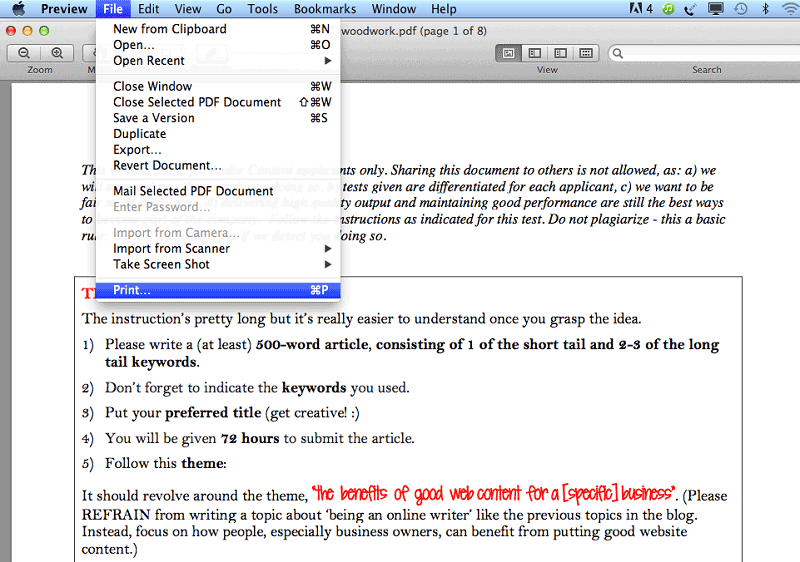
- Launch the "Preview" app from the "Applications" → "Utilities" folder.
- Import the PDF into Preview by dragging and dropping the file into the interface or use the File menu to open it.
- Use the "Print" command ("Command+P" shortcut) to open the printer dialog. Here, use the PDF menu to choose "Save as PDF".
The resulting output file will not be editable since you have flattened the PDF with Preview on Mac. With that, here's some more information on flattening PDFs and why it's done.
How to Flatten PDF with Adobe Acrobat on Mac
As a comprehensive PDF editor, Adobe Acrobat can easily help you flatten a PDF in the following steps.
- 1. Go to Advanced > Print Production > Flattener Preview to customize the related settings. To flatten, you should tick Convert All Text To Outlines and deselect Clip Complex Regions.
- 2. Open the PDF file you wish to flatten.
- 3. Click on File in the top menu, then select Print. Alternatively, you can press Cmd + P to open the Print dialog box.
- 4. Click on the PDF button in the lower-left corner of the print dialog, then choose Save as PDF. Select a destination folder and click Save.
Now you can open the saved PDF in Adobe Acrobat to ensure that all form fields, annotations, and layers have been merged into a single, non-editable layer.
This method will flatten the PDF, making it a static document without interactive elements or layers, which is ideal for ensuring content integrity.
Common Questions about Flattening PDF on Mac
Why Flatten a PDF on Mac
PDF files support multiple editable layers, just like composite images. The purpose is to be able to edit these various layers easily in a suitable application, like Photoshop, for image files. For PDFs, using a PDF flattening tool like PDFelement renders all the layers into one, visible layer that can be printed but will not be interactive.
The purpose of the conversion is to preserve the content of the PDF and prevent others from editing the data. This is especially useful when dealing with forms. Interactive forms, if distributed as they are, can be edited and the values changed. If you flatten the PDF, any interactive elements like text fields, radio buttons, drop-down menus, checkboxes, etc. are rendered in their visual form and then removed. This allows for easier distribution of such material to a wider online audience that may not even have the tools to view an interactive PDF.
When flattening a PDF, it is always advisable to keep the original as it is and save the flattened PDF as a new file. That way, you still have an editable version if you or the author of the document wants to make further changes before the next round of file sharing. PDFelement can also help optimize your PDFs by reducing the file size, making it easier to share via email, etc.
How to Check If a PDF is Flattened?
To check if a PDF is flattened, you need to verify that all interactive elements (such as form fields, annotations, or layers) have been removed or merged into a static format. Here is how to tell if a PDF document is flattened by using PDFelement.
1. Check if there is fillable fields. Open the file in PDFelement. If you see any editable form fields or you can still type in or select form fields, the document is not fully flattened.
2. Check for annotations and comments. Open the file in PDFelement. Click Comment and try to highlight some text in the document. If the text can be highlighted, the document is not flattened.
3. Check for layers. Open the PDF file in PDFelement, choose Layers from the left panel. If there is any layers listed, the PDF is not flattened.
Free Download or Buy PDFelement right now!
Free Download or Buy PDFelement right now!
Buy PDFelement right now!
Buy PDFelement right now!
 100% Secure |
100% Secure |


Audrey Goodwin
chief Editor
Comment(s)