 Home > Convert PDFs on Mac > How to Convert Keynote to PDF on Mac
Home > Convert PDFs on Mac > How to Convert Keynote to PDF on MacKeynote is Apple's presentation application that enables you to create nice looking presentations on your computer. The Keynote presentation is usually saved as .key file. This file type can be converted to PDF, PowerPoint, images, HTML, and QuickTime.
Here is a thorough guide on how to convert Key to PDF in different methods.
How to Convert Keynote to PDF on Mac for Free
Keynote allows you to export your .key file and save it in PDF format. Complete the following steps to save a Keynote file as a PDF.
- Step 1. Open your Keynote file which you are looking to convert to PDF.
- Step 2. Navigate to the "File" menu and click "Export To" and then "PDF". Select "Next".
- Step 3. Enter a name for the converted file and choose a location on your device where you want to save it. Once this is complete, click "Export." The conversion process is now complete.
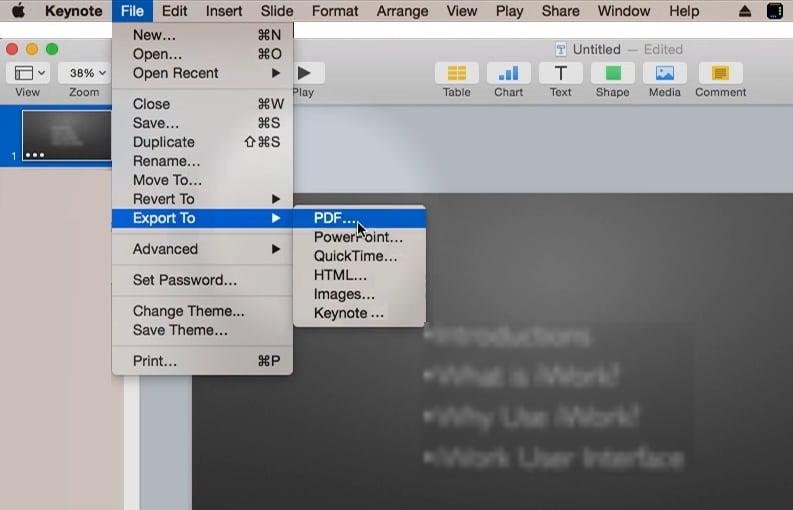
How to Convert Keynote to PDF Online
If your Keynote files are stored in iCloud, you can also convert a Keynote file to PDF without needing the Keynote app on a Mac or iOS device. Follow these steps to convert Keynote to PDF online in iCloud.
- Step 1. Go to icloud.com in your web browser and sign in with your Apple ID.
- Step 2. Open the Keynote app from the iCloud dashboard. Find the Keynote presentation you want to convert and open it.
- Step 3. Click the More button next to the Keynote file and then click "Download a Copy…" from the menu.
- Step 4. In the format options, select PDF as the output format. The file will then be downloaded to your computer as a PDF.

How to Batch Convert Keynote to PDF
By saving a Keynote presentation in PDF, you have to convert Keynote files to PDF one by one. If there are many Keynote files you need to convert, you can use a professional PDF converter, which can convert Keynotes to PDF in batch. PDFelement is an incredible tool that allows you to create PDF from Keynote with the following easy steps:
Step 1. Load Your Keynote File
Launch PDFelement on your computer and click Batch > Batch Convert. Drag your keynote file and drop it into the program interface.

Step 2. Keynote to PDF
Once the keynote files has been added in PDFelement, you can select a page size and click the "Apply" button on the bottom to save it on your Mac.
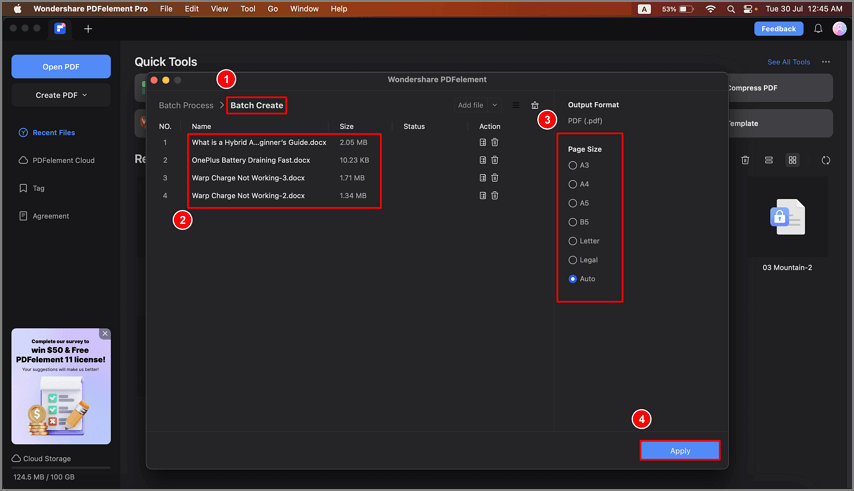
Step 3. Make More Edits to Your PDF
If you want to do further editing or changing to the PDF, the PDFelement program still allows you to do so. Please refer to this article about how to edit PDF text on Mac.

FAQs about KEY to PDF Conversion
How to convert Keynote to PDF on iPad?
The steps to convert Key files to PDF on iPad are very simple. Open Keynote app on your iPad and open the presentation you want to convert. Tap the "More" button located in the upper right corner of the screen and select Export. In the Export options, choose PDF as the format. Then choose where you want to save the PDF file. After selecting the destination, Keynote processes the export and your PDF is created.
How can I convert Keynote to PDF on Windows?
There is no Keynote app on Windows PC. And if you have receive a Keynote file on Windows and need to convert it to PDF, you can use a online Keynote converter. Go to a Keynote to PDF converter online, upload your Keynote file and click Convert. When the conversion is completed, you can download the converted PDF back to your PC.
Is there a free online Keynote to PDF converter?
There are several Keynote to PDF converters available online.
Cloudconvert: Supported over 200+ formats, this online converter allows you to conver Key file to PDF, PPT, PPTX, JPG, PNG and more.
Zamzar: This online converter can convert Keynote files to PDF for free. The maximum file size is 30MB.
Free Download or Buy PDFelement right now!
Free Download or Buy PDFelement right now!
Buy PDFelement right now!
Buy PDFelement right now!
 100% Secure |
100% Secure |

Audrey Goodwin
chief Editor
Comment(s)