 Home > Convert PDFs on Mac > How to Convert PDF to Numbers on Mac in 2025
Home > Convert PDFs on Mac > How to Convert PDF to Numbers on Mac in 2025Need to turn your PDF into a spreadsheet? You can convert PDF to Numbers on Mac and vice versa easily through the use of certain software programs. Numbers is a spreadsheet suite that is part of Apple iWork. The following article will list the different formats that iWorks Numbers supports, and how to use PDFelement to convert Numbers files to PDF.
How to Convert PDF to Numbers on Mac
Step 1. Import Your PDF
Launch PDFelement. Import the files that you wish to convert by dragging and dropping them into the program. Alternatively, you can add files by clicking the "Open File" button.
If you have an encrypted file in the list, a "Lock" icon will be shown before the file name. If you want to convert the encrypted file, just click on it and enter the password to decrypt it. You can add multiple files for conversion if you'd like.

Step 2. Tweak Conversion Settings
Once your editing is done, click on the "File > Export To" > "Excel". Immediately after clicking the button, a new window will appear. Choose an output folder for the converted Numbers file. Once you select the changes that you want, click "Save".
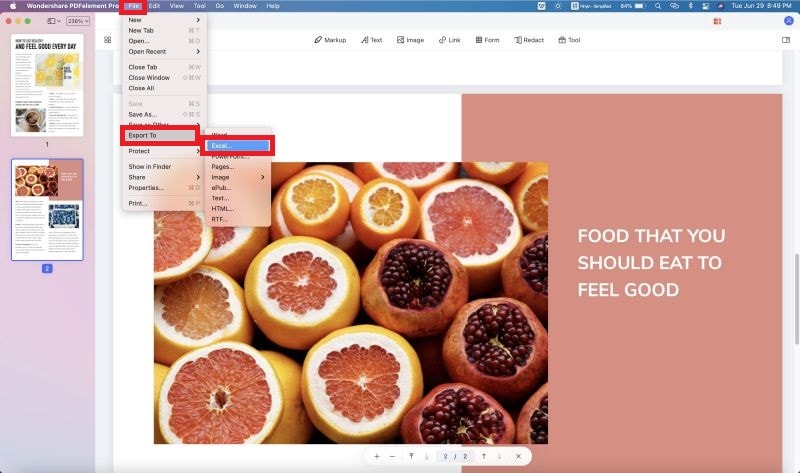
Step 3. Convert PDF into Numbers on Mac
If you want to add more files for conversion, go to the "Batch Process" on the Home screen. Choose the output format as "Microsoft Office Excel" in the right-hand corner of the pop-up. Then click the button marked "Start" at the bottom. The file will be converted within seconds.

Step 4. Import XLSX into Numbers
After the conversion is complete, go to the converted Excel file. Open it with Numbers to start using all of its functionalities.
You can also use PDFelement for converting Numbers to PDF on Mac.
How to Convert PDF to Numbers on iPad/iPhone
If you have a PDF table that you want to edit in Numbers on your iPad, iPhone, you can convert the PDF file to Numbers by using the PDFelement app, which can convert PDF to XLSX, XLS format. Then you can open the converted spreadsheet with Numbers and make necessary changes.
Step 1: Open PDF on iPad/iPhone
Download and install PDFelement for iOS from the App Store. Launch the app and tap the "+" icon to import your PDF.
Step 2: Convert PDF to Numbers Compatible Format
The PDF file is opened in the viewer. Tap the three-dot menu in the upper-right corner and tap "Convert" > "To Excel."
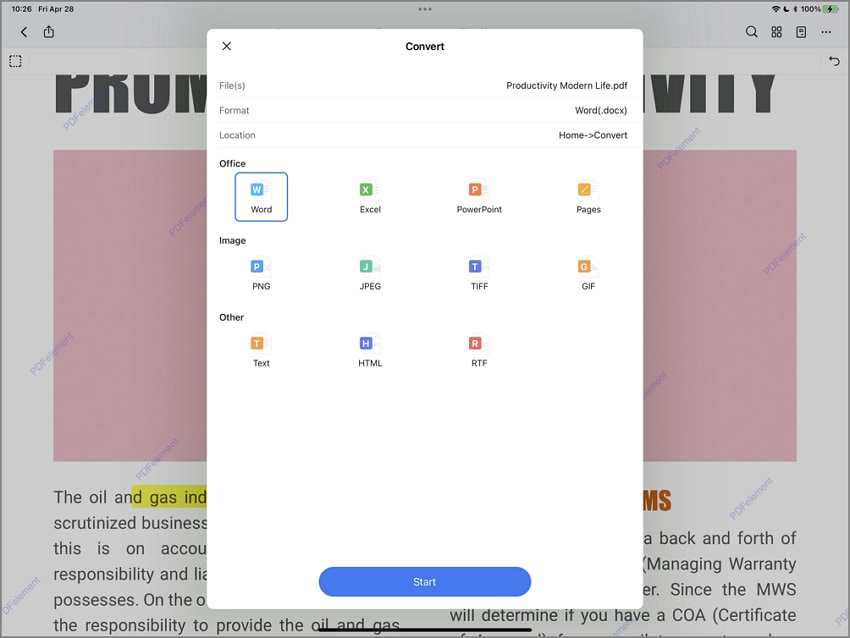
Step 3: Edit Spreadsheet in Numbers
Once converted, the Excel (.xlsx) file will be saved in the current folder. Open the file in Numbers and start editing.
How to Convert PDF to Numbers Online
There are online PDF to Numbers converters that can handle the task without any installation. Here is how to convert PDF to Numbers online by using CleverPDF.
Step 1: Open Online PDF to Numbers Converter
Go to Convert PDF to Numbers on CleverPDF. Click "Choose File" to upload your PDF file. Wait for the file to upload completely.
Step 2: Turn PDF to Numbers Online
You can choose to convert PDF to one worksheet or different worksheets. After selecting an option, click "Start Conversion."
Step 3: Download .numbers Files
When the conversion is complete, click Download to get the .number file offline.
Tips about iWord Numbers
iWork Numbers Supported File Formats
- Numbers for Mac can import file formats such as CSV, XLS, XLSX and all number versions.
- Numbers for Mac supports conversion of Numbers '09, XLS, XLSX, PDF and CVS.
- The supported Numbers formats that can be opened in iOS devices include Microsoft Excel (XML, xlsx and xls), Comma Separated Values (CSV) and Tab-delimited text files. The number of formats that can be exported from an iOS device includes xlsx, PDF, and Comma Separated Numbers.
- Files that can be uploaded to Numbers for iCloud include, Tab-delimited text files, comma-separated values, Microsoft Excel- Office Open XML (.xlsl) and office 97 or later (.xls). Files that can be downloaded from numbers for iCloud include, PDF, all numbers, xlsx, and Comma Separated Values.
PDFelement is a versatile PDF converter and editor. It helps users transform PDFs to or from other file formats such as Word, Excel, JPEG and many others in batches and at a high speed. It also comes with very powerful editing tools, letting users annotate PDF files by adding notes, creating custom stamps, underlining, and highlighting texts.
You can also apply passwords to your document to inhibit unauthorized access. Additionally, you can add encrypted digital signatures to sign your PDF. You can also redact some pages from your current PDF to further protect your document. If you need to add new pages or replace existing pages in your document, PDFelement lets you do this as well. Lastly, you can add headers and footers to your document to help with formatting and organization.
Free Download or Buy PDFelement right now!
Free Download or Buy PDFelement right now!
Buy PDFelement right now!
Buy PDFelement right now!
 100% Secure |
100% Secure |

Audrey Goodwin
chief Editor
Comment(s)