 Home > PDF Pages on Mac > How to Convert Numbers to PDF on Mac
Home > PDF Pages on Mac > How to Convert Numbers to PDF on MacDo you want to convert Numbers file to PDF? Numbers file is a spreadsheet file that is created by Apple Numbers a constituent of iWork pages. Converting Numbers to PDF ensures that the structure of your Number file will not be interrupted even when you share the files online. Moreover, when you convert numbers file to PDF format gives an option to secure your document if need be. Also, it gives users the accessibility of different documents created by different operating systems. The best Numbers to PDF converter for Mac is Wondershare PDFelement - PDF Editor Wondershare PDFelement Wondershare PDFelement.
How to Convert Numbers File to PDF on Mac
Step 1. Create a PDF from Numbers
It is free to install and very affordable for purchase. The trial version has all the features. Begin by selecting the Numbers file to convert to PDF.
At the top left corner of the main menu, click "File" and select the "New" option. Then choose "PDF from file" to upload files from storage.

Step 2. Edit the Converted Numbers File (Optional)
This step is optional. In case your file does not need any editing just skip it. To edit your file before converting, click the "Text" icon on the top toolbar to add/edit text, images before conversion.

Step 3. Save the Converted File
On completion of editing the file, you can save it in the form of PDF format. On the file column, select "Save" to save the file to your mac in PDF format. Then you can share your file with the respective persons.

PDFelement is designed with an option that allows you to convert and create PDFs files from different file formats including merging existing PDF files. Therefore, if you have a document you need to convert from numbers to PDF, we recommend PDFelement. It gives quick, secure, and easiest conversion of documents to PDF which is easy to use compared to other numbers to PDF converters.
Some of the key features are:
- Contains an encryption feature to secure documents from unauthorized access.
- OCR technology to scan image-based PDF files to an editable format.
- It's the easiest way to edit PDF documents like pages, links images, watermarks, and backgrounds.
- Enables filling of forms and contract signing without struggle hence efficient for organizations in the business.
- Can organize pages, change pages, and combine pages.
- Can secure PDFs with digital signatures, passwords and redact its content.
- Compatible with macOS X 10.14,10.15 Catalina, and 11 Big Sur
How to Convert Numbers to PDF Online
In case you need to convert numbers to PDF urgently, you will have to use numbers to PDF converter online. The online option does not require you to download any software or application. In our case now we will use an online converter for free.
Step 1. To begin with, go to the website and then click the "choose file" button on the dashboard of the website. Alternatively, you can drag and drop the numbers file to the choose file icon to begin the conversion.
Step 2. Next, select the format to convert to which is PDF. On the drop-down icon next to the selected file then click "Convert" begin the conversion.
The process takes a few seconds depending on the file size or internet speeds to complete the numbers to PDF convert online.
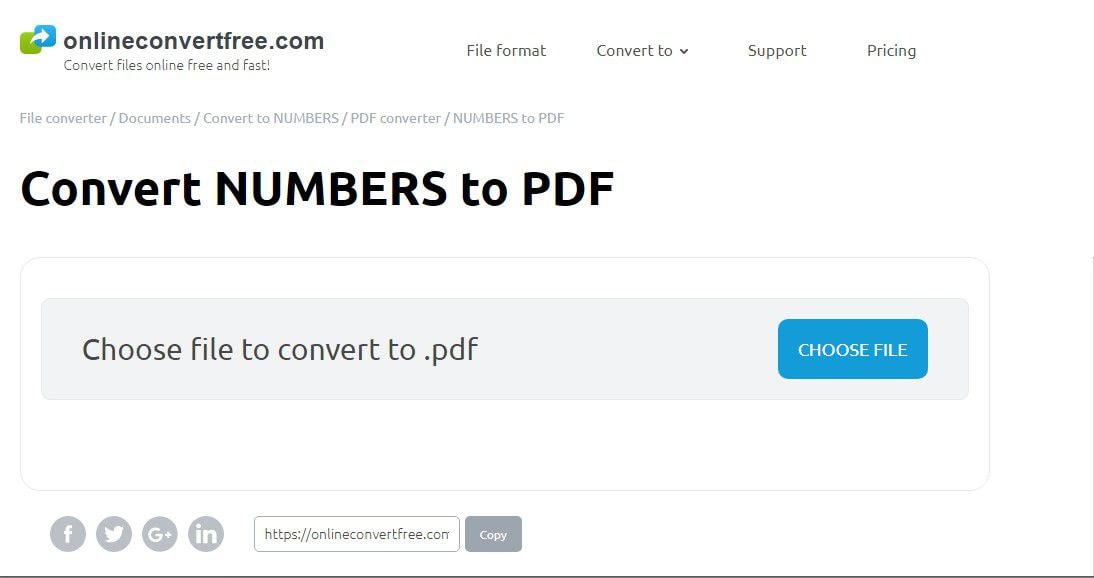
Comparison between PDFelement and Numbers to PDF Online Converter
Given the two converters, software and online-based consecutively, they possess contradicting features. However, they both have features that make them worth using. Below are the differences evident between the two converters.
|
PDFelement
|
Online Numbers to PDF Converter
|
|---|---|
| Enables file editing like crop, insert or replace before conversion. | It does not support file editing in case of mistakes. |
| For newbie users, it may be difficult to use. | It is simple to use since it does not involve editing. |
| Supports document merging or splitting to one or multiple files. | Since it does not support editing, the same case it does not support document merging. |
| It can create forms to fill in documents such as questionnaires. | It does not have a form creation since it lacks the editing feature. |
| Compared to the online converter, it takes much storage space to save. | It does not take any space since it does not need to be installed. |
How to Convert Numbers to PDF for Free
Your Numbers spreadsheet can be saved as a PDF file without using any third-party PDF converter. Follow the steps below.
Step 1. Launch the Numbers app and open the spreadsheet you want to convert to PDF.
Step 2. Click File in the top menu bar and select Export To > PDF.
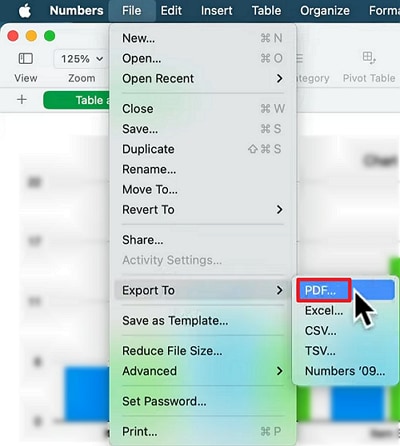
Step 3. A dialog will appear. Choose the options for page layout (Print Layout or Sheet View) and image quality (Good, Better, or Best). You can also choose to include comments or not.
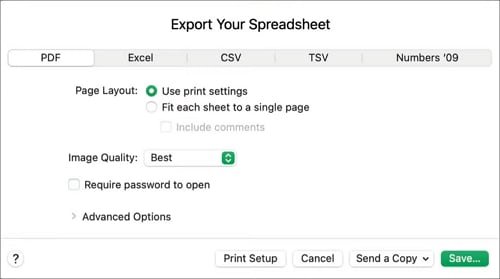
Step 4. After setting your preferences, click Next and select a location to save the PDF. Click Export. The number spreadsheet will be saved as a PDF file.
Conclusion: In a Nutshell, if you want to convert Numbers to PDF, you can either use PDFelement or Online tool. However, with PDFelement it helps you convert your file to different formats and edit where needed before converting. Other features are signing of contracts for businesses, advanced print and file sharing, which the online tool lacks. Therefore, the best option to convert Numbers to PDF is using PDFelement.
Free Download or Buy PDFelement right now!
Free Download or Buy PDFelement right now!
Buy PDFelement right now!
Buy PDFelement right now!
 100% Secure |
100% Secure |

Elise Williams
chief Editor
Comment(s)