Unlocking the versatility of PDFs often means you need to resize documents. There are times when you need to convert an A4 PDF to A5. Despite the convenience of digital formats, adjusting paper sizes is still a common task.
The page delves into various methods to convert A4 PDFs to A5. You will also learn how to print from A4 to A5 with the right tool. These techniques simplify the process if you’re aiming for a booklet or optimizing for handheld devices. Explore the world of A4 to A5 size conversions. Bridge the gap between different paper dimensions.

In this article
Part 1. A4 and A5 Paper Size – A Comparison
Both A4 and A5 sizes offer distinct advantages depending on the intended use. Here are the dimensions of both paper sizes:
A4
A4 works best for formal documentation and standard printing. Here are the dimensions of A4 paper size:
- Dimensions: 210 x 297 millimeters or 8.27 x 11.69 inches
- Aspect Ratio: 1:√2 (approximately 1:1.41)
- Area: 623.70 square centimeters or 96.77 square inches
A5
Meanwhile, A5 excels in portability. It’s also favored for personal organization and creative endeavors. Here are the dimensions:
- Dimensions: 148 x 210 millimeters or 5.83 x 8.27 inches
- Aspect Ratio: 1:√2 (approximately 1:1.41)
- Area: 310.35 square centimeters or 48.39 square inches
When To Use Which Paper Size
For A4
Using A4 paper size is one of the most common formats for printers. Here’s when to use them:
- Common usage. A4 is ideal for letters, official documents, reports, and forms. It’s one of the most common dimensions used today.
- A4 paper size fits into binders, folders, and standard envelopes. It’s convenient for organizational purposes.
- Preferred size of printers. A4 size is the default size for laser and inkjet printers. They ensure seamless printing of various documents without the need for resizing.
For A5
The A5 paper size is popular for note-takers. Here’s why:
- Suitable for notebooks. A5 size is perfect for creating compact notebooks, diaries, and pocket-sized planners. This is due to its smaller dimensions.
- Popularity in note-taking. The size is preferred for jotting down notes, sketches, and ideas. The on-the-go nature of the A5 paper size offers portability and convenience.
- Common for small-scale art. It is common among artists to create small-scale art pieces, doodles, and sketches in A5 paper size. It provides a manageable canvas for creativity.
Part 2. 3 Proven Ways of Converting A4 PDF to A5
Looking to resize your A4 PDFs to A5? Here are several effective methods to streamline the process. Let’s explore each method along with the tools required for seamless conversion.
Method 1: Change From A4 to A5 Size Using a Dedicated PDF Tool
Specialized software like Wondershare PDFelement offers tailored solutions for converting A4 PDFs to A5 size. The app guarantees accurate resizing while maintaining document quality. Beyond resizing, the tool also has extra features like advanced editing tools and batch processing capabilities. Moreover, it focuses on document security, ensuring comprehensive management. Let’s delve into the steps to convert
your A4 PDFs to A5 using PDFelement:
Step1
Download and install PDFelement on your device. Next, launch the software. Log in or register a Wondershare account. You can also log in using your Google, Facebook, Microsoft, or X (formerly Twitter) account.
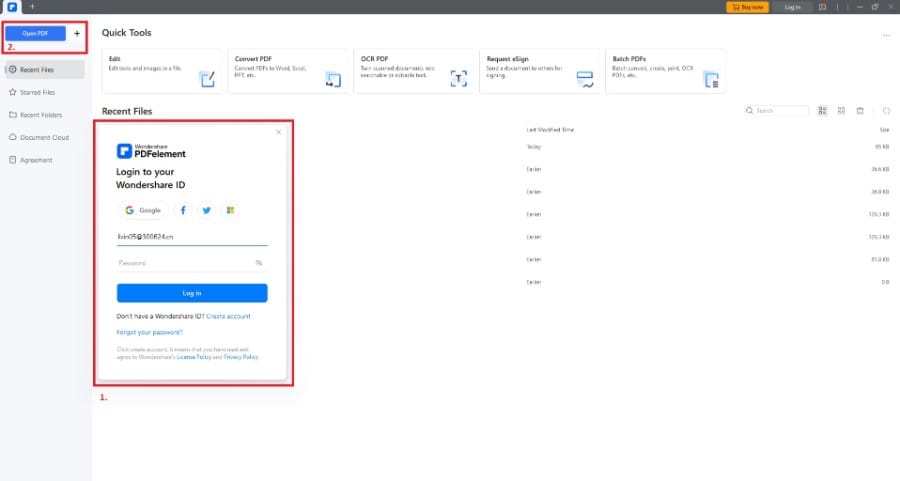
Step2
Click Open PDF and upload the A4 PDF file saved on your computer. When the file is open, click the Organize button and choose Size. Choose A5 as the page size.

Step3
Click the Apply button to process the change in page size. Once converted, save the A5-sized PDF to your computer.
Method 2: Convert A4 PDF to A5 Online
Online tools offer convenience for quick conversions without the need to download software. Let’s use Online2PDF to convert your A4 PDF to A5. Follow the steps:
Step1
Go to the Online2PDF website. From the features, choose the Cut A4 pages into halves and get two A5 pages. Next, click on Select files. Upload the A4 PDF saved on your computer.

Step2
Choose A5 as the output paper size. Next, click Convert. Once done, download the resized A5 PDF to your computer.
Method 3: Change PDF From A4 to A5 Size in Adobe Acrobat DC
Adobe Acrobat DC stands as another reliable PDF editing tool. It has options for resizing A4 PDFs to A5 in seconds. It’s favored for converting PDFs due to its efficiency. Here’s how to change PDF sizes using Adobe Acrobat:
Step1
Open your A4 PDF in Adobe Acrobat. Go to the Tools tab. Next, select the PrintProduction button. Afterward, choose SetPageBoxes > Change Paper Size.
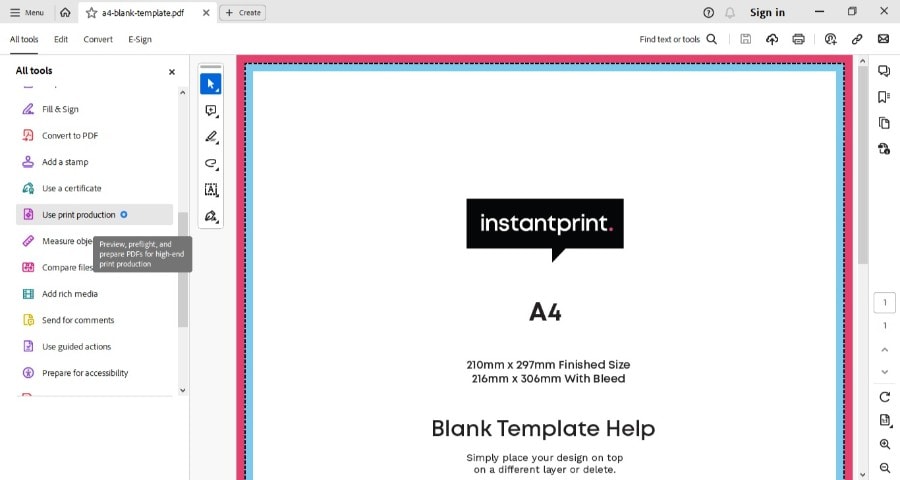
Step2
In the Page Range section, select All. Choose a custom page size. Input the dimensions for A5 paper size (148 x 210 mm). Click OK to confirm the changes. Once done, save your PDF.
Part 3. How To Print A4 PDFs to A5 Size
When printing A4 PDFs to A5 size, PDFelement and Adobe Acrobat stand out. Each offers unique features to streamline the printing process. They ensure your documents are perfectly sized. Let’s explore both methods in detail to help you achieve accurate A5 prints:
Way 1: Print A4 PDF to A5 Paper Size Using PDFelement
PDFelement helps you print any PDF size with ease. The tool lets you print A4 PDFs to A5 size in one click. Here’s how:
Step1
Launch PDFelement and open your A4 PDF document. Click the Print button or press Ctrl + P. In the print settings, select A5 as the paper size.

Step2
Adjust the print mode to Fit. This will automatically resize the A4 document to fit the A5 paper size. Preview the print result and proceed to print once satisfied.
Way 2: Print A4 PDFs to A5 Using Adobe Acrobat
Like PDFelement, Adobe Acrobat features precise printing capabilities. Let’s delve into the steps needed to print A4 PDFs to A5 using Adobe Acrobat.
Step1
Open the A4 PDF in Adobe Acrobat. Next, go to the Print option.
Step2
Select your printer and click Properties. In the printer settings, choose A5 as the paper size. Adjust any other settings as needed, then click Print to start printing.
Conclusion
Mastering converting A4 PDFs to A5 opens up possibilities for document resizing. Feel free to try all the different methods outlined above. Find the best option that suits your needs and preferences.
But, if you’re looking for a seamless experience, consider PDFelement. The tool combines resizing and printing in one app. Its versatile features and user-friendly interface simplify converting A4 PDFs to A5 with a click. Unlock the potential of your documents with PDFelement and streamline your workflow.

 G2 Rating: 4.5/5 |
G2 Rating: 4.5/5 |  100% Secure
100% Secure



