PDF opening in Edge instead of Adobe? That typically happens when you have just installed Adobe Acrobat. Because Microsoft Edge is Windows' default PDF viewer, your PC will use it to open your PDFs. Fortunately, this is a very simple problem. You can solve it in just a few clicks. Here, we will teach you how to do that.
We will also introduce another PDF editor that you can use: Wondershare PDFelement. It has most of the features Adobe Acrobat has, but boasts a lower price.
In this article
Part 1. Why Are My PDFs Opening in Edge Instead of Adobe?
PDFs may open in Microsoft Edge instead of Adobe Acrobat for several possible reasons.
- Microsoft Edge is set as the default PDF viewer. Since Windows 10, Microsoft Edge is not only the default web browser for Windows, but also the default PDF viewer on Windows 10, 10.5, 11, and 12 computers.
- Adobe Acrobat is not selected as the default program for handling PDF files, meaning Windows simply follows the most recently selected app for PDF.
- Default apps are reset after a system update, returning PDF handling to Microsoft Edge even if Adobe was previously selected.
- Browser settings may override system defaults, especially if Edge is configured to open PDF files by default when accessed from the web.
- The file properties of individual PDFs may have been manually set to open with Edge, causing those specific files to ignore the system-wide default and launch in the browser instead.
Part 2. Quick Fix: How to Open a PDF in Adobe Not Edge?
If your PDFs are opening in Microsoft Edge instead of Adobe Acrobat, follow these quick steps:
- Right-click any PDF file on your computer.
- Select "Open with" > "Choose another app."
- Find Adobe Acrobat or Adobe Reader in the list.
- Check the box "Always use this app to open .pdf files."
- Click OK to apply the change.
If this quick fix doesn't solve your problem, follow the steps below.
Part 3. How to Make Adobe Acrobat Your Default PDF Viewer
In this section, you will learn 2 methods to change your default app for opening a PDF from Edge to Adobe.
Method 1: Change the Default Apps from Settings (Windows 11/10)
- Press the Start button or the Windows key on your keyboard.
- Click Settings.

- Click Apps.

- In the new window, click Default Apps.
- Scroll down and click Choose default apps by file type(Windows 10) or Set defaults by file type(Windows 11).

- Scroll down until you find the PDF of the leftmost panel.
- Click Microsoft Edge next to the PDF category.

- Select Adobe Acrobat on the pop-up window.

Method 2: Change the Default Apps from Windows 11 Settings
- Press Windows + I on your keyboard to open Settings, or click the Start button and select Settings.
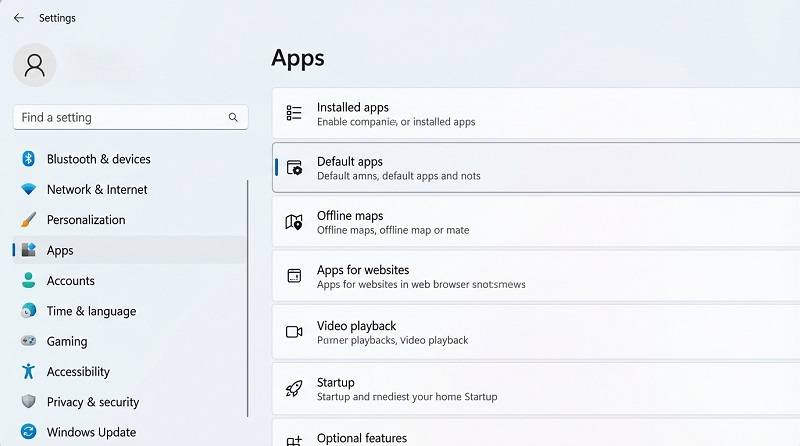
- Click "Apps" in the left sidebar and select "Default apps"
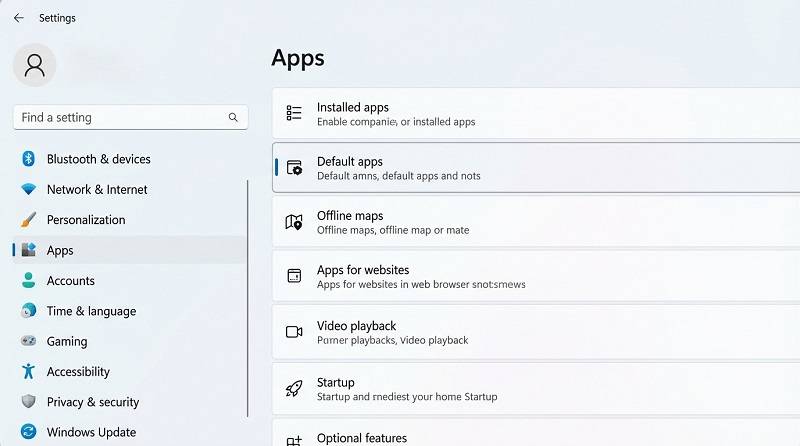
- Scroll down and click "Choose defaults by file type", then scroll through the alphabetical list to locate ".pdf."
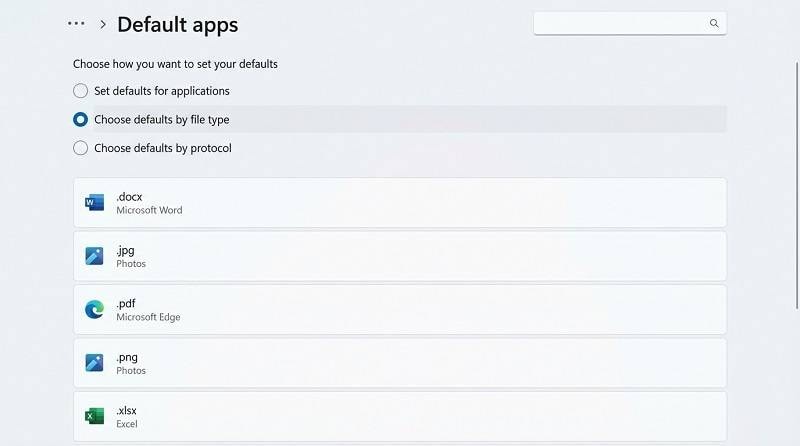
- Click on the current app next to .pdf (e.g., Microsoft Edge), then select Adobe Acrobat or Adobe Reader from the list. If not visible, click "More apps" or "Look for another app on this PC"
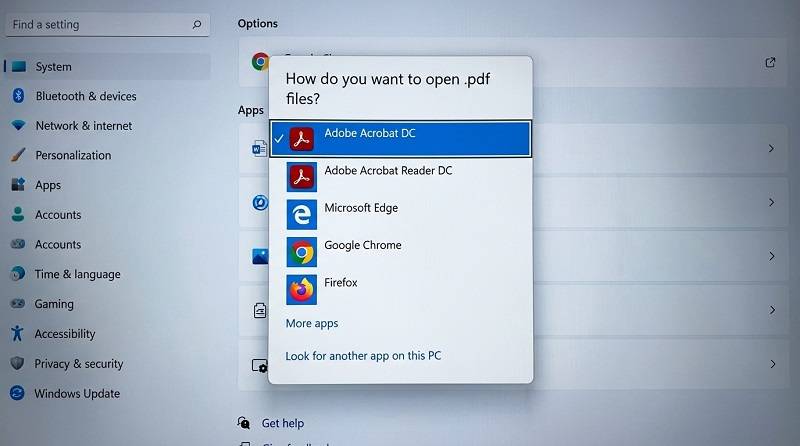
Part 4. How to Stop PDFs From Opening in Microsoft Edge?
First, you have to install another program that can view PDFs. Then, you can right-click each PDF and choose to open it with your preferred PDF editor or viewer. It works, but it is inconvenient to have to do that for every PDF that you need to open.
So, what should you do instead? You should adjust your device's settings. There's something called "Default apps" in a Windows PC's settings. You can set which program your computer will use to open a file of a specific format. For PDFs, it is set to Microsoft Edge by default. That said, all you need to do is change Microsoft Edge to Adobe.
Part 5. Best PDF Reader: Microsoft Edge VS. Adobe V.S. Wondershare PDFelement
It is no secret that Adobe Acrobat is one of the most advanced PDF editors out there. But you can't expect a program that powerful to be cheap. It's a bit pricey. So, you may want a more budget-friendly option. If that is the case, you should check Wondershare PDFelement - an affordable PDF solution.
Wondershare PDFelement is not as advanced as Adobe Acrobat, but it is still feature-rich. You can use it to create and edit PDFs, fill up forms, convert, compress, or compare PDFs, and more. Also, Wondershare PDFelement has AI integration. That said, it is a bang for the buck.
Here is how to open PDFs in Wondershare PDFelement instead of Microsoft Edge. You can follow the same steps provided above or follow this alternative method:
- Click Start or press the Windows key on your keyboard.
- Type "Default apps" and press Enter.

- Click Default apps.
- Scroll down until you find the PDF file type.
- Click Microsoft Edge.
- Select Wondershare PDFelement on the pop-up window.

Here is a direct comparison between Wondershare PDFelement, Microsoft Edge, and Adobe Acrobat. We scrutinized their PDF viewing and editing capabilities. AI features are also big on PDF editors now. Thus, we also looked at what AI features these PDF viewers have to offer. Of course, we also included a price comparison between the three tools.
| Wondershare PDFelement | Adobe Acrobat | Microsoft Edge | |
| Price: |
Yearly - $79.99 Perpetual - $129.99 |
Acrobat Standard for Individuals - $12.99/month Acrobat Standard for Teams - $14.99/month per user Acrobat Pro for Individuals - $19.99/month Acrobat Pro for Teams - $22.99/month per user |
Free |
| PDF Viewing Experience |
● Wondershare PDFelement offers so many View layouts. ● It offers an AI Read mode, which is like a full-screen view, but you can still access some tools - perfect for presentations. ● You can use Wondershare PDFelement as a PDF viewer even without a subscription. |
● Adobe Acrobat PDF Viewer is free. ● It lets you sign PDFs. ● You can comment on the PDF. ● There are different view layouts. |
● There's a table of contents and a navigation pane that you can use to quickly jump to a page. ● You can zoom in, zoom out, or view the PDF in full screen. ● Microsoft Edge can read your PDF aloud. |
| PDF Editing & Key Features |
● Edit text, images, and links ● Fill up or create forms ● OCR ● Convert ● Compress ● Compare ● Organize pages ● Encrypt ● Share ● Templates ● Comments and Mark up ● And more |
● Edit text and images ● Templates ● Organize pages ● Merge or split PDFs ● Comments and Mark up ● Compress ● Crop ● And more |
● Highlight ● Freehand draw ● Add text ● Translate PDF |
| AI Integration Features |
● You can generate, rewrite, proofread, or explain text. ● You can save custom prompts for repetitive tasks. ● Wondershare PDFelement's AI assistant can explain code. ● You can ask questions about the PDF or ask the AI to summarize it. ● You can translate PDFs or text. |
● Adobe Acrobat AI can generate a summary of the PDF. ● It facilitates navigation by generating outlines with clickable buttons that take you to important parts of the document. ● You can ask the AI questions about the PDF. ● The AI provides citations, letting you know where it got the answer from. |
● The AI can generate a summary of the PDF. ● The AI can also generate key insights from the document. ● It offers three different conversation styles. ● You can ask the AI anything. ● Voice input is supported. ● The AI automatically detects when the PDF or question is sensitive. In this instance, it will not record your conversation. |
Conclusion
If your PDF opens in Edge instead of Adobe, it means you still have Edge as your default PDF viewer. You can solve this problem in just a few seconds. You just need to visit your Windows PC's settings. Then, select your preferred app for opening PDFs.
Suppose you want a PDF editor more powerful than Microsoft Edge but cheaper than Adobe Acrobat. That description perfectly fits Wondershare PDFelement. It offers amazing PDF viewing and editing features and even has AI features. You can also use Wondershare PDFelement for PDF compression or conversion, while Microsoft Edge can't do that. And because Wondershare PDFelement has such an intuitive design, you will easily learn how to use it. Truly, this is the best PDF solution in the market.

 G2 Rating: 4.5/5 |
G2 Rating: 4.5/5 |  100% Secure
100% Secure



