Making your professional or personal documents look flawless can be a bit challenging, especially for beginners. However, the incorporation of artificial intelligence in almost all fields now has made this hectic process convenient for all types of users. Various platforms are available these days that offer multiple functionalities to enhance and upgrade the quality of your PDF document.
In this article, we will discuss the top 5 PDF quality enhancers that you can try to refine and upgrade your documents.
In this article
Part 1. What Are The Best Ways To Enhance The Quality of a PDF?
Enhancing the quality of your document can fundamentally depend on your preferences and goals. Here are some of the ways you can upgrade the quality of your PDF document:
- Enhance the Image Quality: You can begin by adding images that are of high resolution while creating a PDF. Pictures should be at least 300 DPI, with perfect print quality. Images with low resolution can appear pixelated and blurry when printed or viewed at a larger size.
- Improve the Readability of Text: Using a good document enhancer, you can improve the readability and reliability of the text within your PDF document. The best way is to use fonts that are easily readable and fall under the professional category.
- Adding Professional-Looking Layouts: The layout also plays a vital role in the overall look and quality of a PDF document. The best way to ensure professionalism and enhanced readability within your PDF is by maintaining a consistent format throughout the file.
- Upgrade the File Size: There are many PDF enhancer AI tools that provide the printing functionality for optimizing a PDF document. You can choose the right tool to reduce the file size by compressing images and removing redundant data. Users can adjust the settings for the file sizes before exporting the document to enhance its quality.
- Enhancing Accessibility: Another essential aspect that improves the quality of your PDF document is accessibility. If your document is accessible across different platforms, it eventually increases the overall quality. You can add features like text descriptions, universal fonts, and tagged headings to make the PDF accessible to a wide variety of users.
Part 2. Top 5 PDF Quality Enhancer You Must Check Out
As discussed, enhancing the quality of the document has been simplified using the right resources. Provided next are the top 5 PDF quality enhancers that can refine your document conveniently:
1. PDFelement
PDFelement is one of the top tools for users who want to enhance various aspects of the document to improve the quality. The tool streamlines the process by providing various functionalities that help in generating high-quality PDF files. The extensive functionalities of PDFelement enables users to edit their documents according to their preferences.
Moreover, the tool uses the power of artificial intelligence to allow users to upgrade their documents with only a few clicks. Users can add interactive images, professional-quality text, and other elements to improve the overall quality of their PDF files.
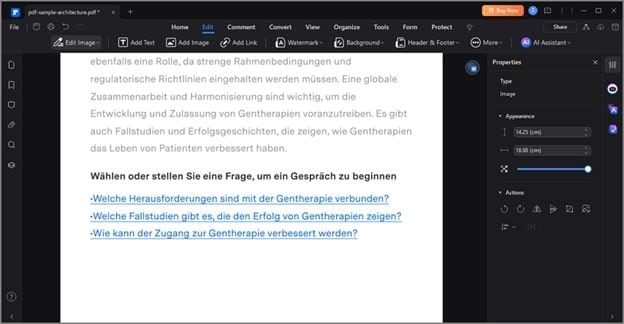
2. i2PDF
Another tool in the list of best PDF quality enhancers that you can try is i2PDF. This efficient online platform provides all the basic functionalities needed to generate high-quality, professional-looking PDFs. Using this efficient tool, users can convert their non-readable documents into editable files using the OCR technology. Moreover, it provides the ability to enhance your document by improving accessibility with the translate PDF feature.
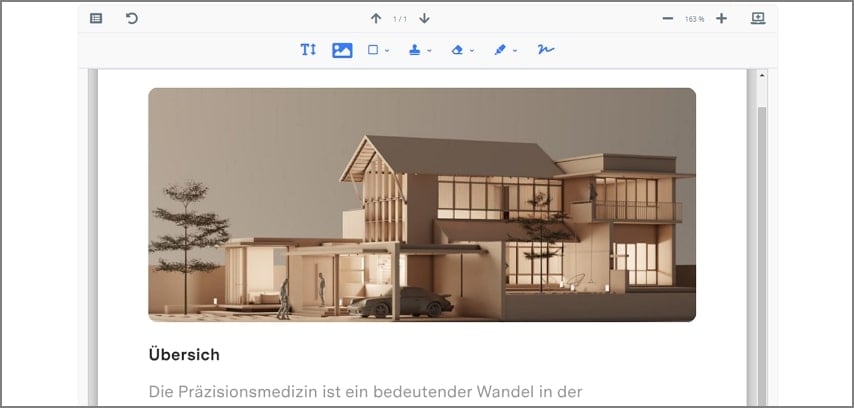
3. DocHub
With a wide variety of features to enhance the overall quality of a document, DocHub is one of the most reliable PDF image enhancers. The seamless integration of multiple cloud storage platforms makes it easier for users to access their projects from various devices. Users can enhance the quality of their PDFs using features like reordering and rotating pages within a document.
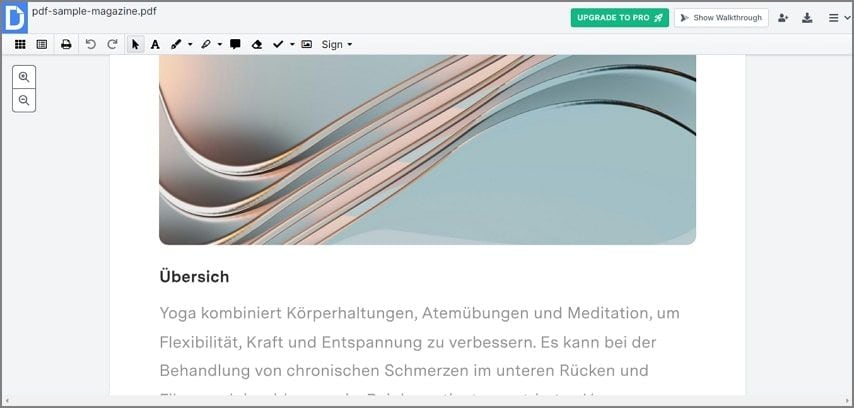
4. PDFcandle
PDFcandle is an extensive online PDF enhancer that allows you to edit your document for quality enhancement. Users can compress the file size according to the reference using this comprehensive platform. Moreover, you can keep the confidentiality of your document intact using the protect PDF functionality offered by the tool.
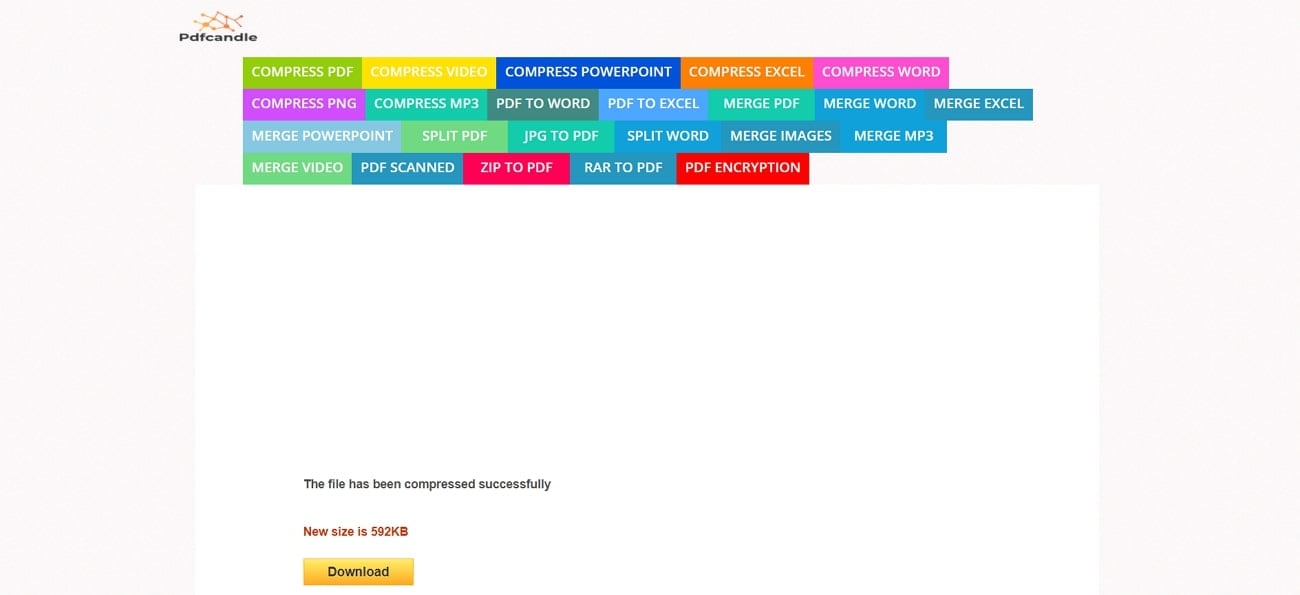
5. pdfFiller
Using cutting-edge technology, pdfFiller is the correct document enhancer that is free to streamline your quality enhancement process. You can start with the text font, style, and size customization offered by this comprehensive tool. Moreover, insert images within the document to add additional information in a visually appealing way.
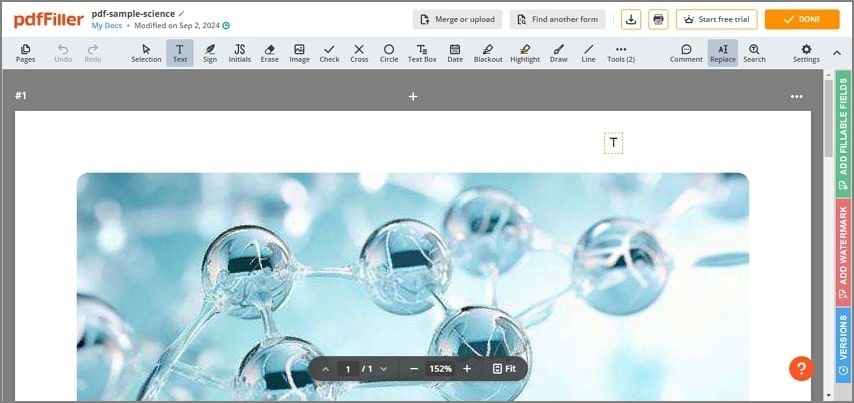
Part 3. How To Use PDFelement for Quality Enhancement of Document
Enhancing the quality of a document using PDFelement is a straightforward and instant process. Follow the steps mentioned below to learn how PDFelement works as an AI document enhancer:
Step 1Add The PDF to the Tool's Interface
Once you have launched the tool on your device, access the “Open PDF” button to import your PDF document for quality enhancement.
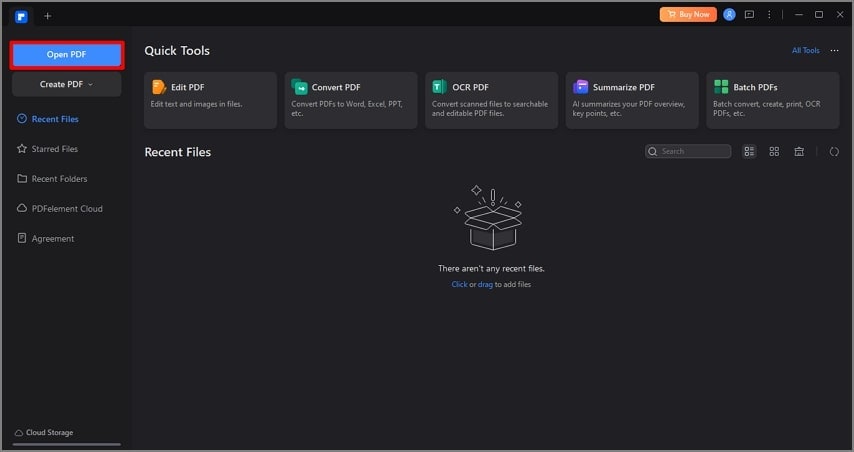
Step 2Edit the Text For Quality Enhancement
After the document is successfully imported to the tool's interface, head to the "Edit" tab on the top of the page to enable the toolbar. Proceed by clicking on the "Edit Text" option and placing the cursor on the page area where you want to enhance the text. This will enable a floating toolbar next to the text, where you can perform different actions such as bold, italic, and change the text color. Furthermore, you can even access the “AI” icon to apply AI-powered functionalities to the text.
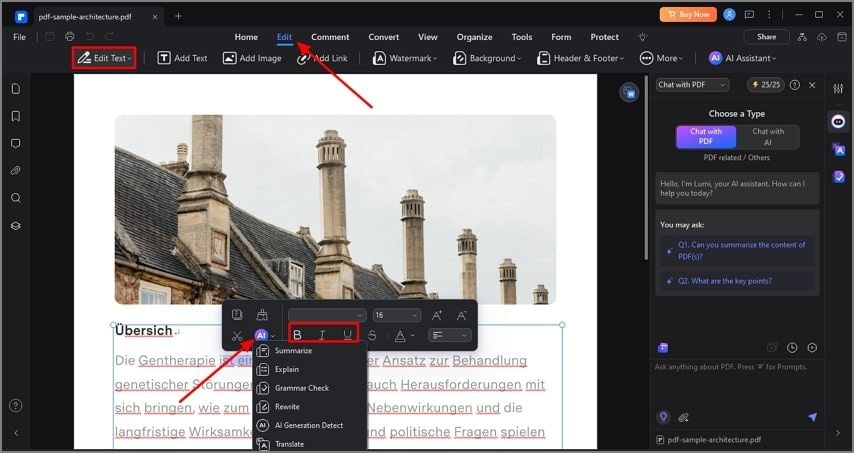
Step 3Improve Image Quality
Moving forward, access the "Edit Image” tab and select the "Image" option from the expanded menu to activate the settings on the right-side panel. Change the "Width" and "Height" of the image from their respective drop-down menus under the "Appearance" section.
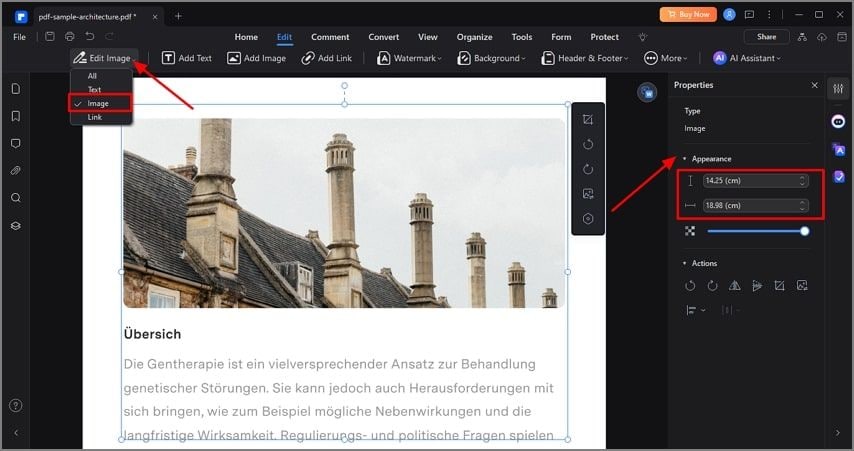
Step 4Add Other Elements for Quality Enhancement
Using this AI PDF enhancer, you can add elements to your documents such as "Watermark" and "Background" by using the respective options from the ribbon. Moreover, enhance the document further by translating it using the "AI Assistant" functionality. Once all the enhancements are done, click the "Share" button located at the top right corner of the interface to save the generated document to your device.
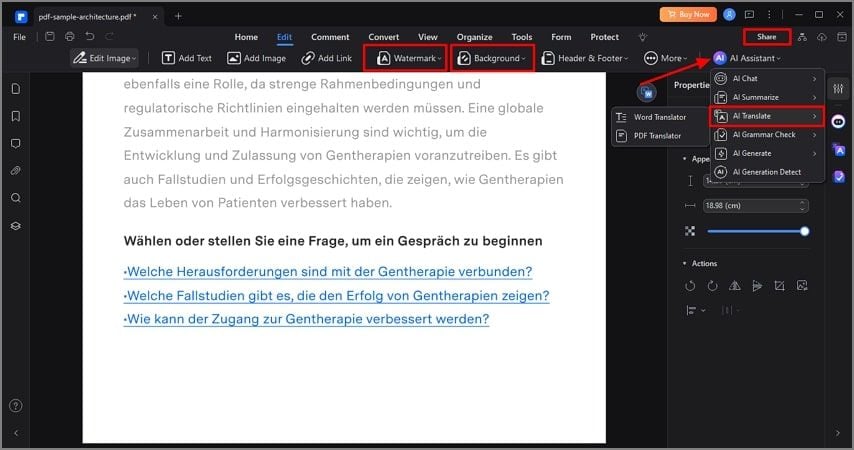
Part 4. Tips for Enhancing a PDF Document
Enhancing a PDF document has been made easy with the PDF managers available these days. Here are some tips you can consider for PDF enhancement:
- Optimize Images: To improve the document quality, you must optimize the graphics and images within a document. All the photos must possess good resolution for maintaining the quality when printed or viewed.
- Improve the Structure: An accurately structured document helps in enhancing the overall quality of your PDF file. You can add elements like a table of contents in a lengthy document to structure the document.
- Add Metadata: Adding metadata also helps in improving the document’s quality. When you include information like title, author, and subject, you enhance the accessibility of the PDF.
- Enhance Security: Apply password and encryption to limit access to the PDF file. A high-quality document also includes a digital signature to verify the authenticity of the document.
Conclusion
Utilizing a good PDF quality enhancer has become the need of the hour for the creation and enhancement of a PDF document. Various resources are available in the market that offer accurate PDF enhancement functionalities. However, one of the best resources is PDFelement, which uses artificial intelligence to create flawless PDF files.

 G2 Rating: 4.5/5 |
G2 Rating: 4.5/5 |  100% Secure
100% Secure



