
In the modern world, we organize our documents and files digitally. However, we may sometimes encounter issues preserving sensitive data, such as removing print protection from PDF files. You may be here because you are having trouble eliminating such restrictions from your files, and we are here to give you a quick fix for your issue.
Read ahead if you want to gain complete control over your PDFs and make the digital file organization effortless. But first, we will explain what PDF files are and why they are valuable so you can better understand what you are dealing with. Moreover, we will tell you all about print protection, how to check whether there are restrictions, and how to remove them in a few easy steps.
In this article
What Is Print Protection on PDF Files?
You can apply various PDF restrictions, including the Print Protection restriction. This feature restricts users from printing data in a PDF. For example, if you have sensitive data you don't want to share with others, you can apply this restriction, and no one can print your files.
Although it is an excellent concept, print protection may not bring you as much protection as you think. You can use various limits, but you must find the one you need and use it for your document. Anyone with your file can take a screenshot to share your data. Instead, consider other restrictions, such as locking your PDFs to ensure total security.

How to Check If Your File Has Print Protection
To check whether your file has print protection, take your device and follow these steps:
- Open your PDF - your device has a default software where it opens PDFs, or you can choose the platform you want.
- Go to File.
- Click Print.
There is a shortcut to this process:
- Open your PDF.
- Press Ctrl + P or Command + P.
If you cannot print the document, it may have print protection. Additionally, you can check whether there is a restriction by trying to copy the text, like below:
- Open the PDF.
- Select a part of the text (or the whole text) using the Ctrl/Command + A shortcut.
If you cannot copy or select the text, it may be a sign that it is print-protected. However, this step may indicate other restrictions, so we suggest using the first method.
Use a Professional PDF Print Protection Remover
You may want to remove the print protection and free your document from restrictions. For example, you may need to print the PDF file to carry a physical copy or give others access to your PDF. Often, you must print confidential legal documents, such as contracts; thus, you must remove this protection.
You may also want to remove the restrictions if your PDF takes up space and you no longer need it so that you can store the file away.
How exactly do you remove these restrictions? The simple answer is to find a platform that has all sorts of tools regarding PDFs, such as editing, locking, unlocking, removing and adding restrictions, etc.
One such platform is PDFelement, a versatile tool with everything you need to keep your files in order. If you want to remove print protection, try this platform and learn how to do it below.
How to Remove Print Restriction From PDF Files Using PDFelement
If you want to remove the print restriction from your PDFs, you can do it by downloading PDFelement. Once you install the program, open it, and follow the steps below to make your file printable again.
- In the bottom left corner, click Open PDF and select the file you want to edit.
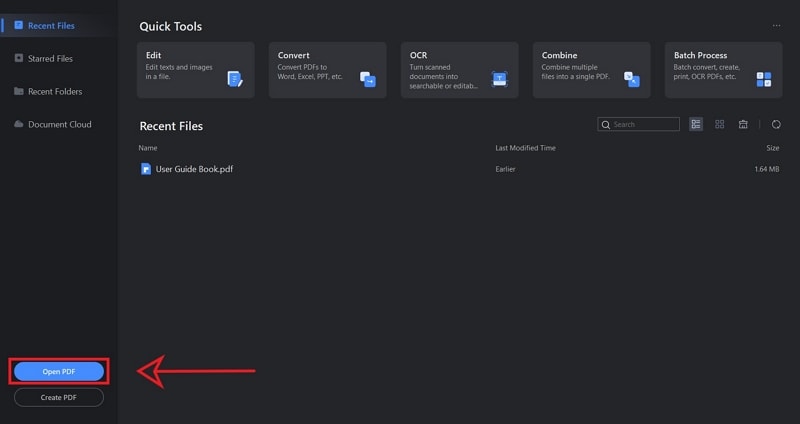
- In the top right corner, click the Protect button next to Form.
- Click Set Password in the top left side.

- In the pop-up window, click the Print Permission button.
- In the drop-down menu, select the printing option you want (Low-resolution printing is allowed or High-resolution printing is allowed).
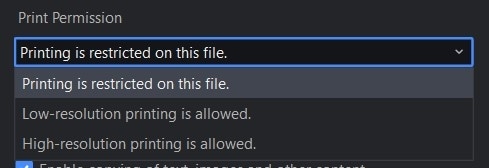
- If the file is password-protected, input the password.
- Click the Save button to enable printing.
PDFelement is a versatile tool; its user-friendly interface makes it an excellent solution for any PDF file user. You can print your documents without issues once you complete the steps above. Moreover, you can remove or add passwords to protect your documents or lift restrictions.
If you want to access the print feature quickly, use PDFelement and follow the steps above. In a few clicks, you will have a printable file. Check out everything the software offers by installing the free version.
[Bonus] Why People Use PDF Files
Portable Document Format files (PDF files) are documents in digital form that you can carry around in your pocket. These documents have been around for decades, proving that organizing and keeping your records in one place can be a piece of cake.
PDF files can contain anything, from images and sensitive data to books and other essential matters. Many modern-day documents and data come in this digital form. You can even download newspapers in PDF and read them on your smart device.
Due to the importance of PDFs, developers have created various tools to protect your data. One such feature is print protection for PDF files. Below, we will explain why PDF is a valuable digital format and why you may need print protection for your data.
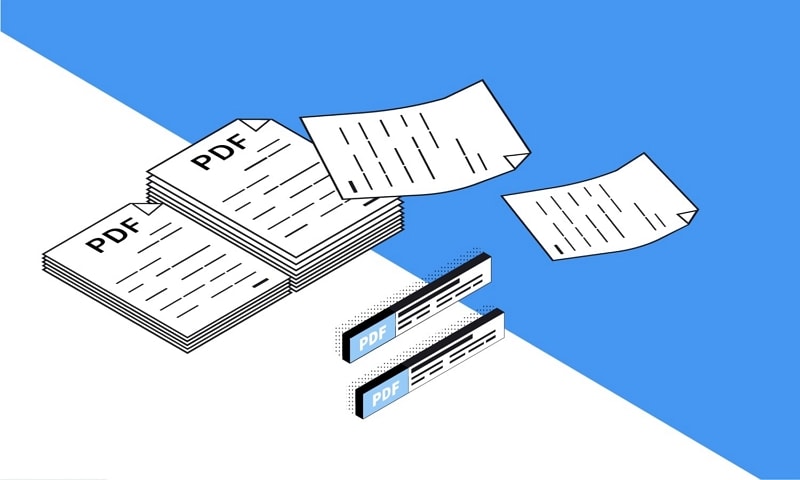
PDF Is a Valuable Format
People worldwide use PDFs for various purposes, such as preserving sensitive information. However, this format is one of the most favorable in the world for several more reasons. Below, you will see why people consider PDFs valuable and what this format has to offer.
- Universal access - PDFs don't depend on a particular operating system or software. Regardless of your device type, you can open PDFs without an issue. You can also edit these documents from any operating system and share your files effortlessly with others.
- Size - files that come in a PDF form are usually smaller. It implies you will save space on your device by storing your documents in PDF. Even if you don't have memory on your device, there will always be room for a PDF.
- Security - you can lock each file in this format or apply individual restrictions. For example, you can put a password on your PDF or restrict printing if necessary. That way, you can prevent your sensitive data from leaking.
- Customization - due to the universality of such documents, you can fully customize your editing and preserving experience by using different platforms for your files. To make your record unique, you can change the margins, edit fonts, add audio and visual materials, etc.
These are only some reasons PDFs are valuable; to get a complete insight into what makes them useful, you should convert your documents to PDFs. You will see how effortless document editing, sharing, and saving will become.
Conclusion
PDF is the format of the future; due to the various benefits it has to offer, many people worldwide use it daily. You can lock your documents, restrict access, and use many other controls to enjoy a unique experience. However, some options, such as printing, may limit you from specific properties.
You now know about the most versatile tool to take your PDF experience to another level. This tool will also enable you to lift restrictions easily and print your documents. Check out PDFelement for more awesome features.

 G2 Rating: 4.5/5 |
G2 Rating: 4.5/5 |  100% Secure
100% Secure



