 Home
>
Password Protect PDF
> How to Password Protect Google Docs Easily
Home
>
Password Protect PDF
> How to Password Protect Google Docs Easily
In the current times, using the internet is almost obvious since it is quite inevitable. As a result, using Google Docs is quite common during documentation after conducting research. However, document security is important since information may be misused in multiple harmful ways. You must password protect a Google Doc to block hackers or unauthorized people from accessing your information.
With facts from this article, you can password protect Google Doc using the most reliable software whenever you wish. Functioning with a Google Drive protected file gives you peace of mind and keeps you from being vulnerable to you enemies.
Simple Stpes to Password Protect Google Docs
You can lock text in Google Docs using Wondershare PDFelement - PDF Editor Wondershare PDFelement Wondershare PDFelement, since it is a powerful and secure tool that helps significantly in the management of PDF files. This software is referred to as a solution because it makes working with PDF documents extremely easy.
These steps lead to a Google Drive protected file.
Step 1: Download Google docs
Begin to password protect a Google Doc by downloading Google Docs. When done, open PDFelement and import the respective doc. To do so, select "Open File…" in the File function and choose the downloaded Google Doc that requires a password.

Step 2: Add Password to the Google Doc
To add a password to the document, you should first access the encryption options. Go to "Protect" tab. A submenu will appear and you should choose the "Password" function so as to activate the window for Password Security.
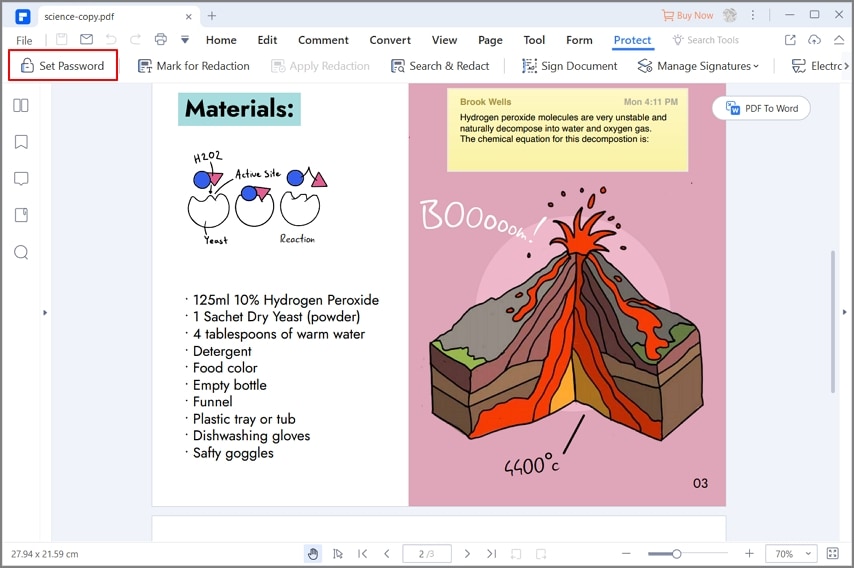
Here, create the password of your choice by choosing "Require a password to open the document". You must re-enter the password for confirmation. Under "Require a password to change security settings and access specific functions", enter a permission password.
Step 3: Upload Password Protected Document to Google Drive
You should click "OK" to complete the process to password protect Google Drive file. You can now upload the protected file to Google Drive.

You can use PDFelement to create new files and forms, which are editable and fillable at your convenience. It is secure because it uses various protection measures to keep PDF information safe. Such measures include password protection and redaction. Therefore, it guarantees that you can password protect a Google Doc.
Other great features that include:
- Opening, editing, saving, printing and marking up PDFs
- Converting PDF documents to image files and formats like HTML
- Extracting data from PDF forms to Excel spreadsheet
- Approving documents by signing digitally
- Unlocking image texts using OCR
Can You Password Protect a Google Doc
"Can I password protect a Google doc?" is the first question you are likely to ask yourself when you are interested in understanding the password protect Google Drive file process. So it is time to find out, how can you password protect a Google doc?
Currently, you may believe that Google Drive is the safest place to store your Google Docs, since accessing it requires you to log into your Google account. However, you cannot guarantee that this security measure is enough to lock text in Google Docs. If somebody else used your computer or phone, they may also access your Google account just like you do and reach your documents.
Therefore, you need a Google Doc password protect measure, which can lock text in Google Docs. Protecting your Google Docs is possible with PDFelement since it ensures that your information remains unreachable even when another person accesses your Google account.
Tips for Password Protecting Google Docs
As you carry out the Google Doc password protect process, there are various tips that could come in handy:
- The password you create should not be obvious. It should be a mixture of numbers and characters unrelated to your name and birthday dates. This makes it harder for hackers to guess the code.
- Most importantly, the password should not resemble your Google account log in details or any other passwords that are obvious in your computer or phone.
- You should memorize the password, since it will be needed each time you want to access the documents. Failure to put in the correct code means that you will not access Google Docs. If memorizing is a problem, you can record in your diary.
- If you share a document with a colleague, you may share the password as well to provide access. However, you should then change it to secure future Google Docs. PDFelement enables you to change the password whenever need arises.
Conclusion: PDFelement is a reliable software that guarantees that you can acquire Google Drive protected file. Take advantage and create the most secure password to lock text in Google Docs. It makes it easy to password protect a Google Doc.
Free Download or Buy PDFelement right now!
Free Download or Buy PDFelement right now!
Try for Free right now!
Try for Free right now!
 100% Secure |
100% Secure | G2 Rating: 4.5/5 |
G2 Rating: 4.5/5 |  100% Secure
100% Secure




Elise Williams
chief Editor