Proofreading is important, but many people undervalue it. It helps ensure there are no errors in grammar, spelling, and structure of your writing. Likewise, proofreading ensures there are also no factual errors. So why is the process often overlooked? Because it is time-consuming. Thankfully, you can now do ChatGPT proofreading to do it a lot faster.
The best thing is that you don't even have to use ChatGPT itself to do this proofreading method. You can use tools powered by this technology instead. Learn more about this below.
Part 1. What Is ChatGPT?
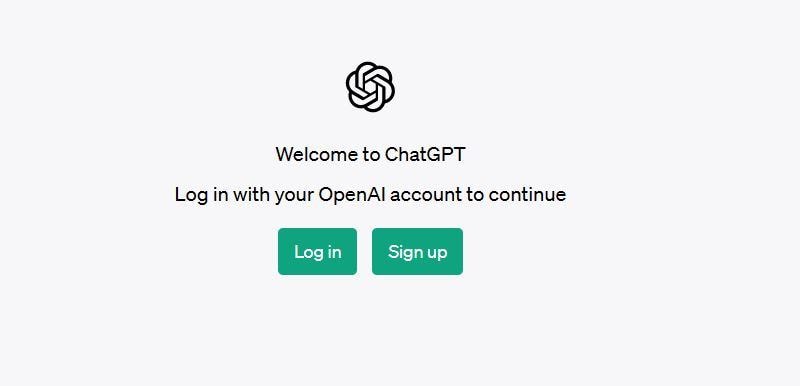
On November 2022, the AI research laboratory OpenAI released an AI chatbot. This chatbot has now become the golden standard for AI chatbots. Yes, we are talking about ChatGPT. ChatGPT's main purpose is to mimic human conversations. You can talk to ChatGPT about just any topic. It utilizes deep learning to analyze the prompts you send to it. Then, ChatGPT uses different algorithms to find the best response to your prompt.
You can ask ChatGPT about topics you don't fully understand. You can even make it write a story or a recipe for you! Thus, you can consider ChatGPT as something like a super computer brain.
Effectively, that allows you to turn ChatGPT into different text tools; that's as long as you know how and what its limitations are. For example, you can use this AI chatbot as a text summarizer or a proofreader! And do you know what makes it even more special? ChatGPT is 100% free! You have access to all the things it can offer. But please note that upgrading to ChatGPT Plus ensures you have access to the tool when demand is high.
Part 2. How To Proofread Text Using ChatGPT
So, how do you do it? How do you make ChatGPT proofread for you? It is actually very simple. There is no difference between telling someone to do it and telling ChatGPT to do it. Because of that, there is no learning curve. For the specifics, please continue reading:
Step 1 Open a web browser. Go to chat.openai.com - this is the URL for ChatGPT.
Step 2 Click Log in. If this is your first time using ChatGPT, select Sign up and register an account.
Step 3 In the Send a message text box, paste this message: "Can you proofread this: (Paste your article here). Please note that you can rephrase this.
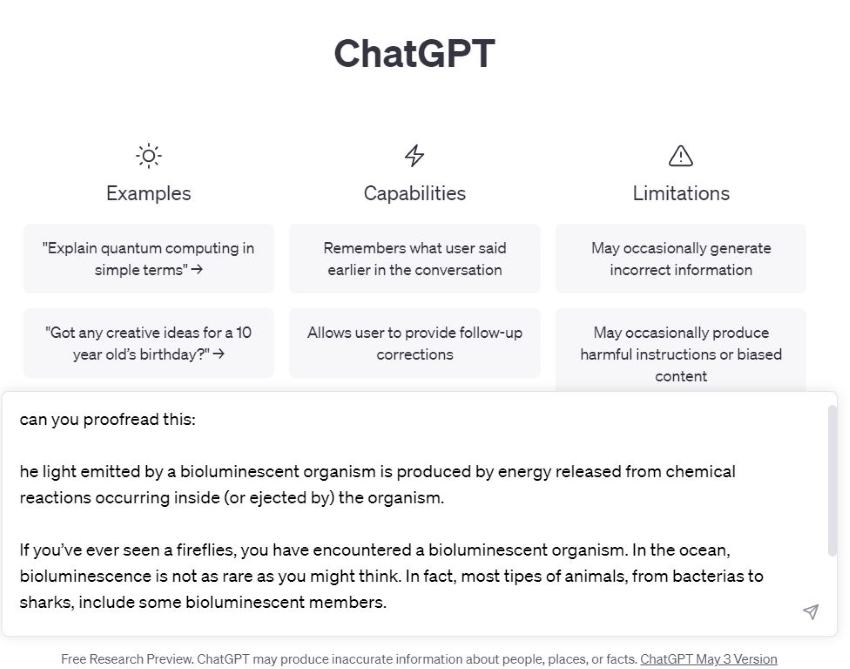
Step 4 Wait for ChatGPT to finish generating a response.
Step 5 Review the response, copy it, and paste it into your document.
Voila! You have now successfully proofread your document.
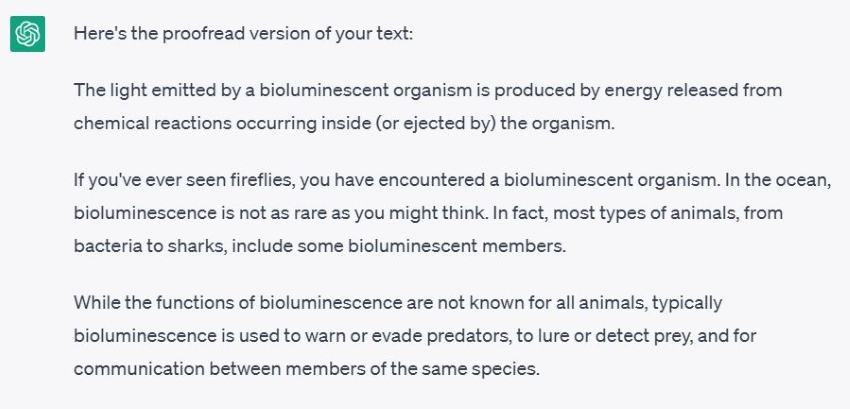
Part 3. Wondershare PDFelement: a ChatGPT-Powered Proofreader
We have already established that ChatGPT can proofread text for you. But there are some issues that need addressing. One, ChatGPT is an online tool. Needless to say, it only works if you have an internet connection. Besides that, many people use ChatGPT. And in times when there's high demand, the response rate for free users drops significantly.
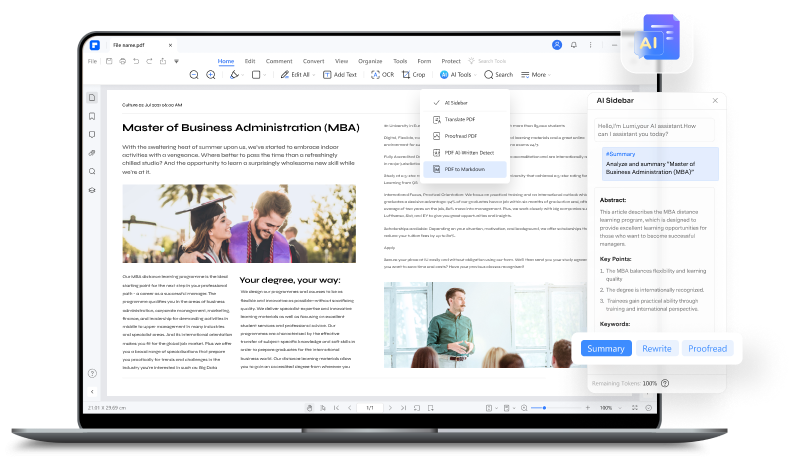
Fortunately, there's one way to solve both those problems. You can use tools that utilize ChatGPT technology to proofread documents. Wondershare PDFelement - PDF Editor Wondershare PDFelement Wondershare PDFelement is the most preferred choice.
You may already know that Wondershare PDFelement is an offline PDF solution. But does it have proofreading capabilities? The answer is yes. PDFelement has a new feature called Lumi - the PDF AI robot assistant. ChatGPT powers this feature, and you can use it to proofread text and documents.
Since PDFelement is also a document editor, it does role compression. With only this software program, you can write, proofread, share, and do more! If that's not efficient, what is?
Key Features
- Wondershare PDFelement's proofreader lists its rationale for considering something an error. It lets you learn more about grammar and improve the quality of your writing.
- PDFelement lets you replace the original text in the document with the revised version with a single click.
- This program is also a PDF converter, compressor, editor, and more. It enables a fluid workflow.
- PDFelement also offers a Rewrite feature, optimizing the content for clarity, grammar, and style.
How To Proofread Text Using ChatGPT Integration in PDFelement
To proofread content or a specific part of a PDF file using ChatGPT integration in PDFelement, follow steps:
Step 1 Open PDFelement and access the AI Sidebar.
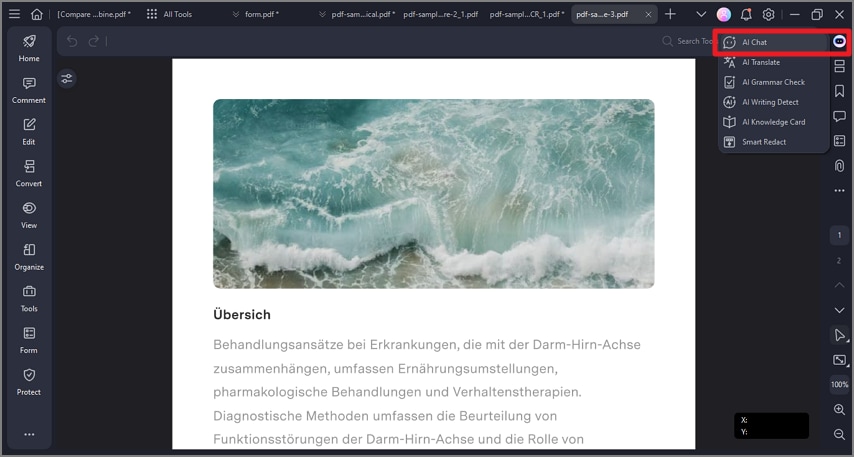
Step 2 Choose the "Proofread" command and input the desired text. Click the send icon to submit the text for proofreading.
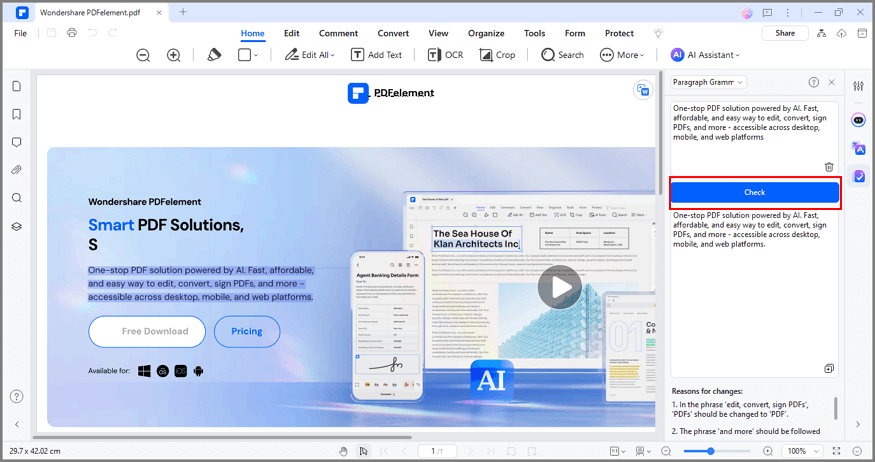
Step 3 Lumi, the AI assistant, will quickly deliver a proofread version of the text.
Step 4 To quickly proofread a specific text, simply highlight the content and click the "AI" button in the floating toolbar, then select "Proofread".
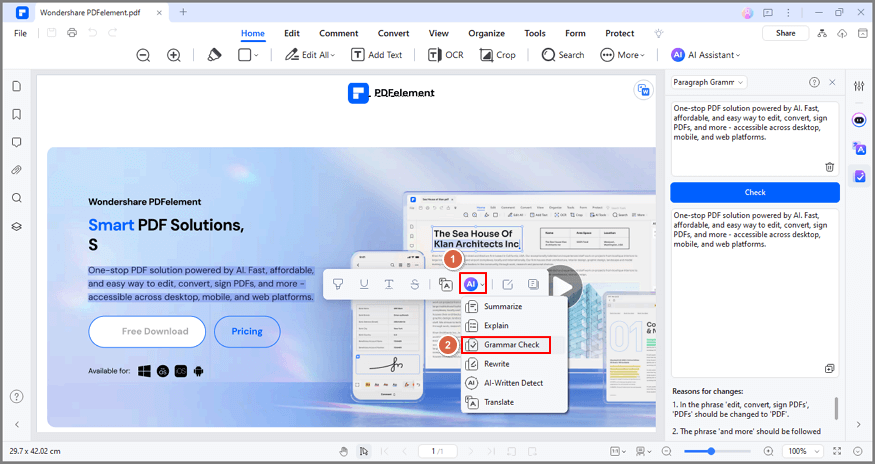
Step 5 Once the proofreading is complete, Lumi promptly provides the improved version. You can use the "Replace" icon to directly replace the original text with the proofread version. Alternatively, you can copy the proofread text using the "Copy" button and effortlessly paste it into your current PDF or a new document for immediate use.
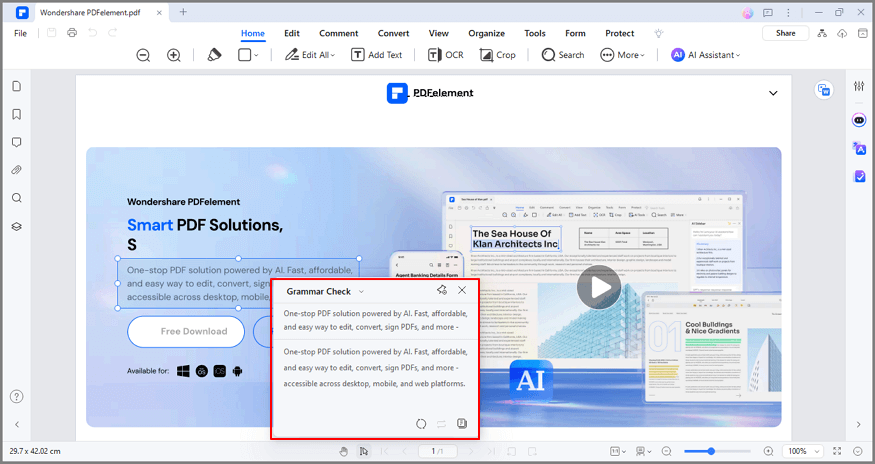
How To Proofread Text While Reading Using ChatGPT in PDFelement
For rapid proofreading text while reading, follow these steps:
Step 1 Import the PDF into PDFelement. Under the "Home" tab, access "AI Tools" and select "Proofread PDF."

Step 2 Lumi will instantly proofread the current page and provide suggestions for improvement.
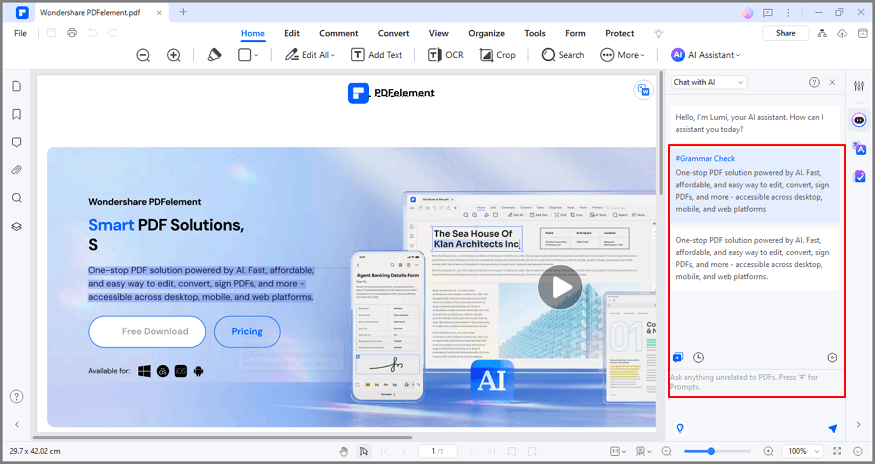
Step 3 During the proofreading process, you have control over the pace. Click "Pause" to temporarily halt the proofreading or "Close" to stop it altogether.
Wondershare PDFelement's Rewrite Function
It does not end there. On top of the Proofread feature, PDFelement's ChatGPT-powered AI can also rewrite the text. With this tool, you can improve the clarity, style, and grammar.
Follow these instructions to optimize your content using Wondershare PDFelement:
Step 1 Launch Wondershare PDFelement. Open the PDF file with the content that you want to rewrite.
Step 2 Click Lumi PDF AI robot's Rewrite.
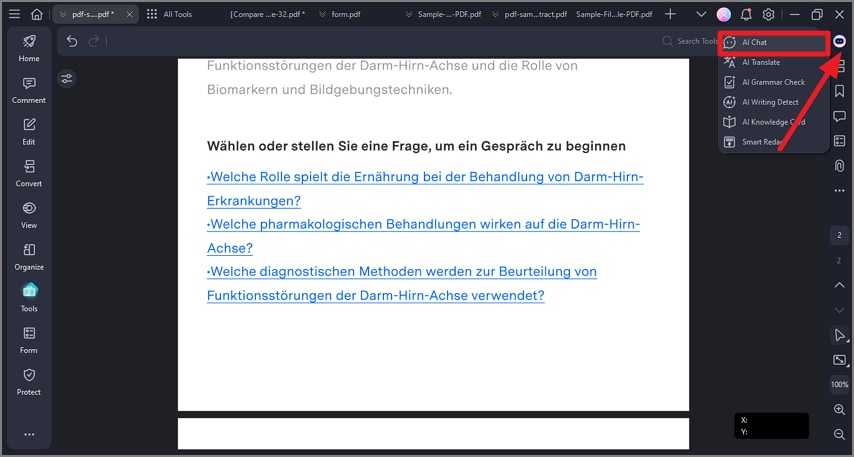
Step 3 Enter the content you want PDFelement to rewrite into the input box.
Step 4 Click Rewrite. Review PDFelement's rewritten version of the text.
Step 5 Click Copy Response or Replace Original Text, whichever is more appropriate.
Advantages and Disadvantages
Here are the pros and cons of the two methods.
Methods |
Pros |
Cons |
| Method 1: Using ChatGPT's Website |
●ChatGPT is a free tool. ●This proofreading method does not require a product installation. ●Proofreading is straightforward. You just have to type something like, "Can you proofread this for me:" followed by the text you want to proofread. ●You can access this proofreader anywhere. |
●You can't access ChatGPT without an internet connection. ●Free users can't use the tool when there's high demand. |
| Method 2: Using PDFelement's Lumi, a ChatGPT-Powered Tool |
●PDFelement offers more stability because it is an offline tool. ●PDFelement can streamline the workflow because it can replace the text in the document with the revised version in one click. ●It explains the errors it has discovered, allowing you to learn and do better next time. |
●PDFelement is not a free tool. The free trial, which gives you access to almost all features, lasts only 14 days. ●The Proofread and Rewrite feature is available on the PDFelement for Windows Version 9.5.0 and above only. |
Part 4. FAQs
Here are answers to some questions you may have in mind.
Q1 Can ChatGPT proofread text?
Yes, ChatGPT has the ability to proofread text effectively. Trained on a vast corpus of grammatically correct text, ChatGPT is equipped to identify and rectify a wide range of grammatical errors. With ChatGPT's assistance, you can ensure that your text is polished and error-free.
Q2 Can ChatGPT correct grammar errors in my writing?
Yes, ChatGPT has the capability to correct grammar errors in your writing. With its extensive training on diverse text data, ChatGPT has developed a deep understanding of grammar rules and patterns. By utilizing ChatGPT's grammar correction abilities, you can significantly improve the grammatical accuracy of your writing.
Q3 How accurate is ChatGPT in proofreading?
ChatGPT itself admits that 100% accuracy is the goal, but it is not there yet. It may occasionally generate incorrect or inappropriate recommendations. As such, users must exercise critical thinking and carefully review AI-generated suggestions. Don't fully rely on the tool.
Q4 Can ChatGPT offer style and formatting suggestions?
ChatGPT's proofreading capability expands from vocabulary to sentence structure to grammar. Unfortunately, it can't help you with copyediting - the proofreading type relating to style and formatting. It may not fully comprehend the intended writing style or adhere to specific style guides, so it can't provide style suggestions.
Q5 Can ChatGPT completely replace human proofreaders?
ChatGPT can give you some valuable suggestions. However, you should not see it as a complete replacement for human proofreaders. Humans still have contextual understanding, creativity, and nuanced language skills. These are skills AI proofreaders can't replicate.
Conclusion
Can ChatGPT proofread? Unsurprisingly, it can. This super versatile tool is just that good. But there are things it can't do. After all, ChatGPT is still only an AI chatbot.
Thankfully, you can integrate ChatGPT with other tools to overcome some of its limitations. That is what Wondershare PDFelement did. It built Lumi, its own PDF AI robot, using ChatGPT. With that, you can now use Wondershare PDFelement to proofread texts and documents. Additionally, you can edit the document and do more, all in one package.




