PDF proofreading is different from proofreading Docx or TXT. You need a program that is able to read PDFs or accepts PDFs as input. In other words, you need a PDF Proofreader. If you need such a tool, we got you covered. In this article, you will find a list and review of the top options currently available. The comprehensive and honest review will help you discover the perfect PDF proofreader for your needs.
Wondershare PDFelement
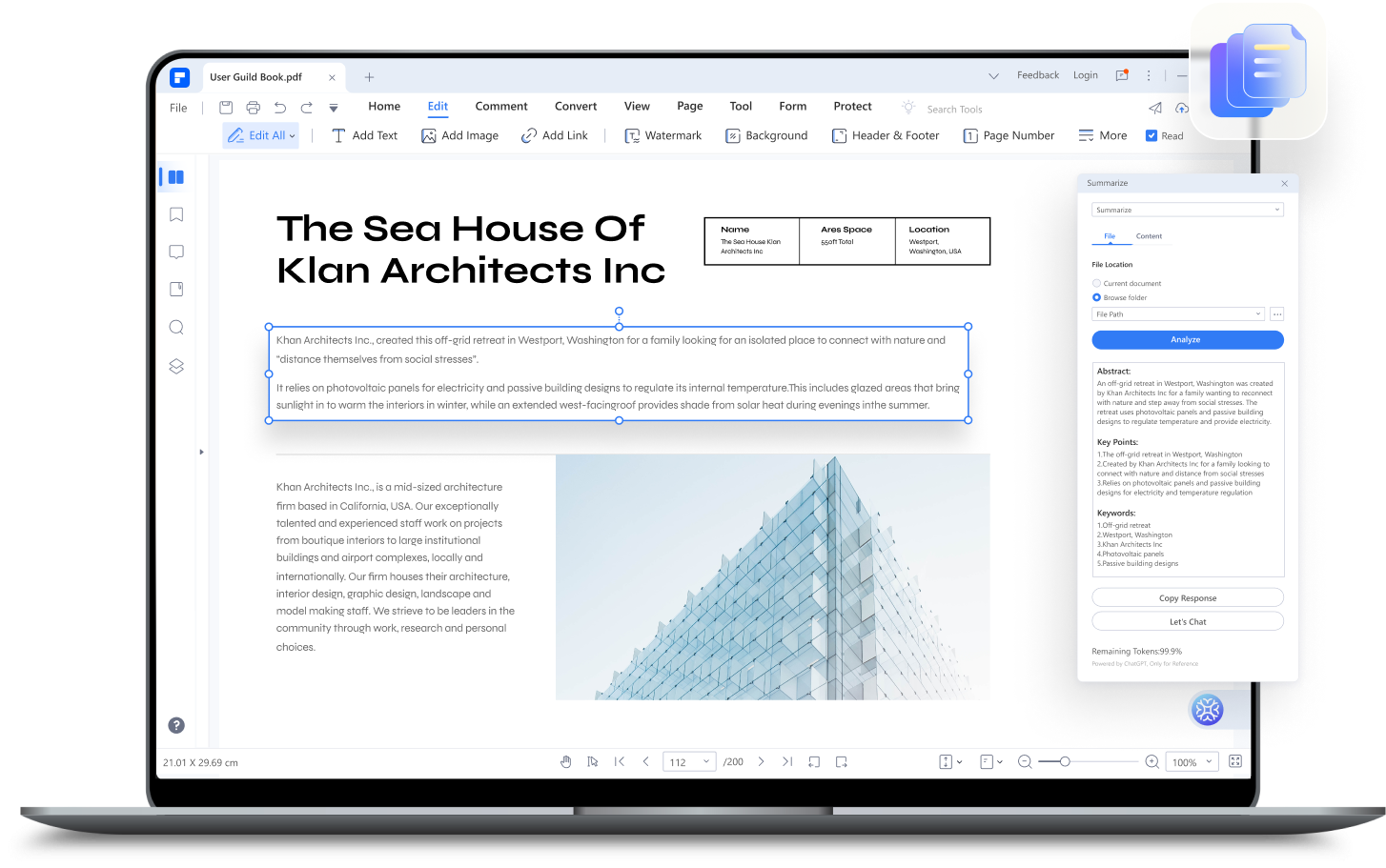
G2 Ratings: A user review on G2 says that Wondershare PDFelement is an excellent product, and they're satisfied with the result. They said this tool makes their work easier, plus it is easy to use.
Pricing: $29.99 per quarter.
Pros
PDFelement is not just a PDF proofreader but also a PDF converter, compressor, editor, and more.
The Proofread feature explains the reasons behind its suggestions.
PDFelement has a Replace original text button that allows you to correct all the found errors in one click.
Cons
PDFelement's free trial ends after 14 days.
PDFelement's Proofread tool is only available on Windows 9.5.0 and above.
Wondershare PDFelement - PDF Editor Wondershare PDFelement Wondershare PDFelement is a household name in PDF editing. It has an expansive set of useful tools that can make document management so manageable. The latest addition to this is a PDF AI robot called Lumi. Lumi can proofread, expand, summarize, and explain PDFs.
The Proofread tool is amazing. Not only does it detect errors in the PDF, but it also explains why those need changing. It empowers you by helping you learn from your mistakes so you can avoid them in the future. Furthermore, PDFelement allows you to quickly correct the discovered errors with one click, which expedites the process.
On top of the Proofread feature, PDFelement also offers a Rewrite feature. It optimizes the content to enhance clarity, style, and grammar.
Overall, Wondershare PDFelement is an amazing PDF proofreader and definitely one you should try.
How to Use PDFelement's Proofread Feature
Step 1 Open a PDF with Wondershare PDFelement.
Step 2 Optionally, select the content you want to proofread.
Step 3 Click the Lumi PDF AI robot button at the bottom right of the screen or the floating toolbar. Select Proofread.
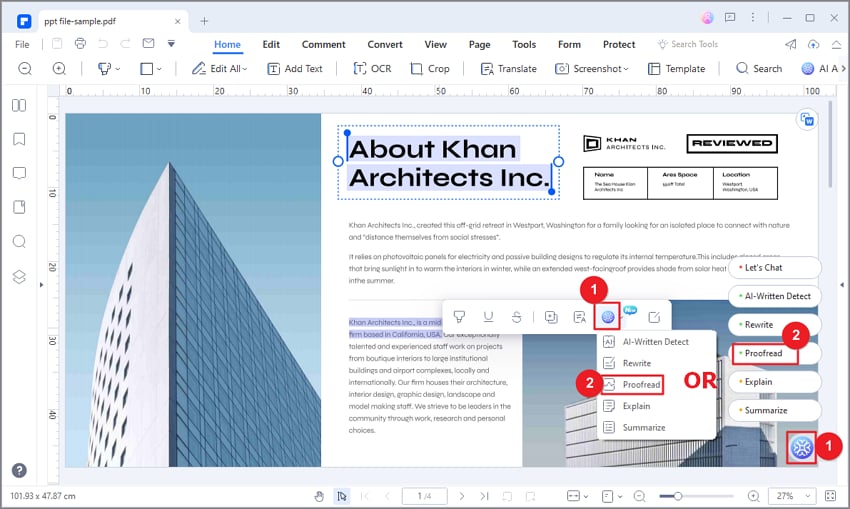
Step 4 If you have selected content from the PDF, it will be automatically in the Content box. If nothing is there, paste the content.
Step 5 Click Proofread. Read PDFelement's suggestions in the Response box. Click Copy Response and paste it into your file. Alternatively, click Replace original text to instantly edit the PDF's content.
How to Use PDFelement's Rewrite Feature
Step 1 Open a PDF document with PDFelement.
Step 2 Click the Lumi PDF AI robot button at the bottom right of the screen or the floating toolbar. Select Rewrite.
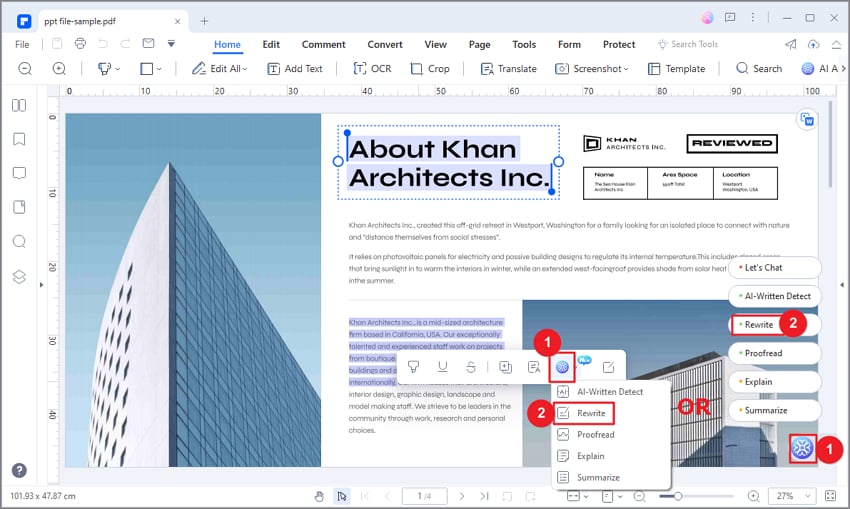
Step 3 Paste the content you want Lumi to rewrite to improve the style, clarity, and grammar.
Step 4 Click Rewrite. Click Copy Response or Replace original text.
Prepostseo

G2 Ratings: A user wrote a G2 review, saying that Prepostseo is the best free writing tool.
Pricing: Starts at $10 per month.
Pros
Prepostseo tells you what kinds of errors it has found.
You can correct all the errors in one go using the Resolve All button.
Cons
There is a captcha every time you use this tool.
Prepostseo sometimes fail to read PDFs.
Prepostseo is an online tool designed to help writers improve their work. One of the features it offers is the Grammar Checker, which you can use to proofread PDFs. It does what you'd expect it to do. Prepostseo detects errors in spelling, grammar, and others and tells you about them. It also allows you to correct those errors in the editor, with the suggestion acting as your guide.
How to Use Prepostseo to Proofread PDFs
Step 1 Open your preferred web browser > go to Prepostseo and navigate to its Online Grammar Tool.
Step 2 Click Select file.
Step 3 Upload the PDF that you want to proofread. Click Check Grammar.
Step 4 Click each underlined word or phrase. These are the errors Prepostseo has detected. When you click them, a suggestion on how to correct them will pop up.
Step 5 To correct the errors, click Prepostseo's suggestions. Or click Resolve All to correct them all in one click.

Google Docs

G2 Ratings: A user wrote a Google Workspace review on G2. They said you can't live without it. What they liked the most was how Google Docs allow multiple people to edit the same document at once.
Pricing: Free.
Pros
Google Docs is 100% free
Google Docs supports different languages.
Cons
Google Docs is not as advanced as other PDF proofreaders.
Converting the PDF to Google Docs to PDF again may result in formatting loss.
Google Docs is a part of Google Workspace, a set of free online document tools. Proofreading PDF is not Google Docs' main purpose. But since it can open PDFs and proofread, you can consider it a PDF proofreader. The best thing is that Google Docs is 100% free. So it's a good choice if you are on a tight budget.
How to Use Google Docs to Proofread PDFs
Step 1 Open Google Chrome and log into your Google account.
Step 2 Go to your Google Drive.
Step 3 Click New File > File Upload. Upload the PDF that you want to proofread.
Step 4 Right-click the PDF. Select Open with > Google Docs.

Step 5 Look for wavy red or blue underlines. Those are spelling and grammar errors, respectively.
Step 6 Click the underlined word or phrase to see what's wrong and see the suggested correction.
Step 7 Click the suggestion to correct the error.
Paraphraser.io Grammar Checker

G2 Ratings: No reviews are currently available.
Pricing: Starts at $7 per week.
Pros
Paraphraser.io reads PDFs well
This proofreading tool supports five languages
Cons
Paraphraser.io does not explain what the error is. It only gives correction suggestions.
The free version has a word count limit.
Paraphraser.io's Grammar Checker is one you can count on. It extracts text from the PDF effectively. Then, it analyzes the text and looks for errors. That's what standard PDF proofreaders do. So what's so special about it? This tool supports five languages! You can use it to proofread documents that are not in English.
How to Use Paraphraser.io's PDF Proofreader
Step 1 Open your preferred web browser. Navigate to Paraphraser.io's Grammar Checker.
Step 2 Click Upload File. Select the PDF that you want to proofread.
Step 3 Tick the I'm not a robot checkbox.
Step 4 Select Check Grammar.
Step 5 Click the underlined words to see the suggestions. Edit as needed.

Summarizing Tool Grammar Checker

G2 Ratings: Not available.
Pricing: Free
Pros
Summarizing Tool's features are 100% free to use.
It extracts PDF text really well.
Cons
This PDF proofreader does not explain the error. It only gives correction suggestions.
Do you want to proofread PDFs for free without account registration or anything? If so, you can use this tool: Summarizing Tool Grammar Checker. It is 100% free!
How to Proofread PDF Using Summarizing Tool Grammar Checker
Step 1 Open a web browser. Visit the Summarizing Tool Grammar Checker page.
Step 2 Click Upload. Select the PDF that you want Summarizing Tool Grammar Checker to proofread.
Step 3 Tick the I'm not a robot checkbox.
Step 4 Click Check Grammar. Scroll down to check the Grammar Issues textbox. You will see the content with words with red underlines.
Step 5 Click each underlined word to learn how to correct them.

How To Select a PDF Proofreader For You
We have given you five amazing options. That reduced the number of tools helps save time since you don't have to check so many tools now. But still, these are five options, each with its own strengths.
So, which tool should you use? It depends on your circumstances. For instance, if budget is an issue, you should pick free tools. But if performance is more important to you, select a premium tool instead. Paid tools are typically more advanced than free ones. The gist is that there is no definitive answer to what PDF proofreader you should use it. It always depends on your needs.
Also, please note that no tool is perfect. They lack the understanding of a human. So, these tools may sometimes suggest the wrong things or misunderstand the context. So, please don't accept every suggestion without checking. Doing so may make the passage difficult to understand for readers.
Conclusion
PDF proofreaders are amazing in the regard that they streamline workflow a lot. You don't have to proofread the document yourself; the tools let you automate that. Furthermore, you don't have to convert the PDFs to other formats since these proofreaders support PDFs.
Among your many options, Wondershare PDFelement stands tall. It is an offline tool with AI-powered Proofread and Rewrite tools. And the icing on the cake is it's also a PDF editor, converter, and more. You get so much in one package!




