PDFelement-Powerful and Simple PDF Editor
Get started with the easiest way to manage PDFs with PDFelement!
Microsoft has its own PDF reader in its Windows operating system. At the same time, many people are not familiar with the Microsoft PDF viewer. Fortunately, this article takes you through a collection of frequently asked questions about the PDF reader in Microsoft.

In this article
Q1. Does Microsoft Have a PDF Reader?
Droves of people know Microsoft Edge as one of the finest browsers around. However, Microsoft edge is more than a browser. This application allows users to perform more functions, including reading PDFs.
In Windows 10, Microsoft Edge is the default PDF viewer. This browser has an inbuilt PDF reader to allow users to read PDFs to their needs. It has plenty of features that aid PDF reading and take your PDF reading experience to another level. The following steps illustrate how to open, view, and read PDF files with Microsoft Edge.
Step 1Open the PDF File With Microsoft Edge
To begin, right-click the target PDF file and choose the "Open With" option. From the choices displayed, select "Microsoft Edge."
Step 2Use Table of Contents
When the PDF file is loaded in the Microsoft Edge window, you should see plenty of options on the toolbar. One of them is the table of contents that allows you to navigate a PDF that has a table of contents seamlessly.
Click the "Table of Contents" icon on the top left, and the navigation panel should appear. This panel displays labeled sections and subsections in your PDF. You can click them to move to the respective sections
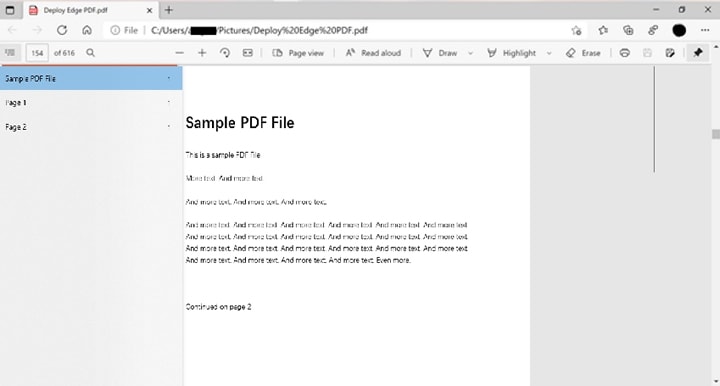
Step 3View Pages
Microsoft Edge offers two common page views, namely single and two-page views. The two-page views are displayed side by side, and you can always change them depending on your need.
To select desired page view, click the "Page View" icon on the top, and the "Page View" op up should appear. Select the desired page view, and the option is automatically affected.
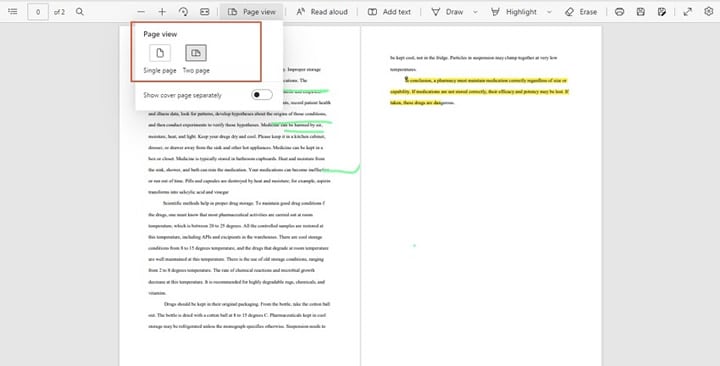
Step 4Read Aloud
Reading texts aloud allows users to concentrate on other tasks while listening to the PDF content. Microsoft Edge provides this read-aloud option, and users can adjust the reading speed depending on their needs. You can choose slow, normal, or fast speeds.
To read a PDF aloud, click the "Read Aloud" tab at the top of the page, and the program will immediately start reading your PDF aloud. Click the "Voice Options" at the top-right and choose desired reading speed.

Q2. How To Annotate PDF With Microsoft Edge PDF Reader?
Microsoft Edge PDF reader allows users to annotate PDF files with ease. Some of the annotation features offered by Microsoft Edge include:
- Highlight PDF-Microsoft Edge allows users to add and edit highlights with suitable colors. Just select the desired texts, then right click and select the "Highlight" option. Choose the desired color, and the selected texts will be highlighted.
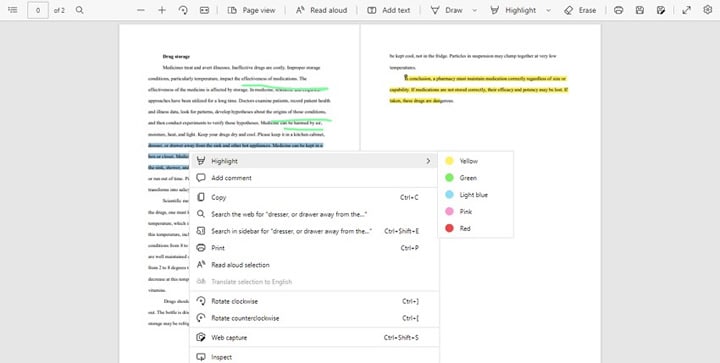
- Ink PDF-Inking your PDF is simply drawing shapes over texts or marking desired contents with desired colors. Click the "Draw" drop-down arrow and select desired ink color. Start drawing desired shapes over the PDF content.
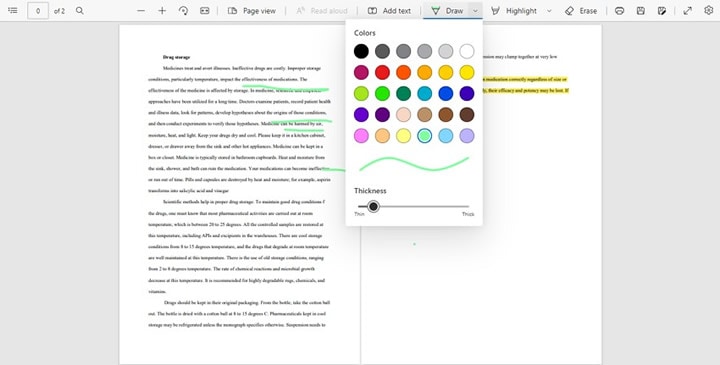
Text Note: Text notes allow easy references to previous thoughts. To add text notes, highlight the target texts and choose the "Comment" option. Enter your notes in the comment field and click the "Tick" icon to save the text note.
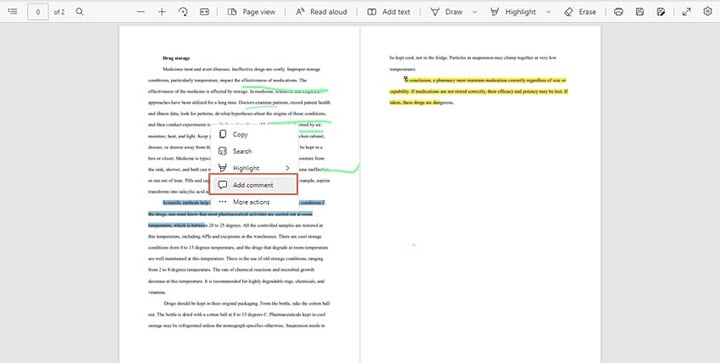
Q3. Is Microsoft Edge PDF Viewer Safe?
Microsoft Edge considers security as an integral part and deploys two major security features: Process Isolation and Application Guard. Process isolation means the browser does not communicate with other websites or PDF files sourced elsewhere. This prevents attacks that use compromised PDFs.
On the other hand, Application Guard lists trusted sites, and the program can only open PDF files from such sources directly. PDFs from unverified/ untrusted sources are opened in a separate Application Guard window to prevent compromise to the main computer data.
Q4. How To Change the Default PDF Reader in Microsoft?
The following steps show how to change the default PDF Reader in Microsoft Windows 10.
Step 1 Search and open the "Control Panel" on your Microsoft Windows computer.
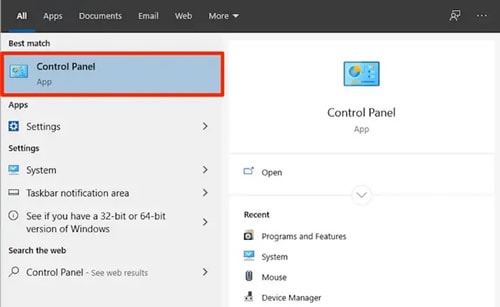
Step 2 Navigate to "Programs"> "Default Programs," and you should see a list of programs under the "Default Apps" page.
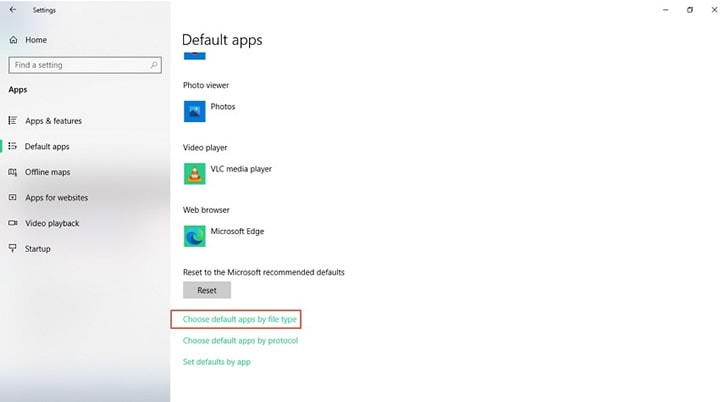
Step 3 At the bottom of this page, click the "Choose default apps by file type" link.
Step 4 Scroll down the list and select the ".pdf" extension.
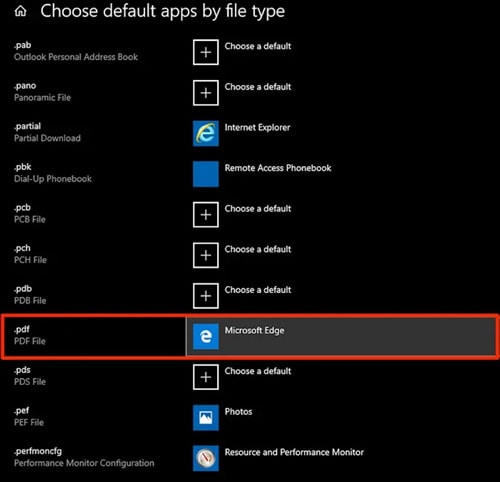
Step 5 From the apps displayed, choose the desired default PDF reader.
Q5. What Is the Difference Between PDF Viewer and XPS Viewer in Microsoft?
An XPS file is an acronym for XML Paper Specification, and it is a file format that contains information about the layout, structure, and appearance of the document content. XPS was developed by Microsoft and released in 2006 to support device independence and resolution. An XPS Viewer allows users to open and read an XPS file. Microsoft has a built-in XPS viewer, while mobile and Mac operating systems do not.
A PDF file format was developed by Adobe and released in 1993. This format is designed to present content in a way that is independent of the software, hardware, and operating system. A PDF viewer in Microsoft allows users to view PDF files.
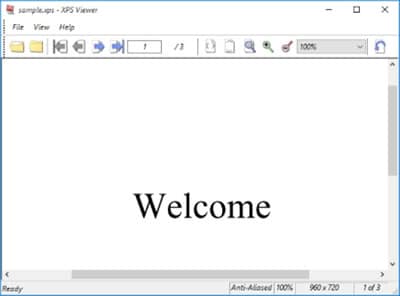
Q6. What Is the Best PDF View for Microsoft Windows?
There are many excellent PDF viewers for Microsoft Windows in the market. However, you need to find the right PDF viewer to get the best PDF experience. Some of the best PDF viewers for Microsoft Windows include:
1. Adobe Acrobat
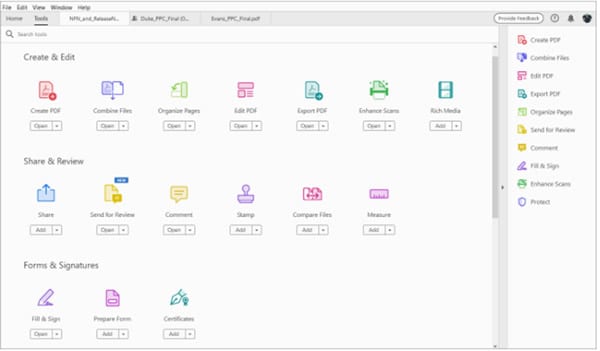
Adobe Acrobat is a pioneer in the PDF industry and easily becomes one of the best PDF viewers in the market. This program offers a good platform and a combination of features for users to read their PDF files seamlessly. Adobe Acrobat allows users to choose desired themes and page layouts and customize preferences to meet their needs.
Features of Adobe Acrobat
- It allows users to rotate pages to desired orientations and zoom to view texts in desired sizes.
- Users can view PDFs in full screen or normal size mode.
- It allows users to read desired texts aloud.
- Users can adjust the PDF display size. They can choose small, standard, or large displays.
- It allows users to annotate, comment, highlight, and mark desired texts for easier reference.
- With this program, users can set viewing preferences to meet their needs.
2. Wondershare PDFelement
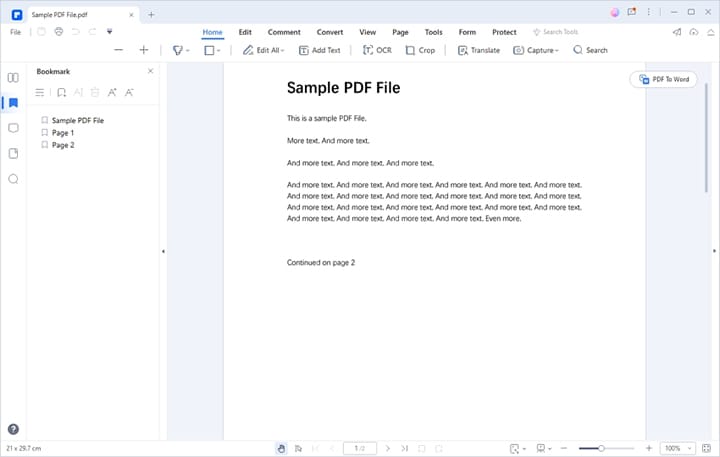
Wondershare PDFelement is a wonderful PDF viewer for Microsoft Windows. This fantastic program is equipped with virtually all the features you would demand from a modern PDF viewer. The sleek interface, ease of use, super-fast speed, and several PDF viewing options make it a modern PDF viewer.
The good thing about this tool is that it is affordable, supports many file formats, and is compatible with many devices. Furthermore, it offers more than just PDF viewing. You can use it to annotate, edit, convert, organize, and protect PDF files. The list is long.
Features of Wondershare PDFelement
- It offers the Thumbnail Panel, which allows users to scroll down your document's pages easily.
- Users can bookmark specific texts and links to send them to certain pages directly.
- It offers an annotation panel to allow users to sort annotations and edit them easily.
- Users can view PDF pages in actual size, full screen, and fit width, height, and window.
- It allows users to adjust viewing themes, including day, night, parchment, and eye protection themes.
- Users can use document layouts, including single-page and two-page views or scrolling.
- Users can also edit page preferences to meet their needs.
3. Foxit Reader
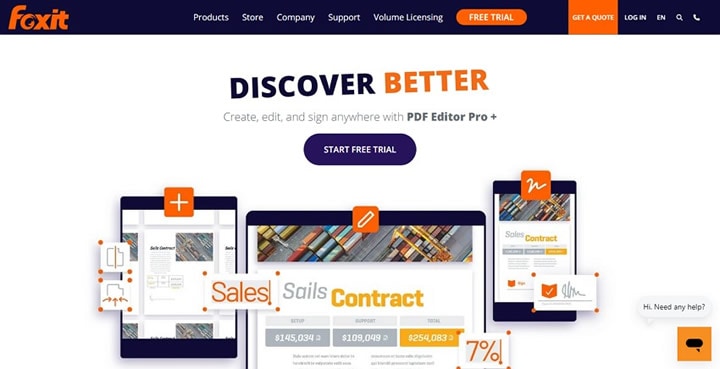
Foxit Reader is a popular and useful PDF Viewer for Microsoft Windows. This program allows users to view, annotate, sign, and fill forms across desktop, mobile, and web platforms. To customize your PDF viewing experience, you should go through the general settings. Nevertheless, it is easy to use and has good features.
Features of Foxit Reader
- This program allows you to view PDFs in multiple tabs.
- Users can view their PDFs in split view, either horizontally or vertically.
- It allows users to annotate desired texts in a PDF file.
- It allows users to integrate with cloud storage services for easy collaboration.
Q7. How To Download a PDF Reader in Microsoft Windows for Free?
The following steps show how to download PDFelement for free on Microsoft Windows.
Step 1 Using a suitable browser on your device, navigate to Microsoft Store and find Wondershare PDFelement.
Step 2 Click the "Get in Store App," and you will be automatically redirected to the Windows Store app.
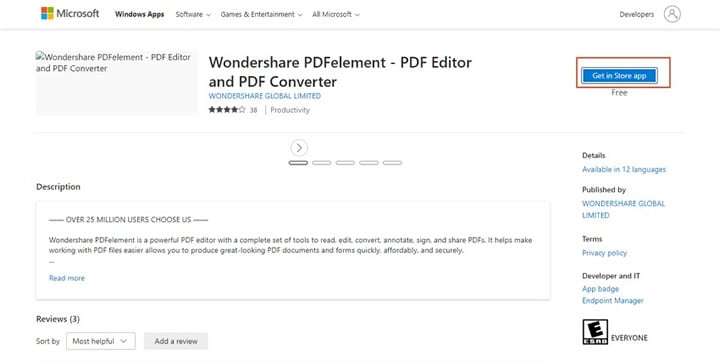
Step 3 Click the "Install" app from the subsequent page and wait for the download process to complete. Once completed, the PDFelement app will appear in the program.
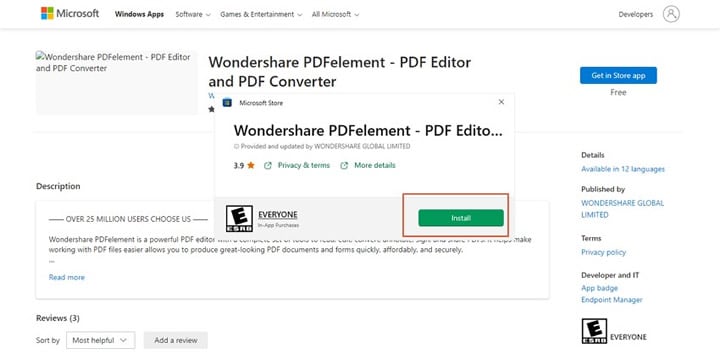
Conclusion
After reading this article, working with PDF readers in Microsoft is not a big issue anymore. Virtually all the major questions you would ask about Microsoft readers have been answered. Apart from the default PDF viewer in Microsoft Windows, we also recommended other amazing PDF readers for your choice. The most important thing is to pick the right PDF reader, and everything else becomes a non-issue.
 Home
Home
 G2 Rating: 4.5/5 |
G2 Rating: 4.5/5 |  100% Secure
100% Secure



