DocuSign Qualified Electronic Signatures: The Ultimate How-To and Alternative
2024-04-18 14:00:40 • Filed to: Signature Tips • Proven solutions
Ever wondered how you can sign important documents without the hassle of printing, scanning, and mailing? That's where a qualified electronic signature (e-signature) steps in. A qualified electronic signature is like your virtual autograph but legally recognized. It's a digital way to say "I agree" or "This is approved." Just as you sign a paper with a pen, you sign a document digitally using your computer, tablet, or smartphone.
In this guide, we'll unravel the mysteries of DocuSign Qualified Electronic Signatures. What makes it 'qualified' is that it follows specific standards to ensure security and authenticity. It's as reliable as a handwritten signature but quicker and more convenient. Plus, it helps save time, paper, and the environment!
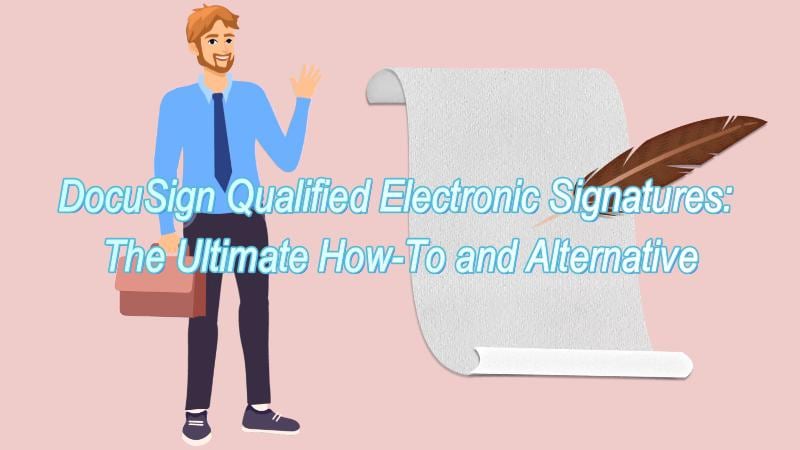
Part 1. What Is a Qualified Electronic Signature?
In the digital age, a Qualified Electronic Signature (e-signature) is a special digital signature used to securely sign documents online. It's like putting your stamp of approval on a document but in a virtual way. Here's why it's so crucial:
- Legally Recognized: Qualified e-signatures have the same legal standing as traditional handwritten signatures. Courts and governments acknowledge their validity.
- Security: They use advanced encryption and authentication methods to ensure the person signing is who they claim to be. This protects against fraud and tampering.
- Efficiency: No need to print, sign, and scan. E-signatures make the document signing process fast and hassle-free.
- Cost Savings: Save money on printing, postage, and paper. It's eco-friendly, too!
- Global Reach: You can sign documents from anywhere, at any time, making it perfect for remote work and international transactions.
- Compliance: Qualified e-signatures adhere to specific legal and technical standards, ensuring you meet regulatory requirements.
In today's world, where digital transactions are the norm, having a qualified electronic signature is not just convenient but essential. It simplifies business agreements, contracts, and everyday paperwork while ensuring they hold up in court if needed. It's a secure, efficient, and legally recognized way to sign documents in our increasingly paperless society.
Part 2. DocuSign Qualified Electronic Signatures
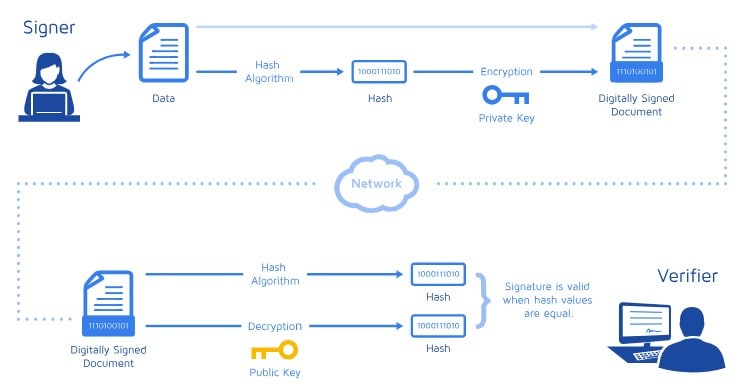
DocuSign makes signing online, just like your signature, more secure and legally accepted. Here's how they do it:
- Trustworthy Signatures: DocuSign ensures that your digital signatures are as reliable as handwritten ones.
- Identity Verification: Before you get a digital certificate for your signature, you need to prove who you are. This happens during the signing process when you're asked to verify your ID electronically.
- Digital Certificates: Once your identity is verified, a digital certificate is attached to your behind-the-scenes signature. This certificate proves your identity.
- Different Options: DocuSign offers various ways to get a QES with ID verification. For example, they have an ID Verification for the EU Qualified service.
- Trusted Providers: Digital certificates are issued by Trust Service Providers (TSPs). DocuSign is one of these trusted providers.
- EU Trust List: DocuSign accepts qualified certificates issued by TSPs on the EU Trust List, ensuring that the signatures meet legal requirements.
So, when you use DocuSign, you're not just signing electronically; you're also proving your identity in a secure way that's legally equivalent to signing with a pen. This makes your digital signatures reliable and trustworthy, essential for legal documents and agreements.
How To Use DocuSign Digital Certificate
Using a DocuSign Digital Certificate for qualified electronic signatures is easy! Here are step-by-step instructions:
Step 1. Select "REVIEW DOCUMENT" or go to "Manage > Action Required" and open the envelope by selecting "SIGN."
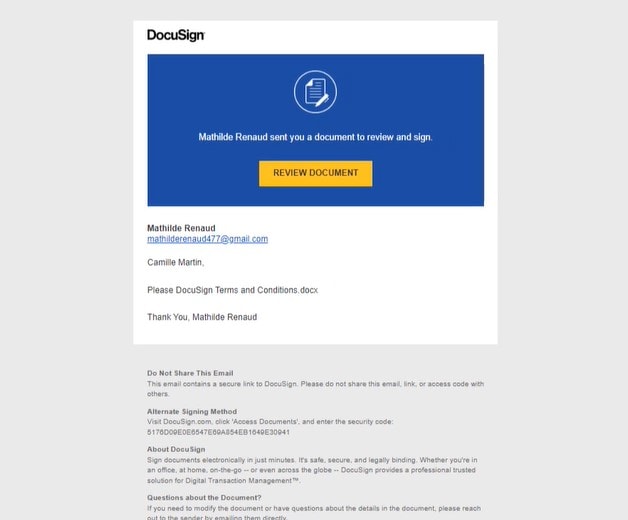
Step 2. After opening the document, select "START."
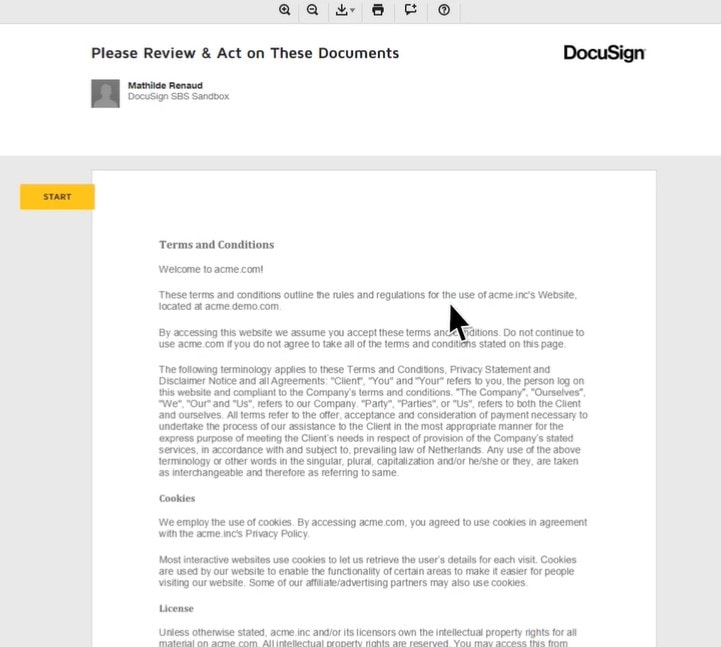
Step 3. Look for the available Sign tags on the document and select them. Click on "CONTINUE" once you've added your signature.

Step 4. DocuSign checks if you have the required browser extension and PKI application installed. You'll see the "Select a certificate" screen if both are present.
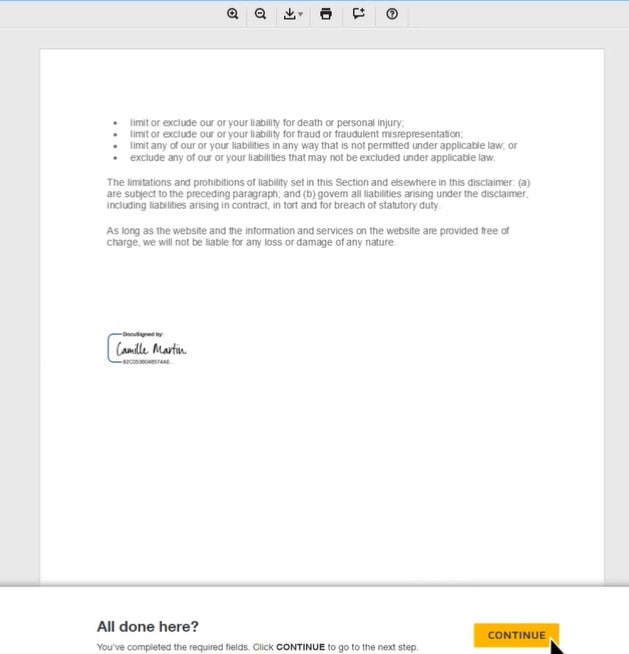
Step 5. Select your signature certificate from the options provided. Click "Next" to confirm the certificate you've chosen.
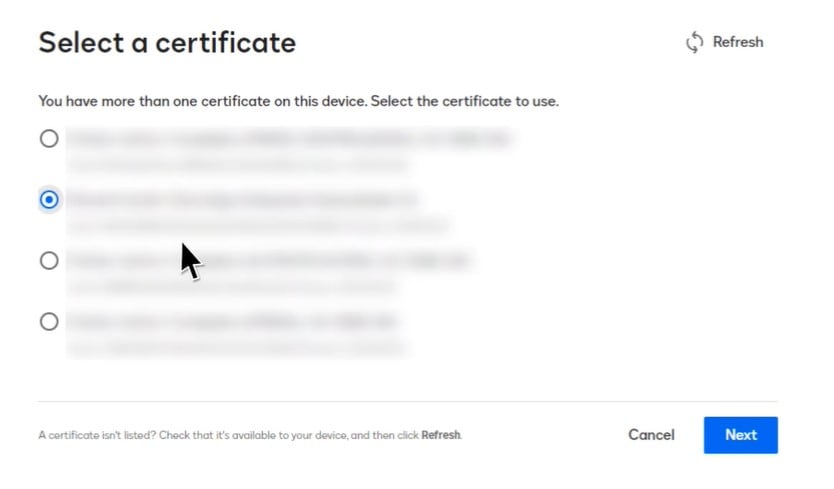
Step 6. The "We're completing your digital signature" screen will show your selected certificate's name. DocuSign will apply your digital signature to the document.
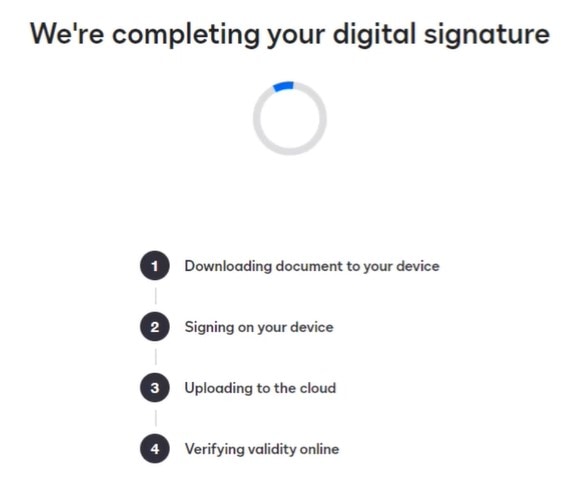
Step 7. You'll receive a message confirming that your digital signature is complete.
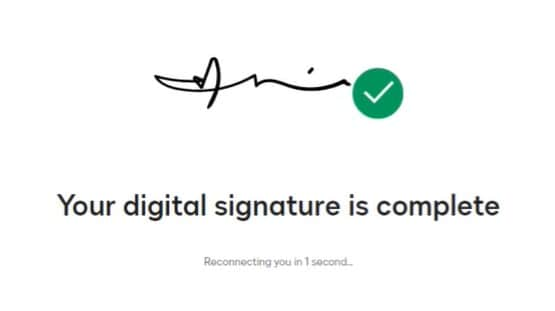
Following these steps, you can confidently use your DocuSign Digital Certificate for qualified electronic signatures, ensuring the security and authenticity of your documents.
Note:
- Ensure you have the DocuSign browser extension and PKI application installed.
- Keep your digital certificate safe and secure.
- Double-check the document before adding your signature.
Part 3. PDFelement eSign: Great Alternative for DocuSign Qualified Electronic Signature
Looking for an alternative to DocuSign for electronic signatures? Meet PDFelement eSign!
- User-Friendly: PDFelement eSign is easy to use, even if you're not tech-savvy. Just a few clicks, and you're all set.
- Affordable: It won't break the bank! PDFelement eSign offers electronic signatures at a budget-friendly price.
- Accessibility: Accessible from anywhere, anytime. You can sign documents on the go on your computer or mobile device.
- Document Security: Your documents are kept safe and secure during the signing process, ensuring privacy and protection.
- Flexible Signing: Sign your way! You can choose different signature styles, making your e-signatures unique and personal.
- Customization: Tailor the signing process to suit your needs, providing a personalized experience.
- Quick Turnaround: Get your documents signed fast. No more waiting for the postal service or slow email exchanges.
PDFelement eSign is a fantastic choice for electronic signatures, offering an uncomplicated and cost-effective solution for all your signing needs. Give it a try and experience a seamless signing process without the complexity.
Signing PDFs With Qualified Electronic Signatures Using PDFelement eSign
Here's a simple guide on signing PDFs with qualified electronic signatures using PDFelement eSign:
Step 1. Start by opening the PDF document you must sign using PDFelement eSign. Click on the "Comment" menu, then choose "Signature."

Step 2. Tap on "+ Create" to make your signature. You have three options:
- Upload: If you have an image of your signature saved on your computer, click "Choose Image" and upload it. Click "OK" after uploading.

- Draw: Draw your signature using your mouse or touchpad. You can choose the signature color too.

- Type: Simply type your name and choose a font and color for your signature. Then, click "OK."

Step 3. After creating your signature, select it from the options available. Click on the spot where you want your signature to appear in the PDF.
Step 4. Save the PDF with your applied signature in a location you can easily access.
With these simple steps, you can add your qualified electronic signature to your PDF using PDFelement eSign, making your documents legally signed and secure.
Sending Documents for Signature With PDFelement eSign
Sending a document for signature using PDFelement eSign is simple. Here's how:
Step 1. Launch PDFelement and open the agreement you need to send for signatures. Click on "Request eSign" under the "Protect" tab.

Step 2. In the popup window, enter the recipient's email address for signing. Arrange the signing order easily with drag-and-drop. Use "Add CC" for informational copies.

Step 3. Choose if you want to sign the document using the provided options first or last.
Step 4. Adjust email sending order and reminder frequency as needed in the settings section.
Step 5. Make the agreement fillable by adding fields like Signature/Initial, Date, Title, and Company. Drag and drop these fields to the right places and assign them to recipients.

Step 6. Double-check everything, ensuring all fields are in place. Click "Send" to dispatch the agreement to recipients for signatures.
As the sender, following these steps allows you to efficiently send your document for electronic signatures using PDFelement eSign.
How To Sign Documents With Certificate Using PDFelement eSign
Signing a document using PDFelement eSign's certificate feature is easy. Here's a simple guide:
Using PDFelement Desktop Application
Step 1. Launch PDFelement on your computer. Go to the "Agreement" panel and find the agreement labeled "Waiting for me." Double-click to start signing.

Step 2. Click the "Sign" tag to go to the signature fields.
Step 3. Choose how to sign:
- Upload: Add an image of your signature.
- Draw: Draw your signature.
- Type: Type your name with font and color options.

Step 4. Click "OK" to apply your signature. Confirm your agreement, click "Click to Sign," then "Next" to finish.

Using Email Link
Step 1. Click the "Sign the Document" button in the email notification.

Step 2. Select a method (Type, Upload, Draw) to create your signature.

Step 3. Save your signature. Click "Download" and choose your download option.

After following these steps, you'll successfully sign a document using PDFelement eSign's certificate feature, whether through the desktop application or via the email link.
Conclusion
Qualified electronic signatures are like trusted virtual handshakes, legally binding and reliable. DocuSign and PDFelement eSign make signing easy and secure. DocuSign offers trust and a global reach. PDFelement eSign is budget-friendly and user-friendly. Both save time and paper, making life simpler. Using them ensures your digital agreements are as good as signed with a pen but faster and more convenient. Choose the one that suits you and step into a future of speedy, secure, and legally recognized digital signatures.
Free Download or Buy PDFelement right now!
Free Download or Buy PDFelement right now!
Buy PDFelement right now!
Buy PDFelement right now!
Up to 18% OFF: Choose the right plan for you and your team.
PDFelement for Individuals
Edit, print, convert, eSign, and protect PDFs on Windows PC or Mac.
PDFelement for Team
Give you the flexibility to provision, track and manage licensing across groups and teams.

Audrey Goodwin
chief Editor
Generally rated4.5(105participated)