 Home
>
Sign PDF on Different Devices
> How to Add Signature in Mac Mail
Home
>
Sign PDF on Different Devices
> How to Add Signature in Mac Mail
A prepared text, known as a "signature" can be created and added in your message. You can make an email signature in mail on macOS 10.14, 10.13, 10.12, 10.11, 10.10, 10.9, 10.8 and lower for use at your office and another to use for friends. If you have several email accounts, you can create and add signatures in emails in mail on Mac for each of them.
How to Add Signature in Mac Mail(macOS 10.14 Included)
Your signature may be displayed as an image or attachment to your recipients depending on how their mail server can handle signatures. Here’s a breakdown on how to add signature on Mac Mail.
The First Way to Add Signature in Mac Mail
Step I: Select Mail > Preferences, and click Signatures.
Step II. In the left side, choose the email account which you will like to use for the signature, and click on "+" button. Signatures can be dragged from one email account to another, or from "All Signatures". If a signature is created in All Signatures, then it must be dragged to an account before it can be used.
Step III. At the middle column, give a name to the signature.
Step IV. The name will appear as a Signature pop-up when writing messages.
Step V. At the right column, create the signature.
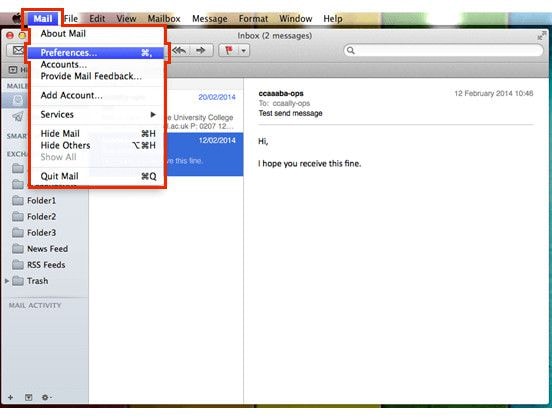
The Second Way to Make An Email Signature in Mail on Mac OS X
There is another way to create and use signatures in emails in mail on macOS 10.14/10.13/10.12/10.11/10.10. You can use the Format or Edit menus in Mail for changing the layout or font, turning texts into links, or to check spell. To add image, simply drag the image file to the preview.
If you've created several signatures for each email account, you can pick one to add automatically to messages that are sent from the account.
Step I. Select Mail > Preferences, and clack Signatures.
Step II. Choose an account from the left column.
Step III. Click on Choose Signature, and select a signature.
Step IV. To Add Signature to Message: Select the Signature pop-up in the header, and select a signature. If you can't find your expected signature in the pop-up menu, click on Edit Signatures and the Signatures preferences will open. Then verify that the signature is displayed in the account.
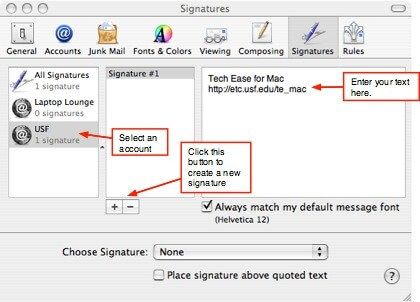


Free Download or Buy PDFelement right now!
Free Download or Buy PDFelement right now!
Try for Free right now!
Try for Free right now!
 100% Secure |
100% Secure | G2 Rating: 4.5/5 |
G2 Rating: 4.5/5 |  100% Secure
100% Secure




Elise Williams
chief Editor