 Home
>
Sign PDF on Different Devices
> How to Insert Signature in Excel on Mac Easily
Home
>
Sign PDF on Different Devices
> How to Insert Signature in Excel on Mac Easily
Do you know that you can make your document more authentic by just adding signatures to it? What a lot of people need to realize is that inserting signatures to document is a sure way to validate it. Whether, it is PDF, Word or Excel, the importance of signatures remains the same. For instance, you can easily insert a signature in Excel Mac and it shouldn’t be a problem if you follow the steps. There are steps to add signature to Excel with or without Microsoft Excel. If you don't have Microsoft Excel on Mac, you can add signature to Excel on Mac with Wondershare PDFelement - PDF Editor Wondershare PDFelement Wondershare PDFelement.
Create and Add Digital Signature to Excel on Mac
To insert a signature Excel for Mac, you need the best tool, and the best tool is PDFelement for Mac. The good thing is that it can be easily done and just takes two steps to execute, as seen below.
Step 1. Open an Excel File with PDFelement on Mac
The first step is to download and launch PDFlement for Mac. It is important to note that PDFelement for Mac will only work on PDFs and not on Excel directly. For this reason, it is important to convert to PDF. Click on "Create" and this converts the Excel document to a PDF so that the signature can be inserted.
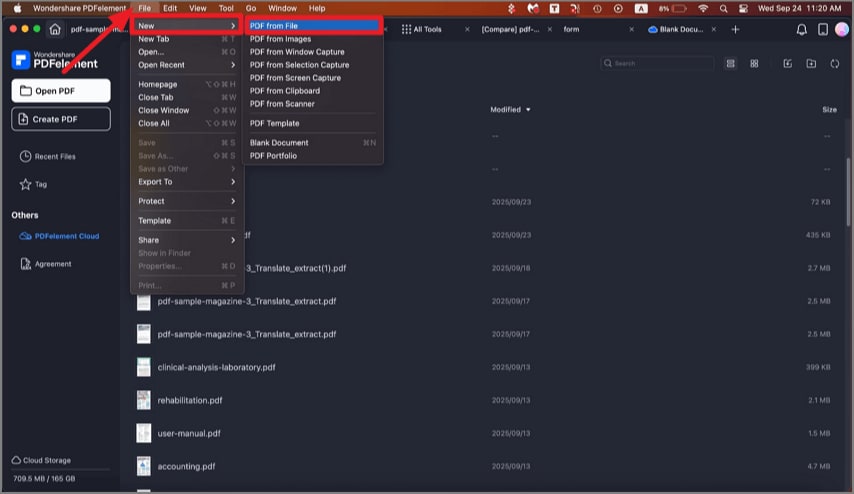
Step 2. Insert Signature into Excel on Mac
To insert signature in Excel on Mac, just go to the "Markup" menu, click on the "Signature" > "Create Signature" button to add a signature to Excel. You can create signature in three ways: upload a signature image, type a signature with a different font, or handwrite a signature with your mouse or a touchpad.
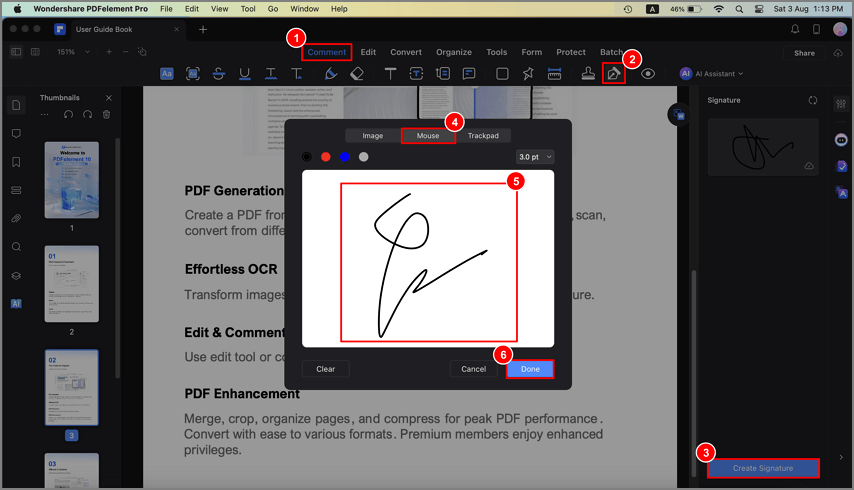
You can also insert a digital signature into the Excel file on Mac, just go to the "Form" menu, click on the "Digital Signature", and create a digital signature for the Excel form.
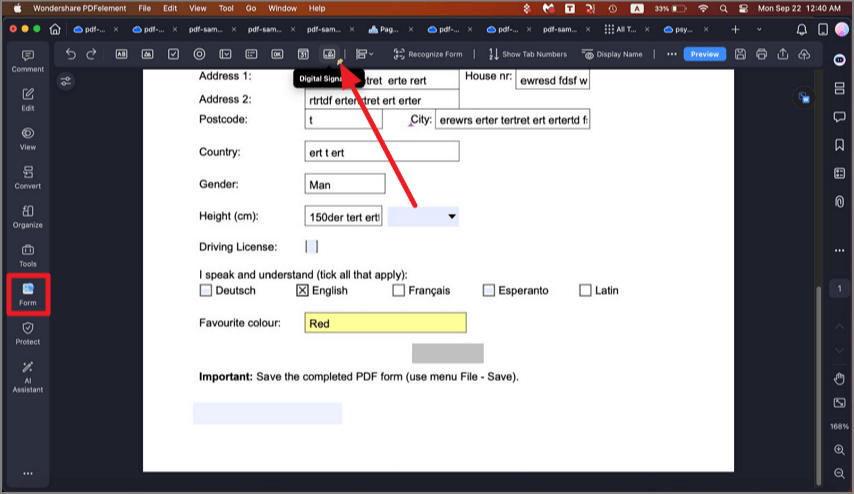
Other important features of PDFelement for Mac:
- Create an electronic signature in different ways: typing, drawing, or uploading images.
- Send and sign documents to make your signing process faster, simpler, and more cost-efficient.
- Edit documents in an easy, fast, and smart way. With this, you can easily edit text with intuitive paragraphs and single-line editing modes and adjust style, size and even font. You can also edit images and pages.
- Create and convert PDFs to and from other file formats.
- Create personalized PDF forms with all the interactive form controls. With this feature, it becomes easier to fill out PDF forms online.
- Protect documents with the aid of a password and permission.
- Easily annotate PDFs by adding comments, sticky notes, text boxes, and many more.
Insert Signature in Microsoft Excel on Mac
You cannot add a visible digital signature directly in Excel on Mac. However, Excel for Mac does support an invisible digital signature—a type of signature that doesn't appear on the document but verifies its authenticity and integrity.
- Open your Excel file on Mac and click on the File tab.
- Select Info, then choose Protect Workbook.
- Click Add a Digital Signature. Follow the prompts to select your digital certificate and complete the signing process.
Once added, the document will contain an invisible digital signature that can be verified but won’t be displayed on the worksheet itself.
Draw Signature in Microsoft Excel on Mac
If you need to add a visible signature to your Excel file, you can use the drawing tool in Excel as a workaround.
- Open your Excel document in Microsoft Excel on Mac.
- Go to the "Draw" tab in the ribbon. Click "Draw" again and choose a pen or highlighter.
- Use your mouse or trackpad to draw your signature directly on the worksheet.
- Finally, resize or move your signature to the desired location.
Add Handwritten Signature in Microsoft Excel on Mac
You can also take a picture of your handwritten signature and then insert the signature into your Excel file.
- Write a signature on a piece of paper and save it as an digital photo by scanning or taking a photo with phone camera.
- Open your Excel document on Mac.
- Go to the "Insert" tab. Click "Picture" > "Picture from File" to insert the signature.
- Resize and reposition the image as needed.
Insert Signature in Excel File on Mac with Preview
Preview allows you to add digital signature to documents. Therefore, you can convert an Excel file to PDF and then use Preview to sign the file.
- Open the file in Excel and go to File > Save As or File > Export.
- Choose PDF format to save the Excel file in PDF.
- Right-click the PDF > Open with > Preview to open the document in Preview.
- Click the Markup icon (pen) > Sign > Add or select your signature.
- Place the signature on the rright place in the document and save the signed PDF.
Free Download or Buy PDFelement right now!
Free Download or Buy PDFelement right now!
Try for Free right now!
Try for Free right now!
 100% Secure |
100% Secure | G2 Rating: 4.5/5 |
G2 Rating: 4.5/5 |  100% Secure
100% Secure




Elise Williams
chief Editor