 Home
>
Word Tips and Tricks
> How to Align Text in Word
Home
>
Word Tips and Tricks
> How to Align Text in Word
How to align text in Word is a question which is easy for the word using professionals but it is difficult for the users that are not familiar to the program. The text alignment in Word is an idea which is highly in use by the professionals. It is all because of the fact the facility leads to professional assignments and make your docs look good. If you want to know how to align text boxes in Word then the process is very simple. The best part is that you need to make sure that the best procedure is followed to get the work done with ease.
How to Align Text in Word
Aligning text in word is a very simple process to follow no matter what the process you follow. If you want to know that how to align text in Word then there are several simple steps to follow. The Microsoft® Word align text is a process that is very easy and handy to make sure that you get the result you want to have. There are several processes which should be followed to get the best outcome.
Process 1 to Align Text in Word
- First of all access the word document. At the top there is a paragraph section on the home toolbar. It is advised to take a look at the section.
- For the left alignment of text you need to press the button highlighted.
- For the center alignment press the corresponding button.
- For the right alignment you need to press the right aligned button
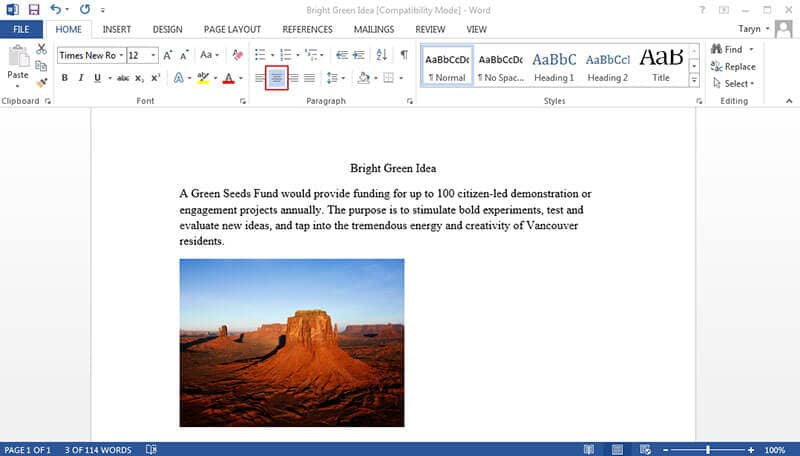
Process 2 to Align Text in Word
This process is also simple to follow and therefore must be followed to get the work done.
- Press the dialogue box launcher on the paragraph menu under the home tab.
- You can then align the text as per your requirement. You can align it to left, right, center and can justify it as well. This box makes the text alignment in MS Word very easy.
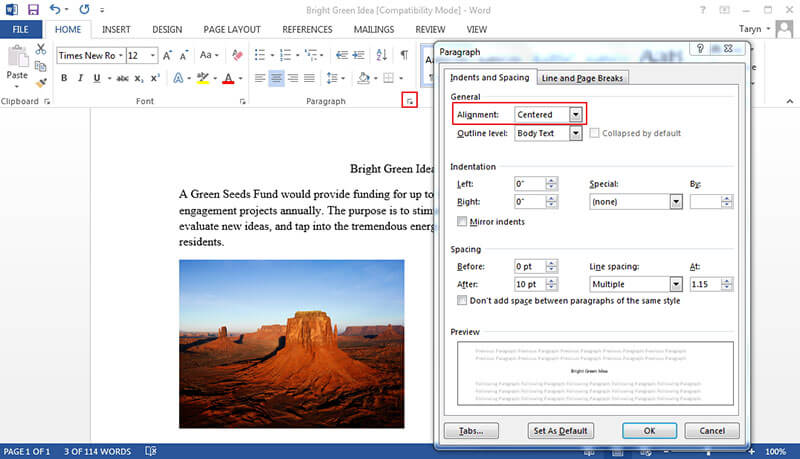
Process 3 to Align Text in Word
The steps which are related to this process are the simplest one. It is highly advised to the users that are new to the use of MS word program.
- You just need to press the highlighted icon on the toolbar.
- The dialogue box will appear once again. You can make sure that the text is aligned right, left, center or justified as per your needs. This also completes the processes of align text boxes in word with ease as satisfaction. Once the alignment has been finished you need to click OK to apply the changes.
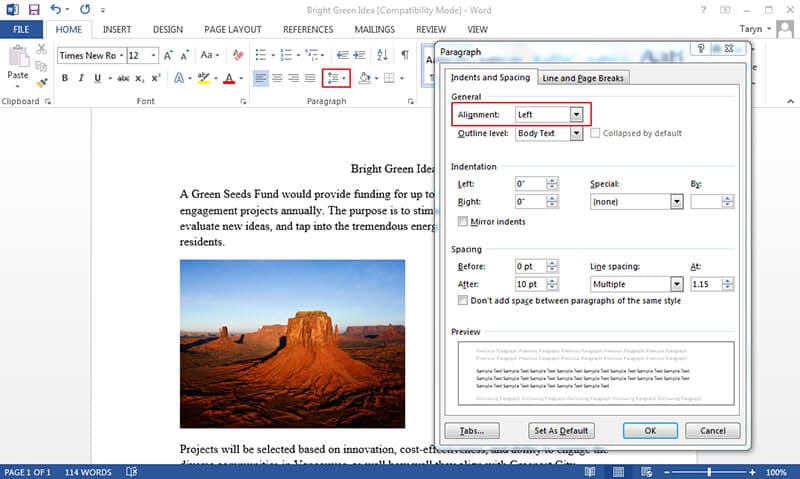
Advantages of PDF Format
PDF is a format that has been used all over the world and it is highly regarded as compared to the Word document. The data within the PDF format is safe and secure all the time. It is because the editing is not as easy as a Word document. The format of the document is maintained and it also leads to the best and the most advanced functionalities. It is also important to note that the format can be used on any OS with ease. The best part is that the PDF format is readable equally on all devices which make it very much handy.
Wondershare PDFelement - PDF Editor Wondershare PDFelement Wondershare PDFelement is the best and the most advanced PDF editor which should be used to manipulate the PDF documents. Accessing the PDF docs has never been as easy as it is with this program. The best part of the program is that it allows the users to perform hundreds of functions with ease and therefore it is highly advised to all. PDFelement has taken the market by storm and it is all because of the ease of satisfaction which it provides to the users. You can make the PDFs look interactive and more fun when they are processed through this program. Here is the step-by-step tutorial of PDFelement.
- You can open, save, print and markup PDFs with this program. The process is made very simple by PDFelement.
- Protect your valuable PDF documents with this program as it allows you to apply password to all such files.
- The OCR has been embedded within the program and it allows you to extract the text that is within PDF images.
- The PDF documents can be converted to images, text or HTML files using this program with ease and satisfaction.

How to Align Text in PDF Documents
Step 1. Open PDF Document
Open the PDF file once the program has been downloaded and installed on your system to begin the process.

Step 2. Enable Editing Mode
Press the "Edit" button on the top of the program to open the menu at the right side of the program.

Step 3. Align Text in PDF
On the right panel you can change the alignment of the text. You can align it to the right, left or center as you deem fit. This also completes the process in full.
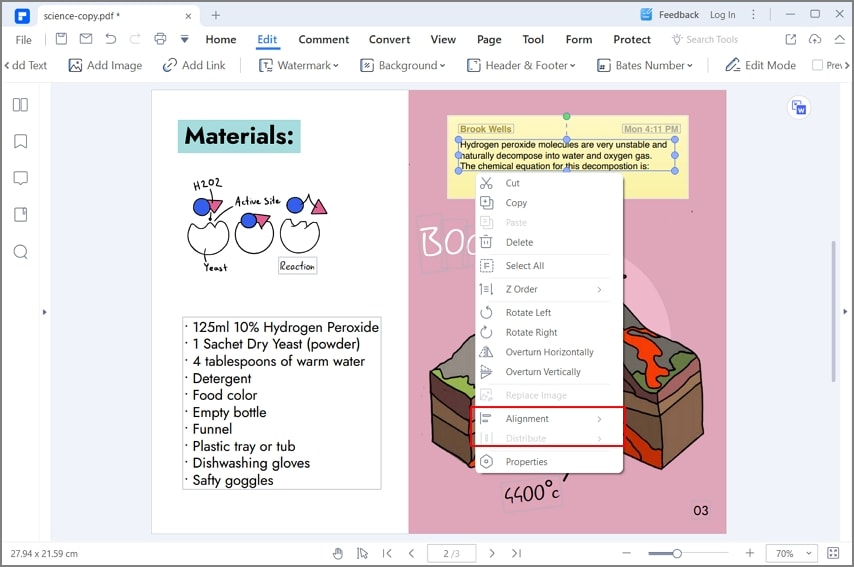
Free Download or Buy PDFelement right now!
Free Download or Buy PDFelement right now!
Try for Free right now!
Try for Free right now!
 100% Secure |
100% Secure | G2 Rating: 4.5/5 |
G2 Rating: 4.5/5 |  100% Secure
100% Secure




Audrey Goodwin
chief Editor