The ability to resize images without sacrificing quality is a must when building a website or preparing a professional report. However, traditional image editing tools do not provide the precision and result in pixelated visuals after resizing. For this, AI resize image is the right approach that goes beyond simple pixel manipulation.
There are many tools now available in the market that use artificial intelligence to change the overall size of your pictures. These smart tools use deep learning to understand the context of an image and upscale visuals without compromising clarity. In this article, we will discuss the top methods to resize images using artificial intelligence.
In this article
Why Use AI for Image Resizing?
To start discussing this article, you must be aware of the reasons why you need to utilize AI technology for Image Resizing. For a better understanding, let us look into the difference between AI vs. Traditional image editing and the benefits of resize AI image.
AI vs. Traditional Methods
Traditional resizing tools use basic formulas to stretch or shrink pixels, often causing blurry edges, dull colors, and a loss of sharpness. Even with high-quality filters, the results are limited and can’t fully restore image quality.
AI image resize works differently as it studies patterns from millions of high-quality images to understand how details should look. Instead of just enlarging pixels, it adds new ones intelligently, filling in gaps with realistic details. The result is clear, sharp images without the usual distortion.
Key Benefits of AI Image Resizing
- Smart Upscaling Without Quality Loss: AI upscaling retains crisp edges and detailed textures for extreme zoom levels.
- Automatically Preserves Aspect Ratio: The AI-powered resizing tools recognize the subject and context of the image and change the size while maintaining realistic proportions.
- Efficient Batch Processing: You can resize multiple images at once with the right resizing tool that saves you time and effort.
- Background-Aware Resizing: Advanced AI models differentiate between subjects and backgrounds and prevent common distortions like stretched faces or warped logos.
Top 3 AI Image Resizing Tools (2025)
If you are looking to resize AI images with the right tool, consider the following tools and choose that best fits your requirements:
1. Pixlr
Best For: Resizing images quickly without any software download.
One of the online image editors that offers AI-powered image enhancement is Pixlr, which offers image resizing. It uses advanced technology to upscale images while preserving the clarity of the visuals. Moreover, its drag-and-drop interface enables users to easily navigate through the tool for convenient image modification.
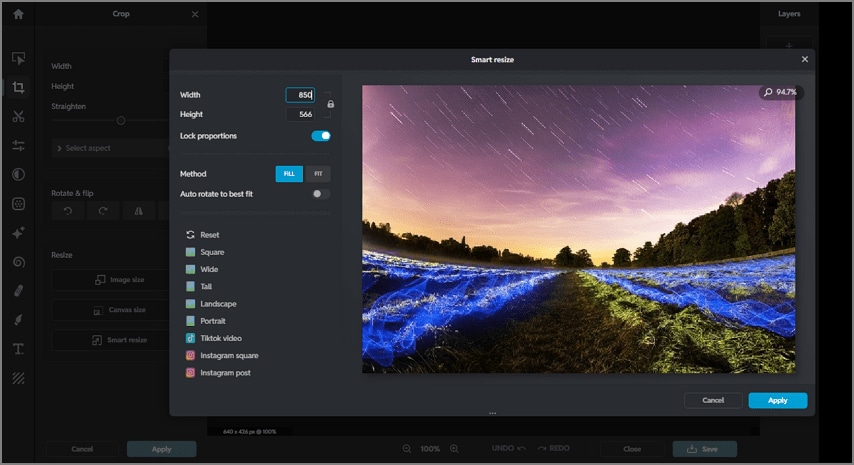
Key Features
- Users can specify the width and height of the AI resize image and lock the proportions.
- It also offers multiple aspect ratio presets to fit different platform requirements.
- You get the ability to flip and rotate the picture according to your preferences.
Limitations
- While resizing images, users encounter ads in the free version of this tool.
- Only a limited number of images are saved after resizing, when using the tool for free.
2. Getimg.AI
Best For: Generating high-quality images using AI.
This AI image resizer is free and offers multiple aspect ratios for users to select from for resizing images automatically. The tool automatically checks the pixels and resizes them to the right width while keeping the proportions the same. Users can upload images from their device's storage or choose from the gallery.
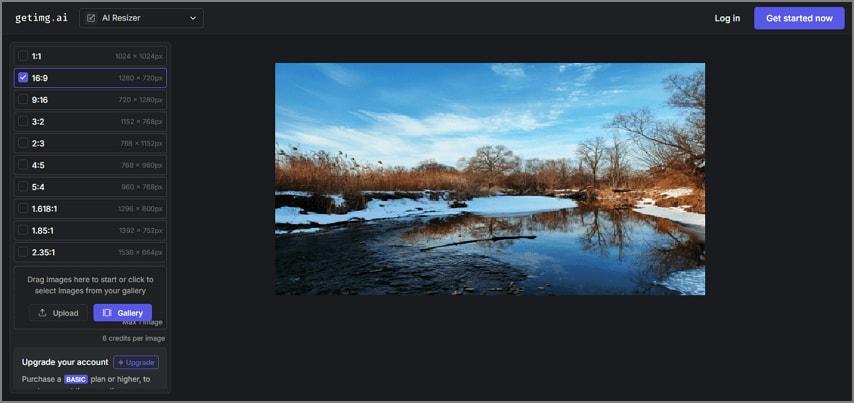
Key Features
- Users get the ability to resize multiple images in a batch, saving you time and effort.
- The platform offers an AI canvas to extend the image using advanced artificial intelligence.
- It provides the ability to replace the background of the picture before resizing it.
Limitations
- The free version of this tool does not allow you to resize images in batches.
- You need to buy a paid subscription to access all the AI features of this tool.
3. PDFelement
Best For: Resizing images while maintaining PDF files.
Try using PDFelement if you are looking for a more comprehensive solution that allows you to resize images without compromising quality. This AI-powered PDF management tool also works as an AI image resize tool for its users. Moreover, users can upload images in bulk to change the size according to their preferences. The dedicated “Intelligent Image Editing” feature enables users to perform multiple enhancements on images within the PDF.
The tool leverages advanced AI to analyze the visual quality of the picture and offer multiple upscaling options. Moreover, this PDF management tool also enables users to add images and text to the pictures for further enhancements.
Standout Advantages of PDFelement
- Two-Level Upscaling: Users can upscale images by 2x, 4x, and 8x without losing clarity with AI-powered reconstruction. Moreover, each level offers residing options that align with the image quality.
- Document Integration: It lets you edit and resize images within a PDF and does not require you to change the tool. This makes it perfect for handling professional documents such as reports and product brochures.
- Privacy Focused: All the image processing is done locally and lets you keep sensitive files off the cloud.
- Time-Saving with Batch Upload: PDFelement provides you the ability to resize multiple images in one go with PDFelement’s smart batch processing. This streamlines the bulk editing process for marketing teams.
- AI-Powered Image Enhancement: This image resizer AI offers other features, such as Generative Fill and an automated Eraser for enhancing images.
How to Resize Images With PDFelement (Step-by-Step)
After learning about the coherent features of PDFelement in detail, let us have a look at the step-by-step guide to resize and upscale images:
Step 1 Launch the Tool and Create a PDF From Images
Once you have installed and launched the tool on your device, expand the “Create PDF” option and select the “From File” option. Next, add all the images you want to resize from your device’s storage.
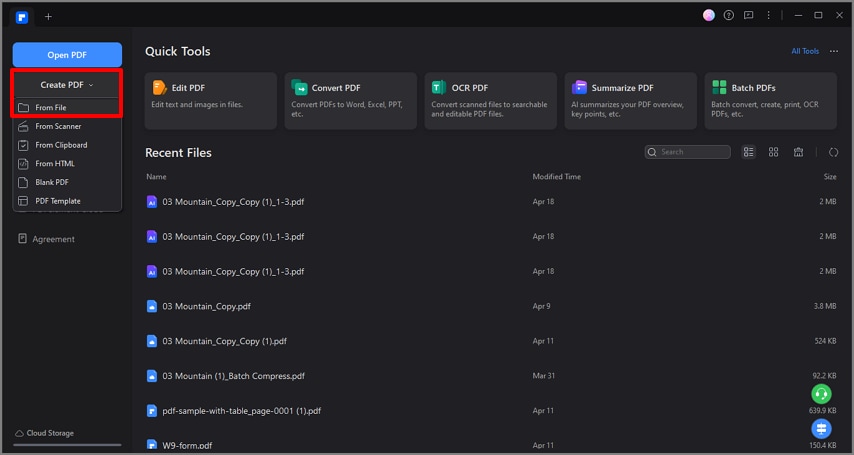
Step 2 Convert Images into PDF
Next, choose "Convert All Images into One PDF" and press the "OK" button to create PDF from these files.
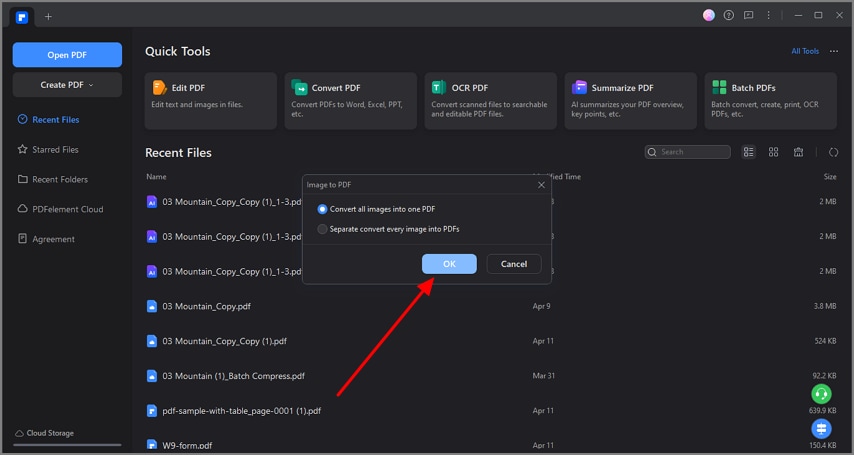
Step 3 Choose the Intelligent Image Editing Feature
After the images are opened as PDFs within the tool, access the "Intelligent Image Editing" feature from the sidebar on the right.
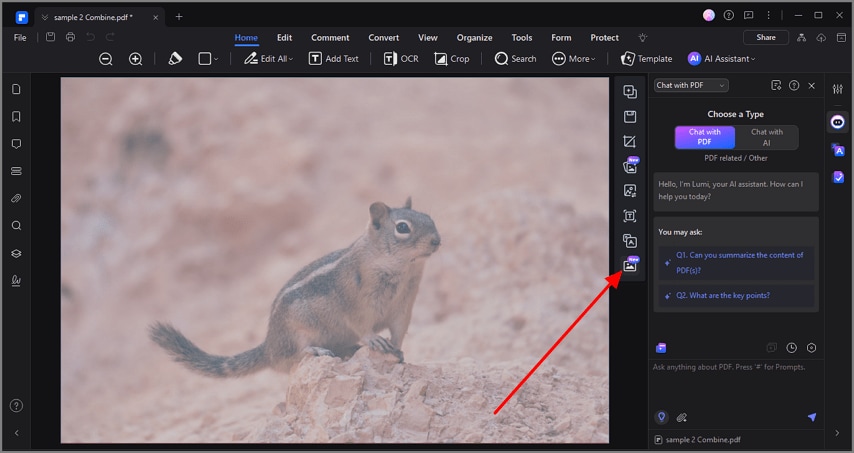
Step 4 Select Upscale for Resizing
In the following interface, locate the “Upscale” feature from the options provided and click on it.
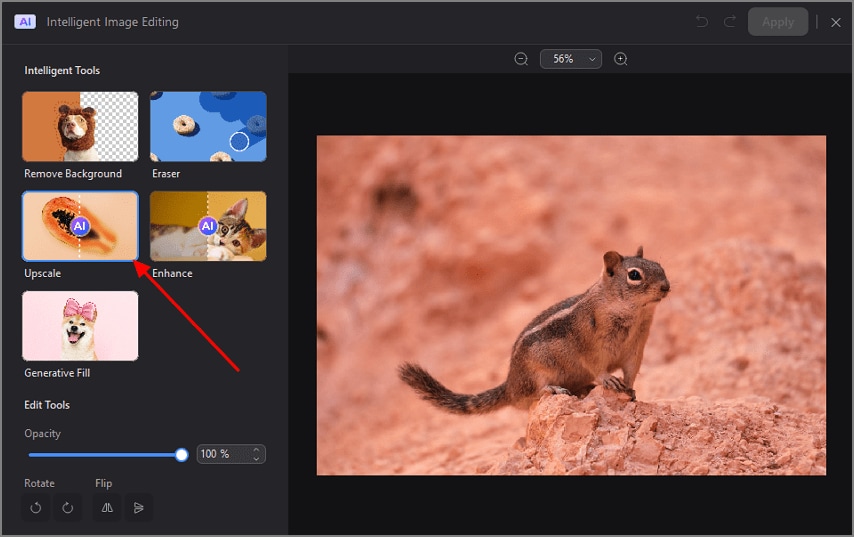
Step 5 Choose Upscaling Level
Next, choose the level of upscaling and resizing from the options provided and hit the “Done” button to apply the changes.
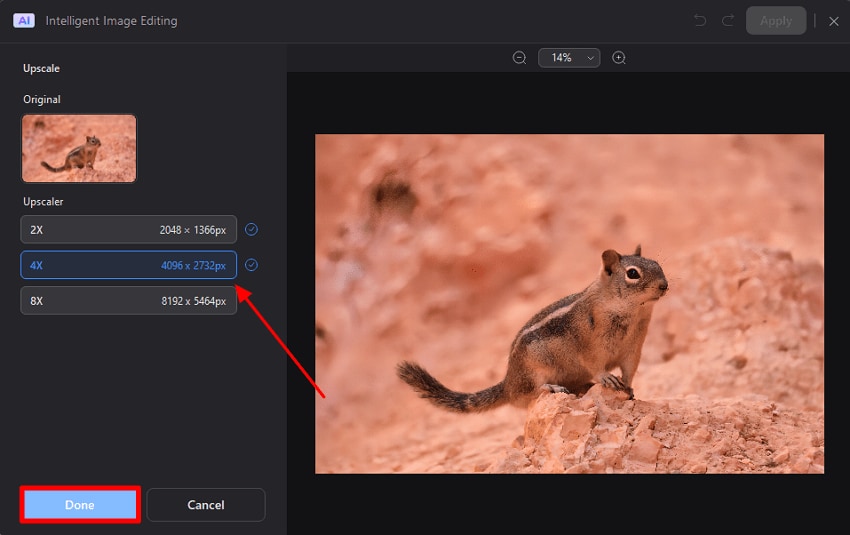
Step 6 Save Results as Images
Once the pictures are upscaled with this AI image resize tool, you can save the results in image format by heading to the “File” menu. Next, opt for the “Export To” option and choose “Image” to save the resized files as images.
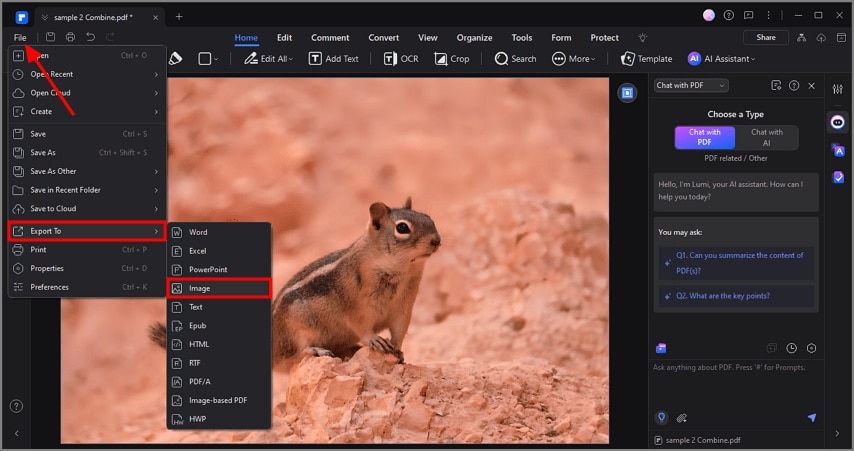
Why PDFelement Outperforms Other Resizers?
Having understood how to use this tool for image resizing, let us discover how it outperforms other resizers:
- Intelligent Quality Recovery: PDFelement’s powerful combination of Upscale and Enhance does more than just resize; it intelligently revives image quality. Whether you’re dealing with grainy screenshots or old scans, this tool restores sharpness and clarity with minimal effort.
- Multi-Format Support: The platform eliminates the hassle of converting files by supporting a wide range of formats. It seamlessly works with standard image files such as JPG, PNG, and TIFF, as well as scanned or embedded images within PDFs.
- No Hidden Costs: The software offers a fully functional free trial with zero watermarks during testing, allowing users to evaluate all features thoroughly.
- Precision Controls: Besides resizing and upscaling, the tool offers precise control over other elements like rotation and opacity to generate results that align best with the user's requirements.
Conclusion
To wrap it up, this article discussed some of the most reliable AI image resize tools that allow users to change the size of their images. However, one of the convenient options that lets people change the size of their images within a PDF document is PDFelement. The tool offers a dedicated Intelligent Image Editing feature that upscales images to improve their overall quality for e-commerce and social media managers.


