With the introduction of artificial intelligence, human input in photo editing has been minimized. Using this modern technology, people can now remove objects from their images to maintain the overall aesthetic. Whether you are a content creator, a realtor, or an online business owner, removing objects with AI will help you add a professional finesse to your work-related images.
PDFelement has a unique Intelligent Image Editing feature that lets you remove objects from photos AI with precision. The following read looks into the top tools to delete elements from your images effectively.
In this article
The Encouraging Factors to Use AI to Remove Objects from an Image
Due to smartness, people now prefer using AI over conventional methods of object removal. The following list features the top reasons why shifting to AI tools is a good idea:
- Speed Over Traditional Methods: Gone are the days of using slow, manual tools to delete elements from images. AI makes it possible to perform one-click photo object removal effortlessly.
- Smart Background Reconstruction: Besides mere object removal, AI understands the image and automatically rebuilds the background. This means you get clean, natural-looking results without having to do any manual touch-ups.
- No Need for Manual Tweaking: Due to modern technology, there is no need to use clone stamps or a healing brush. AI now allows for intelligent object detection and removal from photos with no manual edits needed.
- Professional Finesse: Unlike manual object removers, smart tools precisely get rid of elements for you. The result images are ready to be shared with social media or your clients..
Top AI Object Removers to Consider in 2026
To find the best object remover, you should look into various tools offering this functionality. Check out the following list of robust tools that get rid of extra elements with a few clicks:
1. Photoroom
The first tool on our list is Photoroom, an effective web-based object remover. With an adjustable brush size, it allows you to precisely draw over the unneeded parts of your image. After the object removal is successful, you can see the before and after pictures to analyze the results. Follow the guide below to learn remove objects from photos AI using Photoroom:
Step 1
To start, open Photoroom on the browser and use the main interface to click the “Select a Picture” button.
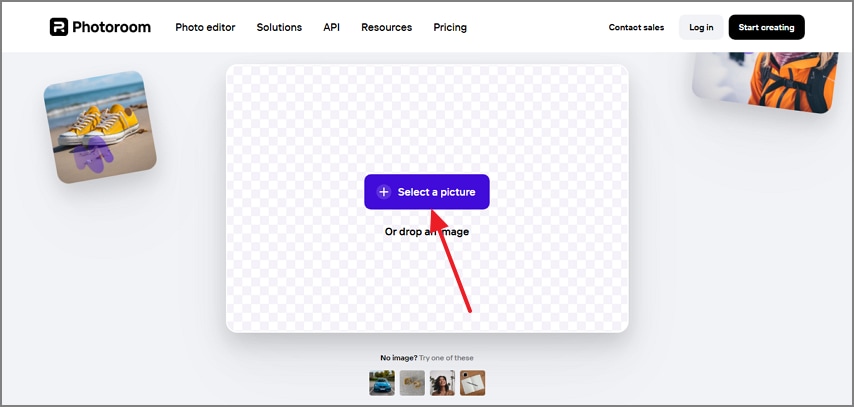
Step 2
After the selected image is uploaded, adjust the “Brush Size” and draw over the unnecessary object in the image.
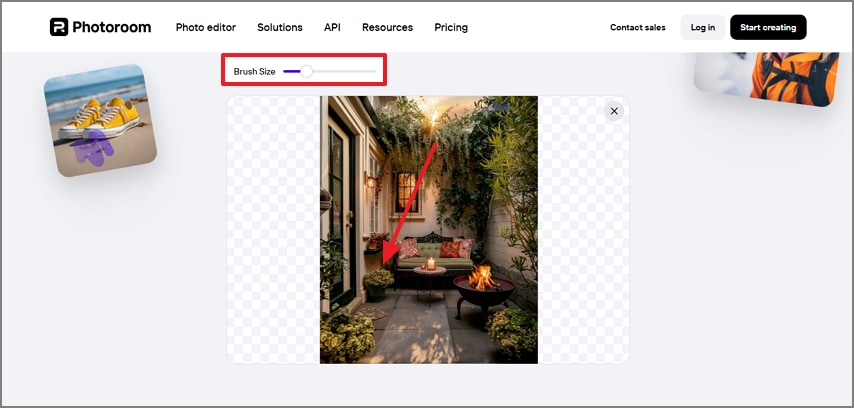
Step 3
When the object has been effectively removed from the image, edit or “Download” the photo to your device.
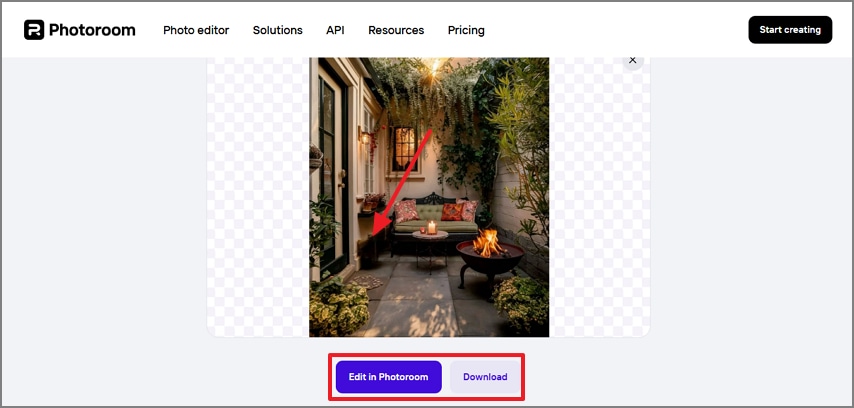
Best For: Removing watermarks from images.
Limitations
- This website keeps asking for reCAPTCHA every few seconds, which can be annoying for some users.
- The object remover requires the unwanted area to be selected in a single continuous stroke, as multiple disconnected strokes are not recognized.
2. Fotor
Fotor helps you achieve precision with selecting the unwanted element by offering you a wide range of brush sizes. If you mistakenly drew over the wrong object, you could correct it using the “Subtract” brush. To maximize your productivity, Fotor offers a helpful bulk removal feature. The following instructions are a complete guide to using this image object remover AI:
Step 1
First, open the object remover page of Fotor and upload the image from your device.
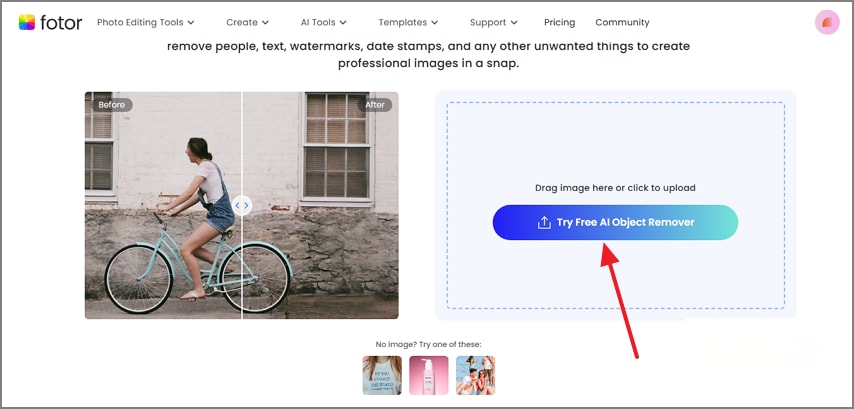
Step 2
Once the uploaded image appears in the editing interface, adjust the “Brush” size and click the “Remove” button to get rid of the selected area.
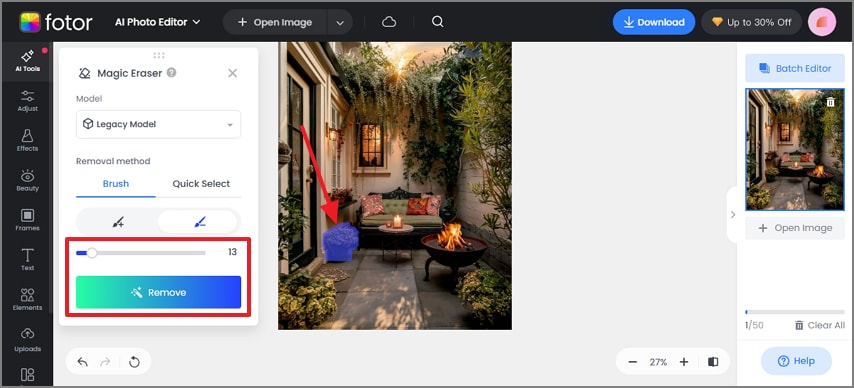
Step 3
Once the object has been effectively removed from the image, “Download” the photo to your device.
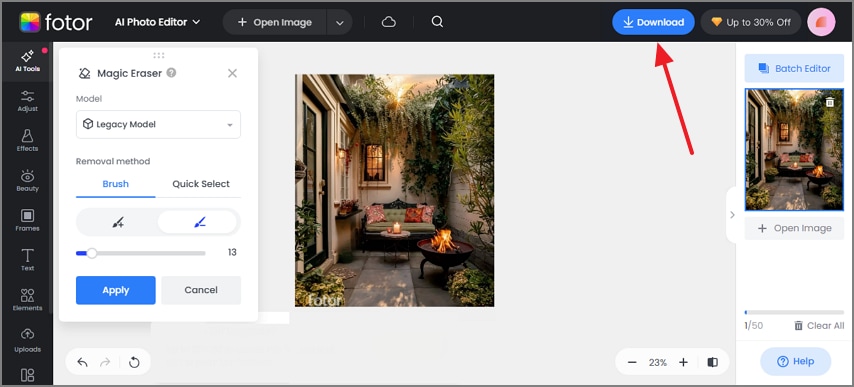
Best For: Batch processing photos.
Limitations
- This platform has lots of ads that can hinder a smooth user experience.
- After removing objects, the images are exported with a watermark.
3. Pixlr
Use Pixlr if you are looking to AI remove objects from photos with a straightforward method. It is a comprehensive picture editor that works in layers to get rid of unneeded elements. Once the objects have been removed, the image can be saved in JPG, PNG, PDF, or WEBP format. The following guide must be followed to learn how to use Pixlr for effective object removal:
Step 1
To begin with, select the “Open Image” button from the Pixlr website to upload the target image.
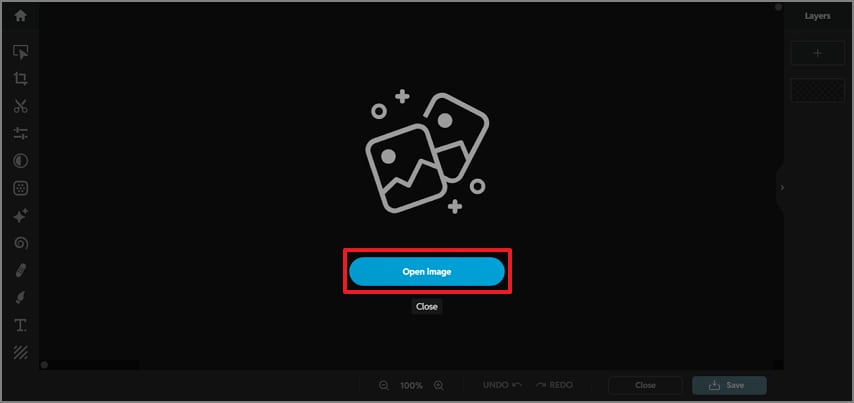
Step 2
Once the image appears on the screen, draw a shape around the unneeded object and wait for the process to complete.
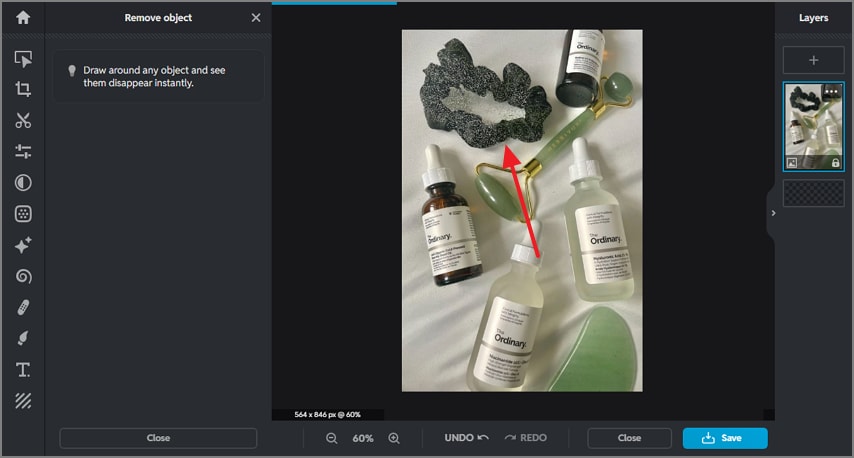
Step 3
After the process completes, click the “Save” button to download the image in the desired format.
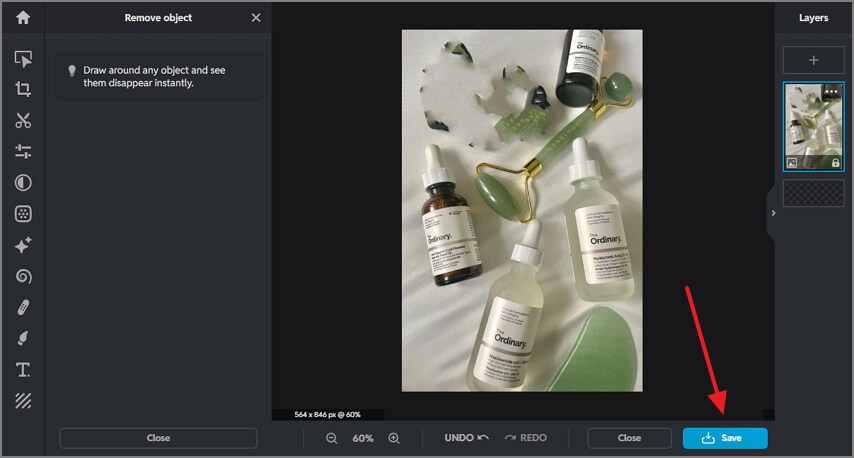
Best For: Cleaning up professional product photos.
Limitations
- The object removal of this tool is not very effective and leaves traces.
- This platform does not offer any adjustable brush strokes to precisely identify the objects.
4. Adobe Photoshop
With its magical Remove Tool, Photoshop erases unwanted elements seamlessly from your photos. You can enable the Generative AI option, as it allows you to paint just the boundaries of the undesired area, and it gets automatically filled. If you want to know how to use this tool to AI remove objects from photos, follow the comprehensive guide below:
Step 1
Once you've imported your image into Adobe Photoshop, head to the left panel and choose the “Remove Tool.” In the top toolbar, enable “Generative AI” mode before moving on to the next step.
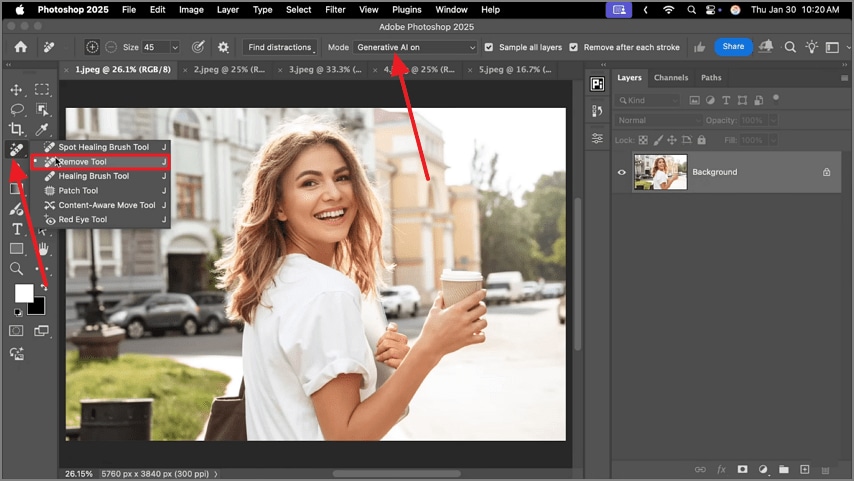
Step 2
Now, locate the undesired object in the image and draw a boundary around it.
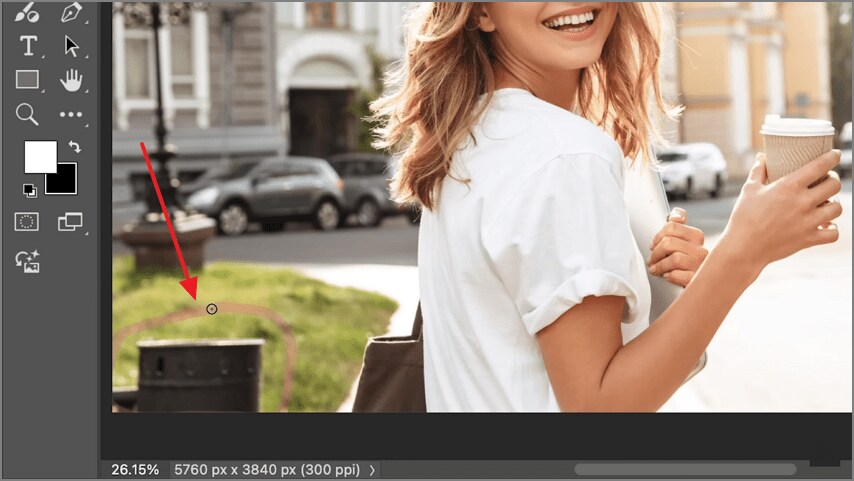
Step 3
Once the object has been removed successfully, “Share” the picture where needed.
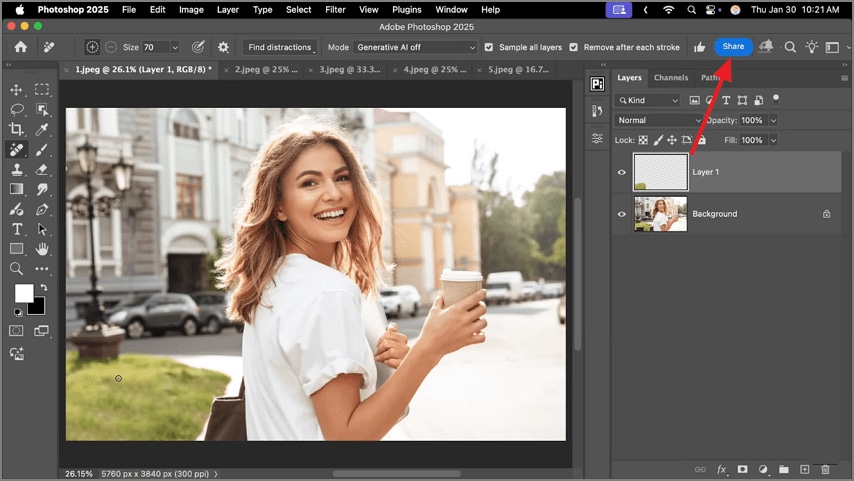
Best For: Removing intrusive objects from professional portraits.
Limitations
- If you need to remove complex objects from the picture, the process gets really lengthy.
- Beginners might get overwhelmed due to the range of tools and complex workflows of Photoshop.
5. Inpaint
The last image object remover AI tool on the list is Inpaint, an effective desktop app. It helps you go limitless by offering you unlimited file size and number of processes per day. Its batch processing facility helps you enhance your productivity by allowing multiple image imports. The guide below explores how Inpaint can be used to effectively remove objects from pictures:
Step 1
Once your imported image appears on the screen, select the “Red” button from the left panel to start.
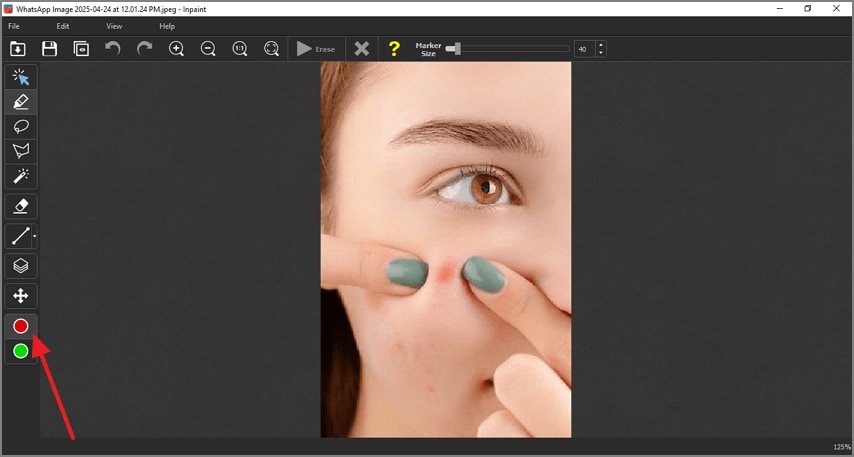
Step 2
Draw a stroke over the areas that you need to remove and press the “Erase” button to initiate the process.
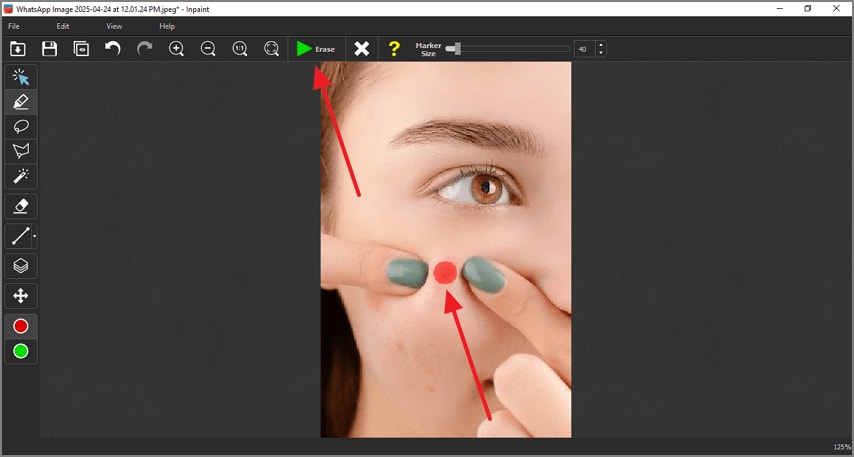
Step 3
Once the undesired object has been removed from the picture, press the “Save” button from the top left to complete the process.
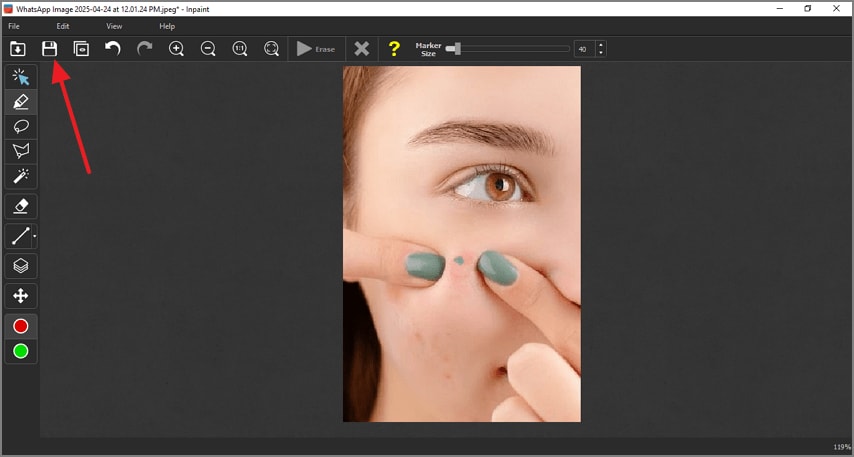
Best For: Removing scars and zits from skin.
Limitations
- The user interface of Inpaint is outdated and has no clear navigation.
- If you are using the free version, you will not be able to download the images.
Exploring a Better AI Object Removing Solution
After going through the top 5 AI image object removal tools, we also navigated through their limitations. If you are looking for a better alternative that overcomes the above-mentioned voids, use PDFelement Powered by intelligent AI, the tool carefully examines what you select and removes it seamlessly. Using PDFelement, you can either remove objects from a local image on your device or a picture embedded in your PDF.
The platform supports precision by letting you set the brush size as needed using the designated slider. You may opt for a preset brush size from the available selections.
Standout Features of PDFelement
- AI Image Upscaler: If you have a picture captured from a poor-quality camera, use the AI Image Upscaler to enhance its quality. This utility uses AI to remove the white noise and artifacts from your pictures for a clean look.
- Image Background Remover: In addition to AI image remove object, PDFelement also allows you to get rid of dull photo backgrounds. Once the backdrop has been removed, you can adjust the opacity of the isolated object.
- Generative Fill: When your pictures need to be revamped, use the Generative Fill feature for help. By entering a text prompt, you can make the desired changes in your image, like color changes and more.
- AI Image Generator: Using PDFelement, users can generate images from their text prompt to visualize their imagination. Along with specifying what you want in the image, include a negative prompt to exclude unwanted elements.
A Complete Tutorial on Using PDFelement to Remove Objects from Images
The image object removal by this tool is precise and provides a professional finish. The following guide must be followed to see how you can use PDFelement to get rid of undesired elements:
Step 1 Import a PDF File to Start
To begin with, launch the homepage of PDFelement and select the “Open PDF” button to select and import a PDF with images.
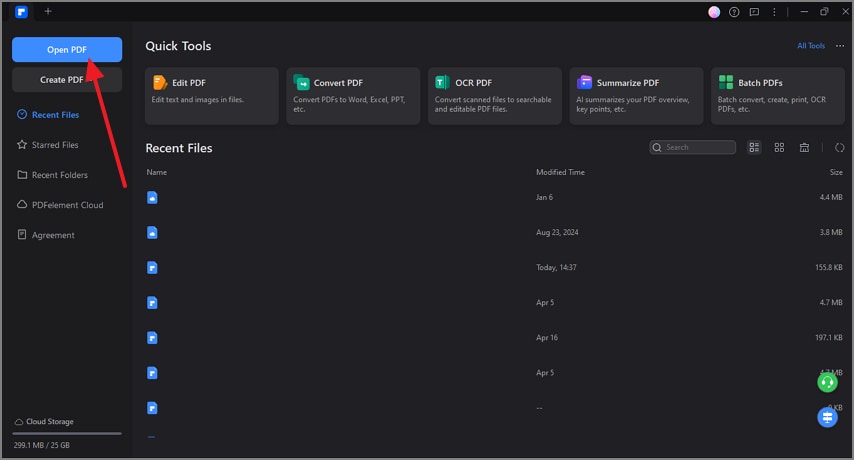
Step 2 Select the Intelligent Image Editing Feature
As the file is opened in the next interface, locate the image and click on it. Using the vertical toolbar beside the image, select the “Intelligent Image Editing” option to proceed.
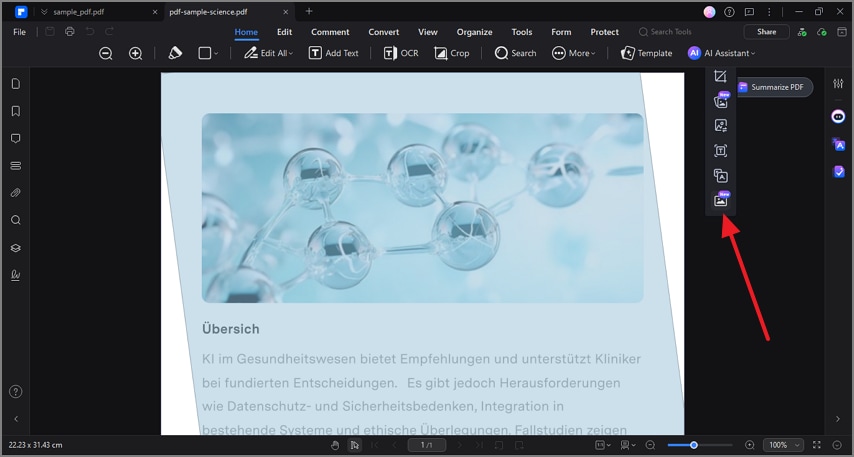
Step 3 Prepare to Enter the Eraser Interface
Using the next screen, select the “Eraser” button from the left panel to continue to the next screen.
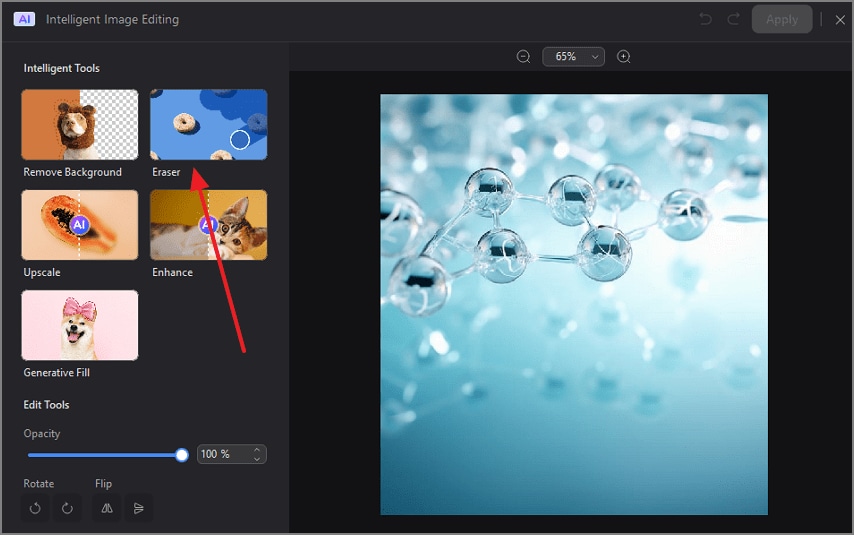
Step 4 Adjust the Brush Size and Perform Removal
Use the left panel to change the eraser “Size,” then click the “Perform Removal” button located at the bottom of the page.
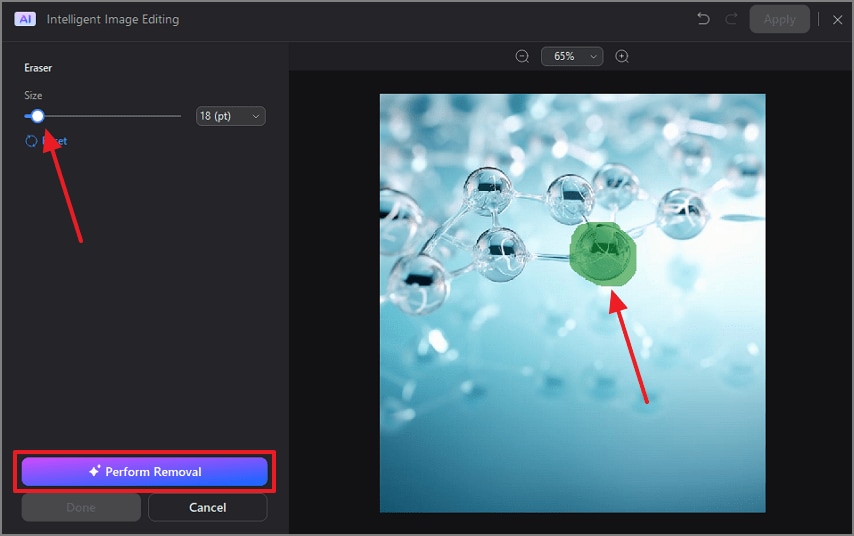
Step 5 Apply the Changes to the Image and Directly to the PDF File
Once the object has been removed successfully, click “Done” and “Apply” the changes directly to the imported PDF file.
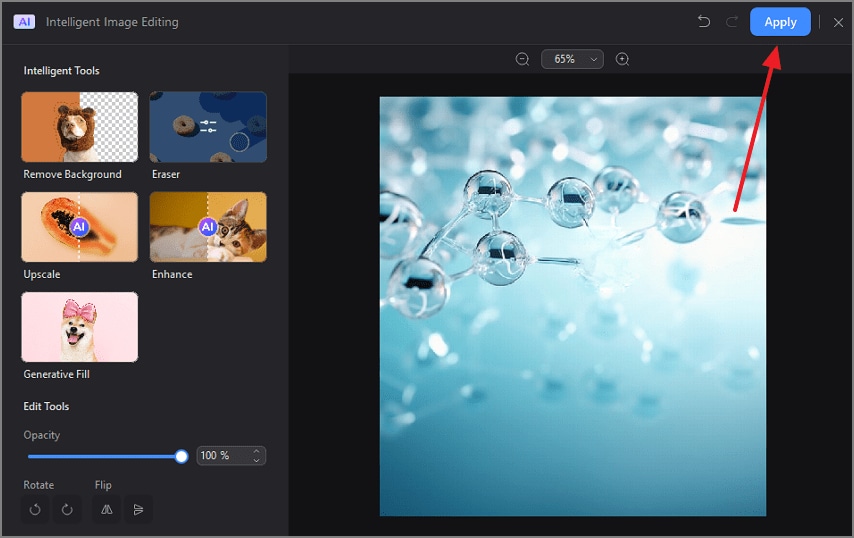
Benefits of Using PDFelement Over Standalone Image Removers
Until now, we have explored the top 5 AI image object removers along with PDFelement. It is obvious that the latter has the upper hand, which is elaborated further with the following factors:
- Streamlined Workflow: Unlike the above-mentioned tools, PDFelement provides an all-in-one workflow to edit images embedded within a PDF document. You can use a single tool to edit photos and remove undesired objects from them.
- High-Quality Export: Using this platform, your images are saved without a watermark to emphasize originality. You can execute unlimited high-resolution exports to ensure that the quality is impressive.
- Safety of Images: If you rely on PDFelement to remove unwanted objects from photos AI, your images will not be saved in their cloud storage. The saved projects are saved in the local folders of your device.
- Bulk Object Removal: To maximize productivity, this platform enables you to import and edit multiple images at a time. It saves time that would be required in treating each e-commerce or real estate image individually.
- Versatile Compatibility: PDFelement is a versatile platform that supports multiple formats, like JPG and PNG. For enhanced productivity, you can remove objects from PDF-embedded images and instantly save the changes within the file.
Conclusion
In essence, removing objects from photos AI saves the time and effort that goes into manual processes. This article looked into many object removers and their limitations. Among all the tools discussed, PDFelement had the best functionality due to its accuracy. This platform gives you complete control of the editing to get you the desired results. We highly recommend this object remover to those looking to get instant results with a few clicks.


