
Suppose you need to archive your company's important files. They might comprise reports, contracts, or historical records. Storing these digital PDF documents with an original file size can be excessively storage-consuming. In such a situation, PDF resizing is what you should do. It is because resizing your documents reduces the file size but doesn't destroy their content. Now, the question arises: how can one resize numerous files in minimal time?
The answer to this query is bulk PDF resizing. To accomplish this task, you must find a reliable bulk PDF resizer that can handle the task seamlessly. In this context, we have devised this guide to equip you with the best way to bulk resize PDF files.
In this article
Part 1. Basics of PDF Resizing
PDF is a standardized format for file sharing, storage, and collaboration. However, the heavy size of your PDF documents can create hindrances in your digital workflow. Thus, the need to resize PDF files often arises due to practical considerations. Whether you are managing a large collection of documents or dealing with limited storage space, resizing PDFs becomes a valuable practice. Also, PDF resizing optimizes the file loading time during online sharing. This is particularly crucial in professional settings where time management is paramount.
Are PDF Compression and Resizing the Same?
It is a common misconception that PDF resizing and compression are the same, but in reality, they serve distinct purposes. Although both terms are used interchangeably, but they differ a bit. PDF resizing involves altering the physical attributes of a PDF document, such as page dimensions, margins, or orientation. On the other hand, PDF compression focuses on reducing the file size by eliminating redundant data, optimizing images, or encoding fonts. Unlike resizing, compression directly affects the document's quality based on the degree of compression.
Another difference is very obvious but usually unknown. PDF resizing can involve both size increase and decrease, depending on the adjustments made to the document. Resizing allows you to modify various aspects of a PDF. In contrast, compression always implies a size decrease since it removes redundant items from PDF files. In short, we can say that resizing is a broader term while compression is a narrow one; resizing uses the compression technique to reduce file size.
It is important to note here that the term resizing is majorly used for reducing file size. Thus, our focus in this guide will be on PDF size reduction.
Part 2. Best Way To Bulk Resize PDF Files
After learning the basics of PDF resizing, it is important to know the best tools and techniques for bulk PDF resizing. When it comes to bulk resizing PDF files, the market imparts a variety of options to choose from. There is a multitude of online PDF resizers that allow you to upload multiple files simultaneously and download the resized versions. Also, if you are comfortable with command-line interfaces, there are command-line tools available to provide automation capabilities.
However, it is advisable to choose a solution that is not only reliable but also proves a long-term option. In this context, we would recommend using PDFelement – a full-featured PDF editor equipped with batch processing functionalities.
Wondershare PDFelement – A Top-Notch Bulk PDF Resizer
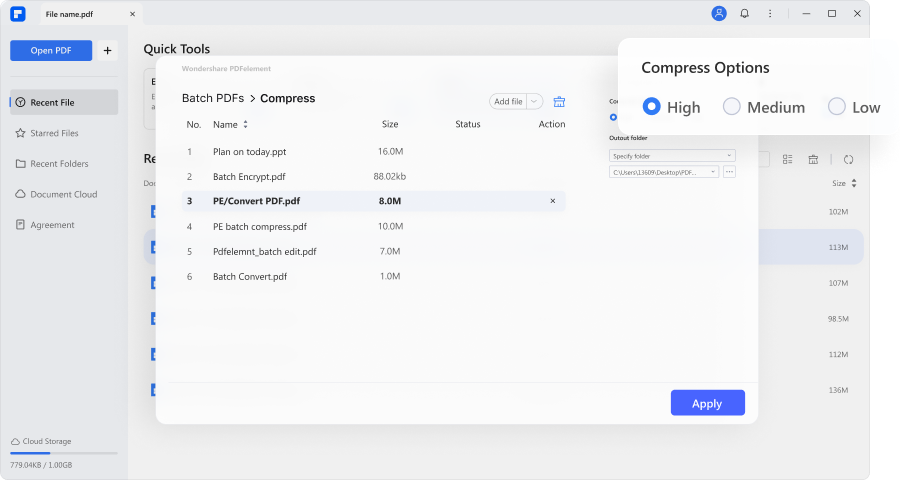
PDFelement is a top choice when it comes to bulk PDF resizing. The tool delivers everything that users demand. With its all-inclusive toolkit, you can elevate your document management to new heights. Its robust batch processing allows you to resize multiple PDF files simultaneously. Also, the tool provides PDF editing and organizing functionalities for enhanced document control. Whether you are archiving official documents or reducing digital presentations, PDFelement becomes your go-to solution for maximizing efficiency and making the most of your documents.
Resize & Compress PDF Files Effortlessly With Batch Functionality
PDFelement possesses a powerful batch PDF feature that includes a suite of functionalities. Batch compression is one of those features, allowing you to reduce the size of multiple files simultaneously. Other functionalities under batch PDF include batch convert, OCR, create, print, watermark, blank page deletion, and more.
Using batch compression, you can effortlessly reduce file sizes, saving time & effort. Also, the intuitive interface and navigable process enable a painless process.
How To Bulk Resize PDF Documents via PDFelement?
PDFelement involves no complex procedures to carry out batch processing. You only need to select the PDFs you want to compress after choosing the batch compression option. Afterwards, select the compression level for your files, DPI resolution, and the output folder for saving resized files. Within a few clicks, you can prevent hours of manual compression of each file.
Here is how to bulk resize PDF files using PDFelement:
- Step 1: Launch PDFelement. Click the "Batch PDFs"
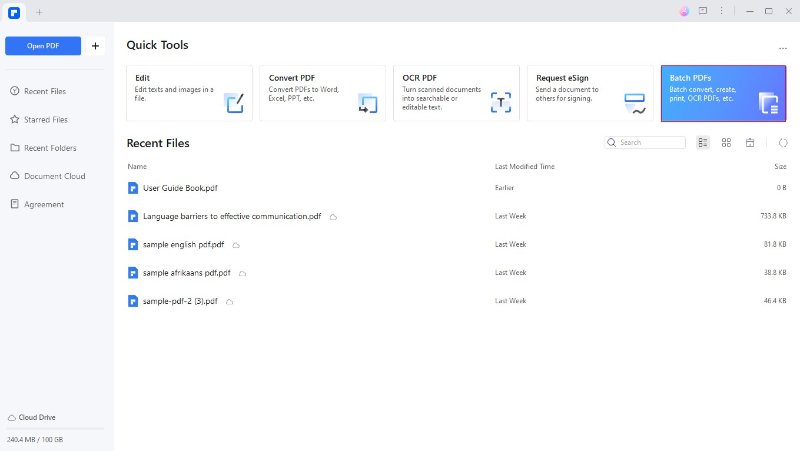
- Step 2: Choose the "Compress" feature from the available options.
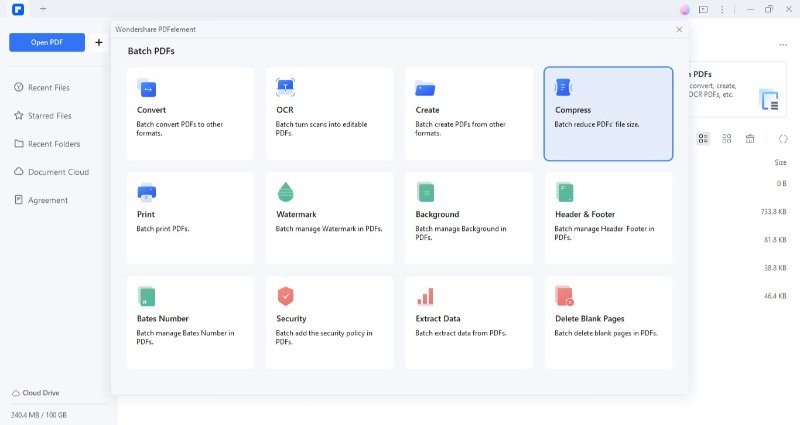
- Step 3: Now, click "Add Files" to import PDF files for compression.
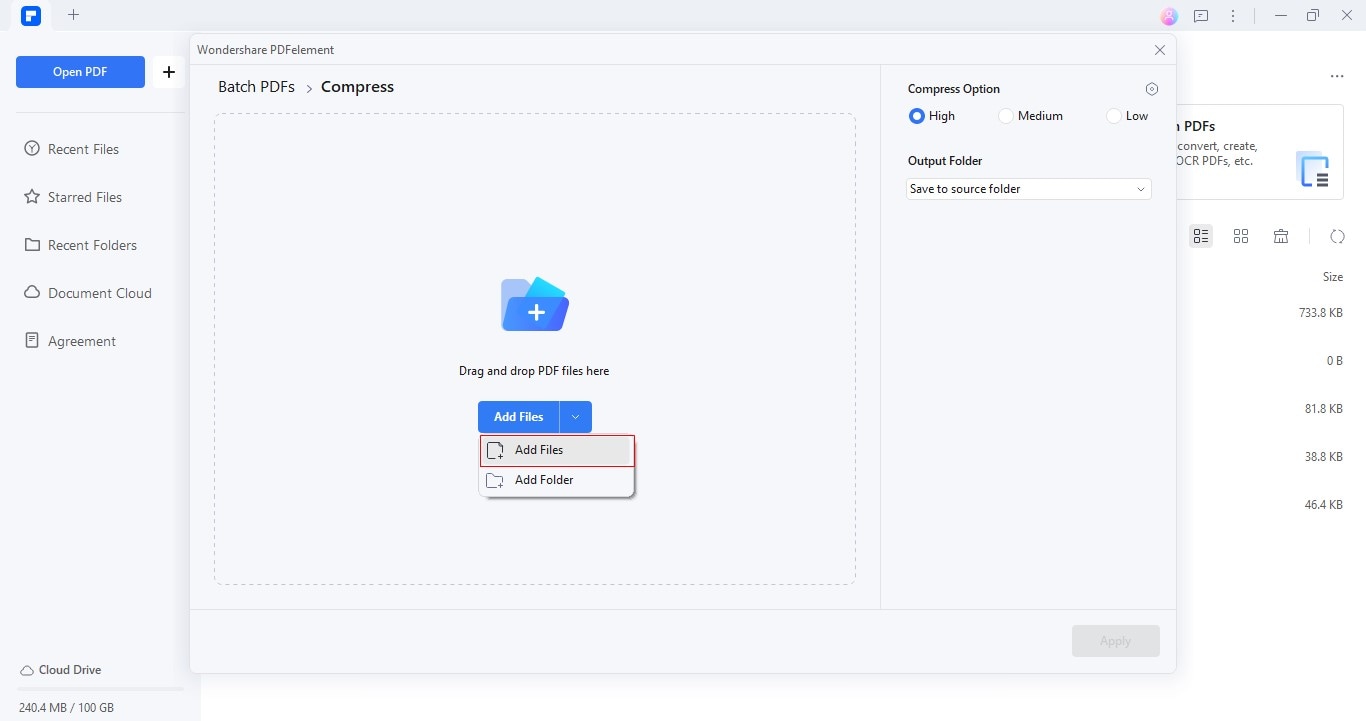
- Step 4: Adjust the Compression level and output folder to save compressed PDFs. You can also set resolution in DPI by accessing the "Custom Setting"
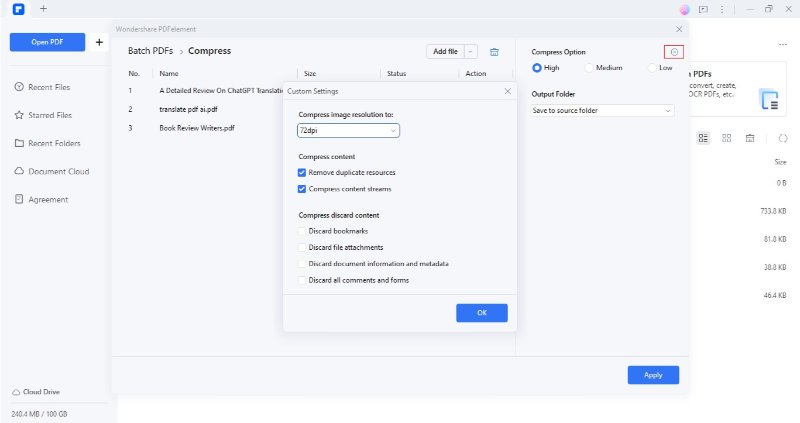
- Step 5: PDFelement will automatically download the compressed files. Also, it will launch the destined folder automatically.
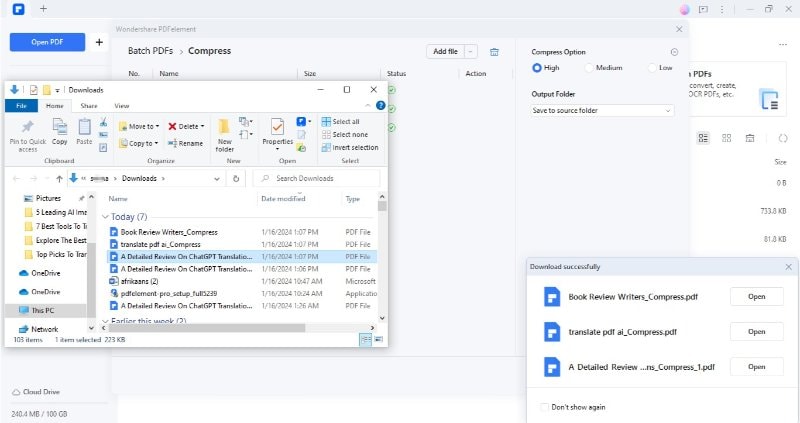
Part 3. Potential Benefits of Using PDFelement as a Bulk PDF Resizer
Efficiently managing a plethora of PDF files demands the excellence that PDFelement already boasts. The platform emerges as a versatile solution, not only offering mere resizing capabilities but also excelling as a top-tier bulk PDF manager. Below are some of the benefits of adopting PDFelement as your ultimate PDF virtuoso:
- PDFelement simplifies the task of resizing multiple PDF files simultaneously. You can select several files for compression in one go.
- The tool offers cost-effective pricing plans, making professional PDF editing and resizing accessible to all users.
- This bulk PDF resizer ensures that the quality and integrity of the original content are maintained during the resizing process.
- Apart from compression, you can adjust page size. PDFelement offers prebuilt and custom page dimensions to resize pages.
- You can utilize a comprehensive set of its editing tools. The platform allows you to organize, convert, bookmark, annotate, protect, comment, and sign PDFs with ease.
- PDFelement goes beyond mere basic resizing. It offers intelligent AI features for enhanced document management. Its AI toolkit includes Rewrite, Proofread, Translate, and other features.
Conclusion
As the digital realm evolves, the demand for streamlined document workflows intensifies. PDF resizing proves to be valuable in such setups. It offers a route to seamless document management. Whether it is file storage, online uploading, or emailing, bulk PDF resizing eases troubles. This thorough guide depicted essential aspects of PDF resizing, stressing the differences between resizing and compression. Also, it proposed the best bulk PDF resizer to use for your personal & professional needs.
Among a plethora of choices, our recommendation for bulk PDF resizing is PDFelement. The tool is your gateway to seamless, efficient, and quality-driven PDF operations. Elevate your document resizing experience and embrace the supreme advantages offered by PDFelement.

 G2 Rating: 4.5/5 |
G2 Rating: 4.5/5 |  100% Secure
100% Secure



