 Home
>
Google Tips and Tricks
> How to Change Default Font In Google Docs
Home
>
Google Tips and Tricks
> How to Change Default Font In Google Docs
Word processing software has its standard font over which we can write our document. Google Docs, like every other word processing document, presents us with its default font. It still is not the end of the world for you where you cannot change the font style and make your document in a specific appearance that you look for. You have the autonomy to change the appearance of the document in any way you want with the help of the tools provided by the platform. This article presents you with a guide on how to change default font in Google Docs.
How to Change Default Font In Google Docs
The procedure of having the default font changed in Google Docs is quite simple to follow. You need to look over the steps provided below to understand the mechanism of how to set the default font in Google Docs.
Step 1. Access the Font Style
Once you open your document on Google Docs, you can tap on the "Normal text" button and confirm from the drop-down box whether the option selected is set to "Normal Text." Following this, if you have opened a new document, you need to type in some words and select them. Conversely, if you have a written document, you can directly select the text.
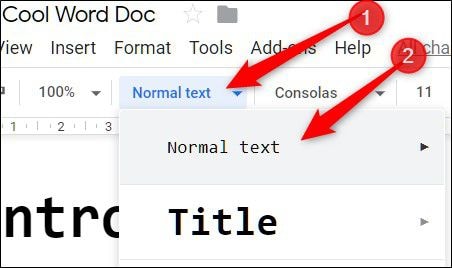
Step 2. Change Default Font
You need to follow the "Format" tab present on the toolbar on the top. After tapping on it and leading to the drop-down menu, you need to open "Paragraph Styles > Normal Text > Update 'Normal text' to match" in similar chronology to change the font style.
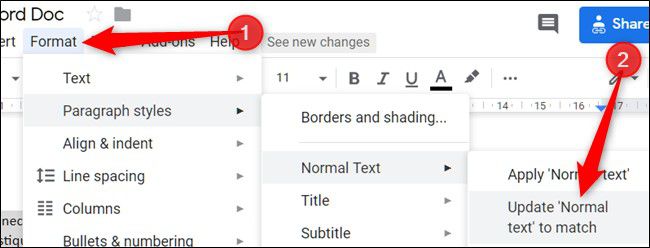
A Powerful PDF Editor
Generally speaking, PDF is difficult to handle without any specific PDF editors. Windows and other OS's might have introduced browsers that can act as PDF readers; however, they still lack the different features that are present in PDF editors. Wondershare PDFelement - PDF Editor Wondershare PDFelement Wondershare PDFelement by Wondershare is one such PDF editor that provides you with state-of-the-art features to manage and edit your PDFs. Initially, it is significant for you to understand that there are explicable editing and converting tools presented in PDFelement that keeps the original shape of the PDF after its conversion into some Office application extension.
Along with that, PDFelement provides you with the opportunity of commenting and reviewing the documents without having them changed into any other format. With such features at hand, any user can opt for such PDF editors for their PDFs. While recognizing these features, PDFelement allows you to develop one-click fillable forms that can be created and handled using PDFelement.
Besides, it also keeps special security features for people who find their documents to be highly classified. Different password protection protocols and information redaction is followed by PDFelement to protect your documents. It also allows you to ratify your documents through digital signatures.
How to Change Font in PDF
Apart from understanding the method of how to change the font in Google Docs, this article also presents you with detailed guidance of changing fonts on PDFelement.
Step 1. Open the PDF File
Launch PDFelement and then upload your PDF file by clicking on the “Open File” option to proceed to change font.

Step 2. Select Text
Now, you can move to the "Edit" option, and then select the text you want to change its font. It can be done by simply selecting the text with the help of your mouse or cursor.
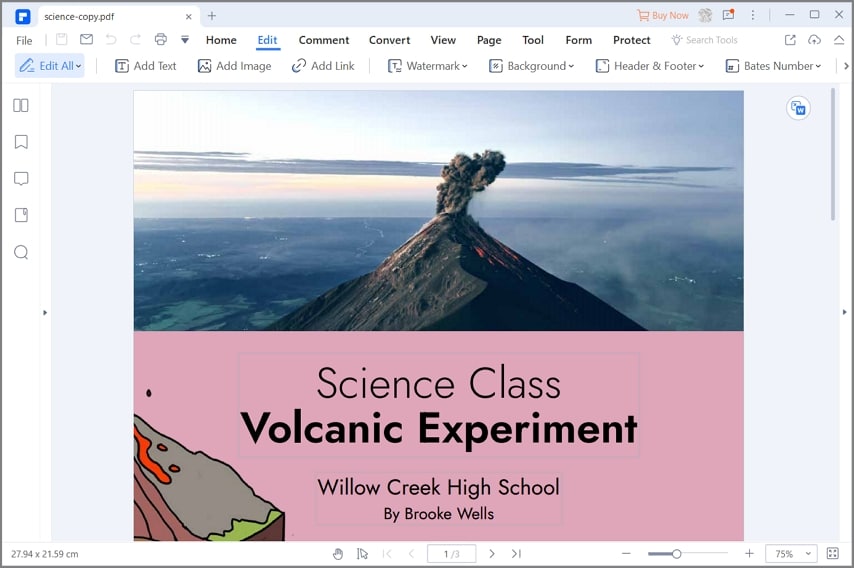
Step 3. Change the Font
After selecting the font, you can observe a small window appearing consisting of all the important font properties that you can change. With it, you can bolden, italicize, or change the appearance of your font. By selecting the Font style section, you'd see a list of different out of which you can choose the font as you like. After changing the font, you can save the document and conclude the process.
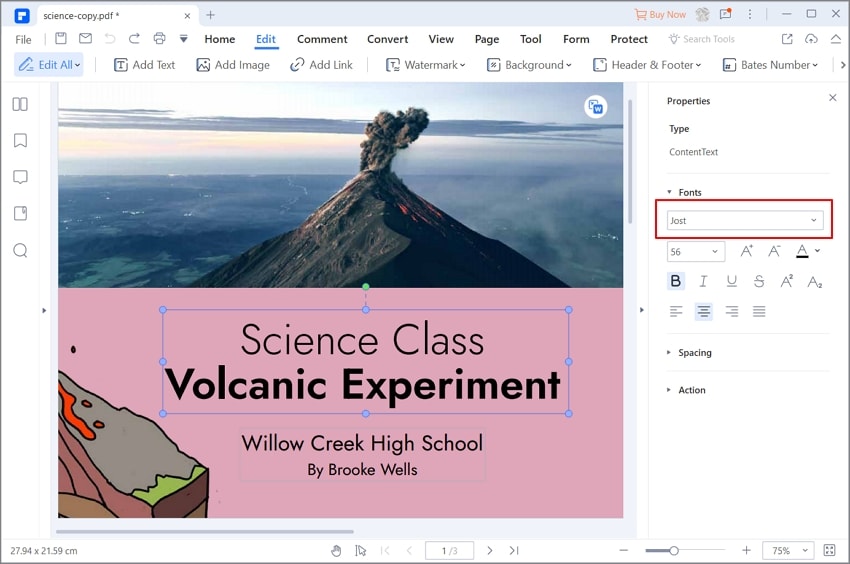
Free Download or Buy PDFelement right now!
Free Download or Buy PDFelement right now!
Try for Free right now!
Try for Free right now!
 100% Secure |
100% Secure | G2 Rating: 4.5/5 |
G2 Rating: 4.5/5 |  100% Secure
100% Secure




Elise Williams
chief Editor