PDFelement-Powerful and Simple PDF Editor
Get started with the easiest way to sign PDFs with PDFelement!
Electronic and digital signatures are fast becoming accepted for application forms, contracts, legal documents, and more. You’re on the right article if you want to know how to sign a PDF in Microsoft Edge. We’ll show you how to sign PDFs in Microsoft Edge and the difference between electronic and digital signatures. Read on to add signatures to PDF while using Microsoft Edge.
How To Add Your Signature on PDF Documents Using Microsoft Edge
Windows 11/10 uses Microsoft Edge as your default PDF viewer. The Edge browser has reliable PDF reading and annotation tools for you to add signatures to your PDF documents. One useful tool in Edge is the Draw tool. Using Draw is one of the easiest ways to add a signature to your PDF without using any extensions. Here’s a quick guide to signing eSignatures using Microsoft Edge:
Tip: Drawing a signature with a mouse or on a touchpad is tricky and it usually doesn't turn out well. To add a beautiful and professional-looking signature to PDF files, you can create a signature from an image: sign your name on white paper, take a photo of it, and insert the image signature into the PDF document. Or you can type your signature using a font that resembles handwriting. PDFelement can help you add a signature to PDF in three ways: drawing, typing, and uploading images. Learn more in Part 2
Using the Draw Tool to Sign PDF in Microsoft Edge
Step 1 Right-click the PDF file that you want to sign. Afterward, click Open with and choose Microsoft Edge.
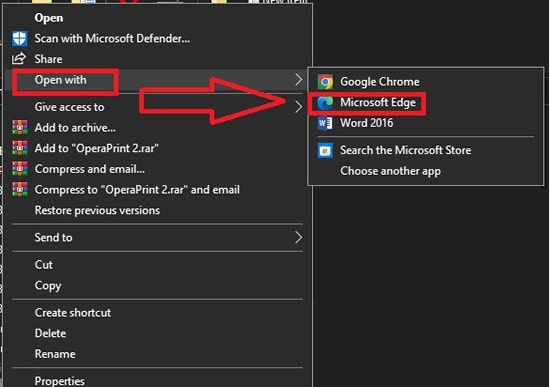
Step 2 There are several annotation features located at the top of your toolbar. Look for Draw tool and click on Draw. Choose your preferred color and pen thickness to start adding your signature.
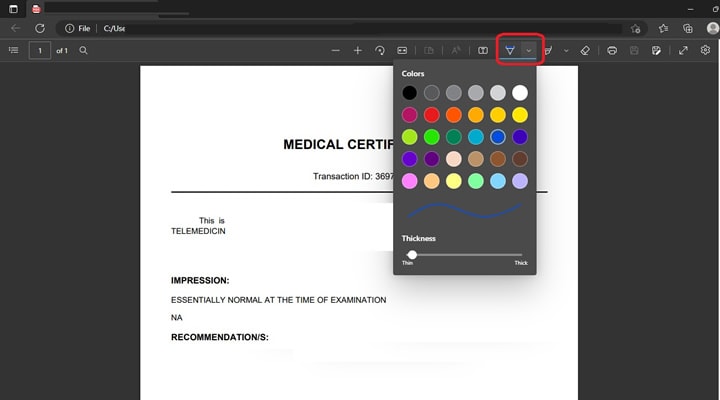
Step 3 Draw your signature on the PDF document. You can undo your signature if you need a little practice by using the Erase tool. Redraw your eSignature as often as possible until you get the desired result.

Step 4 Save the PDF document with your signature by clicking Save or Save as. You can also refer to this video tutorial to learn how to easily sign PDFs in Microsoft Edge:
Note: Microsoft Edge is the only browser that lets you eSign, doole, and take notes directly on webpages making it ideal for people who need to eSign in a hurry.
How To Add Signature to PDF without Microsoft Edge
If you’re having difficulties adding signatures on your PDF documents using Microsoft Edge, Wondershares PDFelement is a must-try. PDFelement is one of the top options for all your PDF needs because it’s easy to use, and the interface looks similar to Word. It also works across all platforms, such as Windows, Mac, iOS, and Android, so you can edit, fill, and sign PDF files in just a few seconds.
Pros
Send PDF files to collect signatures easily. Your recipients can sign anywhere and anytime.
Different eSigning options are available: drawing, typing, and uploading images.
Support certificate-based signature with a certificate-based digital ID to verify document authenticity and integrity.
Allows conversion to different file formats when required.
More affordable compared to other programs available today.
Beginner-friendly interface and looks exactly like Word for familiarity,
Cons
Somewhat slow on certain process startups depending on your computer specs.
Can’t de-skew already scanned documents.
To start electronically signing a PDF document in Windows 11/10, here are the steps:
Add Electronic Signature to PDF
The Signature feature in PDFelement allows you to sign using a handwritten signature. You can also upload an image signature, draw, or type a handwritten signature.
Step 1 Choose Comment > Signature and click on + Create to start creating your handwritten signature.

Step 2 PDFelement provides three options for adding a handwritten signature. Choose between Upload, Draw, or Type.

Create a handwritten signature to PDF
To handwrite your signature, click Draw. Select the color and the thickness, and draw your signature as you like. You can undo and redraw as many times as you want until you achieve your desired result.
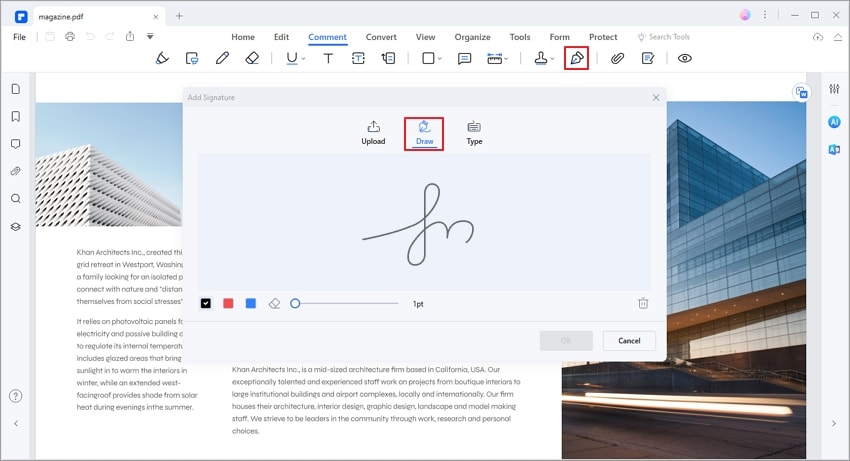
Create an image signature to PDF
If you have an image signature saved on your computer, simply click Upload and click Choose Image to upload your image signature. Once the image has been uploaded, click OK.
Create a typewritten signature
Click Type and type in your signature to create your customized handwritten signature. There are several fonts to choose from as well as colors to personalize your typewritten signature. Click Ok when you’re done.

Add Digital Signature to PDF
Creating a digital signature allows you to encrypt PDF files using your certificate to store the date, time, and state of the document when it was signed. It’s another way to verify the validity of your signature.
To sign a PDF, open the PDF file with a signature field and choose Protect > Sign Document.
Create Your Own Digital ID
Step 1 If you don’t have your digital ID yet, click New ID and select I want to create a new digital ID. Click Next to start creating your digital ID.
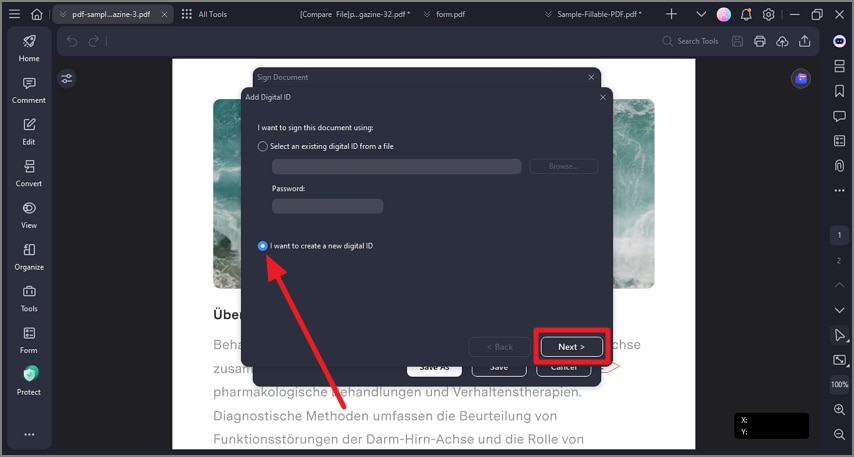
Step 2 Validate the signatures by choosing Protect > Manage Signatures > Validate All Signatures. A Signature Validation message box will pop up to describe the validity of the signature.
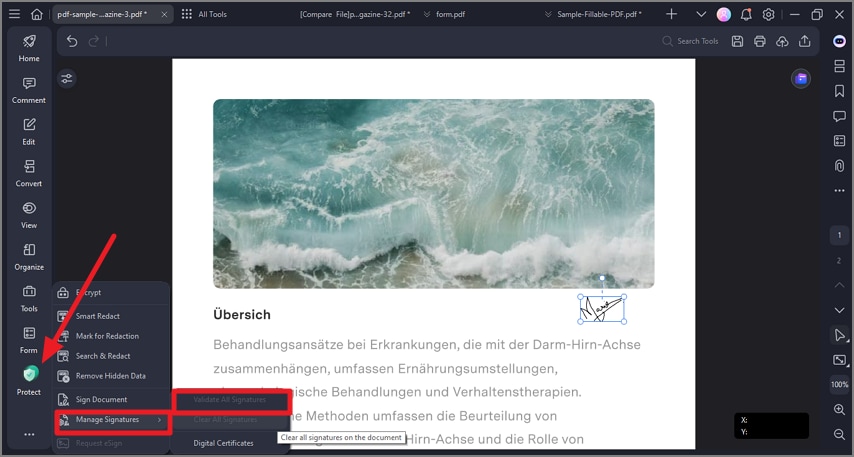
Why Choose PDFelement for eSigning?
Using a dedicated program such as PDFelement for eSigning PDF’s is a must, especially in a professional environment. Here are some reasons why you should use PDFelement to increase your productivity while saving precious time at the same time.
- Available on desktop and mobile devices not just for eSigning but for editing, managing, collaborating, and sharing needs.
- Attentive one-on-one customer support which responds to inquiries within 24-48 hours.
- You can do all your PDF editing needs without an internet connection.
How To Apply and Validate Digital Signatures for PDF with Microsoft Edge
The option to enable and validate digital signatures for PDF using Microsoft Edge is only available in Microsoft Edge Canary. Canary lets you test new features Microsoft has planned for the browser. However, it has plenty of bugs, so you should probably wait for the final version before using it. If you have Canary on your Windows 11/10, here are the steps to enable and validate digital signatures:
Step 1 Open Microsoft Edge.
Step 2 Go to edge://flags page. This should open the Experiments page on your browser.
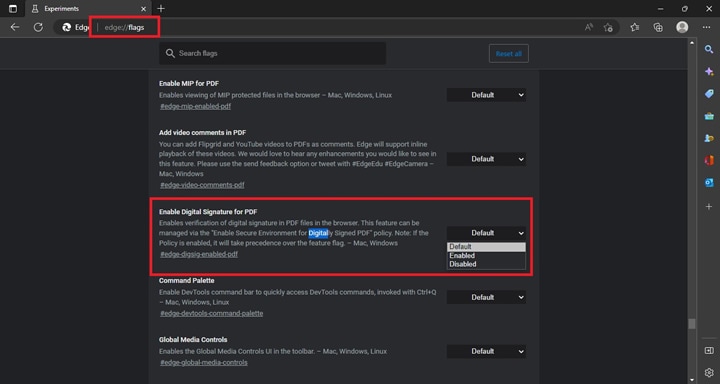
Step 3 Look for Enable Digital Signature for PDF in the Available section. Find the dropdown list on the right side and click Enable.
Step 4 Restart Microsoft Edge. Open a PDF file with a digital signature. Click View signatures on the toolbar with the message “This document is digitally signed.”
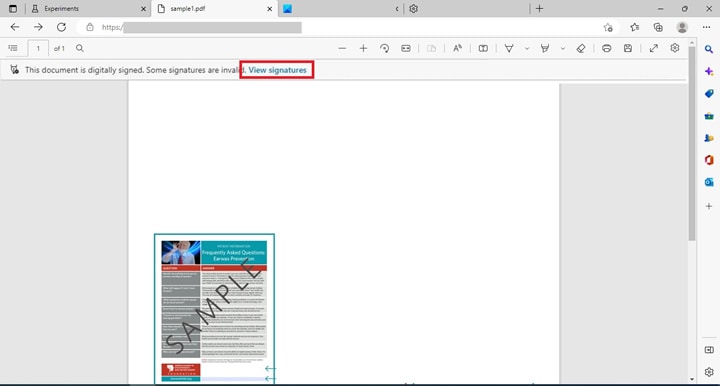
Step 5 Click Properties to display its digital signature properties, which include reason, time, location, changes allowed, and certificate. Click Validate Signature to verify the digital signature. You can download Microsoft Edge Canary to try out this feature.
Note: Enabling Digital Signatures for PDF on Microsoft Edge is currently in its experimental stages. This means that you could potentially lose browser data or compromise your security or privacy if you apply the feature to all users of your browser.
FAQs
1. What Is the Difference Between an Electronic and Digital Signature?
While people use both terms interchangeably as their use is just starting to take root in modern society, the two are fundamentally different and perform different functions. Digital Signatures identify specific documents, while eSignatures are the traditional signature that binds you to the terms of a specific document.
2. How Do I Login to My SignNow Account in Microsoft Edge?
To login into your SignNow account in Microsoft Edge, click Login at the top right corner of the page. You can log in with your Facebook, Google, Microsoft, or registered email address. It’s also possible to log in using your airSlate or pdfFiller accounts.
3. Can I Use SignNow in Other Browsers?
You can open SignNow in your mobile web browser using Google Chrome and Safari. SignNow is compatible with Apple running on iOS 11 and above, iPad OS 13 and above, and iPad Touch iOS 11 or above on mobile. If you’re an Android user, SignNow is compatible with Android Version 5 or above. On desktop, meanwhile, SignNow works on all modern operating systems, but it’s recommended to use it with Google Chrome.
4. Is Microsoft Edge Safe?
Microsoft Edge is built based on the Chromium open-source project which shares the same engineering and security architecture of Google Chrome. On top of that, Edge has built-in defenses against phishing and malware without any additional software required. Pairing it with Microsoft 365 ensures additional security capabilities that help protect against data loss to keep your information safe.
5. How to eSign a PDF Template in Google Chrome?
Google Chrome’s versatility, just like Microsoft Edge, allows you to sign PDF documents in a lot of different ways electronically. For instance, Google Docs allows you to create a digital signature without installing extensions on the browser. Or, you can download a PDF Chrome Extension to create your electronic signature. You should try each method to see which works best for you.
Conclusion
The Draw tool in Microsoft Edge is one of the best time-saving tools available when you need to sign a document quickly. While the ability to validate digital signatures using Edge is still in its testing phase, you can use PDFelement to sign PDF documents on Windows 11/10 electronically as an alternative. PDFelement also allows you to create your own digital ID, which is a plus in today’s tech-savvy climate.
 Home
Home
 G2 Rating: 4.5/5 |
G2 Rating: 4.5/5 |  100% Secure
100% Secure



