Are you facing a problem in opening a CHM file? It’s an issue that many people encounter when dealing with older documentation formats. Not long ago, the CHM file format was used for software manuals and technical guides. Nowadays, it’s incompatible with many smartphones, browsers, and advanced operating systems, which is why converting the file into a PDF is a smart way.
With PDF, the process of reading, printing, and sharing across devices becomes simplified. There are numerous converters that can be found online and are convenient and fast, yet tools such as PDFelement are of high quality in terms of editing control. Thus, read on to find out how to convert CHM files to clean and easy-to-use PDFs using this smooth process.
Part 1. Understanding CHM Files: A Brief Overview
CHM was presented mainly by Microsoft in the late 1990s. The purpose was to compress information, including HTML pages, images, hyperlinks, a table of contents, and search functionality, into a single file. It was useful for Windows-based applications, enabling developers to distribute support materials within software packages. Before considering any CHM file converter for conversion to PDF, review the following use cases of this file:
Support Guides: Tech departments utilized CHM files for handling support processes, troubleshooting steps, and device setup guides.
Developer Documentation: These files provide structured API references, code samples, and developer documentation for SDKs and platforms.
Web Archives: For efficient offline access and navigation, some organizations archived static websites as CHM files.
Digital Catalogs: Without the internet, CHM can present product brochures, pricing lists, and visual catalogs.
Game Guides: The integration of CHM documentation in games and mods helped users understand playing methods, unlock cheats, and apply custom features.
Contrary to popular belief, the CHM file format is quite complex to open on modern systems. Various macOS versions don't have native support, and Windows blocks CHM due to security issues. Due to these various concerns, users prefer converting CHM to PDF.
Part 2. How to Convert CHM to PDF on Windows or Mac (Offline Method)
Once you have seen how useful the CHM file format is, we will cover various methods for converting CHM to PDF on Windows or Mac:
Option 1. Using CHM Readers + PDF Printers
An easy approach to accessing a CHM file is through CHM Viewer, which displays the contents and format without any alteration. With CHM files that contain images, you can copy the image to the clipboard or save it as a JPG or GIF image file. Adhere to the provided step-by-step manual and learn how to access your CHM file as a PDF:
Step 1. Open the CMH Reader, go to the “File” menu, and select the “Open” option to import the “.chm” file.
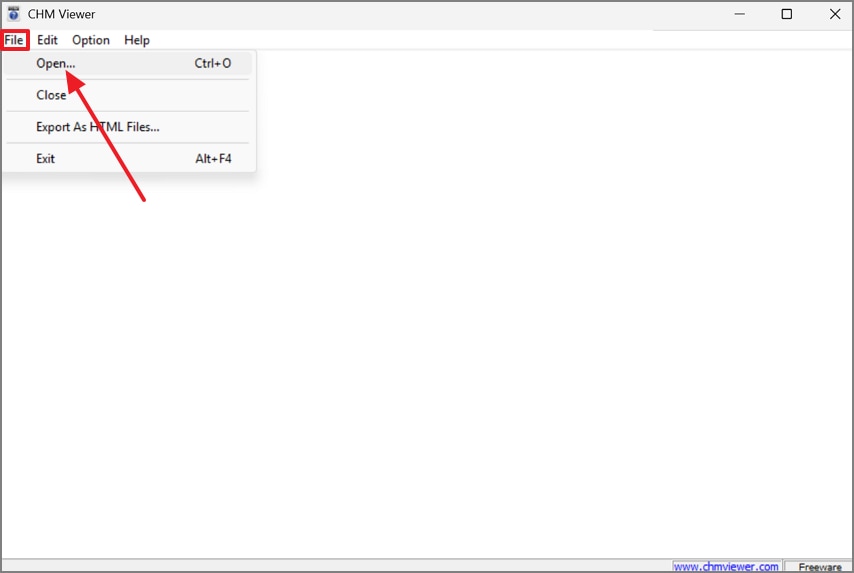
Step 2. Once added the “.chm” file, use the “CTRL+P” key and choose “Microsoft Print to PDF” to convert your compiled HTML help file to PDF.
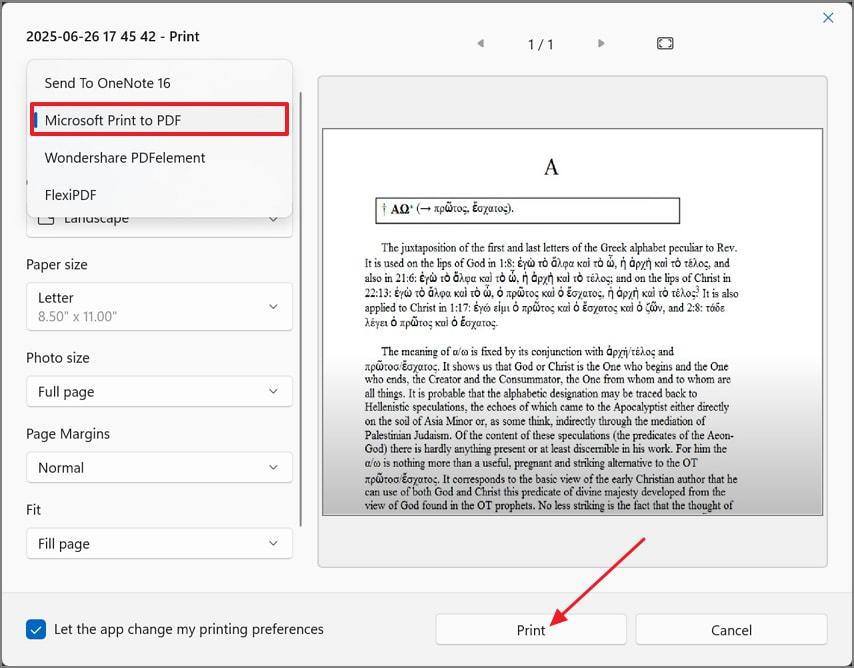
Option 2. PDFelement Desktop for Full PDF Editing
Best For: Users who need to convert CHM content into fully editable, secure, and professional-quality PDF documents.
When you’re looking for a more advanced and secure way to create PDFs from CHM files, consider using the desktop version of Wondershare PDFelement. To change CHM to PDF, refer to its Create PDF function, which allows users to create PDFs from files, HTML, and more. It’s termed as a one-platform PDF solution, allowing you to customize PDFs your way.
For PDF creation, it allows one to add multiple files at the same time for batch conversion. Besides this, you can even start creating a PDF from scratch on a blank page. Before saving the applied changes to the converted file, users can preview it for an overview. Plus, it enables one to specify the output folder and file name before applying changes to their document.
Key Features of PDFelement
Organize PDFs: To organize PDFs for the best outcome, you can merge, split, and rotate pages to suit your needs.
AI Assistance Functionality: Through its AI assistance, multiple PDF documents can be summarized, translated, and undergo grammatical checking.
Convert PDF: Besides creating PDFs, it allows one to convert multiple PDF documents into different formats without any loss of format.
Stepwise Guide to Convert CHM to PDF Using PDFelement
To ensure smooth creation of compiled HTML to PDF, draw attention to the provided step-by-step manual for PDFelement:
Step 1.Install the Program and Create a PDF from File
Deploy PDFelement and extend the menu for “Create PDF” to select the “From File” option from the drop-down menu.
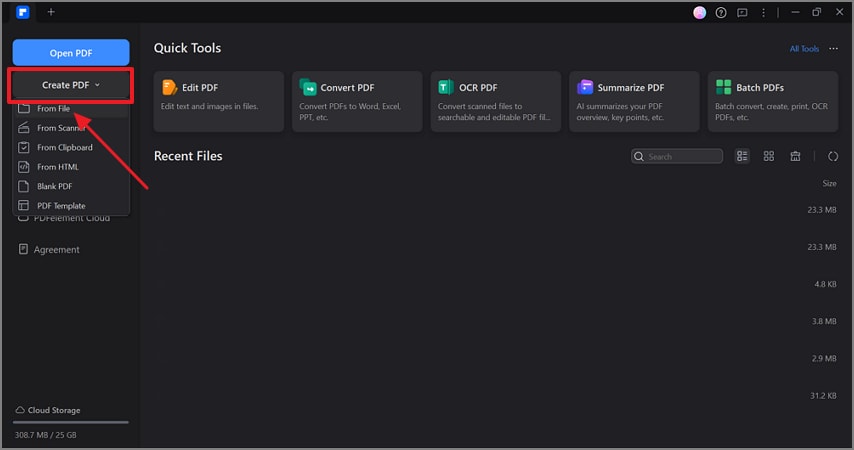
Step 2.Gain Access to the Comment Section and Highlight Text
Once the PDF is created, access the “Comment” section from the top toolbar and choose the “Highlight” function to highlight any text.
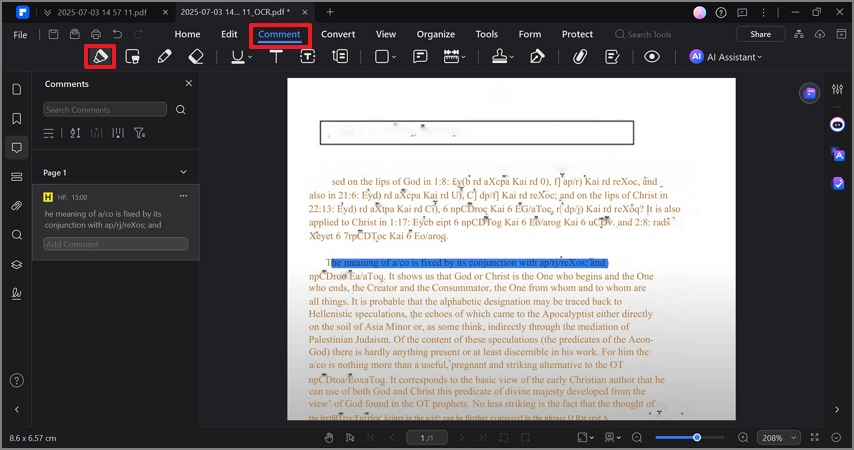
Step 3.Open the Edit Section and Add Any Text
Move forward and open the “Edit” section to choose the “Add Text” option for adding text in your PDF document.
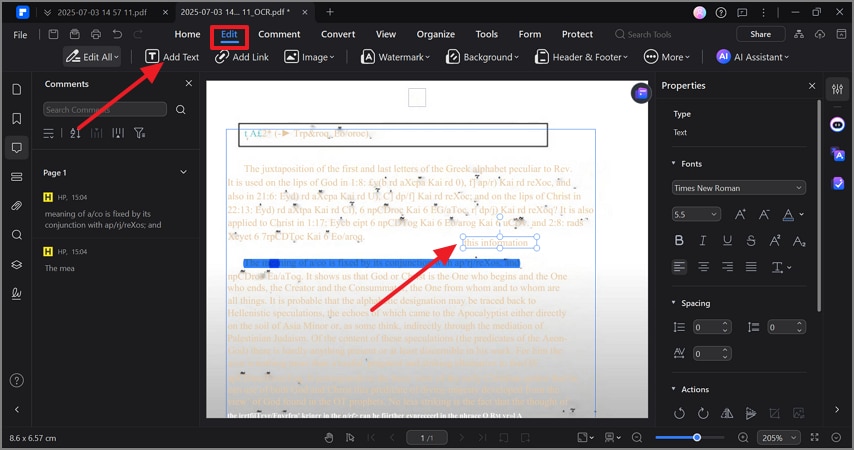
Step 4. Enter the Tools Section and Select the Combine Function
After this, from the top toolbar, access the “Tools” tab and settle on “Combine” tool from the options.
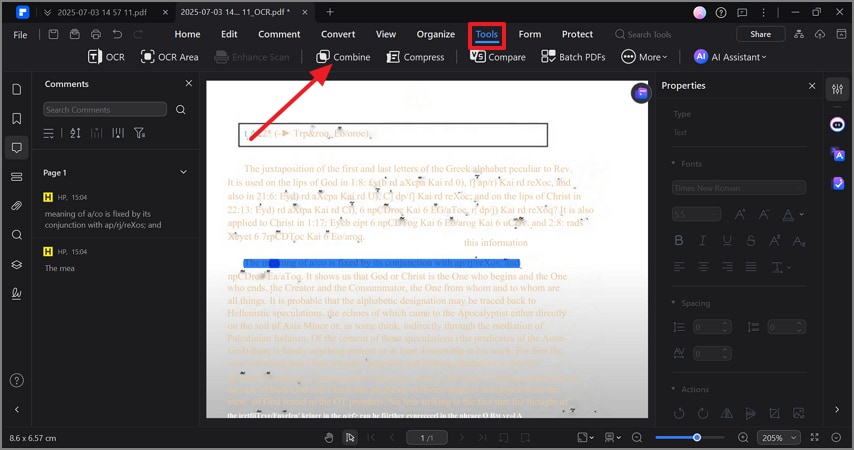
Step 5. Add Files and Merge Them to Create One PDF
In the upcoming screen, press the “Add Files” button or select the already added file to hit the “Apply” button and merge them.
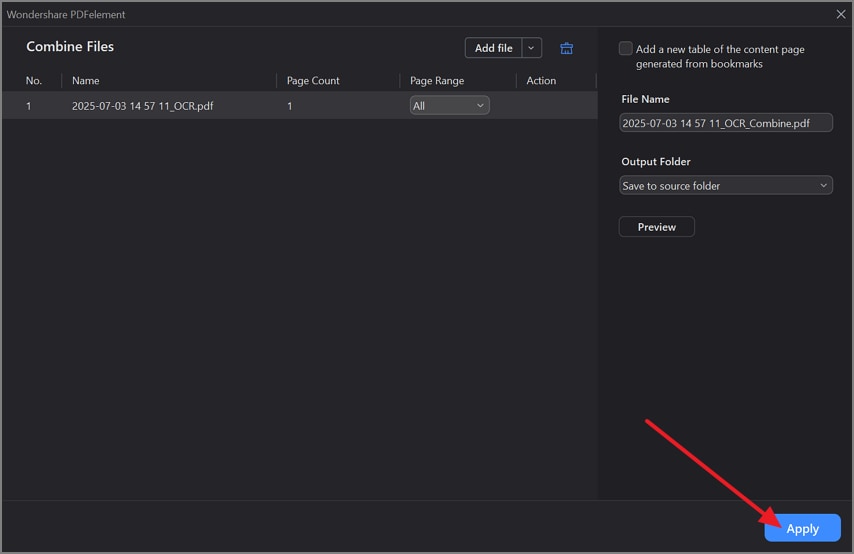
Part 3. Free Online CHM to PDF Converters
For more flexible conversion, consider the provided online converters to convert CHM to PDF without the need for a paid subscription:
1. Convertio
It's one of the convenient online converters, which allows users to select multiple files at once. Besides this, you can upload any file from Google Drive, Dropbox, or directly from your local storage. Once conversion is completed, it enables you to download the converted file onto your device for further use.
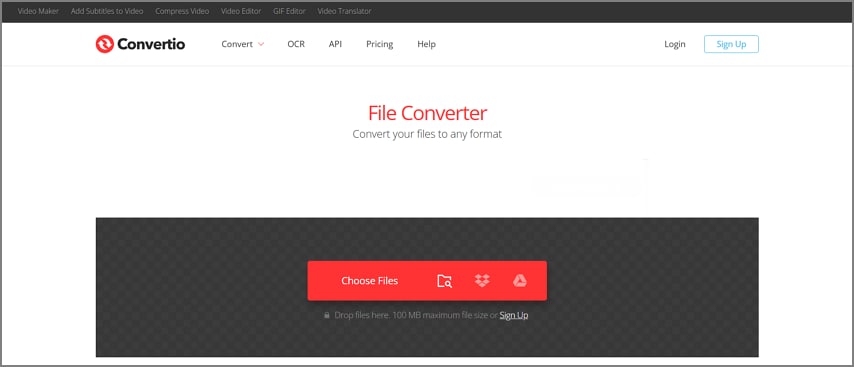
2. Online2PDF
To convert CHM2PDF through Online2PDF, you can easily select up to 30 files for conversion at a time. Besides CHM files, users can even convert Word, Excel, and PowerPoint files into PDFs. When your files are converted, it allows you to edit, rotate, or reorder pages at your convenience.
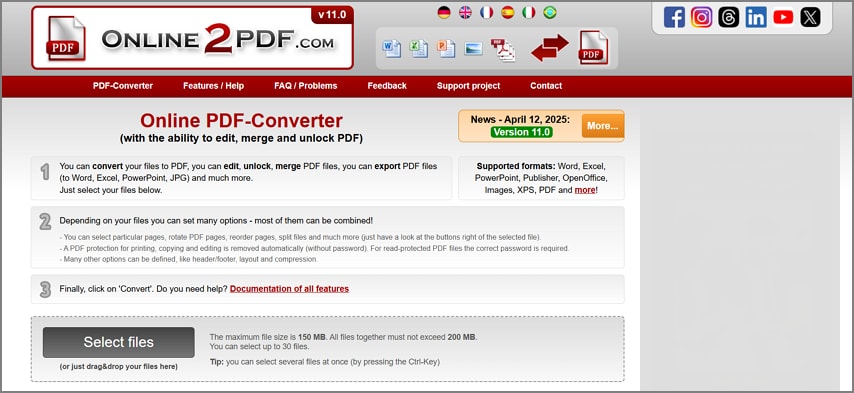
3. zamzar
Zamzar offers a simple 3-step approach to convert compiled HTML to PDF, which involves dropping files and choosing the format for conversion. For conversion, you can upload files from OneDrive, Google Drive, or simply paste the URL. It provides an option to notify you via email whenever the conversion process is complete.
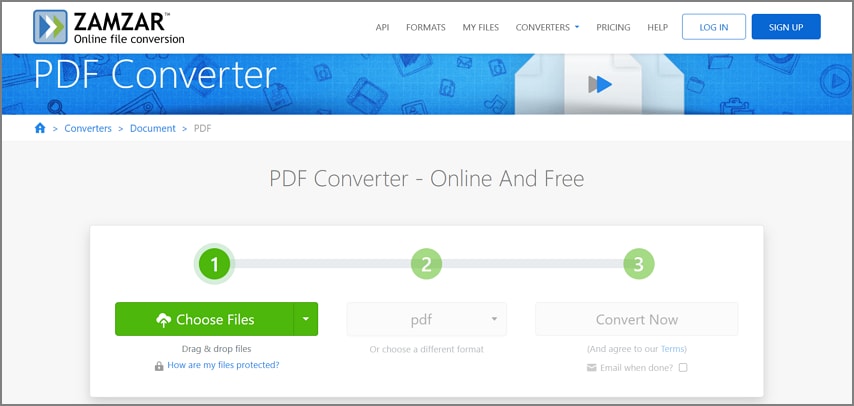
Pros of Using Online Tools
All 3 platforms are entirely web-based, meaning there’s no need to download or install any software.
For lightweight and straightforward CHM files, Convertio and Zamzar deliver results with minimal delays.
Cons of Using Online Tools
Online converters often impose file size restrictions; for example, Online2PDF allows uploading a maximum of 150 MB.
Since CHM files may contain proprietary help documentation or internal manuals, uploading them to online servers can raise concerns about privacy.
Part 4. Best CHM Readers for Windows
There are various other CHM readers for Windows you can try, and seamlessly convert your CHM file into a PDF without ruining the format. The following are some of the best CHM readers you’ll find on the market:
1. Zamzar
This software is a full-fledged CHM-to-PDF converter that lets you print any CHM content into PDF format. Also, it works with a MuPDF engine that keeps the file small and accessible. SumatraPDF’s advanced settings let you control printing output, where you can customize the formatting according to your preference. Now, go through the following steps and learn how to convert CMH into a PDF file using this software:
Step 1. Launch the software on your Windows and click the “Open a Document” option on the main interface to import the CHM file.
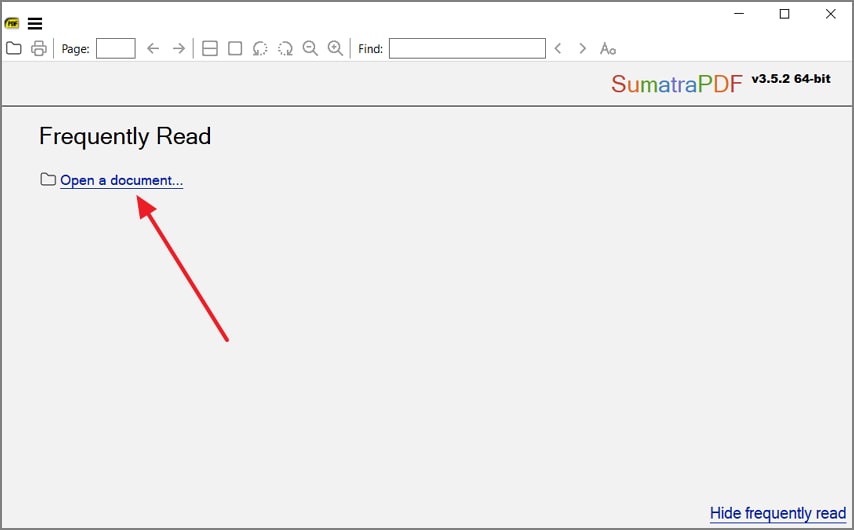
Step 2. Once the file is imported, head to the top left side toolbar, and press the “Print” icon to access its settings.
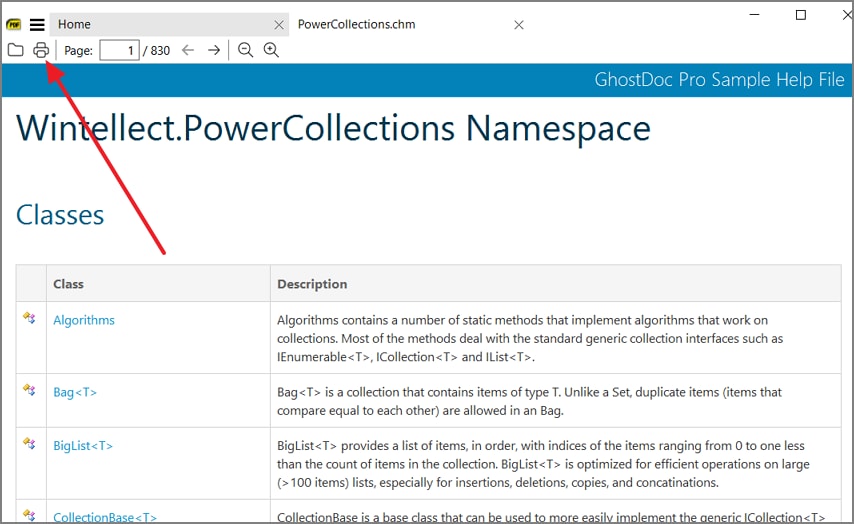
Step 3. Now, on the “Print” dialogue box, reveal the “General” tab, and beneath the “Select Printer” section, choose “Microsoft to PDF.” When convinced with the other possibilities, hit the “Print” button to get a converted version of your CHM file.
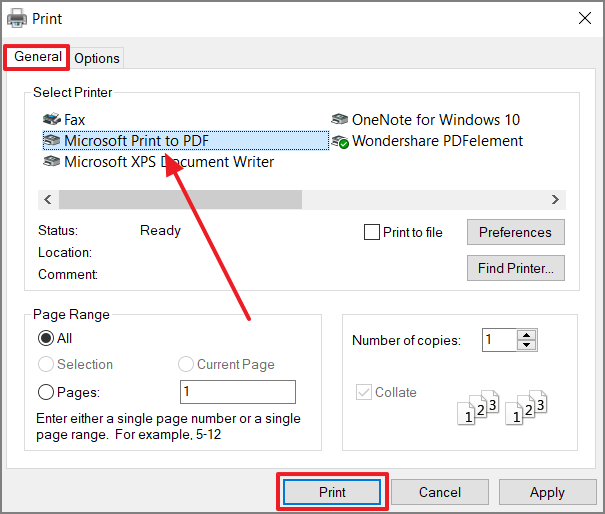
2. xCHM
Users can use this CHM format reader to convert CHM files into a seamless PDF file without needing any prior training. With this software, review the content and the list of content to locate which part to convert as well. It supports the standard copy function and allows format editing and bookmarking. The following are the comprehensive steps that can help you turn a CHM file into a suitable PDF file:
Step 1. Open the xCHM software, hit the “Open” tab from the above toolbar, and import the .chm file from your File Explorer.
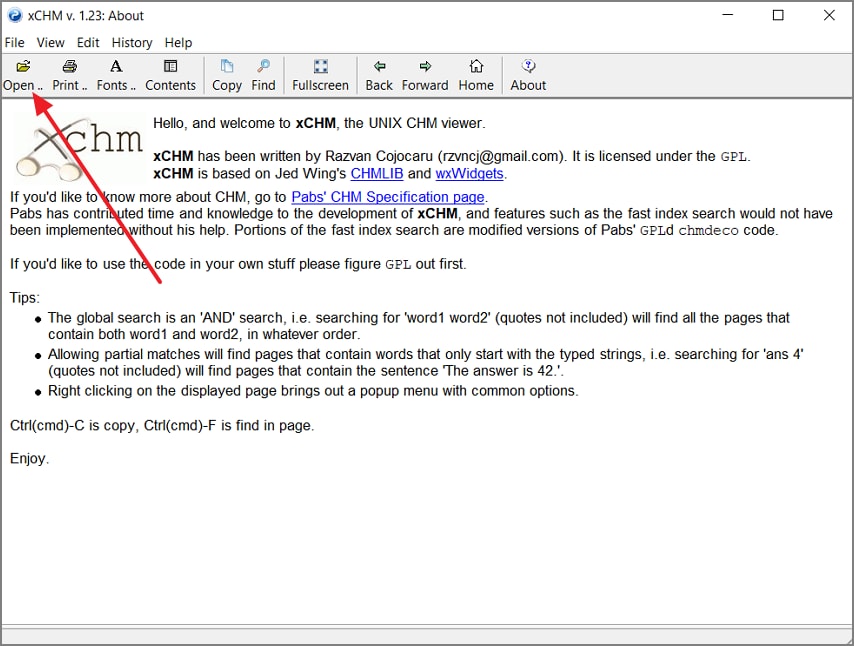
Step 2. After that, head to the top bar and press the “Print” option to access the various settings dialogue box.
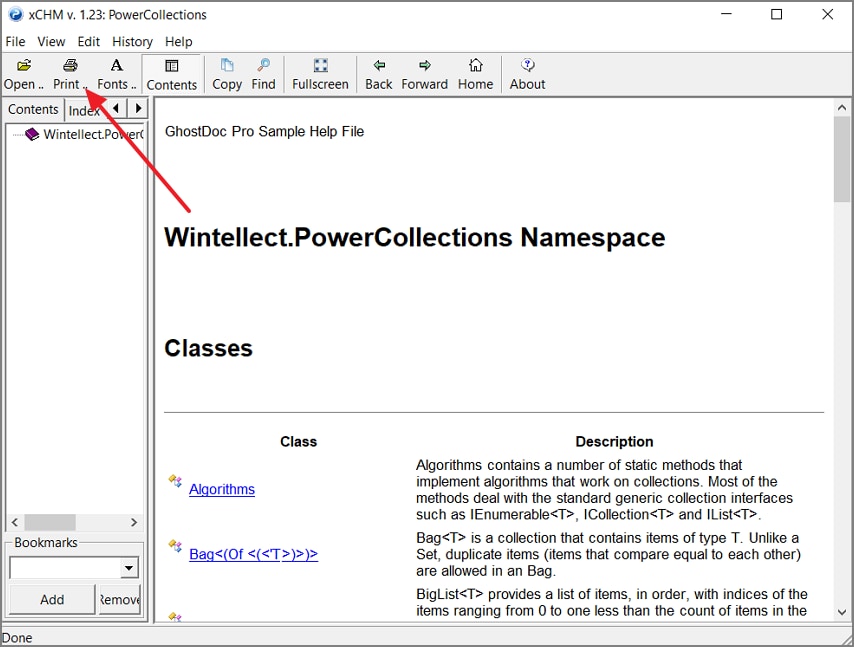
Step 3. In the “General” section, settle on the “Microsoft Print to PDF” option under the “Select Printer,” and hit “Print.”

Image file name: chm-to-pdf-conversion-16.jpg
Alt text: select printing properties xchm
Conclusion
Final thoughts, the transformation of CHM to PDF doesn’t mean you’re changing formats, but rather unlocking better readability and long-term accessibility. For your assistance, we’ve outlined numerous options, from professional desktop software to easy online converters. When you aim for more than basic conversion, PDFelement provides complete control over your content once it is converted into a PDF.
Frequently Asked Questions
-
1. What is a compiled HTML help file?
In simple terms, a compiled HTML help file, or an extension of ".chm," is a proprietary Microsoft format of online help documentation. It merges the HTML files, the images, and the index into one compressed file and provides searchable material in a small package. -
2. Can I convert CHM to PDF for free?
Certainly, it is possible to convert CHM to PDF free of charge with the help of a great number of online converters like Zamzar and Convertio. The free tools, however, lack in file size, quality of formatting, or features supported. -
3. Are online tools safe for confidential CHM files?
Online tools are convenient, but they are a threat to the confidentiality of sensitive CHM files. In the case of confidential documents, offline desktop applications such as PDFelement will be safer to prevent any possible leakage of data. -
4. How to convert large CHM files without losing formatting?
In order to convert large CHM files without losing formatting, consider using dedicated software like PDFelement. Besides this, the program preserves fonts, images, and links more reliably than any other online converter. -
5. Does PDFelement support CHM to PDF directly?
Using PDFelement, you will have the option of the Create PDF, whereby your CHM files are opened directly into PDF files, that are easy to view and edit. Moreover, it allows the simultaneous adding of several files in order to create PDF, so you can organize them all in one.

 G2 Rating: 4.5/5 |
G2 Rating: 4.5/5 |  100% Secure
100% Secure



