 Home
>
Create PDF from File
> How to Create Fillable PDF Form from Word/Excel
Home
>
Create PDF from File
> How to Create Fillable PDF Form from Word/Excel
Due to the compatible nature of the Word/Excel documents, you can either create fillable PDF from Word or make use of the Excel platform to create a fillable PDF from Excel within a short period of time. Choose the best platform to design an effective fillable PDF from Word or Excel for flawless activity.
Wondershare PDFelement - PDF Editor Wondershare PDFelement Wondershare PDFelement comprises mind-blowing, attractive features to handle various operations in an optimum manner. You need not have any special skills to use this tool. You will be able to create a fillable PDF form easily. It can be used to edit PDF files similar to a Word file. You can also convert Word or Excel form to PDF within the blink of an eye.
How to Create Fillable PDF Form from Word
Microsoft Word allows you to create forms that people can easily complete. After you have typed out the information in your form, you can then turn it into a fillable PDF form automatically by using PDFelement.
Now install PDFelement and follow the steps below to quickly create a fillable PDF from Word.
Step 1. Create a Form in Word
Open Microsoft Word, click File > New Document to start a blank document, or select a form template. Then add all the necessary details to create a form. Add horizontal lines to where you want to place a fillable field, and PDFelement can detect the lines and add the fillable fields automatically.
Step 2. Create Fillable PDF from Word
Once you've finished editing the form in Microsoft Word, click PDFelement > Create PDF. If you haven't installed PDFelement, go to File > Save As, then select PDF from the 'Save as type' dropdown to save your form as a PDF.
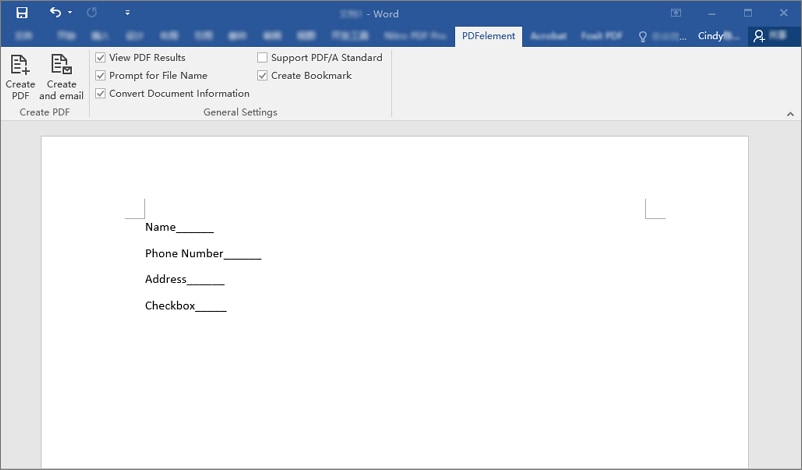
Step 3. Add Fillable Form Field Automatically
The Word form will be converted to PDF and opened in PDFelement. Click the Form tab, then select Recognize Form. PDFelement will automatically detect the horizontal lines and add fillable fields.
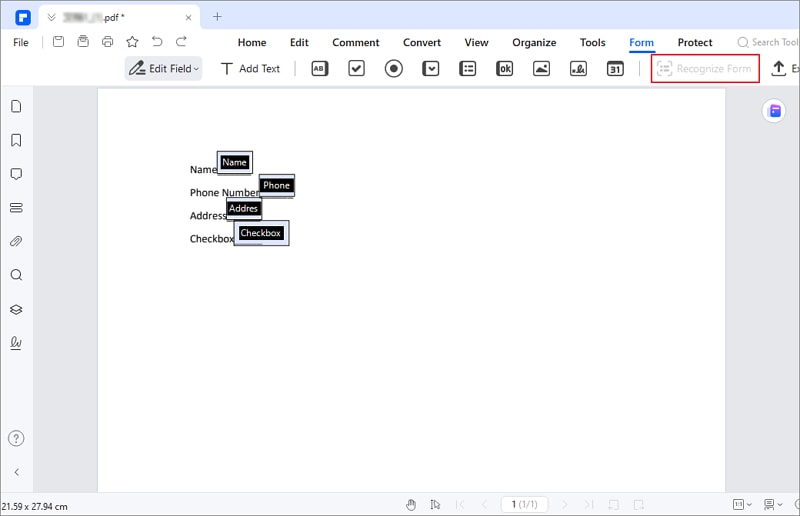
If needed, you can manually add or adjust fillable fields such as Text Fields, Checkboxes, Radio Buttons, Dropdowns, and more.
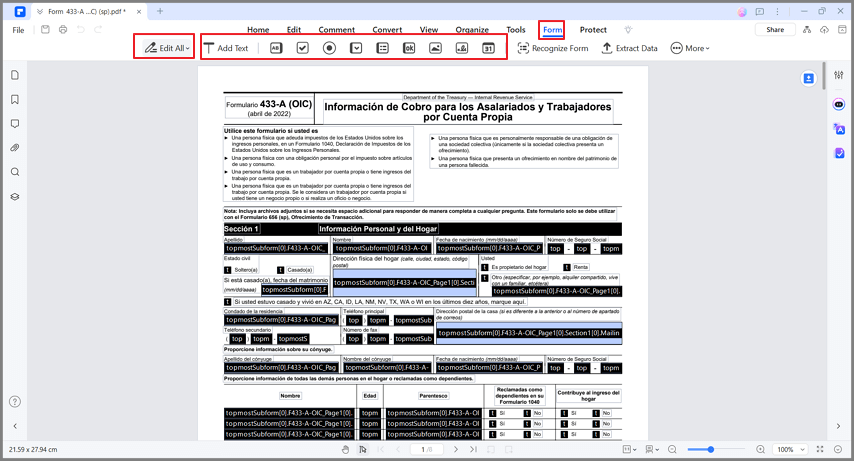
To further customize a field, simply click on it and choose Properties to modify settings like name, appearance, and position.
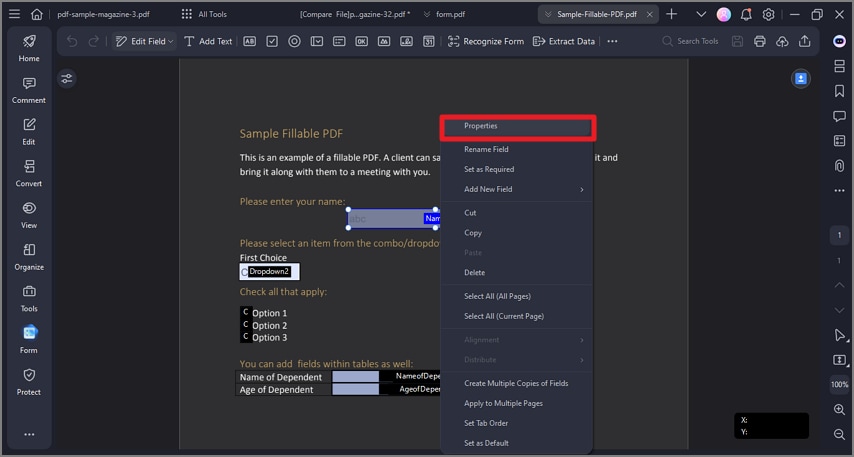
Tip: How to Create Fillable Form in Word
Microsoft Word can create a fillable form, but if you convert the fillable form to PDF, the field will be flattened and become unfillable.
If you want to create a fillable form in Word format, click the Developer tab and select the appropriate form field from the Control sections.
There are various fillable fields available in Word: Text fields, Checkboxes, Dropdown, Combo Box, etc. Learn more in How to Make a Word Document Fillable.
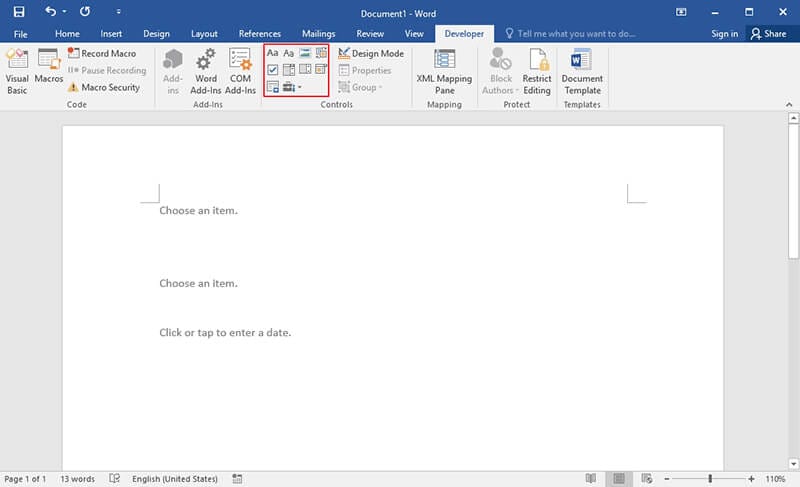
Tip: If you don't see the Developer tab,
- Go to File > Options > Customize Ribbon.
- Under Customize the Ribbon, check the box for Developer, then click OK.
How to Create Fillable PDF Form from Excel
Step 1. Create a Form in Excel
Launch Microsoft Excel and create a form. Type out all the information from your form in Excel. And highlight the fillable field by adding an outside border to the field so that PDFelement can quickly detect where to add the fillable field.
When you have done editing the Excel form, click File > Save.
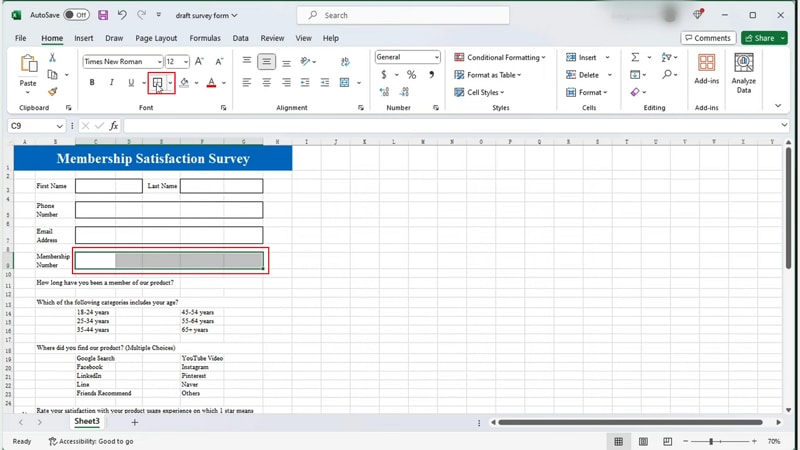
Step 2. Create a Fillable PDF from Excel
Now open PDFelement and click + > from File and select your Excel form. The form will be opened in PDF form. Go to Form and click Recognize Form. PDFelement will automatically convert the Excel form to a fillable form. Edit the form if needed.
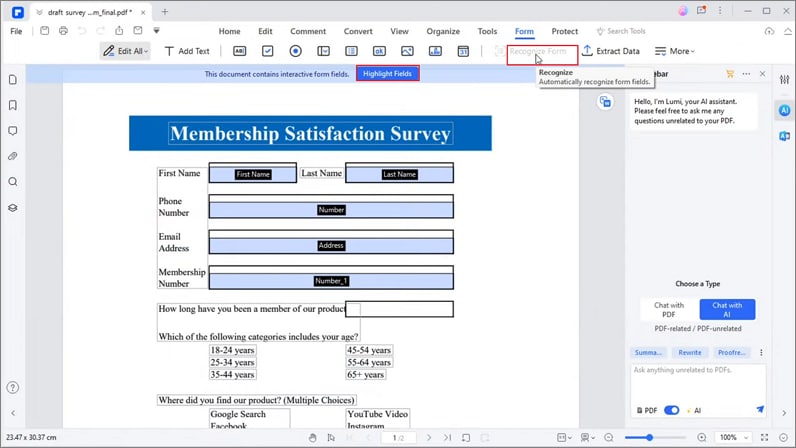
Step 3. Edit and Save the Fillable PDF Form
When you are satisfied with the fillable form. Click File > Save to save it as a PDF.
How to Convert Word/Excel to Fillable PDF
Step 1. Convert Word/Excel Form to PDF
Open the PDFelement tool, and on the home page, select the "Create a PDF" box to browse your Word/Excel form to open.

Step 2. Change Normal PDF to Fillable PDF
The Word or Excel form will be converted to a normal PDF with a nonfillable field. You need to add the fillable fields manually by clicking the "Form" menu and clicking "Text Field," "Check box," or other buttons according to your needs to make it an interactive form. Drag to move the fields to the correct place, right-click it to change properties if necessary.

Step 3. Fill and Save the Created Fillable PDF
After setting the changes as you want, click the "Preview" switch button, and you can start to fill in the form directly.
Then you can go to the "File" menu to "Save" the fillable form in PDF.

Apart from these features, you can also use this amazing tool to create fillable PDF forms. Just a few clicks are sufficient to create interactive PDF fillable forms. You are allowed to extract data from PDF form to Excel without much effort. PDFelement also enables you to take complete control over the PDF files with innumerable options. You can create, edit, and modify each page in the file using the fabulous controls provided in the user-friendly environment of PDFelement. Build a highly customizable PDF file using this innovative tool without acquiring any prior knowledge related to this field to handle this tool in an optimum manner.
Free Download or Buy PDFelement right now!
Free Download or Buy PDFelement right now!
Try for Free right now!
Try for Free right now!
 100% Secure |
100% Secure | G2 Rating: 4.5/5 |
G2 Rating: 4.5/5 |  100% Secure
100% Secure




Audrey Goodwin
chief Editor