 Home
>
Create PDF from Images
> How to Create PDF from PNG
Home
>
Create PDF from Images
> How to Create PDF from PNG
You may have an image of an important document in PNG format and you want to make changes to some of the text, it may become necessary to create PDF from PNG. But you don"t want to do that with just any tool since it is necessary to ensure that the resultant PDF will be of high quality. In this guide, we are going to share with you three effective ways to create a PDF from PNG.
Method 1: How to Create PDF from PNG Files
One of the best ways to convert PDF to PNG is to use Wondershare PDFelement - PDF Editor Wondershare PDFelement Wondershare PDFelement, a PDF management tool that is designed to make this process simple and effective. The following is a simple step by step guide to help you create PDF from PNG files.
Step 1: Click the "From File" Button
To begin, install the program on your computer and then launch it after successful installation. In the main window, click on "From File" under the main menu to browse for the PNG file that you want to convert to PDF.

Step 2: Create PDF from PNG
In the "Open" box that opens, click on the specific PNG file that you would like to convert to PDF, and then click "Open". The PNG file will be converted to PDF as soon as it is open in PDFelement.

Method 2: How to Create PDF from Multiple PNG
PDFelement also allows you to create PDF from more than one PNG file. Here's how to do that:
Step 1: Create PDF from Multiple PNG
Locate the PNG files that you would like to convert to PDF on your computer. Select all of them and then right-click and choose "Combine to PDF".
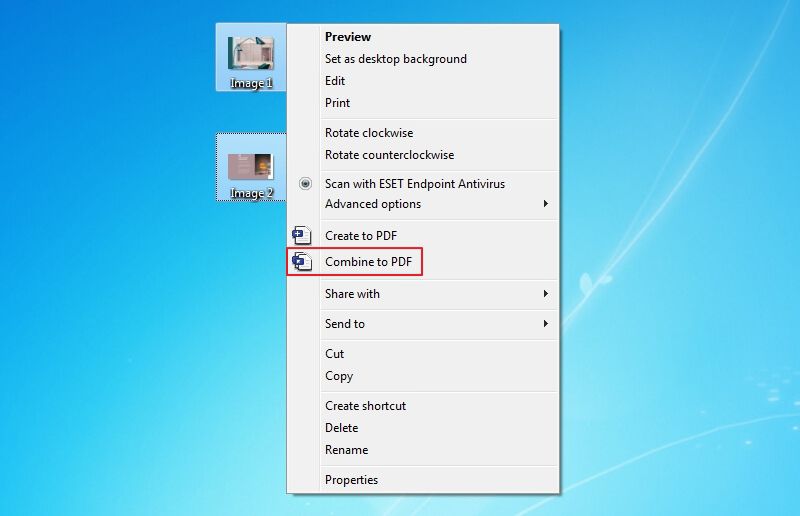
Step 2: Upload Multiple Files
A "Combine" window will appear, displaying the images you want to convert to PDF. If you would like to add more PNG files to the window, you can click on "+ Add file". But to continue, click on the "Apply" button.
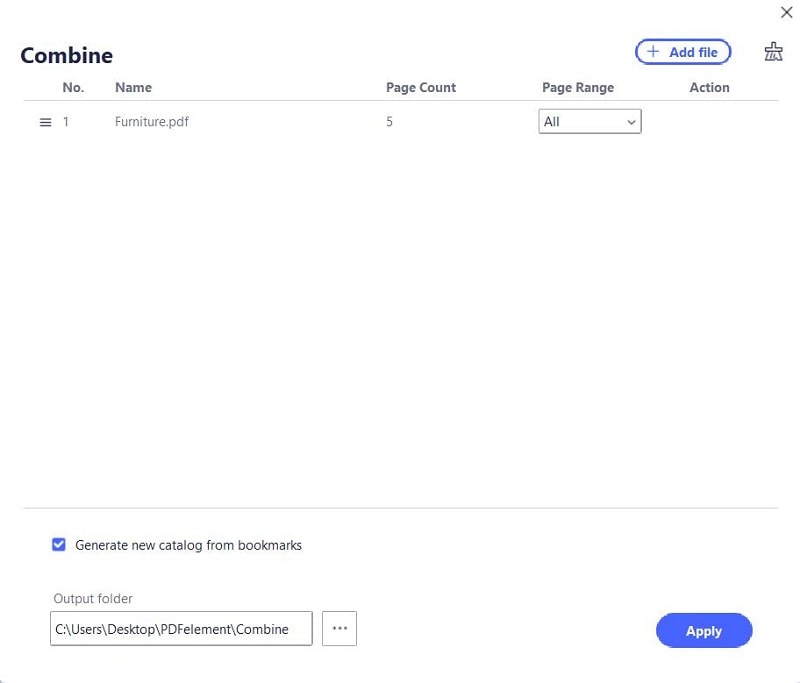
Step 3: Create PDF from Multiple PDF Successfully
A new window will open in PDFelement with all the PNG files combined and converted to PDF. You can then save the resultant PDF file.
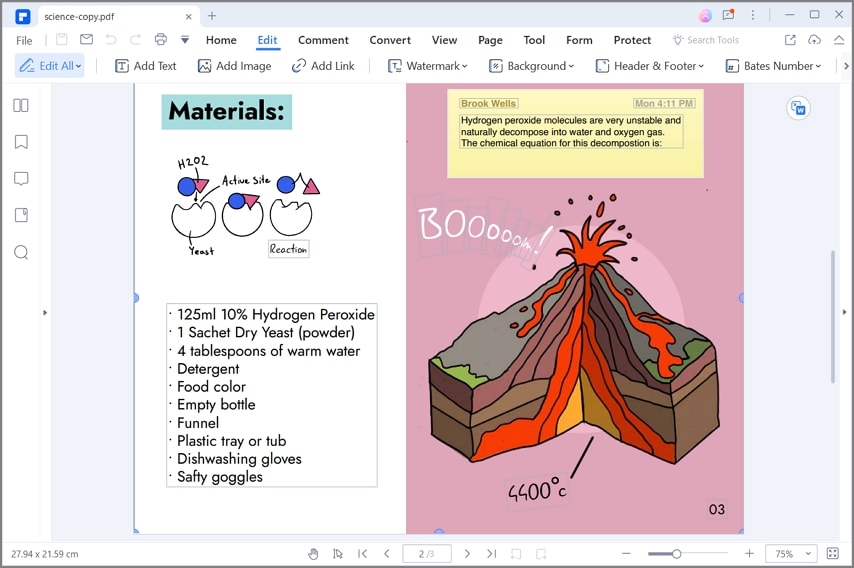
PDFelement is a wonderful PDF management tool that can be very helpful in numerous ways. Other than converting PNG and other formats to PDF, this tool has numerous other functions. The following are just some of them:
- Edit - This tool allows you to easily edit all aspects of the PDF document including the text and images. You can very easily edit the text on the document by deleting or adding new text. You can also change the font style, font color, and font size of the text.
- Annotate - You have various options when annotating a PDF document. You can add comments, custom stamps, and even highlight and underline text, making collaboration easier.
- Security - It also has numerous security features that allow you to protect a document from unauthorized access. For example, you can add a watermark to sections of the document that you don't want others to see.
- OCR - It has a very powerful OCR function that is very beneficial when it comes to editing scanned or image-rich PDF documents.
- Forms - It also has form creating capabilities, allowing users to create interactive forms. You can also use this form feature to easily fill in forms or extract data from forms to export to a spreadsheet.
Method 3: How to Create PDF from PNG Online
You might also be able to create PDFs from PNG from online tools. But most people are skeptical of online tools since there isn't much guarantee that the online tool you are using to convert the PNG to PDF will safeguard the data on the device.
But there is one online tool that is not just reliable, but easy to use. With HiPDF you can very easily convert any image including PNG to PDF and any documents you upload to the site will be deleted as soon as the conversion process is complete. Here's how to use this tool to create PDF from PNG online:
- Step 1: On any browser go to the HiPDF image to PDF page to access the online conversion tool.
- Step 2: On the main page, you should see a number of options to convert various image formats to PDF. Since we want to convert PNG to PDF, click on "PNG to PDF" to begin the process.
- Step 3: In the next window, click on "Choose File" to select the PNG file that you would like to convert to PDF. You can also just drag and drop the file to this window or select a file from Dropbox, OneDrive and Box.
- Step 4: Once the file has been added to the tool, click on "Convert" and the conversion process will begin immediately.
- Step 5: You can download the resultant PDF file after conversion by clicking "Download" when the process is complete.
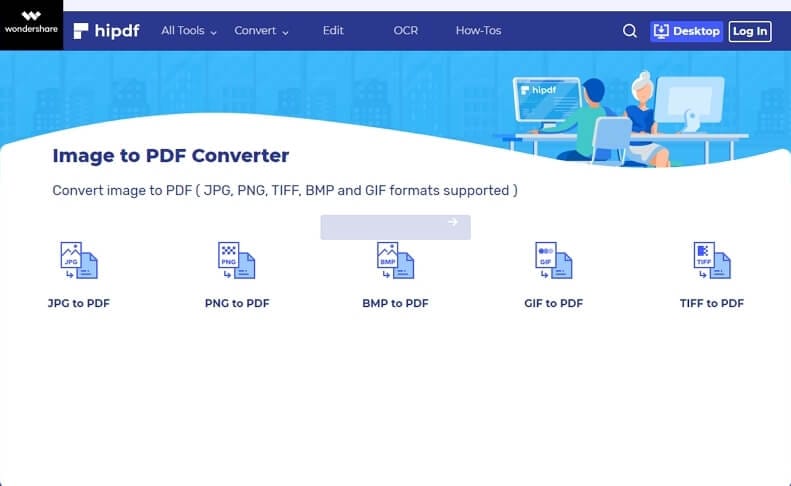
Free Download or Buy PDFelement right now!
Free Download or Buy PDFelement right now!
Try for Free right now!
Try for Free right now!
 100% Secure |
100% Secure | G2 Rating: 4.5/5 |
G2 Rating: 4.5/5 |  100% Secure
100% Secure




Elise Williams
chief Editor