PDFelement-Powerful and Simple PDF Editor
Get started with the easiest way to manage PDFs with PDFelement!
Undoubtedly, working on your laptop all day means you don't get enough time to explore things. For this reason, our experts have come up with some unique solutions to simplify your working procedures. These will help you learn some tricks and techniques to convert your long Excel files into PDFs. Also, it will help you take comparatively less time to change your files into their destination format and finish your job much earlier than you expect.

In this article
Part 1. Why Convert Excel to PDF?
The term PDF refers to Portable Document Format, which is one of the top formats used by people around the globe. A PDF makes everything so easy, whether it is your office work, your kid's homework, or your business documents. It lets people edit files, tax forms, and Mac documents and certify the prints with an electronic signature. You can enjoy several benefits over PDF format files compared to word or excel formats.
So, your idea of converting your excel files into PDF format is sound and brings many advantages you can enjoy. The significant advantages that you shall gain are:
Portability: This defines transferring files into any mode without being dependent on any other source. Once you are ready with the format, you can share it in any font, size, table, formatting, or imprint you like.
Compatibility: PDF format is renowned globally and accepted by all. This means that it is completely compatible with almost all modern operating systems. Some of these come up with pre-installed applications that make it easy to open and edit PDF files. You can even open the same file on Linux, Windows, and Mac.
Reliability:Yes, indeed, the PDF format is a reliable mode because it will display the details and data exactly in the same way as you want. There is no chance of missing alphabets or any details that you have in your source file. You don't have to worry about any issues with the data present in your document. You will get a perfect PDF document as it is.
Simple & Easy to create:The process of creating a PDF document is too easy and simple. You don't have to put any extra effort into creating the document. Also, you can share, copy and transfer it anywhere you want.
Part 2. How To Convert Excel to PDF
The process of converting excel files into PDFs is not a tough nut to crack. You follow the tips properly and ensure that no step is skipped. We will introduce six (6) solutions that will save you enough time to transfer the data without using the tools and tricks for the conversion process.
Whether you are using your mobile or laptop, install the applications or software that make this job easy and give you a clean and presentable PDF document within minutes.
Solution 1. Save Excel to PDF With Microsoft Excel
This is one of the easiest ways to make the conversion. You do not need to install any particular software or application that will help you do this. One thing you must have in your gadget is the default Microsoft Excel Program. It will read all the excel files automatically, and you can select the one that you want to convert.
Steps to Follow:
Step 1 Open a workbook on your laptop. Check the File tab and move your cursor to the Save A option.
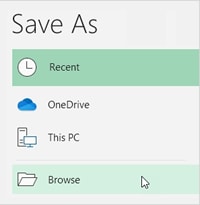
Step 2 Now, click on Browse, and you will find a dropdown window. On this dropdown window, select the PD format.
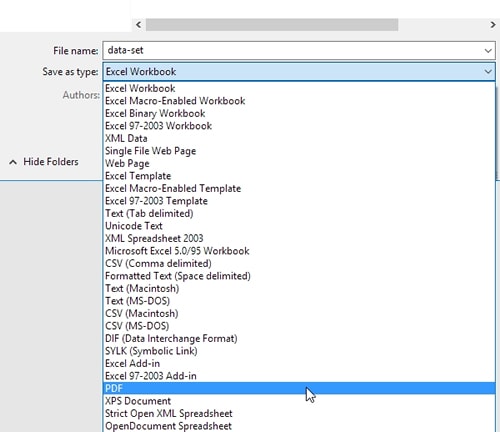
Step 3 Then click on the Options, and you will direct to another small window showing you an option of Entire workbook. You can click on it. Next, Click the O button and then save it.
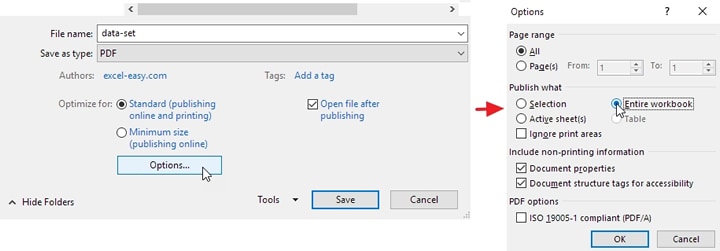
Solution 2. Export Excel to PDF
Both Excel and PDF are among the top tools that people use to present their data, save it and keep it for further use. Exporting the excel file to PDF is an easy solution; you just need the default Microsoft Excel program.
We shall explain the stepwise procedure to help you understand the whole process. Follow each step to export your file into a PDF.
Steps to Follow:
Step 1 Check the File tab and then go to the Export option. Now, select the Create PDF/XPS Document as the type of file and then press ok on the Create PDF/XP option.
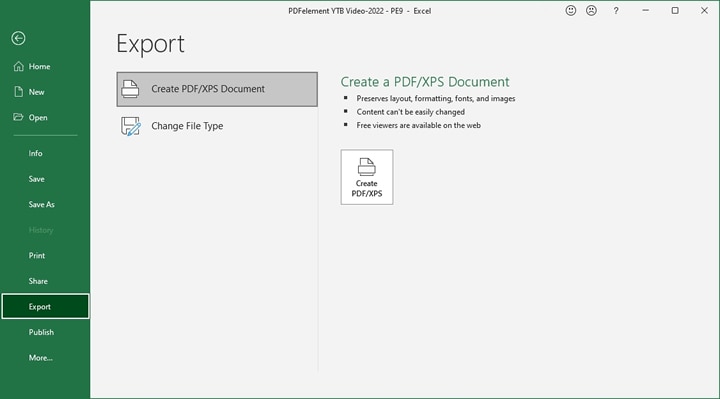
Step 2 You shall get a window Publish as PDF or XP menu. Finally, you can select the location to publish & access some advanced PDF options.
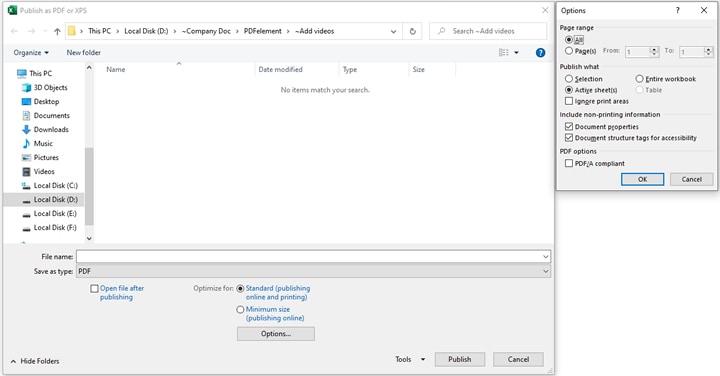
Solution 3. Use Wondershare PDFelement - An Excel to PDF Converter (Free for Download)
Wondershare PDFelement - PDF Editor Wondershare PDFelement Wondershare PDFelement is one of the top sources to help you convert excel files into PDF. This source is perfect for creating, editing, converting, and signing PDF documents on your desktop, mobile, and web pages. For some users, it is a potent and easily accessible tool that comes with a great price.
You can even use the free version to check its efficiency and try the different features. Therefore, you can finally decide whether it helps you get the desired document. The users have been calling it a breath of fresh air. So, if you are looking for a great tool to convert Microsoft Office files to PDF and create PDFs from other files, Wondershare is an excellent tool.
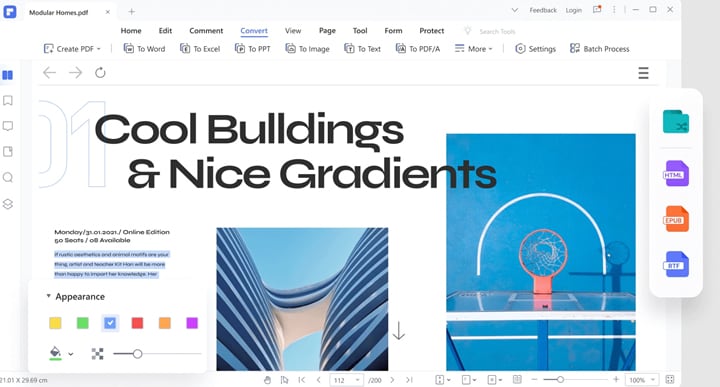
Steps to Follow:
Step 1 Open the PDFelement on your laptop, and you will reach the home page of this application. Now, click on Create PD > From File, and select the excel file which you want to convert it to a PDF.
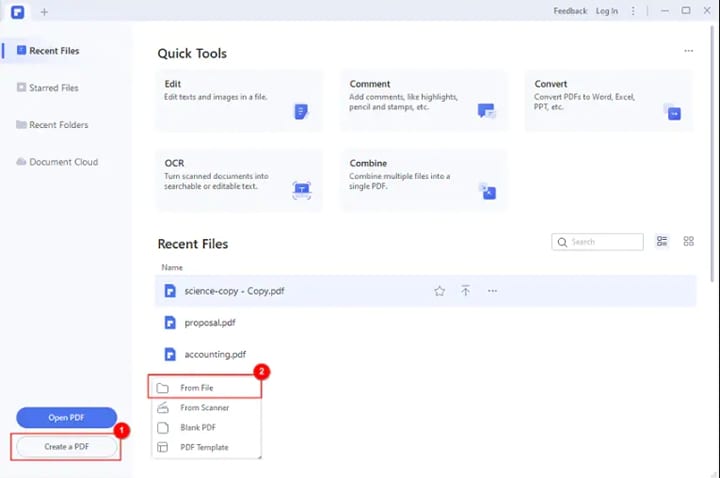
Step 2 After PDFelement completes the process, you will get the converted file. Save it to your local drive.
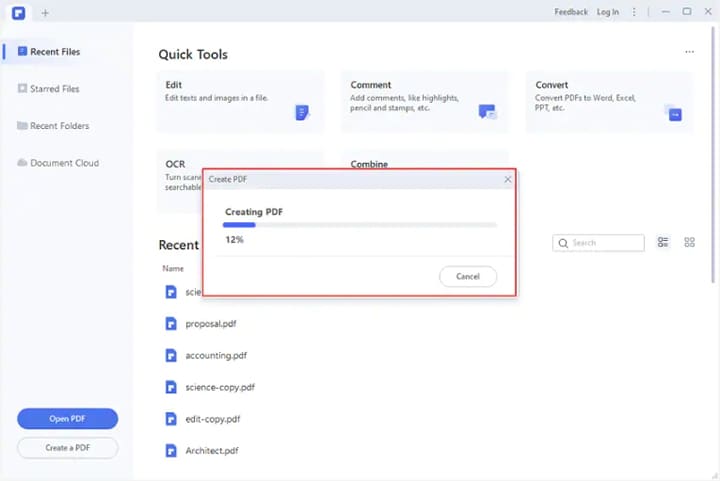
If you want to learn how to complete more PDF tasks with PDFelement, watch the video below:
Solution 4. Use Free Excel to PDF Converters Online
Have you heard about the online platforms that help you convert your files from one mode to another? You don't even have to pay any money to such platforms, and neither do you require to install the applications or software on your gadget. You need an active internet connection to take care of everything.
One of the main reasons to use such free online tools is that your data stays safe and secure with them. No unauthorized resource can use your important details or data from such applications. If you want to know which is the best one, I would like to mention the free online Excel to PDF converter on PDFelement.
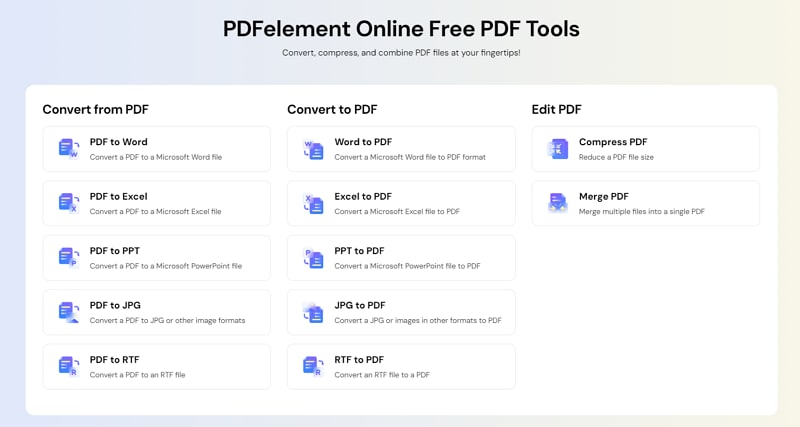
What is PDFelement Online?
PDFelement Online provides smart web applications that are specifically used to convert, edit and organize PDF files. You don't have to wait for long hours till you get your file. It will be done within a few minutes. One of the interesting facts associated with PDFelement online tools is that they are free to use. Just open the application on your browser and let it do the rest.
You can go to Excel to PDF converter online. Or even simpler, just follow the steps below.
Step 1 Convert Excel to Excel Online. Click “Select A File” in the action area, or drag and drop your file to upload.
Step 2 Download the Converted File. Once done, click the "Convert" button. After converting, you can click the "Download" button to save the converted file.
Solution 5. Publish Excel to PDF With Quick Access Toolbar
If you want to convert your excel file into PDF with the help of the quick access toolbar, you need to know everything about it.
A toolbar is a big group of shortcuts that involve options, features, and commands used frequently in our files. When you open the Office app, you will find this toolbar explicitly hidden near the ribbon that displays on the office app. Well, it is your choice to either keep it visible or move it above the ribbon.
Steps to Follow:
Step 1 To publish excel to PDF with the quick access toolbar, you must first add the publish as PDF common to the toolbar. In this way, you don't need to move to the File tab. Now, right click on the toolbar and select More Commands... from the displayed menu.
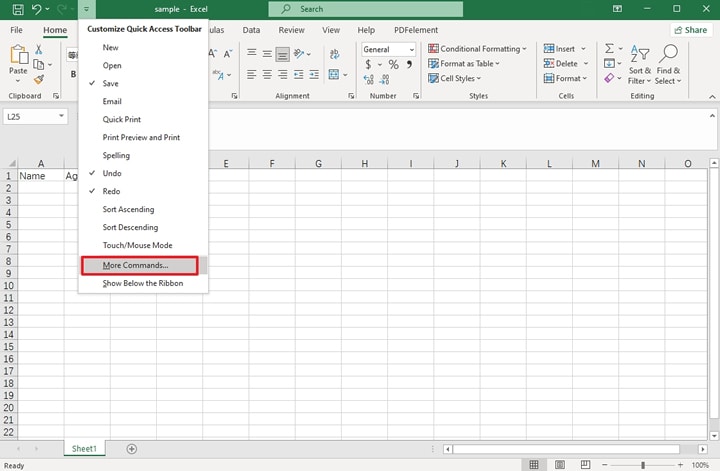
Step 2 You will reach the Excel options, and there you add the Publish as PDF or XPS command. Then press the O button.
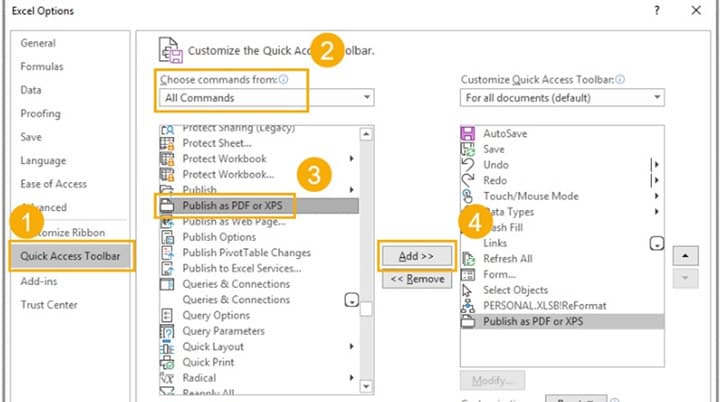
Then this command will appear in the toolbar.
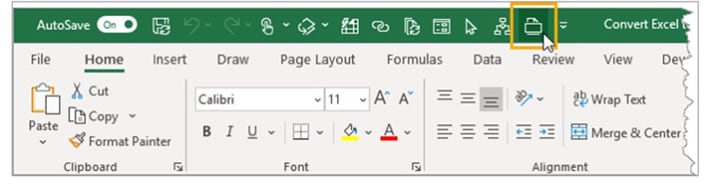
Solution 6. Email Excel as PDF
Again, here you can use the quick access toolbar for this job. We can call it a more suitable source for sharing excel documents with others.
Steps to Follow:
Step 1 Click More Commands… to customize theQuick Access Toolbar in the Options menu.
Step 2 In the Excel Options dialog, select All Commands and scroll down. Select Email as PDF Attachment and press the Ad button.
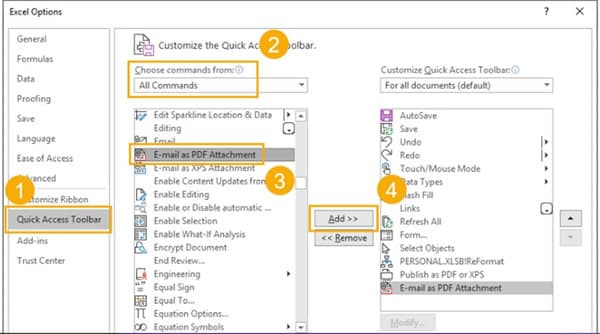
Step 3 Then you have added the command to the selection of Quick Access Toolbar Commands.
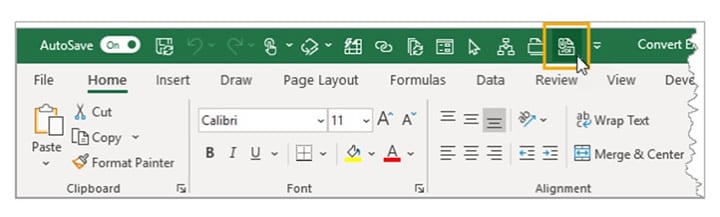
Step 4 Press this button, and it will help you include the Email as a PDF Attachment.
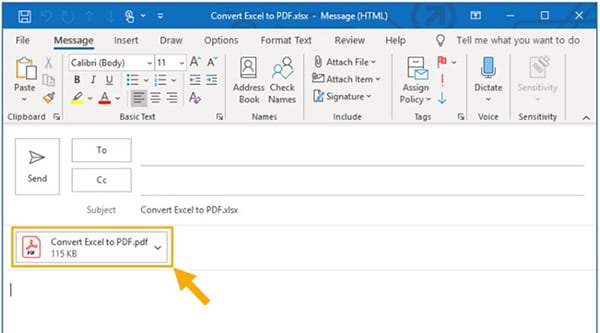
Whenever you press this command, it will automatically generate a new Outlook email with a different subject line related to the Excel workbook name. Also the PDF of the particular Excel file will be included as an attachment.
Conclusion:
Thus, you have all the important stepwise instructions for how you can specifically convert the Excel file into a PDF. Next time you are working on your laptop and looking for the same solution, just read this post straight away, and I am sure you will be able to process everything by yourself.
 Home
Home
 G2 Rating: 4.5/5 |
G2 Rating: 4.5/5 |  100% Secure
100% Secure



