PDFelement-Powerful and Simple PDF Editor
Get started with the easiest way to manage PDFs with PDFelement!
Create editable PDF from Word? That's a task many of us have come across in daily business life. Unfortunately, a lot of users get confused about how to make a PDF editable in Word or how to create an editable PDF from Word. The answer (or secret!) lies in the tools you use. For example, you can open a PDF in Word and it will be an editable document (as long as the PDF itself was an editable file); on the other hand, if you have a scanned PDF, then converting it to Word will only give you an image of the content, which is useless for editing. In another scenario, you may want to share a Word document but make it hard to edit, which makes an editable PDF the best solution to your problem.
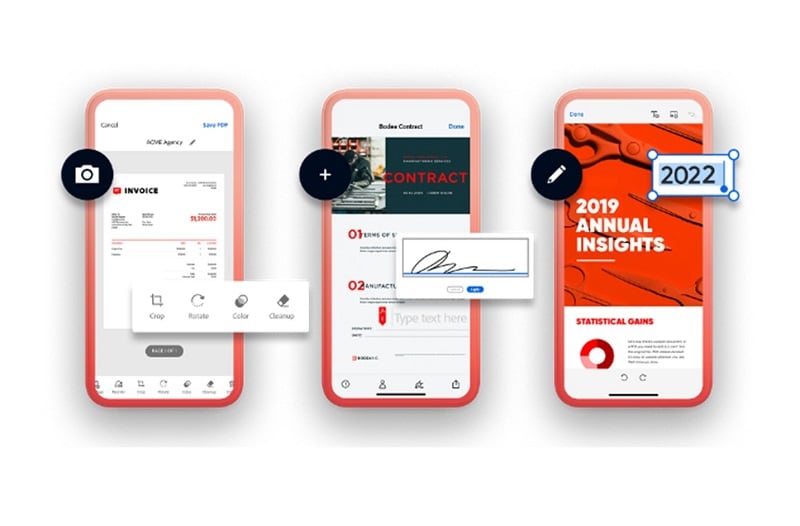
In the following scenarios, we'll show you how to make a PDF editable in Word, how to create an editable PDF from Word, and also how to use PDF when working with Word documents so your workflow is more streamlined and efficient. First, let's learn more about the PDF format, its pros, and its cons.
In this article
Part 1. What is the PDF Format?
The Portable Document Format was created in the last millennium as a way to preserve format consistency for shared files. Word was a great format for sharing, but it didn't have the ability to remain static in terms of layout, etc. when viewed on different devices and operating systems. PDF, on the other hand, is truer to itself; in other words, it retains its formatting no matter what operating system or device you use to view it. Moreover, PDF tools have evolved to make PDFs as editable as a Word file in MS Word, bringing the best of both worlds to users across businesses, academia, and personal usage.
As an example, say you have a PDF file that needs to be edited. When the PDF format was relatively new and unfamiliar to many users, you had to get access to Adobe Acrobat or another expensive PDF editor. This process was often unwieldy and not at all user-friendly the way Microsoft Word was. Today, the story is very different - even a PDF reader can easily fill a PDF form, add a signature, add annotations, etc. If you need to go one level deeper, you can use an affordable PDF Editor or even an online tool to modify the content or remove/add elements. And that brings us to the pros and cons of the PDF format. Let's look at those in the next section.
Pros of PDF
Static format
Retains layout and other attributes in any viewing environment
Easy to share online or upload to the web
Can apply security layers for access prevention and modification restrictions
Is easily editable when required
Ideal for archiving as it meets ISO standards (PDF/A)
Works with browsers for viewing, editing, and other requirements (some special online tools may be required for advanced features)
Viewable on any system or OS with basic tools (PDF reader, compatible browser, etc.)
Cons of PDF
Users need the right tools to edit PDFs
Forgotten passwords could create access issues for authorized users
Some compatibility issues with older PDF tools or file versions
Version confusion may occur during collaboration (no easy way to track changes, as in MS Word)
Part 2. How to Make a PDF Editable in Word
In this section, we'll see how to make a PDF editable in Word, which is different from how to create an editable PDF from Word as a source file (this will be covered in the next section.) The outline below shows you how to take an editable PDF (this is important) and convert it into Word format for editing. Let's begin.
- Open MS Word on your computer
- Click File → Open and select a PDF file
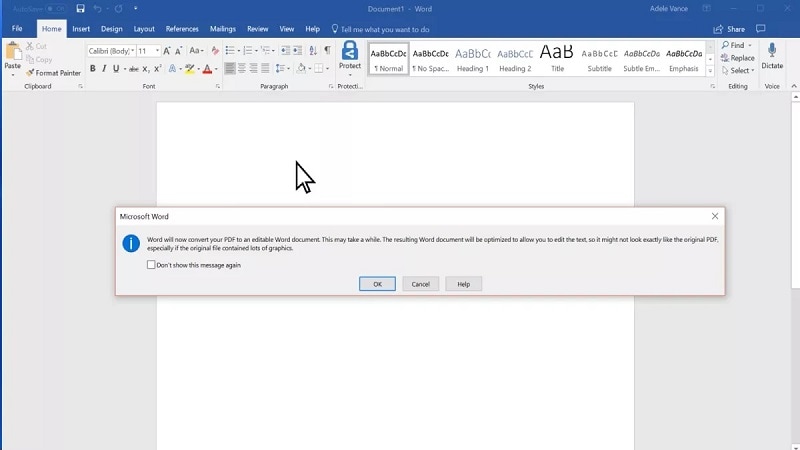
- The file will be converted to Word before opening; if you see a notification, click it to accept
- The file that's open is now a Word file, not a PDF; that means you can edit it the way you would any PDF file
Note: When you save the file, it will obviously be saved as a DOC or DOCX file rather than a PDF. If you want to convert it back to PDF, you'll need a special PDF conversion tool or online service for this. Hint: We'll showcase one of these tools for you in this article. You should also note that the conversion from PDF to Word itself may cause disturbances in the formatting, specifically with fonts, layouts, alignment, and such attributes. What this basically means is that the original layout of the PDF may not be preserved when it's converted to Word, and you may need to modify such irregularities before you edit the file.
Part 3. How to Make Editable PDFs from Word Using PDFelement Editor
This section shows you how to create an editable PDF from Word as a source file. That also means you can directly edit your PDFs without having to convert them into another format. Editing text and other content elements with Wondershare PDFelement - PDF Editor Wondershare PDFelement Wondershare PDFelement is as easy as editing a Word file in Microsoft Word! Moreover, PDFelement also comes with a powerful and accurate conversion engine so you can convert almost any document format into a PDF for editing, archiving, distribution, and other purposes. Over 300 file types are supported in this regard.
PDFelement is more than a PDF creator, editor, and converter. It includes several basic and advanced features such as annotation tools, PDF security, forms management capabilities, file and page organizing tools, watermarking, Bates Numbering, OCR, batch process, and a whole lot more. In the following section, we'll look at the process of how to make editable PDF from Word format.
Click the link below to discover the easiest way to work with PDFs using PDFelement.
- Launch PDFelement and Create PDF
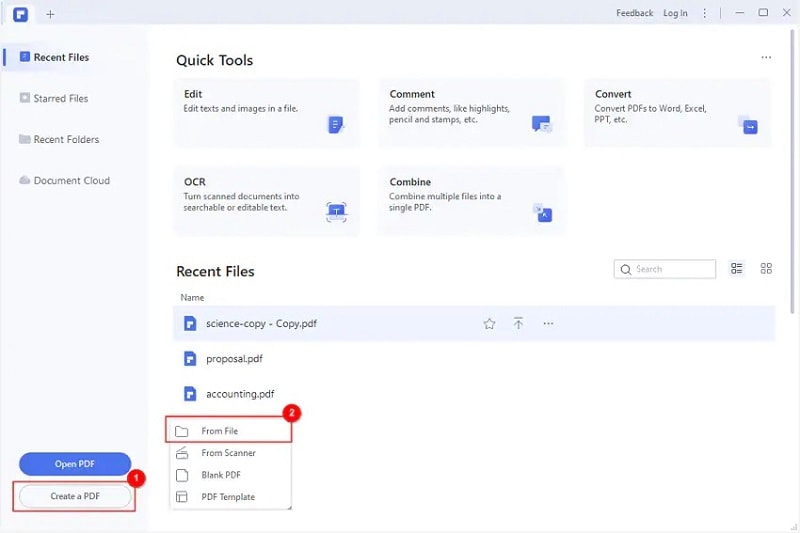
- Choose the 'From File' option
- Select any Word, Excel, PPT, or another file from your local folder
- The file will open as a PDF document with the exact same layout and attributes as the original source file
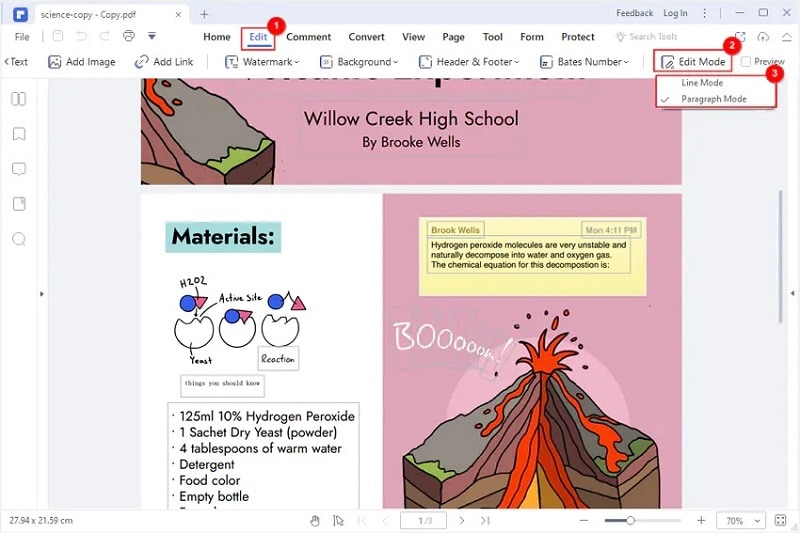
- Next, click the Edit tab at the top and the Edit Mode button in the toolbar; the file is now ready for editing
- To edit text, just click into one of the text boxes and start editing like in MS Word!
PDFelement makes it simple to create editable PDFs from Word and other file types. In fact, even if a particular file is non-editable, such as a scanned PDF document, PDFelement will prompt you to perform OCR or optical character recognition. You then have the option to convert the file into a searchable one (suited to archiving) or an editable one as we saw in the process above.
Part 4. How to Make Editable PDFs from Word with HiPDF Online Tool
This utility uses a workaround method to create an editable PDF from a Word document. HiPDF comprises a full suite of PDF tools to create PDFs, edit them, convert them to - and from - PDF to other formats, fill forms, perform OCR, and much more. The best part about this particular suite of tools is that you don't need to download anything because it is browser-based (cloud-hosted) and only requires a modern browser with a robust Internet connection. Files are uploaded to the HiPDF server, processed, and then made available for download, offering a convenient and hassle-free way to convert files to PDF and edit them natively.
- Import a Word document to the Word to PDF conversion URL of HiPDF
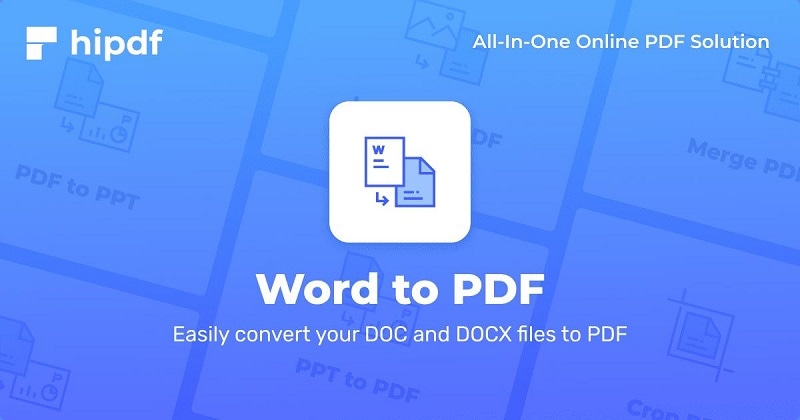
- Upload the Word file by dragging it to the browser interface and dropping it there
- Once the upload is confirmed, click on Convert
- Wait until you see the success message, then click the Download button
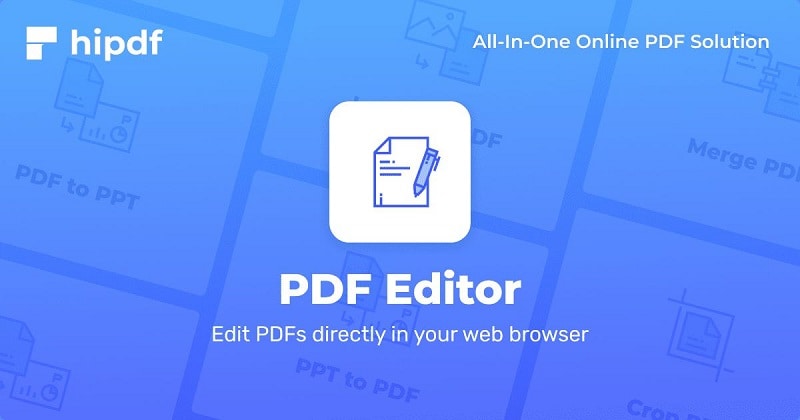
- Next, upload this converted PDF to the PDF Editor module of HiPDF
- You can now add text, add images, or annotate the file to modify it
HiPDF is a free utility that gives you a generous daily limit. You can also upgrade to an affordable plan to access higher file size limits and zero limitations on how many jobs you can process. You'll also get access to the Batch Process function that allows you to upload multiple files and apply an action such as conversion and so on. However, the free version is adequate for most light PDF users who only process a couple of documents per day.
Concluding Notes
Now that you know how to make an editable PDF from Word and how to edit PDF directly and even how to edit a PDF document in MS Word, you can start processing your daily workflows more quickly and efficiently. All you need is the right tool, and the ones we recommend are PDFelement for desktop and mobile use, and HiPDF for browser use from anywhere and on any system. The benefits are numerous, as are the rich features you'll find in each of these products. Question: How to create editable PDF from Word. Answer: Use the right tools for the job!
 Home
Home
 G2 Rating: 4.5/5 |
G2 Rating: 4.5/5 |  100% Secure
100% Secure



