Hello,
I created a document that I want to pass among workers in my organization. But the problem is it's in a text file, and I want it to be in PDF format. Please, how can I create PDF from Text?
Creating a PDF file from a Text document is not difficult, but it can be quite tricky if you do not know how to go about it.
Today, many folks, including organizations use PDF (Portable Document Format) to exchange essential documents because it does not compromise text alignment and formatting. Plus, it's the most suitable file format for printing out documents, as it does not reduce the quality of the file.
That said, if you have a text file that you want to create a PDF file from, you need a PDF maker. However, sadly, not all PDF makers available online are efficient enough to create PDF from text.
With that in mind, we've created this guide to teach you how to create PDF from text using the best four PDF makers. So, keep reading.
In this article
Part 1. When Should You Create PDF from Text
There are several scenarios when one might need to create PDF from text.
- The most common of all is when you want to exchange documents between different people safely and securely without any kind of alteration from unauthorized personnel.
- Also, creating PDF from text could become a necessity if you want to share multiple files by compressing but don't want to compromise the file's quality.
- Creating PDF from text is important if you want to integrate various types of content like interactive fields, 3D Models, audio files, vector graphics, etc.
Part 2. How to Create PDF Online from Text with Smallpdf PDF Converter
Smallpdf PDF Converter is a popular online tool trusted by lots of users to convert text files to PDF. Regardless of the kind of text file that you're looking to create a PDF file from, this tool will help you convert it to PDF easily without compromising it.
Besides, it doesn't require you to install software, and it takes only a few minutes to complete PDF to TXT conversion. The only drawback is that its free version doesn't support batch conversion of text files to PDF. You have to pay to be able to perform such an operation.
See how to create PDF from text online using Smallpdf below;
Step 1 Visit Smallpdf's official website and use the Choose File button to upload the Text File(s) that you want to convert to PDF.
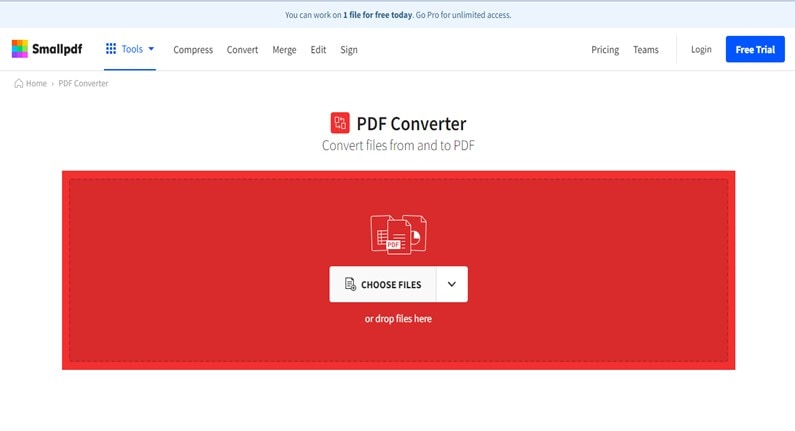
Step 2 Once you upload the file, Smallpdf will automatically convert it to PDF format. Afterward, you can use the Download button to save the converted files.
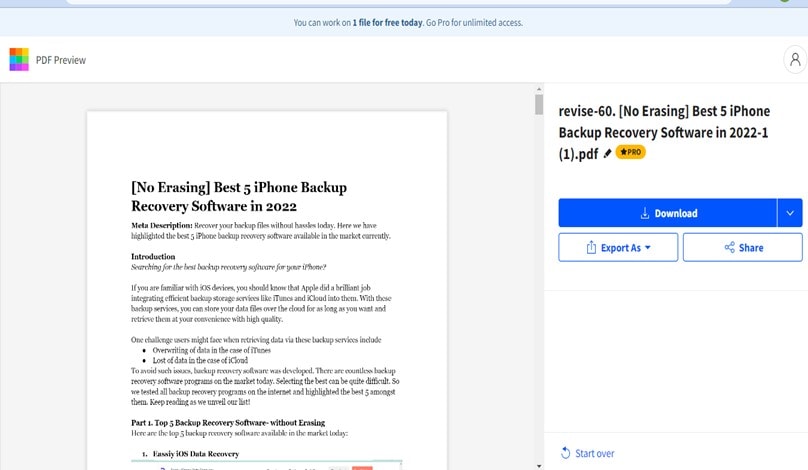
Part 3. Online PDF Maker from Text - HiPDF TXT to PDF Converter
HiPDF is another online tool for creating PDFs from text files. However, unlike the previously discussed online tool, this tool allows users to create PDF online from files in .txt formats. So, if you've created a file with Notepad, HiPDF is the ideal tool to convert it to PDF online handily.
Step 1 Open HiPDF in your browser and click the Choose File button to upload the TXT file(s) that you want to create PDF from. You can also drag-n-drop the files there.
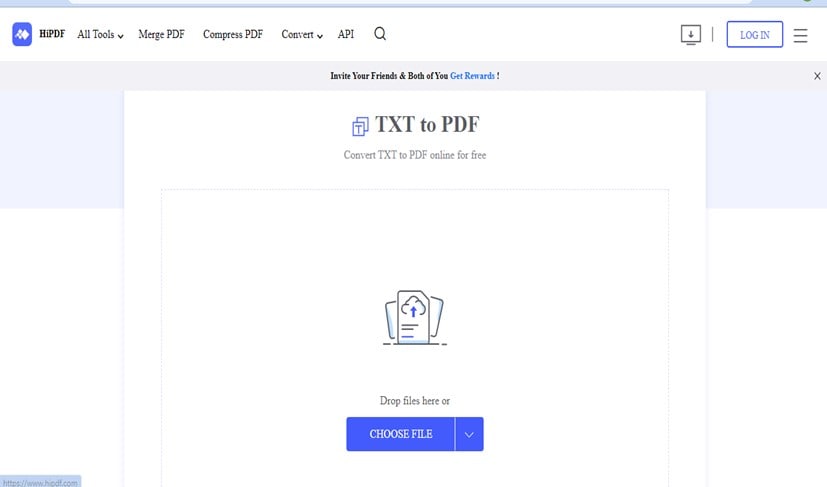
Step 2 Now, click Convert to begin the TXT to PDF conversion process.
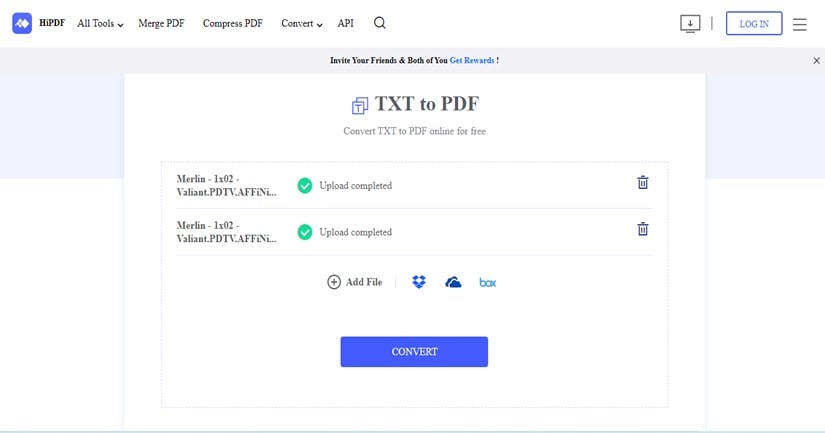
Step 3 The TXT to PDF conversion process will take a few minutes to complete. Afterward, you can use the Download button to save the converted file. The tool also allows users to share the converted files to other social media platforms.
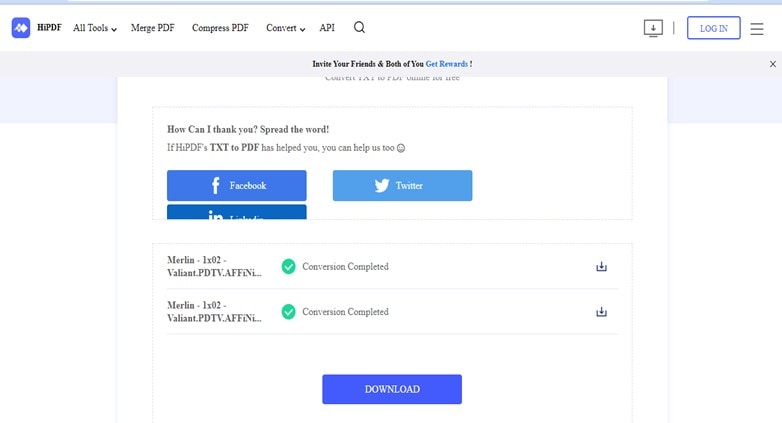
Part 4. How to Make PDF from Text Using Microsoft Word
If the text file you want to create PDF from is in Microsoft Word, worry less, you can also make a PDF file from the text directly from there, and the process is pretty straightforward. Just follow the following steps to perform the task.
Step 1 Open the text file in your Microsoft Word program on your PC.
Step 2 Navigate to the top left corner and click File.
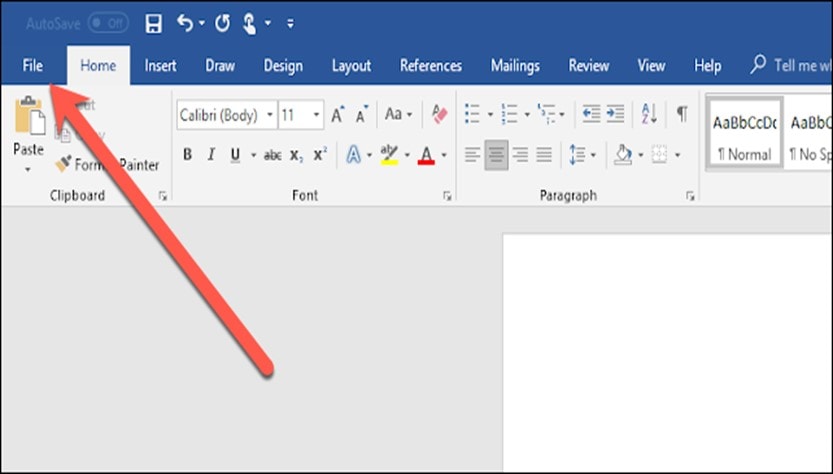
Step 3 Click on "Save As" from the left-hand side of the screen.
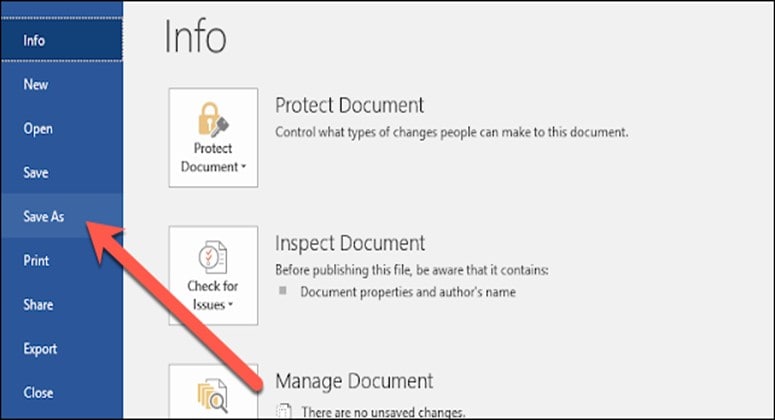
Step 4 From the Save As screen, select This PC.
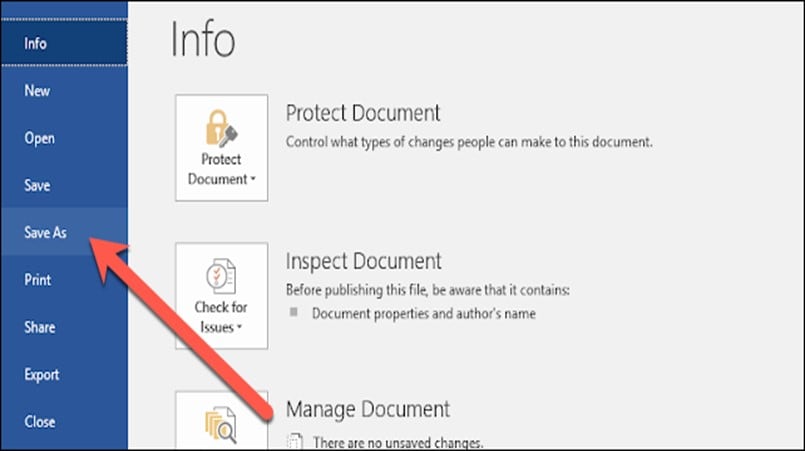
On the new screen, navigate to the "Save As Type" box and click the drop-down icon, then select "PDF (*.pdf)" from the dropdown menu.
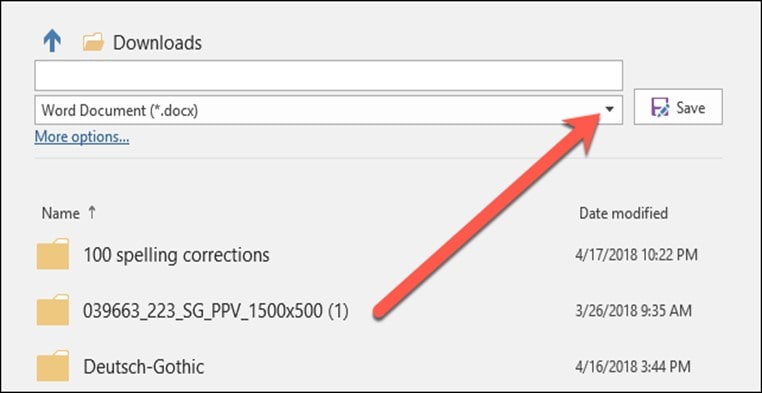
Step 5 Finally, click Save to complete the process.
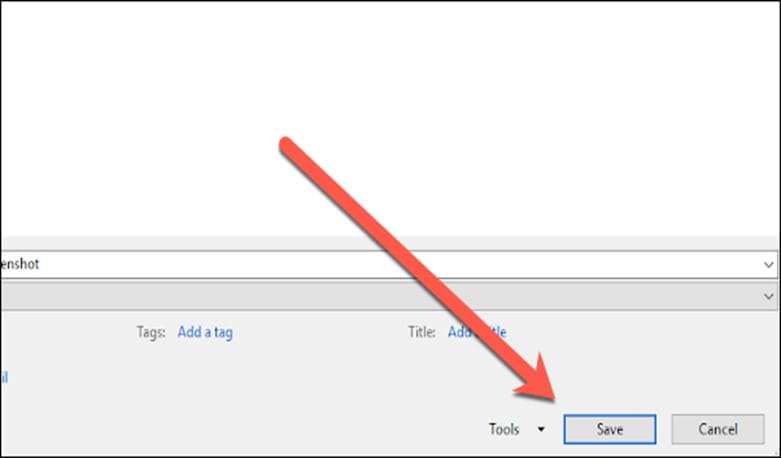
Part 5. How to Create PDF from Text Files in PDFelement
The best way to create PDF from text files is by using Wondershare PDFelement - PDF Editor Wondershare PDFelement Wondershare PDFelement. Yes, this is because PDFelement allows users to create PDF from any kind of text file, be it TXT, JPG, PNG, TIFF, BMP, and many other formats offline.
This tool boasts a plethora of effective tools that allow tech-savvy and non-tech-savvy individuals to perform different PDF editing tasks ranging from PDF signing, editing, merging, conversion, and lots more without hassles.
Also, unlike other tools mentioned on this page, PDFelement is efficient for creating PDF from bulk text files, and it does the job at a lightning-fast speed. All it takes is just a few clicks.
Want to be able to create PDFs from Text? Click the link below and try out PDFelement, the best PDF editor out there.
Here is how to use PDF element to create PDF from text;
Step 1 Download and install the latest version of the PDFelement software on your device.
Step 2 Open PDFelement and click on Create PDF from the bottom left corner of the screen. Then, select From File from the pop-up list.
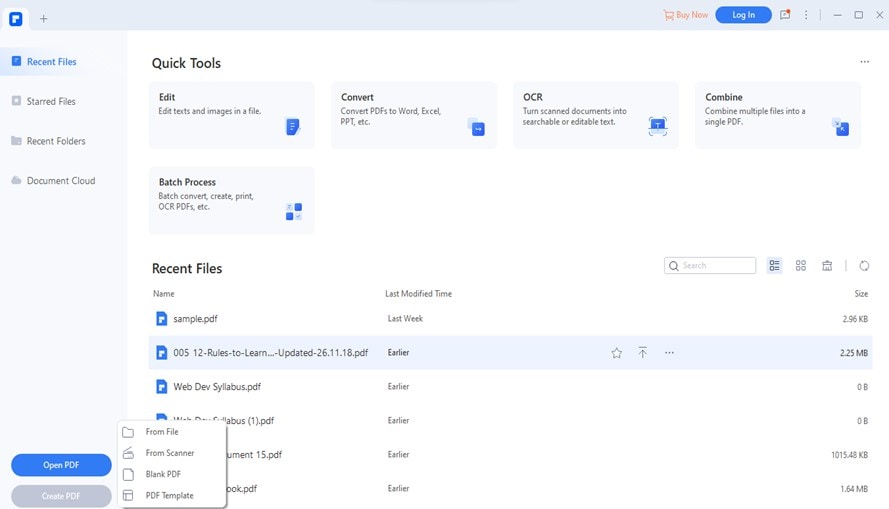
Locate the text file(s) that you want to create PDF from and click Open.
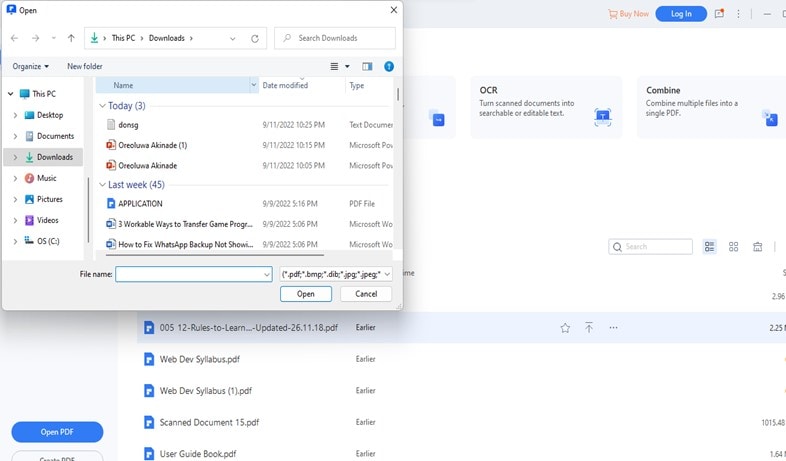
Step 3 Once you click Open, PDFelement will start creating PDF from the selected text files.
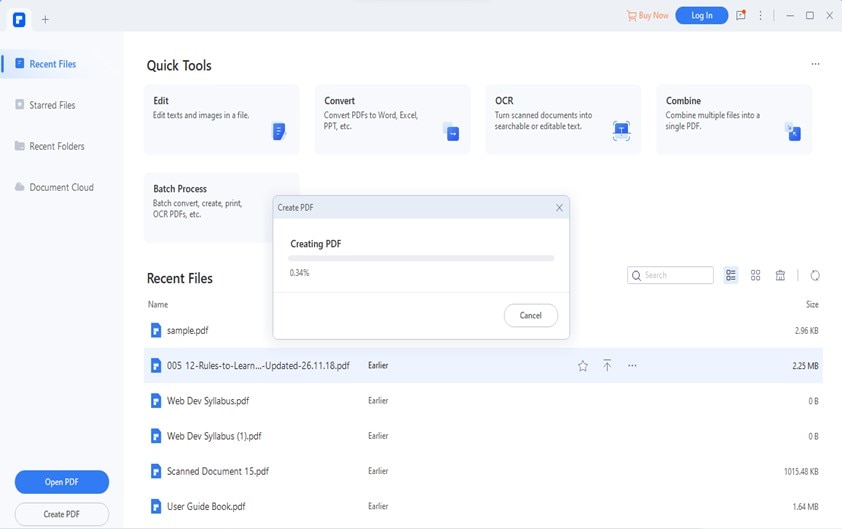
Step 4 Once the PDF file is created, it'll be displayed on your screen directly from PDFelement. To save it to your PC, click on File from the top left corner and select "Save As".
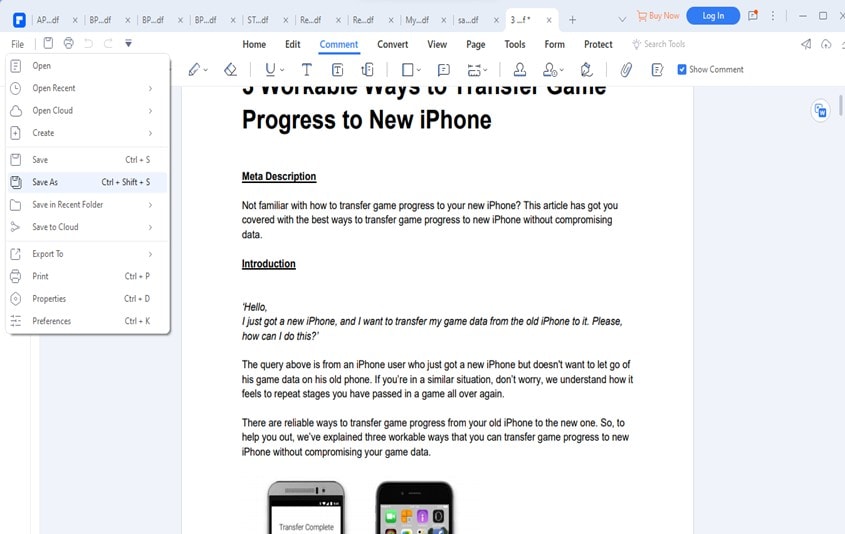
Choose a path to save the PDF file, then click Save to confirm the operation.
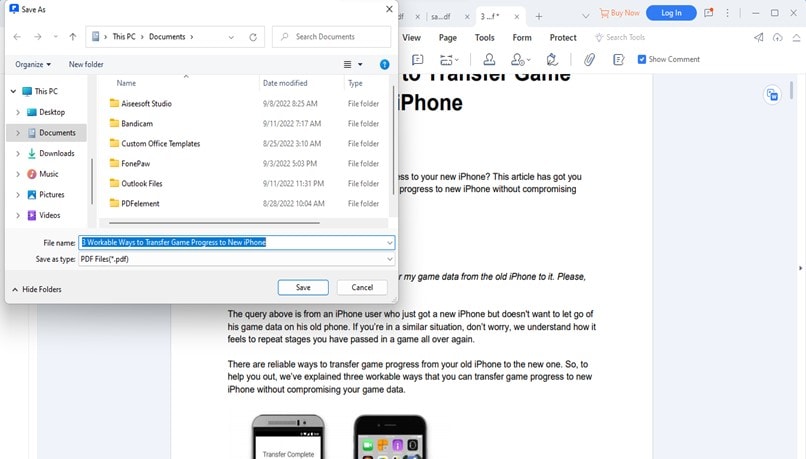
Part 6. Tips for You to Create PDF from Text
- Creating PDF from text using software is more efficient as it allows you to perform more editing operations on your files quickly and easily.
- When using online tools to create PDF from text, make sure you're connected to a stable internet connection. This will prevent any kind of errors during the conversion process.
- Do not use online tools to convert text files with images to PDF. It'll reduce the quality of the attached images.
Conclusion
Creating PDF from Text if you know the right tool to help you carry out the operation.
As you can see from the above, we've explained four different methods to create PDF from Text using different tools. It doesn't matter if you want to create PDF from Text online or you want to use an offline tool, the steps above can be employed. All you just have to do is to choose the one that suits you best.
 Home
Home
 G2 Rating: 4.5/5 |
G2 Rating: 4.5/5 |  100% Secure
100% Secure



