PDFelement-Powerful and Simple PDF Editor
Get started with the easiest way to manage PDFs with PDFelement!
PDF templates are like stationary for your PDF files, you can generate them once and reuse them many times. But a majority of users still don't know how to create PDF template on their own. You can either design your template or merge predefined PDF templates with data to generate structured documents, such as invoices, packing slips, tickets, contracts, labels, etc.
PDF templates are a one-time effort, which further saves your time and energy. You can use them in creating tons of identical PDFs just by adding the data. For example, you can simply create your resume, put down your business idea, etc.
So, are you ready to get started? Scroll down the page and find the complete guide on how to make a PDF template without shelling out bucks or without seeking any professional help. Additionally, we have also outlined some free PDF template generator tools that are worth adding to your app drawer.
In this article
Part 1. Why We Suggest You Create PDF Templates?
PDFs have become the go-to format for many businesses and individuals. They are available in a variety of formats, can be edited on a computer or mobile device, and are easy to share online or in print. If you're looking to take your business or personal website to the next level, consider creating PDF templates.
But before your jump into creating them, let's first understand why these templates are preferred and why you should make your custom template.
- To save time and effort
PDF templates make it easy to create a document quickly and easily. When you use a PDF template, you don't have to spend time formatting the document or creating the layout. Instead, the template will do all of the work for you.
- To Improve Efficiency and Accuracy
PDF templates can help you produce documents that are accurate and error-free. By using a template, you can ensure that all the details in your document are correct. This will save you time and energy later on, when you need to edit the document.
- To Minimize Printing Costs
One of the biggest expenses associated with printing documents is ink costs. When you generate PDF from template, you can minimize these costs by using pre-designed layouts and formatting specifications.
- To share sales invoices with different clients
Creating a PDF template is an efficient way to manage and distribute your sales invoices to different clients. When you create a PDF template, you can easily store all of your sales information in one place, and send the invoices to your clients electronically. Plus, if you need to make changes or updates to your sales information, you can do so easily without having to re-create the entire invoice.
Part 2. How to Create a PDF Template in Microsoft PowerPoint
# 1. Why Microsoft PowerPoint, not Microsoft Word?
MS Word and PowerPoint are both great ways to create a PDF template, without having to edit a lot of text. However, PowerPoint wins when it comes to easy creating. You can add text, images, and tables to your template and use PowerPoint's layout features to create a perfect PDF template for your business or organization. Here are some benefits of using PowerPoint to create your custom PDF template.
- MS PowerPoint is a handy tool for designing templates with heavy graphics. With this, you can easily convert the slide into a template and can use it later on.
- What makes PowerPoint the go-to option for creating the PDF template is its ability to preview before saving it. It lets you preview the template as a slideshow so you can check what the final result will look like and whether it requires further editing or not. This saves your time and energy which is otherwise wasted when editing a PDF template from a scratch.
- MS PowerPoint is way more convenient than MS Word or Google Drive for creating a PDF template. It features an empty region around the slide, often known as the slide workspace, where you can save more stuff that you might wish to use later on.
# 2. Guide on Making a PDF Template with PowerPoint
Now that you know the importance of these templates, it's time to switch to the step-by-step guide to create PDF template by using Microsoft PowerPoint. But before you start creating anything, it is advised to pen down your ideas on paper and draw a basic framework of your template. Follow the instructions carefully and carry out the process with ease.
- To initiate the process, launch the PowerPoint on your system and go to the menu bar and then click on the Design tab. From there, select the Slide Size > Custom Slide Size and choose Portrait Orientation and A4 standard paper size.
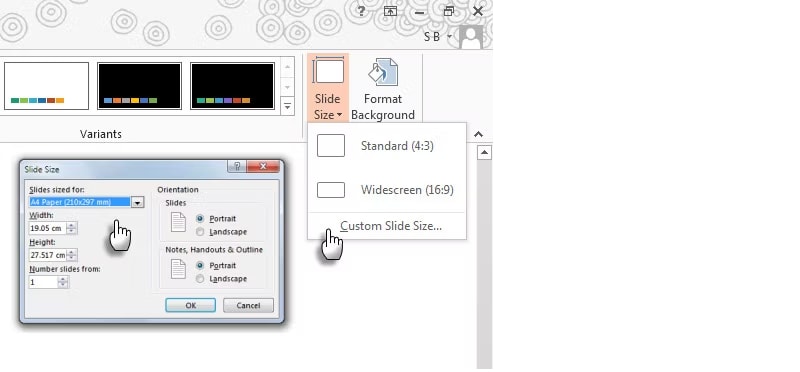
- Now, make some necessary preparations for the slide. Tick the checkbox saying Rulers, Gridlines, and Guides to create a perfect PDF template for your requirement. In addition, you can also move Guides in horizontal or vertical directions and activate the grid and guides by accessing the dialog box from the little arrow in the Show group.
- When designing a PDF template, you can also adjust the grid spacing by clicking the "Snap Objects to Grid" and tapping on the Display grid on-screen checkbox to view the grid onscreen.
- Now, click on the View tab and choose Slide Master. There, you can add a colorful theme depending on your preference. Click on Themes and choose an option from the gallery.
- You can also change the background by using the Background Styles option.
- Once you are done making changes, the final step is to convert the PowerPoint slide to a PDF template. For this, you have to expand the File Menu and click on Export > Create PDF > XPS Document. Thereafter, save the document in the designated folder and use it whenever you want.
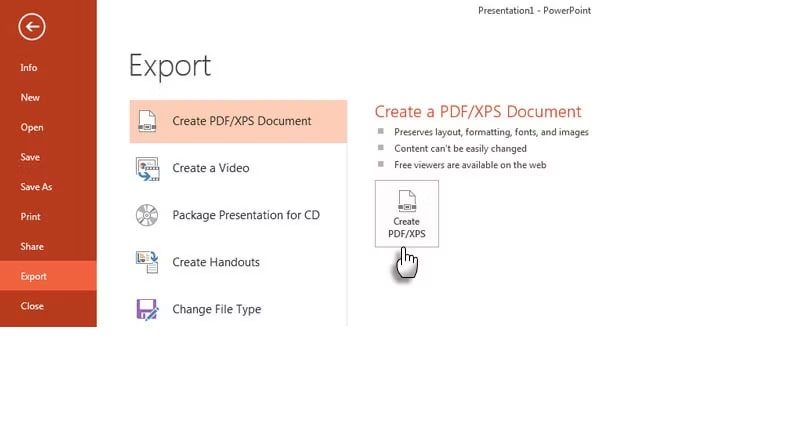
Part 3. Free PDF Template Generator
Don't want to take much hassle? Fret not as the internet is packed with tons of pdf template generator options. A few of them are mentioned are for the readers' sake of convenience.
# 1. pdfFiller
Let's start with the simple yet effective PDF template creator, namely pdfFiller. An all-in-one PDF software, this tool offers a variety of functions and thus handles your PDF files easily. With this, you can easily annotate the PDF, share it with others, edit the same, and fill out the PDF forms.
Moreover, it is an easy way to create PDF templates, which you can use in the hour of your need. This software is simple to use and offers a free 30-day trial facility to the users so they can cancel at any time with no obligations. Moreover, it offers a 180-day money-back guarantee if you are not satisfied with the tool's features.
Here's a complete guide on how to make a PDF template with pdfFiller.
- Launch the tool on the web browser and open a document to enter the information you wish to appear in the template.
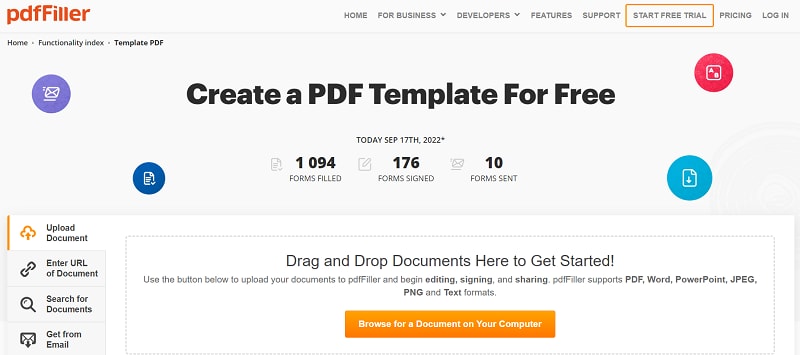
- Now, create fillable fields and tap on the arrow located next to the Done option to expand the drop-down menu. From there, select the option saying "Go to My Docs" and click More > Template.
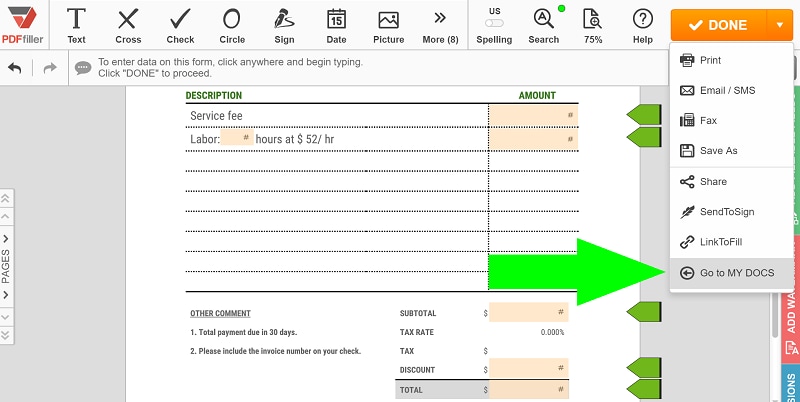
- A pop-up will appear on the screen where you have to click on the "Create Template" option.
- To use the template over and over again, select it and click on the "Create Document" button. Enter the name for a new document and tap the Create option to get it done.
# 2. DocFly
The second-best free PDF template generator is DocFly. It is the easiest way to create PDF forms without spending a penny. In addition to its ease of use, this tool offers high-end security and uses HTTPS to safeguard your content. Since DocFly is an online service; hence it can be accessed at any time and from anywhere.
Are you all set to create PDF template using DocFly? Follow the guide mentioned here and get the job done easily.
- First of all, launch the tool on the web browser of your choice and click on the option saying "Create a form on a blank page". Alternatively, if you have a predefined template or a PDF that you wish to save as a template, then import that file by using a drag-and-drop approach.
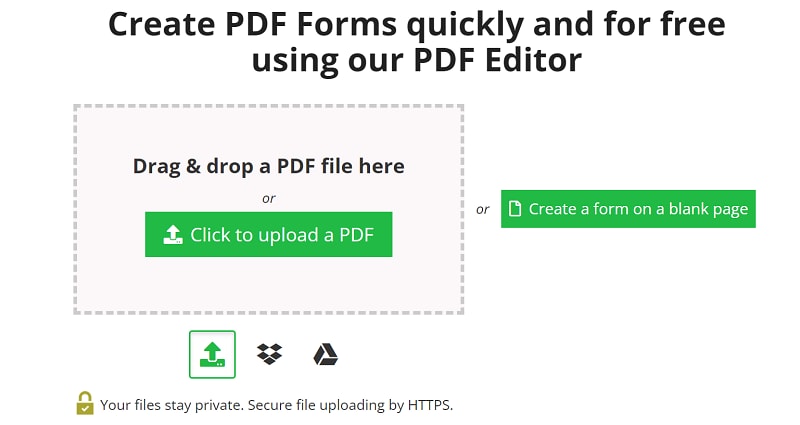
- Now, insert form fields in your PDF based on your requirements and click on the Download button to save the PDF template to your system.
Remember that the free version of DocFly only gives 3 free downloads. If you want to create unlimited PDF templates monthly, then sign up for their monthly or annual subscription.
Creating PDF templates couldn't be easier with the all-new PDFelement. Check out the video given below to learn more.
Part 4. How to Generate PDF from Template Using PDFelement
Do you want to generate PDF from Template but have no idea about how to start? Turn to the Wondershare PDFelement - PDF Editor Wondershare PDFelement Wondershare PDFelement tool and create a PDF without putting much time and energy. PDFelement is a one-stop shop to manage your portable documents easily. From editing, converting, and merging to splitting, annotating, and creating, this tool has it all to facilitate the users.
The best thing about the tool is that it is extremely simple to use. Moreover, it is highly affordable and offers several incredible features without putting a hole in your pocket. Here, we have mentioned a step-by-step guide on how you can create a PDF by using PDFelement pre-defined templates.
- First, you need to download and install the tool on your system by following the on-screen prompts.
- Thereafter, launch the tool and move your cursor to the left pane of the tool. Locate the option saying "Create a PDF" button, and then tap on the "PDF Template".
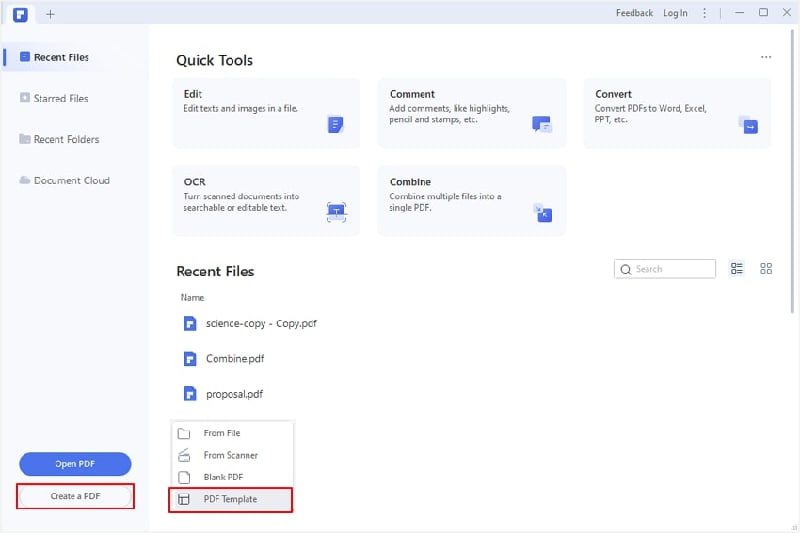
- It will redirect you to the PDFelement Template Mall, where you can find a huge collection of pre-defined templates and themes, such as Education, Invitation, Card, To-Do list, Invoice, Business, Resume, and many more. You can pick whatever theme and template your feel like and use it for creating a PDF.
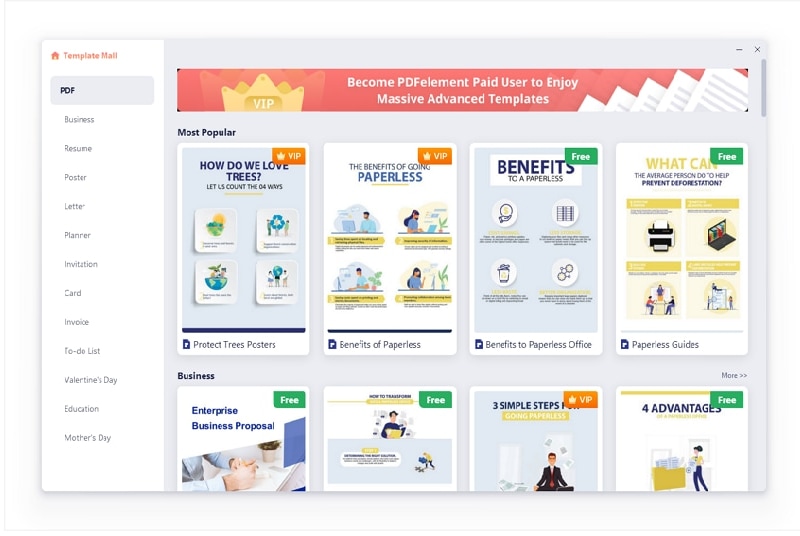
Creating PDF templates can save you time and money. By using a template, you can drastically reduce the amount of time it takes to create a document or customize one that is already created. Additionally, by using a PDF template, you can ensure that all your documents are formatted in the same way and look professional no matter where they are used.
 Home
Home
 G2 Rating: 4.5/5 |
G2 Rating: 4.5/5 |  100% Secure
100% Secure



