 Home
>
Convert HTML
> How to Save HTML as PDF Quickly
Home
>
Convert HTML
> How to Save HTML as PDF Quickly
Scores of people save HTML pages as PDF to allow them to view the page contents later without an internet connection or create an archive of online content. However, saying and doing are two different things with the latter, sometimes proving a tough task? Nevertheless, this article is here for you if you have been unsuccessful in searching for how to save HTML as a PDF. In this guide, we shall work you through how to save HTML files as PDFs with ease and speed.
How to Save HTML as PDF
Wondershare PDFelement - PDF Editor Wondershare PDFelement Wondershare PDFelement is the best all-in-one PDF tool with numerous features. This program offers the easiest, secure, and affordable way to create PDFs and forms. The assortment of features allows users to create, edit, compress, convert, annotate, print, and share PDF files with ease. It has advanced features like the OCR and the digital signatures that make it suitable for professional tasks.
Step 1. Open the HTML file in Chrome
Open the target HTML file on the Chrome browser. Click on the three vertical dots located in the top-right corner of the window. From the list of options displayed, hit the “Print” option.

Step 2. Print HTML to PDF
On the subsequent print page, select “Wondershare PDFelement” as your destination printer. You can do other settings if you like and then click the “Print” button.
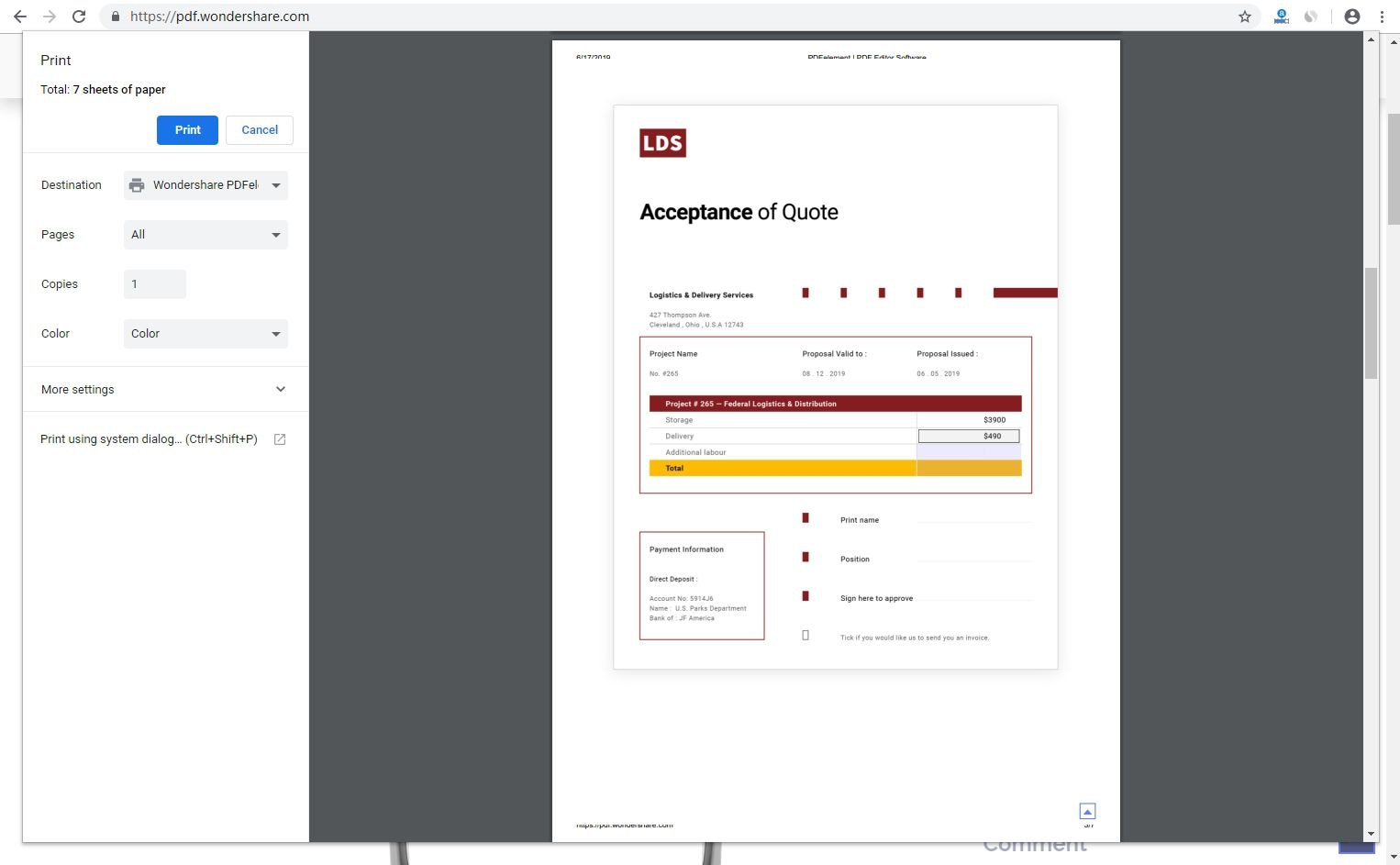
Step 3. Save HTML to PDF
Now the HTML file will preview on the PDFelement interface. To save the HTML page to PDF, click the “File” menu, and choose the “Save As” option from the drop-down sub-menu. Select a suitable destination folder and then click on “Save” to allow the program to save HTML to PDF.

Tips For Saving HTML as PDF
To successfully save HTML as PDF, you ought to be acquainted with some of the best tips for saving HTML as PDF. The following tips should shed light on how best you can save your HTML page as a PDF.
1. Use the Right Tool
Using the right tool to save the HTML page as PDF is critical for several reasons. An excellent tool offers a straightforward interface and simple process. This ensures that you can save your HTML page void of errors associated with interface complexities. Also, the right tool provides quality output PDF file without cutting out some of the essential contents. A useful tool will also offer you other functionalities like editing to fine-tune the HTML page and create a magnificent PDF file.
2. Make Sure the Page Loads Correctly
If the HTML page does not load properly, some of the contents won’t be available or become blurred. This contributes to poor quality output files, which, of course, won’t be appealing to read.
3. Choose A Suitable Browser
Different browsers have different formatting and ease of use. It would be best if you chose a browser that offers appropriate text or image formatting. Other browsers are slow, especially when loading graphics. All these will contribute to under-par output files. Make sure you use fast and user-friendly browsers like Chrome to load your HTML page.
4. Know the Number Of Pages You Want To Convert
Knowing the size and number of pages you want to convert to PDF is vital in selecting the kind of tool you will use. Some devices are limited to specific page sizes and numbers.
Free Download or Buy PDFelement right now!
Free Download or Buy PDFelement right now!
Try for Free right now!
Try for Free right now!
 100% Secure |
100% Secure | G2 Rating: 4.5/5 |
G2 Rating: 4.5/5 |  100% Secure
100% Secure




Audrey Goodwin
chief Editor