PDFelement-Powerful and Simple PDF Editor
Get started with the easiest way to manage PDFs with PDFelement!
Traditional signatures are becoming a thing of the past. Learning how to eSign PDF online allows you to close on a house, open a banking account, or even sign a new job with a few clicks.
In this article, we’ll teach you how to sign PDFs online with free tools available on the web. You can easily add a signature to a PDF online by following our handy step-by-step guide.
Part 1. Learn How to eSign PDFs Documents Online Using Free Tools
Even when using free online tools available online, signing PDFs is pretty easy. Many of them are straightforward, and you can sign PDF documents quickly. In this section, we’ll teach you how to sign a PDF document online using four online tools, including Adobe, DocuSign, PDF24 Tools, and Sejda, to help you sign PDFs online free of charge.
Adobe Acrobat Fill & Sign
Adobe enables you to fill signatures quickly with the Adobe Acrobat Fill & Sign tool. Here are the steps to add your signature in a PDF document using Adobe:
Step 1 Go to Adobe Acrobat Fill & Sign tool. Click Select a file.
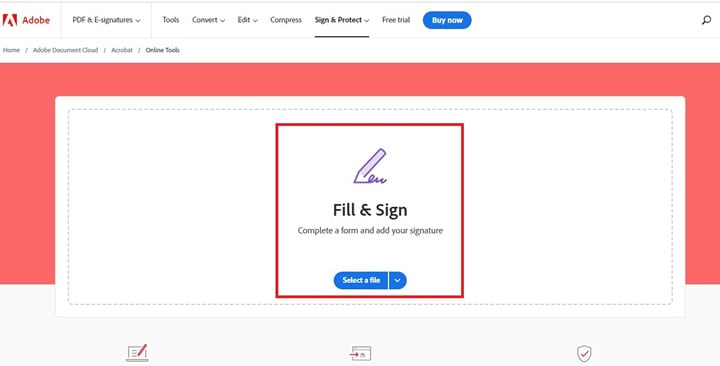
Step 2 Find and click on your PDF document. You will be redirected to a sign-in page to complete the fillable form to sign. Create a free account, sign in with Google, or continue with Facebook, Apple, or Adobe.
Step 3 Click Sign > Add signature or Add initials. Clicking Add signature allows you to upload an image signature, type, or draw your unique signature. Add initials, meanwhile will provide you with options for different font styles. After eSigning, click Next.
Pros
Works across all major platforms
Lots of eSign options such as adding a freehand signature or initials
Clean user interface
Cons
Sign-in required to use the eSign function
The free version has limited features needed for heavy users
You’ll have to fill up a lot of information before you can send the PDF
DocuSign
Like Adobe, DocuSign lets you instantly sign documents from any device while maintaining encryption for a complete audit trail of your papers. Here are the steps to sign PDF documents with DocuSign:
Step 1 Go to DocuSign and create an account. Click START NOW and upload the PDF saved on your computer or cloud storage. Tick the I’m the only signer box and click Sign afterwards.
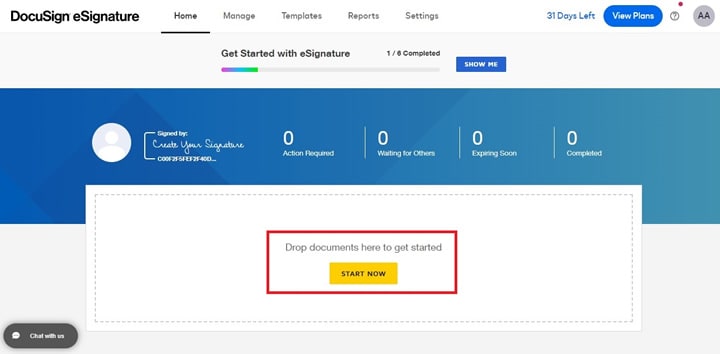
Step 2 Tick the I’m the only signer box and click Sign. Click Continue to review the documents on the next page.
Step 3 Click Signature, to eSign your PDF.
Step 4 Click Adopt and Sign to enter your signature on the PDF. Click Finish once done.
Pros
You get to instantly eSign when you’re the recipient of the PDF file
Files are secured with complete encryption and audit trail
You can create signature groups for tracking signatures
Cons
You have to create a DocuSign account to get started
You get redirected on too many pages before you can download your eSigned PDF
The view screen is not as large compared to other tools
PDF24 Tools
PDF24 Tools offers free PDF solutions online and as the software for download across many devices. Here are the steps to sign your PDF documents right away with PDF24 Tools:
Step 1 Go to PDF24tools. Click Choose file or drag and drop a PDF to upload your document.

Step 2 Click Add a signature to sign. You can click Draw to sign with a mouse or touchpad, Upload to upload an image signature, or Camera to take a photo of your signature.
Step 3 Place your signature in the document. Click Save once done.
Pros
The interface is very user-friendly and you’re done eSigning in seconds
Has lots of eSigning options to choose from
Allows you to merge multiple PDFs into one file in different file formats
Cons
No text editing tools
The interface doesn’t look as modern as other free tools
Most features do not have a visual explanation of how to use them
Sejda
The last free online tool we tested is Sejda. It’s another free online tool to easily sign your PDF documents on the web for free in an instant. See the step-by-step guide below to sign your PDF documents right away.
Step 1 Go to Sejda. Click Upload to choose a file.
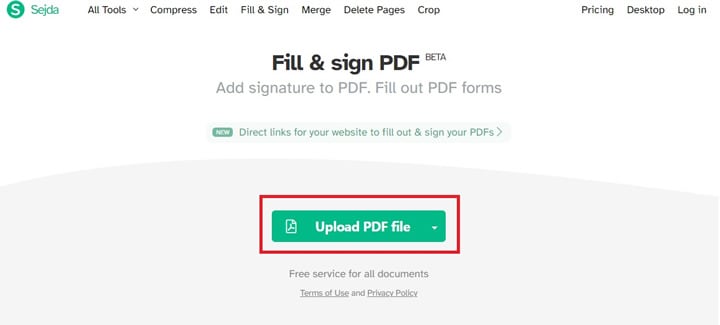
Step 2 Click Sign > New Signature to create your electronic signature.
Step 3 Click Type to type your name, Draw to freehand your signature with a mouse, or Image to upload an image signature saved on your computer.
Step 4 Scroll on the page and click where you want to place your electronic signature. Resize the signature by dragging it on its corners. Click Save once done.
Pros
You can upload PDF and eSign right away without login
User interface is beginner friendly and looks clean
You can merge and seamlessly edit PDF
Cons
You’re limited to only three PDFs per hour
Lacks conversion tools
Too many fields to fill up before you can send the PDF
Part 2. How to Insert an Image Signature to PDF Using Online Tools
It’s easier to sign PDF documents online, especially when you already have an image signature saved on your computer. You can use free online tools such as PDF24 Tools or Sejda and follow the steps we’ve provided above to get started.
Part 3. Best Tool to eSign PDF Easily on Any Device
While you can use free online tools to sign PDFs online electronically, using dedicated software like PDFelement allows you to eSign PDFs on any device at any time. It also enables you to safely fill and eSign PDF documents for your clients or team members from any device. You can also digitally sign your PDF to secure your identity as well as the content.
eSign PDF with PDFelement on Windows System
PDFelement is one of the best tools available today to eSign your documents online. Download the application today and follow these steps to easily sign PDF on your device:
Step 1 Click Comment > Signature > and click the + Create button to start creating your handwritten signature.
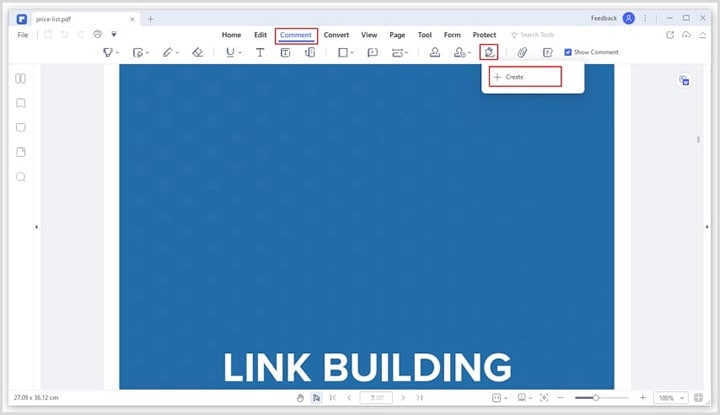
Step 2 Choose between the three options Upload, Draw, and Type.
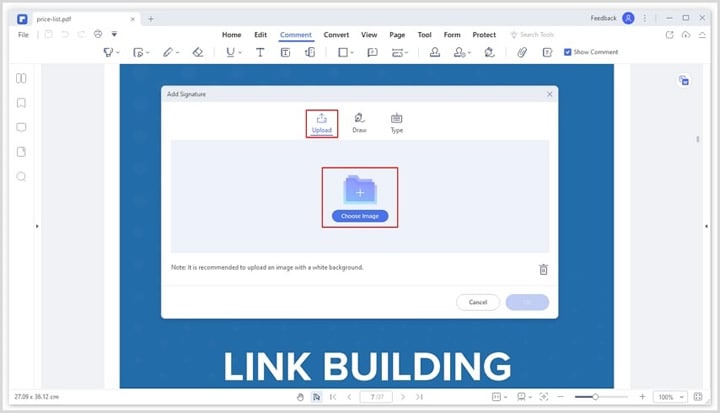
Step 3A If you’re uploading an image signature, click Upload and click Choose Image to upload your signature saved on your computer. Click Ok after uploading the image.
Step 3B Click Draw to freehand your signature directly. You can select the color and thickness of your pen as you like. Repeat the step as necessary.
Step 3C Click Type and enter your initials to create your individual signature. There are several fonts to choose from in the fonts list, and you can also pick the color. Click Ok once done.
PDFelement also allows you to add a digital signature on your PDFs. Follow these instructions to add a digital ID to your PDF:
Step 1 Open the PDF file with a signature field and choose Protect > Sign Document.
Step 2 Validate the signatures by choosing Protect > Manage Signatures > Validate All Signatures. A Signature Validation message box will pop up to describe the validity of the signature.
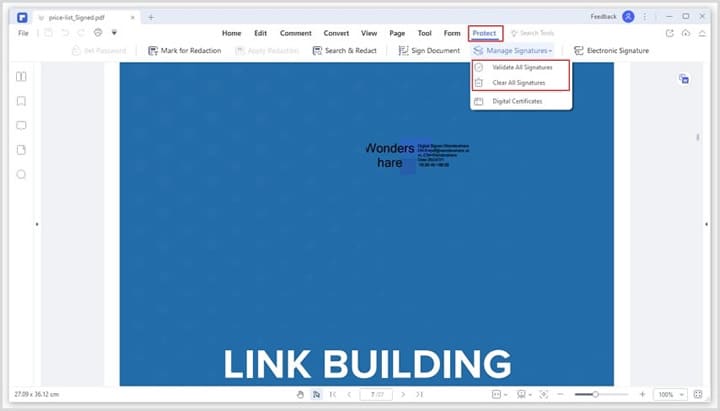
Document Cloud
Document Cloud by Wondershare enables you to send and electronically sign PDFs individually or by batch. This browser-based tool is accessible from any device, making it convenient for many users. Here is the step-by-step guide to eSign documents in just a few clicks:
Step 1 Go to the Document Cloud and Login or Create an account.
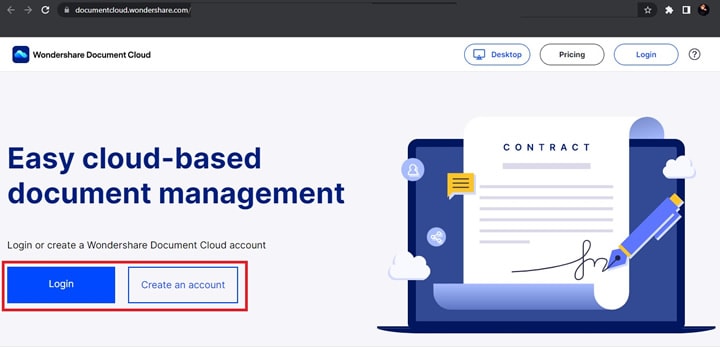
Step 2 Click Upload Files to upload the PDF file that requires the signature.

Step 3 Click “+” to enter the signers’ email address. You can upload a CSV file if you want to send the email in batches. Click the checkbox for Set signing order to start the signature process. Click Next once done.
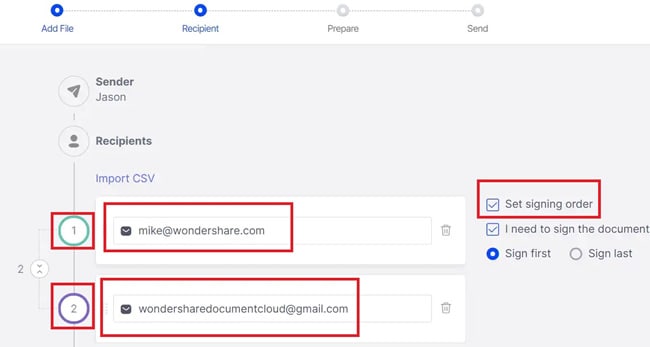
Step 4 Create the fields for signatures and other required information. You can drag the Signature/Initial icon to your PDF document.
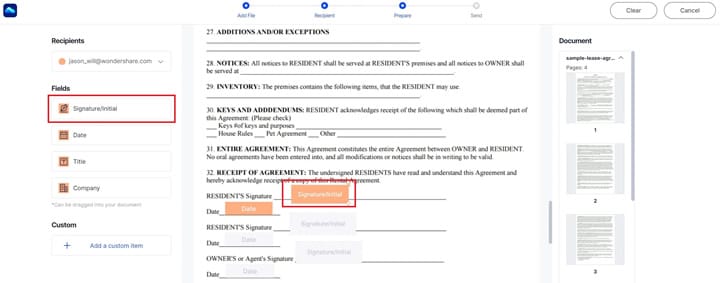
Step 5 Click on Sign the Document, or your recipient should follow a link to sign the PDF via email.
PDFelement for iOS/Android
PDFelement is also available for iOS/Android, especially if you’re looking for an app to add signatures to your PDF easily.
To add an image signature to your PDF using PDFelement on iOS, go to Home and tap [+] to open your PDF document. Tap the Pen icon and select the size and color of the pen to select your digital ink. Use a pen or stylus to write your signature.
For Android users, meanwhile, you can refer to this video tutorial to learn how to sign an electronic signature in PDFelement:
FAQs
1. What Are Electronic Signatures Used For?
Electronic signatures are starting to take over paper documents that need fresh ink to sign documents. eSigns are a digital version of an individual signature and are considered legal and safe. They’re used for sales contracts, vendor/supplier agreements, and even employee onboarding. Other agreements like intellectual property licensing, online banking, and tax returns also accept electronic signatures today.
2. Is PDFelement Secure?
PDFelement is one of the best software available today if you want to protect sensitive and personal documents from being accessed by unauthorized people. It lets you secure your files by setting a password from its Protect sub-menu. This feature gives you the option to enter a unique password for your files before they can be accessed by your recipient, making it safe and secure for your privacy and security.
3. How to Remove Digital Signature from PDFelement?
To remove a digital signature from PDFelement, click Protect > Manage Signatures > and click Clear All Signatures. This will remove all of the digital signatures within your selected PDF file.
4. How Do You Remove a Digital Signature from a PDF Document?
You will need to find the required value to remove the digital signature from a PDF if it was applied when the PDF file was created. On the other hand, if the digital signature was added after creating the PDF file, you can simply move back to the previous version of the document. This will clear the digital signature on your PDF.
Conclusion
Signing PDF documents online is one of the easiest methods of legally putting your unique signature in an agreement. There are a lot of free online tools to help you do this, such as Adobe, DocuSign, PDF24 tools, and more. PDFelement lets you add digital signatures bringing security and authenticity to your PDF document. Feel free to try out each method to see which one works great for you.


