 Home
>
Indesign Tips and Tricks
> How to Center Text in InDesign - 2025
Home
>
Indesign Tips and Tricks
> How to Center Text in InDesign - 2025
InDesign presents one of the best and most popular apps to create PDF documents. With this tool, you can easily create a PDF document from scratch, adding text and images. But most people don't have access to InDesign, mostly because it can be costly and it can also be difficult to use unless you have some experience. One task you can perform with InDesign is to center text or images in the document. In this article, we are going to outline how to center text in InDesign as well as how to center images. We will also share a tool that is much more affordable and easy to use than InDesign – Wondershare PDFelement - PDF Editor Wondershare PDFelement Wondershare PDFelement. You can tap the button below and have a free try.
The Best Alternatives to InDesign for PDF Editing - Wondershare PDFelement
The biggest problem most people face with InDesign is once they have exported the document, they don't have a way to edit it. Luckily, there is another great tool that you can use to edit PDF documents. This tool is known as PDFelement and it is easy to use and highly effective in helping you edit various aspects of the document including centering text and images.

The following are just some of the features that make PDFelement the perfect alternative to InDesign:
- It is ideal for creating and converting PDF documents from one format to another.
- You can also use it to edit various aspects of your PDF document including text and images easily.
- The OCR function allows users to convert scanned PDFs to editable files.
- It also has features that allow you to create and fill PDF forms.
- It has signature and password-protection features that allow you to secure a PDF document.
How to Center Text in InDesign Files with PDFelement
Below is a step-by-step guide to help you center text and images using PDFelement:
Step 1: Open InDesign Files
Start by installing and launching PDFelement on your device. The next step is to open the InDesign files you want to edit. The easiest way to do this is to simply drag and drop the file into the program's main window. Alternatively, you can click on "Open Files" to browse for the file you want to edit.

Step 2: Center Text in InDesign File
Once the document is open in PDFelement, click on the "Edit" button to begin the process of centering your text. You can choose one of two ways to edit text; paragraph mode which allows you to edit text in a complete block, or line mode, which allows you to edit each line separately.
Click on the text you want to edit and choose the mode you want to use. Once the text is selected you should see options in the "Properties" box to the left. Here, simply click on the "Center Text" icon to center the selected text.

Step 3: Center Image in InDesign File
In much the same way, you can use it to center images in InDesign files. To do this, click on the "Edit" button and then click on the image to select it. Simply drag the image to the new desired location. As you move the image, you will notice the document alignment grid line appear, which allows you to maintain the document's alignment as you resize and move objects. This prevents you from altering the document structure in a way that may be detrimental to the other content in the document.
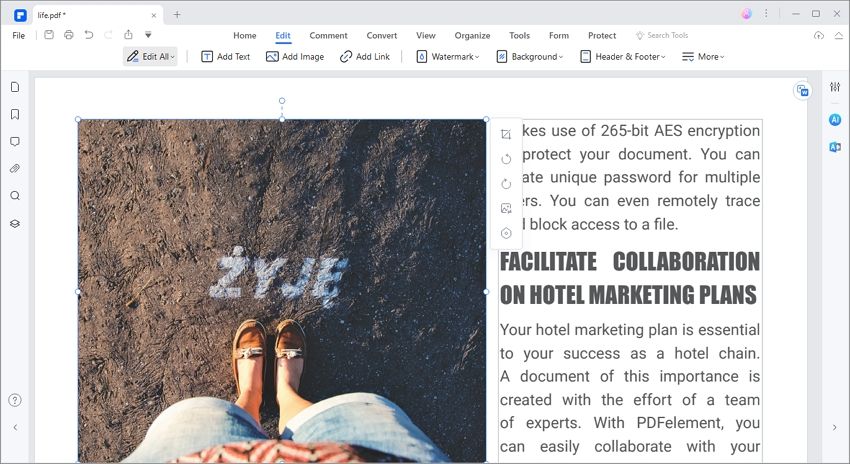
Tips: How to Center Text in InDesign
InDesign is also quite useful for centering text. The following is a simple step-by-step guide to help you center text using InDesign:
- Step 1: Begin by opening the InDesign app on your computer and then open the document you want to edit in the program.
- Step 2: Locate and then select the text in the document that you want to edit.
- Step 3: With the text selected, click on the "Align Center" button located in the paragraph panel or control panel. This will center the selected text.
Conclusion
One of the biggest advantages that PDFelement offers over InDesign is simplicity. Most people have trouble using InDesign, especially if they have little experience with the program. It presents a simpler and more effective solution for the creation and editing of PDF documents. The fact that it is affordable, easy to use, and a complete all-in-one PDF management tool makes it an ideal solution for you to manage all your document needs.
Free Download or Buy PDFelement right now!
Free Download or Buy PDFelement right now!
Try for Free right now!
Try for Free right now!
 100% Secure |
100% Secure | G2 Rating: 4.5/5 |
G2 Rating: 4.5/5 |  100% Secure
100% Secure




Elise Williams
chief Editor