 Home > MacOS 10.14 Solutions > How to Fix Word Not Working on macOS 10.14
Home > MacOS 10.14 Solutions > How to Fix Word Not Working on macOS 10.14Form one day to the next, a user might find it impossible to run Microsoft word for macOS 10.14 as usual on a Mac. This can occur when a user unknowingly enacts a Word crashing trigger event such as the relocation of Word app from its original ‘Microsoft Office 2011’ application folder, the download of other updates for other apps which end up hampering the smooth operations of Word, amongst others. This article outlines Word troubleshooting techniques for solving various Word for macOS 10.14 loading issues which every Word on Mac user should be aware of.
How to Fix Word Can’t Work on macOS 10.14
As symptoms of common Word for macos 10.14 loading problems, the free word processor for macOS 10.14 may crash while a user tries to open it, or send off flashes and then close abruptly. This problem most likely persists even after the user reloads the app, restarts the device, and rebuilds the application.
However, the following techniques can resolve this issue. These also work for Word for macos 10.14 student version if you have Office 365 education.
1. Clear Out the Auto Recovery Folder
Click Home on the fo menu, open Documents, select Microsoft User Data, and then select the Office Auto recovery folder. Move all files in this folder to the desktop or any alternative location.
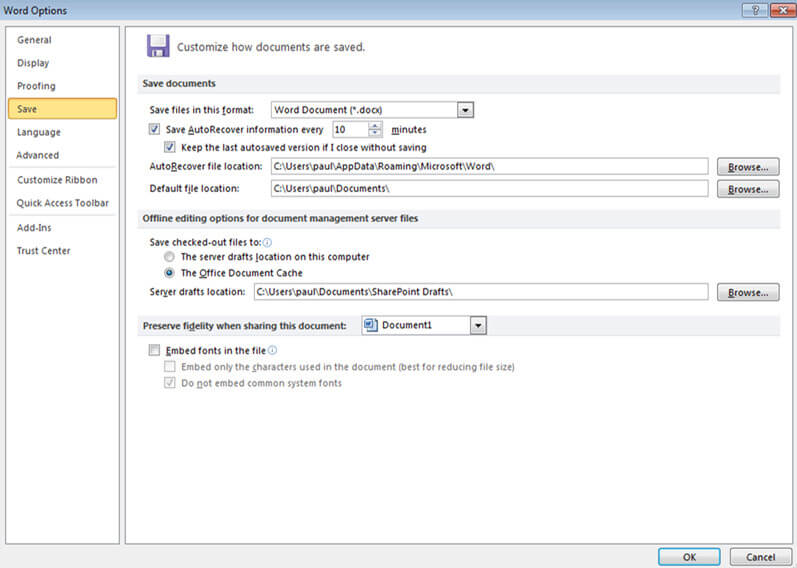
2. Get the Latest Updates for Word macOS 10.14
Check for updates notification on the Word app, and download any impending word for macos 10.14 free updates. If that doesn't resolve the issue, move on to the next technique.
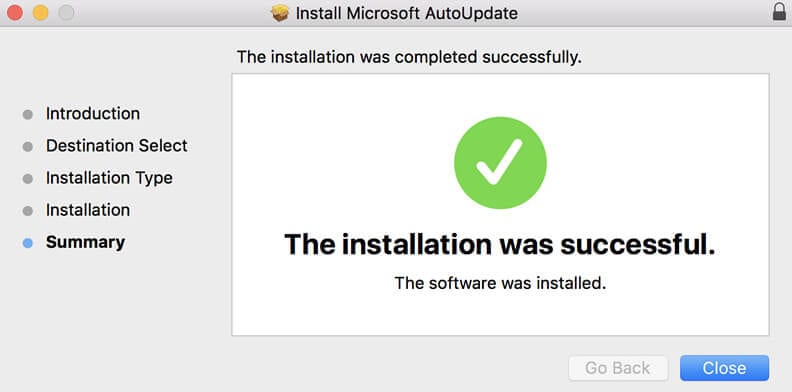
3. Remove Invalid Characters from File Names
If word can’t load a certain file, it’s most likely because the file name contains invalid symbols and characters. If the file was downloaded from the web, the web browser may have inserted invalid symbols into the filename. A way around this is to simply remove any symbol from the filename, or retry downloading the file from another browser. If this move doesn't solve the problem, then move on to the next technique.
4. Open in Safe Mode
Shut down the Mac, reboot in Safe Mode, and then try opening the app again in the Safe Mode. Move on to the next technique if this one still doesn’t resolve the problem.
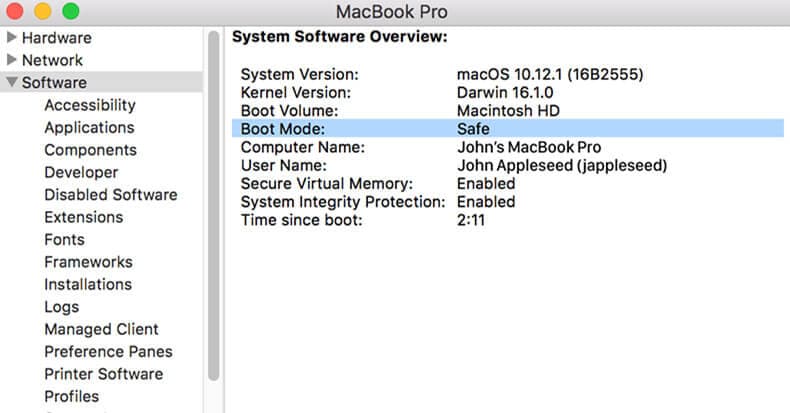
5. Change Third-Party Fonts
The document may come in a font which can only be read on a PC. Word for Mac may crash due to its incompatibility with some third-party fonts which aren't listed on Word for Mac's original font list. If the document comes with an incompatible font, simply change it to any of the original Word for Mac formats. If the problem still persists, move on to the next technique.
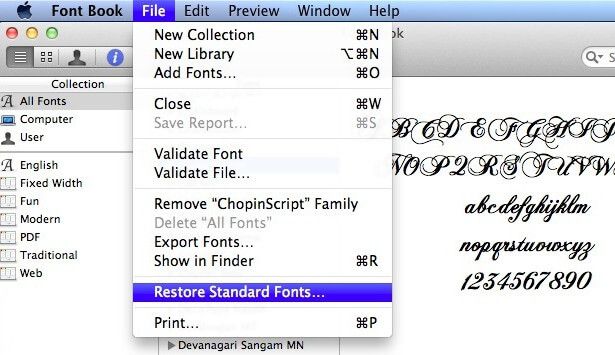
6. Download and Reinstall Word for Macos 10.14
Use CleanMyMac to uninstall office. To download microsoft word for macos 10.14, visit office.com on the Mac device, sign into the relevant Office account, and open the 'install office' option on the home page. Follow the prompts, and the office download will then ensue immediately. Open Finder and select downloads. Double click Microsoft_Office_2016_Installer.pkg. On the next page, click 'continue', and then select continue again on the next page. Select install on the next page and enter your Mac password if prompted to do so. The installation will then ensue. Click close once the installation is completed. Click the launchpad icon and click the Microsoft Word app to launch it. Click 'Get started' on the next page to activate the app.
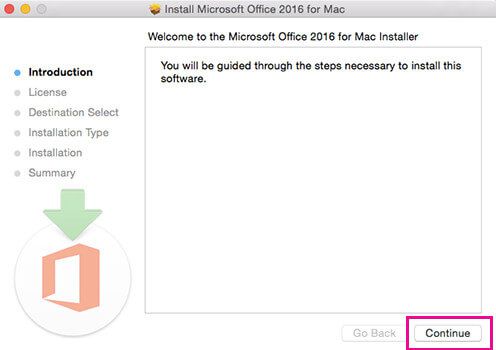
7. The Best Word for macOS 10.14 Alternative
In the light of the Word for macOS 10.14 issues highlighted above, it's adivasble for Mac users to have an alternative word processor for macos 10.14. Google doc's macos 10.14 word processor solution is as good as it gets. It allows users to open and edit word file stored both locally and on cloud with just a few clicks. Users are given access to all the basic functions available on Word, including font types, highlighters, etc. In addition, Google Docs gives users access to an extensive add-on gallery, splendid templates, inbuilt research tools, as well as 15 GB cloud storage. All these combine together to make Google Docs the best alternative to Word for MacOS 10.14 for students as well as for professionals across various fields.
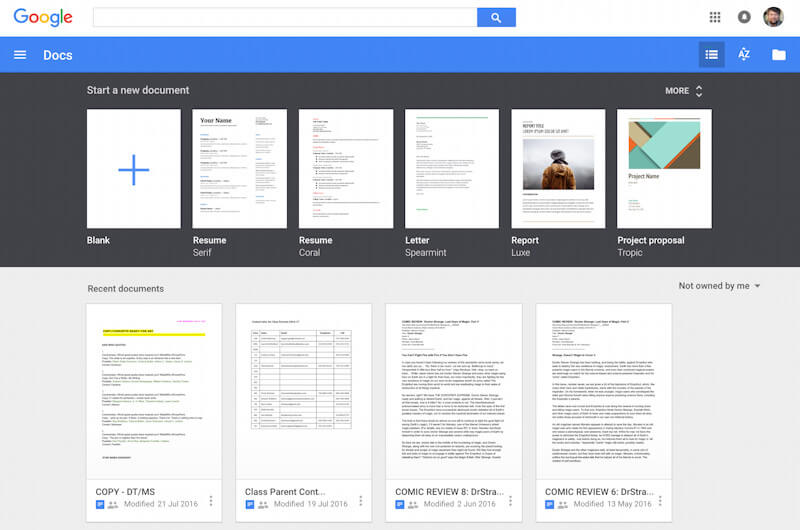
How to Convert PDF to Word on macOS 10.14
From students to professionals across many fields, the use of PDF file permeates almost all kinds of demographics. These files sometimes need to be edited or recreated. However, without the proper technical know-how or the right program, it might be quite a heavy challenge to edit PDF files. Converting PDF files to Word and vice versa is therefore the easiest way to manipulate the contents of a PDF file. And PDFelement helps hundreds of thousands of people convert PDF to Word every day.
How to Convert PDF to Word Using PDFelement for Mac
1. Drag and drop the PDF file to be converted into an open PDFelement main window to open the file on PDFelement.
2. Click the convert button, and then select "To Word" on the list that pops up afterwards. Select the pages to be converted by clicking "All pages" option found in the ‘Options’ tab. Select other desired customization options in the “Options” tab. Click convert, and the conversion will be executed within a few seconds.
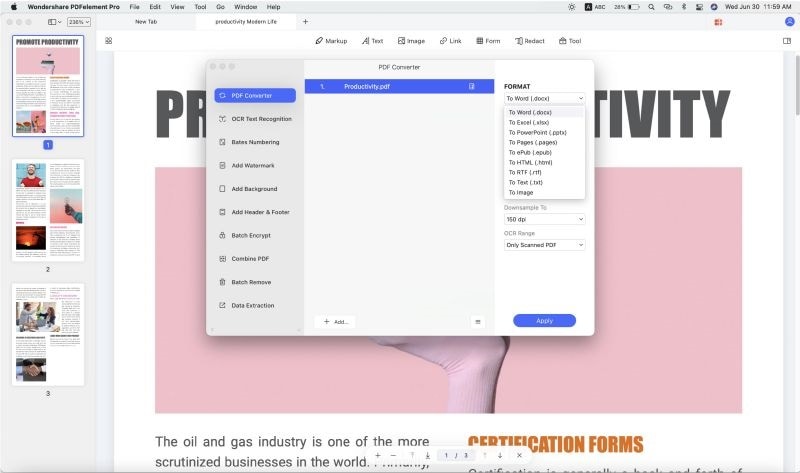
How to Convert Scanned PDF to Word Using PDFelement for Mac
1. Scan the PDF file. Open the scanned file on PDFelement, and make sure the OCR slider is mounted on the right menu.
2. Select the "Convert" option, and then select the “To Word” option found on the menu bar. Click on the "Options' button to costumized the conversion, and then click "Convert".
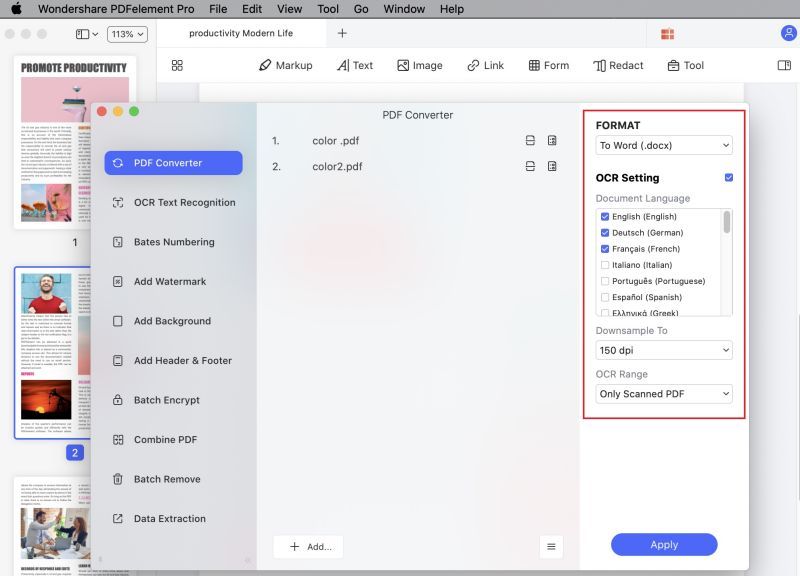
Free Download or Buy PDFelement right now!
Free Download or Buy PDFelement right now!
Buy PDFelement right now!
Buy PDFelement right now!
 100% Secure |
100% Secure |

Elise Williams
chief Editor
Comment(s)