 Home > macOS 10.15 > How to Delete iCloud Account on macOS 10.15
Home > macOS 10.15 > How to Delete iCloud Account on macOS 10.15In order to safely delete or change an iCloud account on Mac OS 10.15, you need to know the full repercussions that will follow. You have to be prepared for the changes that this will effect on other services and apps such as iMessage, FaceTime, contacts, App Store, etc.
You might be eager to log into your iCloud account, but you should use the checklist below to ensure that you safely delete an iCloud account on Mac OS 10.15.
How Do I Delete an iCloud Account on Mac OS 10.15
1. Checklist for Safely Deleting an iCloud Account on Mac OS 10.15
Check on data stored in the following services to ensure that you safely delete or change iCloud account on Mac OS.
App Store
App Pay
iMessages
FaceTime
Photos,
Contacts
Notes
Some third-party apps
Make sure you back up any useful data sitting in any of these places before deleting the iCloud account. If not, you'll lose them on your Mac when the iCloud account is deleted.
Also, after deleting the iCloud account, you’ll have to log into these apps and services one at a time with your Apple ID before you can access them.
2. Deactivate an iCloud Account on Mac
Technically, it’s impossible to delete an iCloud account on a Mac all by yourself. An iCloud account is basically an Apple ID used to access a vast array of apps and services, and you need to reach out to Apple support in order to make an Apple ID disappear forever.
But the next best thing to deleting an iCloud account is deactivating it so it no longer runs on the system.
After checking through the apps and services listed above which can be affected by a change of iCloud account, the next thing to do is to check for the devices where the iCloud account is logged into. You can then decide to keep it logged into certain devices or remove it completely from your Apple ecosystem.
To check for devices where the account is logged in,
1. Open iCloud.com in Safari on your Mac, and then enter the Apple ID and password of the iCloud account. If two-factor authentication is active, you’ll need another Apple device close by to confirm your identity.
2. Next, open the Settings menu. You'll find a "My Devices” section with a list of all the devices connected to the account.
3. To remove any device, click on the “x” button next to them.
4. Next, scroll down to the bottom of the main Settings window and then click on the “Sign Out of All Browsers” option.
After you’ve removed the iCloud account from all your other devices, the iCloud account will no longer be synchronized with them. You can then proceed to stop your Mac from syncing with the account by deactivating it on your Mac.
To do this,
1. Open System Preferences, and select iCloud, and then click on the “Sign Out” button.
2. Next, you’ll see a pop-up menu that asks you to choose which data from apps and services linked to your iCloud account (including those listed above) that you still want to keep in your system. Check the boxes of the group of data you want to save, and then proceed with the account deactivation
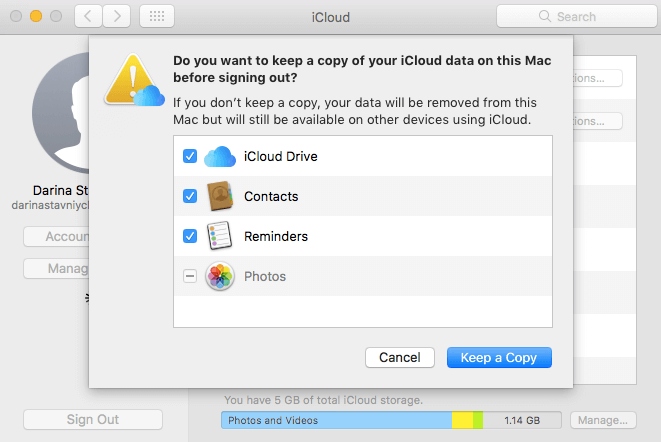
3. Delete iCloud Email Account without Password on Mac OS 10.15
If you want to delete an iCloud email account that’s no longer valid or whose password is lost, you can do so without its password. It’ll only take the following few steps:
1. Open the System Preferences menu and click on “iCloud”
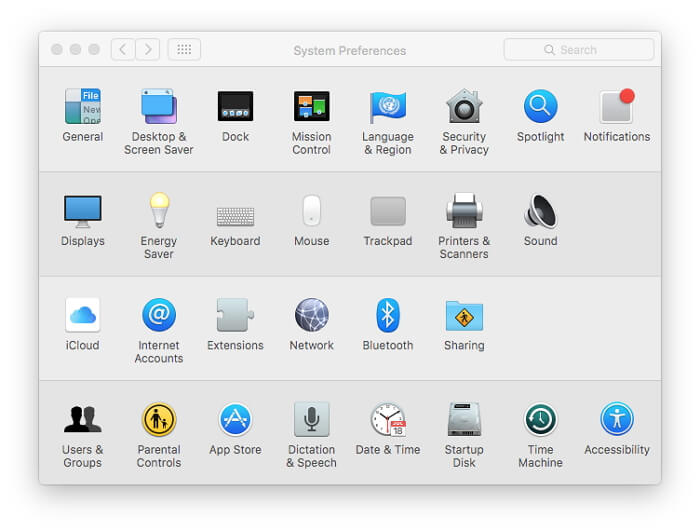
2. On the next page, scroll to the “Mail” option, and then select the email account you want to delete, and then click the delete (-) button at the bottom of the screen.
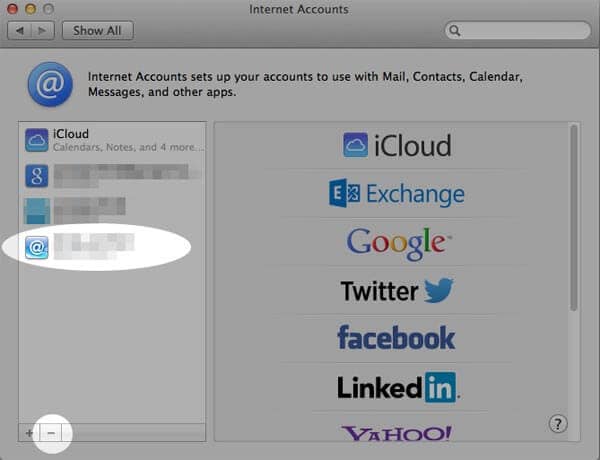

Learn more about PDFelement for Mac >>
Free Download or Buy PDFelement right now!
Free Download or Buy PDFelement right now!
Buy PDFelement right now!
Buy PDFelement right now!
 100% Secure |
100% Secure |

Audrey Goodwin
chief Editor
Comment(s)