 Home > macOS 10.15 > How to Disable Wi-Fi Calling Notifications on macOS 10.15
Home > macOS 10.15 > How to Disable Wi-Fi Calling Notifications on macOS 10.15The Wi-Fi calling option might be highly expedient in helping you manage your call during work hours, but back home, you don’t want to be bugged by Wi-Fi calling notifications on your Mac from telemarketing calls on your work line. Any situation like this one begs the question “how do I turn off the repeated Wi-Fi calling notification on Mac OS 10.15?”
Read on to find out the best troubleshooting steps to take when the Wi-Fi calling pop up keeps popping up on macOS 10.15.
How to Remove the Wi-Fi Calling Notification on Mac OS 10.15
Method 1: Turn off Wi-Fi Calling on Apple Devices
how do I turn off the repeated WiFi calling notification on macOS 10.15? To set up your Mac for WiFi-calling on macOS 10.15, the first thing to do is to get a hold of every Apple device in your Apple ecosystem and turn off the Wi-Fi calling feature in each of them.
1. On your Mac, open the System Preferences menu and then click on the “Notifications” option. Now, turn off Wi-Fi calling notifications and any other notification you’re not comfortable with.
2. On your iOS devices, go to “Settings > Phone > Wi-Fi Calling”, and then turn off the “Wi-Fi Calling on This iPhone” and “Add Wi-Fi Calling for Other Devices” options.
But if you still get the Wi-Fi call notification feature after implementing these steps, then there must be another culprit behind it, and we already know who that might be.
Method 2: Disable the Continuity Feature
The Continuity feature is another feature that helps synchronize the functions and apps, including phone calls on devices across an Apple ecosystem.
To stop the Continuity function from sending you Wi-Fi call notifications, you need to turn the feature off on your Mac.
To do this,
1. On your Mac, launch your FaceTime app from the Dock next to the Apple icon and then click on “Preferences” in the next window.
2. On the Preference screen, uncheck the box next to the “Calls From iPhone” option.
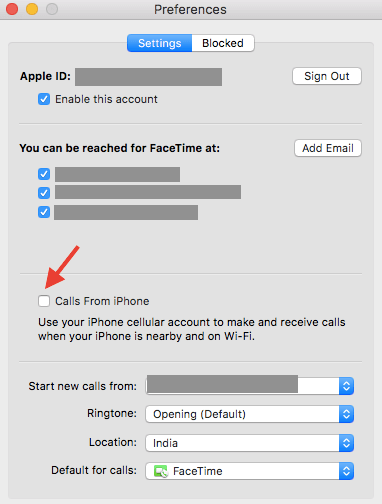
If the notifications still don’t go away after that, you may have to turn the Continuity feature off on your other Apple devices.
On your iOS device,
1. Open Settings and click on the “Phone” option.
2. On the next menu that pops up, click on the “Calls to Other Devices” option and then turn off the “Mac” options or the “Allow Calls on Other Devices” option to stop the feature from transferring calls completely.
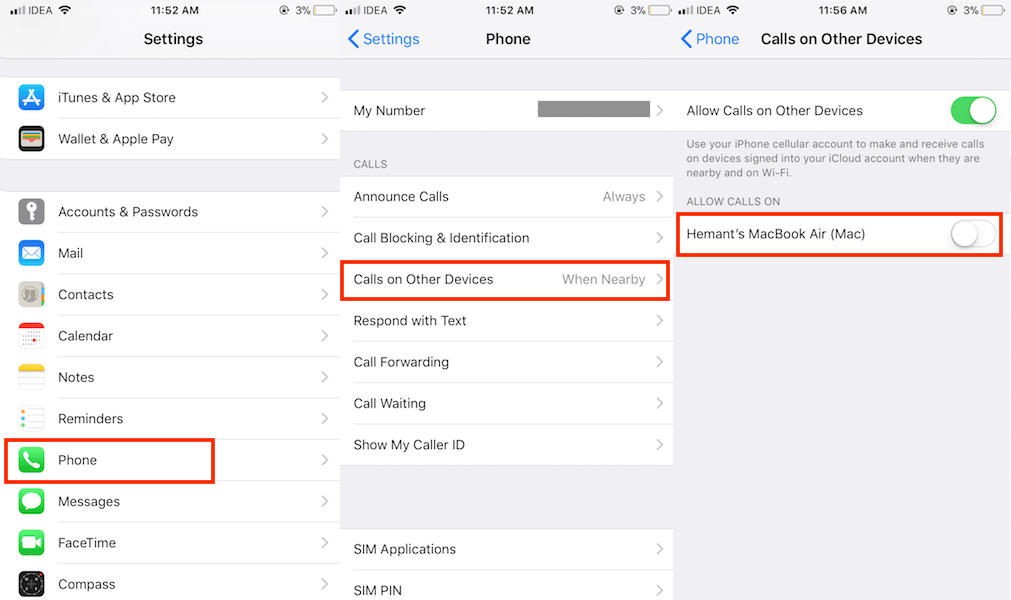
Method 3: Log out your Apple ID
After reading about all these methods, you might still be wondering “how do I remove the WiFi calling notification on macOS 10.15 fast?” If you’re wary of all the steps involved in methods 1 and 2 because you have one too many devices in your Apple ecosystem, one short, sweet solution you can try is to log out your Apple ID from all the other devices besides your Mac.
It’s assumed that your Apple ecosystem is made up of Apple devices where you’ve logged in your account, so taking down your Apple account on a device automatically excludes it from your Apple ecosystem, and disables it from syncing in any way with your other devices, including through Wi-Fi calls.

Learn more about PDFelement for Mac >>

Free Download or Buy PDFelement right now!
Free Download or Buy PDFelement right now!
Buy PDFelement right now!
Buy PDFelement right now!
 100% Secure |
100% Secure |

Audrey Goodwin
chief Editor
Comment(s)