 Home > macOS 10.15 > How to Recover a Forgotten Password on macOS 10.15
Home > macOS 10.15 > How to Recover a Forgotten Password on macOS 10.15Forgetting your Mac password is normal. However, you may have two choices at some point depending on your remembrance. You can either recover forgotten passwords on macOS 10.15 or reset forgotten Mac password without losing any data on macOS 10.15.
Apple ensures that macOS stays secure through the use of a password. You must use it when doing sensitive activities, such as logging in, installing new software, deleting important files and making changes to macOS.
Therefore, forgetting your password hinders you from all the above. Luckily, you can recover a forgotten Mac password on macOS 10.15. You can also reset your macOS 10.15 password if you forget it.
This article will educate you on how to reset forgotten Mac password without losing any data on macOS 10.15. These tips will enable you to go back to using your Mac comfortably.
How to Recover a Forgotten Mac Password on macOS 10.15
1. Password Hint
A password hint can help you recover forgotten passwords on macOS 10.15 since it helps you refresh your memory. This hint is normally a phrase that you save in the hint box while setting up the password.
Getting the password hint requires you to make three wrong attempts. There is no danger in entering a test password multiple times. Therefore;
- Access the “System Preferences”
- Select “Users & Groups”
- At the bottom left, choose the “Lock” icon
- Press “Return” key 3 times
The screen shakes every time after pressing “Return.” The third shake is accompanied by the hint, which shows below the Password field. This should help you remember your password and help you recover a forgotten Mac password on macOS 10.15.
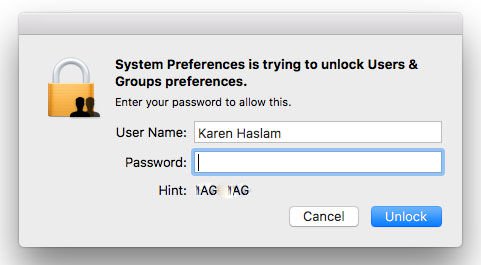
2. Use Another Account to Change the Password
Are you sharing your Mac with someone else? Are they using a different account? You can use this other account on your Mac to reset your macOS 10.15 password if you forget it.
Use the following steps to do so;
- In the top left, got to the Apple logo; select “Log Out”
- Choose the other account on your Mac
- Enter its password
- Access “System Preferences” and select “Users & Groups”
- At the window’s bottom left, choose the “Lock” icon
- Again, enter the password
- Choose the account whose password is forgotten in the side bar
- Select “Reset Password”
- Input the “New Password,” verify it; then fill in the “Password Hint” field.
As soon as you reset forgotten Mac password without losing any data on macOS 10.15, you can log into your account using your new password.
To reset your macOS 10.15 password if you forget it using this method does not change the Keychain Password. So, you will have to update it.
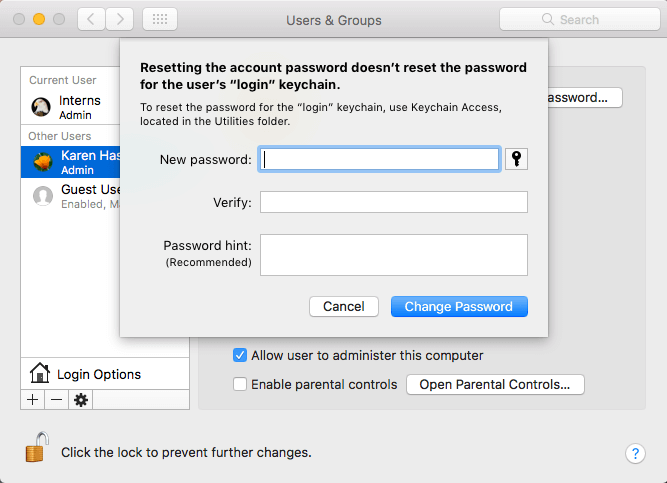
For this solution to work, the other user must have Admin rights. If not, it will be impossible to reset your macOS 10.15 password if you forget it using that account.
3. Reset Your Password Using Recovery Mode
Recovery Mode is an Apple tool that can help you reset your macOS 10.15 password if you forget it. You should use it if it is impossible to recover a forgotten Mac password on macOS 10.15.
Use the following procedure to do so;
- Turn off the Mac; got to Apple and select “Shut Down”
- While holding down “Command + R,” press the power button. This boots your Mac into Recovery
- When the load bar appears, release the keys.
- Choose “Disk Utility” and then press “Continue”
- Select “Utilities”, then “Terminal”
- In one low-case letter word, enter “resetpassword” and press “Return”
- Choose the volume with the account
- Select the account to change using “Select the User Account”
- In the password fields, Enter the “New Password”; Re-enter it
- Enter “Password Hint”; it should be related to the password
- Select “Save”
- Click “OK”, despite getting the warning that password is changed though not the “Keychain Password”.
- Click on Apple and Shut Down the Mac
- Start up and use the new password to log in
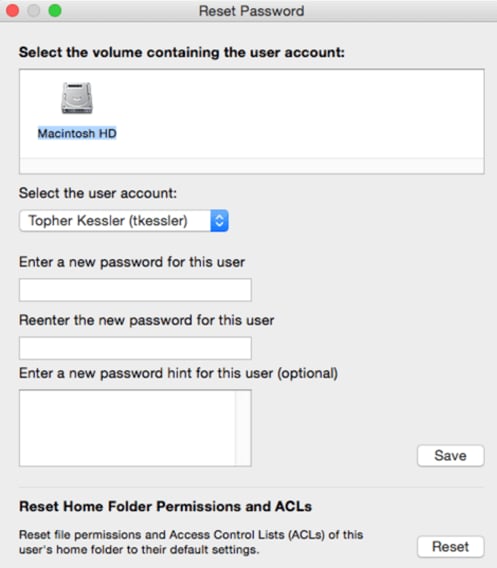
Best PDF Editor for macOS 10.15
PDFelement for Mac is PDF management software with the most outstanding user interface. It makes functionalities easy to handle and hence suits beginners. Therefore, as you create PDFs and manipulate them using this program, you are less likely to have challenges.
One of the easiest functions that PDFelement for Mac can do for you is opening PDFs. As you work with PDFs, you must open them to reach pages and do adjustments where needed.
Opening may involve dragging the files to the program or using a password. PDFelement for Mac secures data when necessary. Therefore, opening secured PDFs requires entry of the correct password.
Upon opening, this PDF editor facilitates navigating and viewing, which is very intuitive. Additionally, you can adjust the opening of frequently used PDFs to shorten their viewing process.
Therefore, PDFelement for Mac is beneficial when used in PDF management since it not only suits experienced users but also beginners. It is easy to use, which makes it better when handling tough work.
Opening of PDFs through passwords is clarity that the program can keep your documents safe from unwanted manipulation. This editor also saves time, since you can escape the opening process of frequently used PDFs.
Free Download or Buy PDFelement right now!
Free Download or Buy PDFelement right now!
Buy PDFelement right now!
Buy PDFelement right now!
Related Articles
- How to Fix AirDrop Problems on macOS 10.15
- How to Delete Backups on macOS 10.15
- Best Gaming Mac in 2025
 100% Secure |
100% Secure |

Audrey Goodwin
chief Editor
Comment(s)