 Home
>
macOS Tips and Tricks
> How to Check Mail Size before Sending on macOS
Home
>
macOS Tips and Tricks
> How to Check Mail Size before Sending on macOS
One of the main problems, if you do not check mail storage on macOS 11, is that you may end up with numerous old stuff. This takes up the computer memory in the Mail and the server you are using. This article aims at showing you how to view the size and properties of email messages on macOS 11 and understand where to start your storage clean-up process.
Why Would You Want to Check Message Size on macOS 11
When considering a marketing or transactional mail you should consider your limit to send the message as well as the limit of the message retrieval. The size of the messages in your email in your inbox is very important to you for the following main reasons:
1. Performance
The design of the email system does not allow mass data transfer. They use the SMTP technology that is an outdated protocol that cannot process multiple sources of data at once. The transfer agents also scan any incoming data for any potential threats and risks like viruses. This takes most of the Mail resources which affects the performance of the system.
2. Security
Email systems use limited ports for data retrieval. This means that in the case of an email bomb, where a large number of mails come at once, the whole system will go down. It, therefore, calls for constant checking of the mail size more often.
3. Storage Size
Emails are usually stored on servers, which can either be cloud or local. This is why the message and the email have their own size. When there is too much message in the mail, the system may slow down and pose a security threat to your messages.
How to Find the Size of Email on macOS 11
Knowing the size of the email on your macOS 11 is very important for security, performance, and storage reasons as earlier discussed. It is therefore imperative to understand how to find the size of email on macOS 11 to determine whether there is any action that should be taken.
Open the Mail and click on the gear icon found at the lower-left side. From the menu appearing choose the option of getting Account Information.
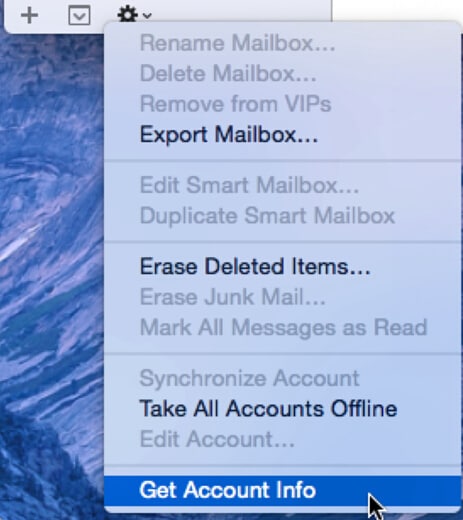
In the Account information window there is a menu showing the server mailbox you had chosen. The dialogue has a drop-down menu where you can choose the server in case you had not chosen the right one from the beginning. It will start showing the size beginning with the quota limit.

There will appear a spinning gear showing that the system is processing. Once the process is complete a list of all mailboxes of the account will be displayed with their respective sizes. The header on the top allows for sorting depending on the number, names, and size of the messages.

The menu that appears is able to tell you the total amount of space that your messages have used and the available space for mails. This is normally because the account has a limited space that is available for you to store the messages. You should archive the messages you find annoying or those that you do not require to free up space for your Mac. This will greatly improve the performance of your mail as well as avoid the incidences of mail bombs that can be a security threat to your Mails systems. The Mailbox lists the trash, sent and inbox messages in according to the number of messages and the size they occupy.
Best PDF Editor for macOS 11 – PDFelement for Mac
One of the major challenges among many macOS 11 users is choosing the best PDF management software for their files. PDFelement for Mac has all that you need. It comes with the best security features you will ever get in the market. This is made possible by the passwords and encryption that come with it. This may also offer protection to your documents by limiting access by other users who could tamper with the contents. You can protect your files, documents, and images from unauthorized access with ease. The PDFelement for Mac has a user-friendly interface that allows you to edit, merge, or even split documents without special skills or training.
The optical character recognition allows you to quickly convert hard copies to electronic files. The files can easily be edited and information added. PDFelement for Mac allows multifunctional ability where one can work on several PDF files at the same time by switching from one document to the other. You can add notations to the PDF documents that can be edited, added, or removed. The PDF editor is available in the market at affordable rates giving you the value for your money. When looking for a PDF editor to meet your needs, PDFelement for Mac is a one-stop-shop!
Free Download or Buy PDFelement right now!
Free Download or Buy PDFelement right now!
Try for Free right now!
Try for Free right now!
Related Articles
- How to Turn off a Keyboard Backlight on Macbook (macOS 11)
- Tricks to Type Æ, €, #, @, © and More Special Characters on macOS 11
- Tips to Improve Video Quality on macOS 11
- How to Set Up and Use Apple Pay on macOS 11 with/without Touch ID
- Mac Can't Recognize Scanner on macOS 11 - How to Solve
 100% Secure |
100% Secure |

Audrey Goodwin
chief Editor