 Home
>
macOS Tips and Tricks
> Steps to Restore Emails from Time Machine on macOS 11
Home
>
macOS Tips and Tricks
> Steps to Restore Emails from Time Machine on macOS 11
Mac comes with so many intriguing features that help solve everyday problems for its users. Among them is Time Machine which is an application that allows for automatic back-ups of files and mails to external drives. In case your Mac breaks down you can easily restore emails with a time machine on macos 11. The application allows you to automatically or manually restore your mail folder from time machine on macos 11.
What Is Time Machine
Time Machine is inbuilt application software that comes with Mac that allows for network backup as well as backups on external drives. It captures the files in the disk according to their chronology from the most recent. Time Machine offers a backup for files and documents to be restored in the future. The system allows restoration of either an entire document or a specific folder from macOS or recovery hard disk.
Time Machine works well with iLife, iWork, Mail, and any other program that is compatible with it. This makes it possible to retrieve emails, photos, calendar events, and contacts that may have been deleted from external hard drives.
It is possible to back up your Mac to a specified network or attachment made to the storage servers and devices. In order to use the Time Machine, your Mac should be able to support the latest versions of Apple that have that has Filing Protocols (AFP). The older Mac version can be fine-tuned using configuration options that you can access through the network terminal.
The Time Capsule is normally the storage for the network where the files are stored. The Time Machine back up works well with both wireless and wired networks. Time Machine can also be used with internal and external volumes. Time machines backups your files on hourly, daily, weekly, and monthly until it runs out of space. When the Time machine runs out of space, it deletes the older backups to create space for newer files.
How to Restore Emails with Time Machine on macOS 11
It is possible to recover email files using time machine on macos 11 if you had made a backup using Time Machine. The mails can be restored if the original ones were deleted, the disk crashed or they disappeared during repair of your Mac’s hard disk.
- Ensure that the Time Machine is connected to the Mac and then turn it on. Turn your Mac on.
- Open your Time Machine from the menu bar and choose Time Machine or using the spotlight finder.
- From the Apple menu select System Preference.
- Click on the Time Machine icon from the menu.
![]()
- Check the box with Time Machine on the menu bar.
- On the Time Machine menu choose the icon allowing one to enter to Time Machine.
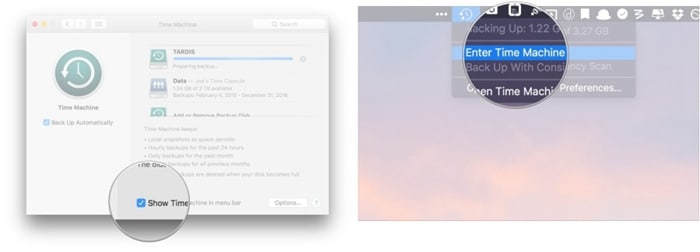
- Find the mail you want to search using the onscreen arrows to locate.
- After finding the mail file you were looking for press the space bar for preview.
- Clicking the Cloud icon allows you to take a snapshot to view the file even when the external drive has been disconnected from your Mac.
- After confirming that it is the right mail you want to retrieve, click restore
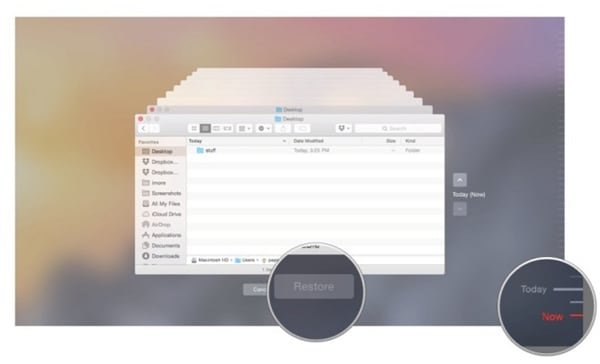
- Time Machine will automatically restore all the mails to the folder that it was originally stored.
Best PDF Editor for macOS 11 – PDFelement for Mac
After learning how to recover mail with a time machine on macos 11, it is important to choose the best PDF editor for your Mac. PDFelement for Mac is one of the best tools that you can use to increase to increase productivity when using your Mac. The PDF editor comes with numerous features that produce neat documents swiftly and with ease.
The OCR scanning technology enables you to convert word documents and pictures to electronic files that are editable. Its OCR also allows you to unlock the texts within images. It is also possible to perform on defined fields on the scanned PDF documents. The PDFelement for Mac also has a feature that allows adding, removing, re-sizing, moving, re-sizing, and rotating graphical elements of PDF documents.
The security of your PDF documents is secure with the PDFelement for Mac with the passwords and encryptions. This prevents unauthorized access to the documents as well as restricted tampering of your documents. It allows electronically approval and signing of PDF documents giving ownership.
Data can be extracted from the PDF format and exported in the CSV format. The PDF editor allows you to insert bate numbers, page numbers, and page elements on your PDF documents. With all this cutting-edge technology and features, the PDFelement for Mac comes at an affordable market rate giving you the value for your money.
Free Download or Buy PDFelement right now!
Free Download or Buy PDFelement right now!
Try for Free right now!
Try for Free right now!
Related Articles
- Steps to Restore Emails from Time Machine on macOS 11
- How to Fix Mail Search Not Working after macOS 12 Install
- Top 10 Useful LibreOffice Tips and Tricks for macOS 12
- Everything about Microsoft Office 2026 for macOS 12
- How to Fix External Hard Drive Not Showing Up on macOS 12
 100% Secure |
100% Secure |

Audrey Goodwin
chief Editor