 Home
>
macOS Tips and Tricks
> How to Update My Safari on macOS 12
Home
>
macOS Tips and Tricks
> How to Update My Safari on macOS 12
As you enjoy Safari you should know how to update Safari on macOS 12. Safari update on macOS 12 will come with the new operating system, and will solve software incompatibilities among other issues. This article has more information and will answer your question; how do I update Safari on macOS 12?
What is Safari
Safari has been the default browser on your Mac, and so others such as Firefox and Chrome are just but third party applications. Safari has never lost its value because it has the highest performance, maintains users’ privacy and is secure. It blocks third party cookies by default and connects to iCloud Keychain so that you can store passwords and credit details.
It allows you to access your history and open tabs from one Apple device to another so long as you are connected with your Apple ID. Safari also has a reader mode that eliminates distractions from ads and floating banners.
Why Do You Need to Update Safari
Like any other application on macOS 12, it is important to update Safari on macOS 12 so that it can work better. Apple Safari update on macOS 12 is necessary because;
- It improves security- Apple regularly patches Mac operating system to deal with known security threats. Safari browser updates on macOS 12 are inclusive of these patches.
- It guarantees stability- as Mac operating system evolves, Safari needs to evolve with it. If you don’t update Safari on macOS 12, it might start to slow down or crash
- It brings new features – most Safari additions come embedded with the significant macOS updates. So, keeping the browser updated helps you always have access to latest features.
- It provides a faster and more responsive experience-Every web page loading in a browser triggers performance of a number of different tasks, including loading component files. These files include images, programming scripts, and other resources that help improve the look and functionality of the website you’re visiting. An update improves the speed and response and thus gives you better browsing experience.
Old browsers do not perform these tasks with the same speed as new browsers due to lack of updates. This makes experience on the Web considerably slower, and can sometimes cause your browser to crash or freeze.
How Do I Update Safari on macOS 12
1. macOS Mojave or Later
Safari has been different since the release of macOS 10.14 Mojave, and so its update process is different from before.
If you are using Safari on a Mac computer that is running on macOS 10.14 Mojave or later such as macOS 12, you need to update the Safari browser on your mac computer for macOS 12 using the Software Update tool.
Use the following procedure to carry out this update;
Step 1; Access System Preferences
Open the Apple menu and select System Preferences.
Step 2: Go to Software update
Select Software Update. Wait for a moment while your Mac scans for new software updates. Select More Info.
Step 3: Install the available updates
Select any Safari-specific updates (if available) and select Install Now.
Step 4: Opt to automatically update Mac
To automatically receive macOS and Safari updates, check the box that says Automatically keep my Mac up to date and the wait for your Mac to install any updates
2. macOS High Sierra or Earlier
macOS 10.13 High Sierra and older versions use a different type of systems for updating applications such as Safari. Therefore, in macOS 10.13 High Sierra and older versions of the Mac operating system, you must use the Mac App Store to update Safari instead.
Use the following procedure to update Safari in those operating systems;
Step 1: Access App store
Open the App Store, and select the Updates tab
Step 2: Download the latest macOS version
Find the latest macOS version, and click Download. Enter your Apple ID information
Step 3: access installation file
When the download is complete, go to the Applications folder and Open the macOS installation file you just downloaded. In the window that opens, click Continue. Accept the terms of the software license agreement
Step 4: complete installation
Select the installation destination, and click Install. When prompted, click Restart. Wait for the upgrade to complete. That might require several restart cycles
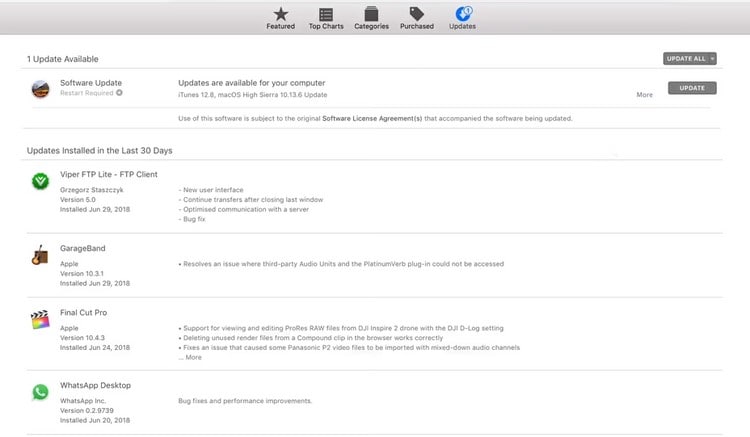
Best PDF Editor to Handle PDF Files on macOS 12 – PDFelement for Mac
Updating the Safari browser on your mac computer for macOS 12 does not mean that it will acquire the ability to open and manipulate PDF documents. Nevertheless, this should not worry you because as Safari helps you browse the internet, PDFelement for Mac will open, and manage your PDF files effortlessly.
PDFelement for Mac is the best PDF editor, converter, annotator and creator in the market. It is a professional tool that hosts numerous features that allow you to improve your PDFs so that they can be presentable, readable and desirable. It ensures that you can post your PDF content online and no one will have the ability to alter your information.
If you are dealing with PDF forms, it allows you fill the blank spaces, and add a signature especially if it is an invoice. Do you want to engage colleagues? PDFelement for Mac facilitates the sharing process through email and cloud storage services.
Features
- It creates PDFs from scratch and by merging the old
- It converts PDFs to other types of files such as Word and Excel
- It edits PDFs by inserting images, links and texts
- It annotates by including comments, sticky notes and highlighting.
- It protects your content from viewing or editing through open and permission passwords
Free Download or Buy PDFelement right now!
Free Download or Buy PDFelement right now!
Try for Free right now!
Try for Free right now!
 100% Secure |
100% Secure |

Audrey Goodwin
chief Editor