 Home
>
Convert Image to Office
> Solutions to Convert Image to Editable PowerPoint
Home
>
Convert Image to Office
> Solutions to Convert Image to Editable PowerPoint
Image files play a significant role in our daily lives. But it is difficult to edit them directly. One of the plausible ways is to convert the image to an editable PowerPoint. With the right tool to convert JPG to editable PPT, your job is done. In this article, we shall give you a detailed guide on how to convert image to editable PowerPoint.
How to Convert Image to Editable PowerPoint
Wondershare PDFelement - PDF Editor Wondershare PDFelement Wondershare PDFelement is the ultimate PDF software. This comprehensive program is packed with every feature a top-notch PDF solution tool should have. Ranging from the ease of use, speed, and support of a wide range of formats and devices, PDFelement is the real deal. Create, convert, print, secure, compress, combine, share, edit, perform OCR, and annotate your PDFs using PDFelement like never before.
Step 1. Open image
Tap to open PDFelement on your device. On the main window, click the “Create PDF” tab to access the file explorer window. Locate the target image file, select it, and click “Open.” The image file will be loaded on the PDFelement interface.

Step 2. OCR image
Now navigate to the toolbar and click on the “Convert” tab. From the Convert sub-menu, select “OCR.” Click on the “Perform OCR” link at the top of the page. Now, you will be taken to the OCR window. Select the “Editable Text” option to make the texts in your image editable. Also, select a suitable language under the “Change Languages” tab. You can customize the pages in the “Customize pages” link. When you are satisfied with your selections, hit “OK” to run the OCR.

Step 3. Convert image to editable PowerPoint
Now that the OCR process is complete go to the toolbar and click on the “Convert” tab. From the Convert sub-menu, select the “To PPT” option. Follow the subsequent on-screen instructions and finish the conversion of the image to editable PPT.

How to Convert Image to Editable PowerPoint
Wondershare PDF Converter Pro is a powerful PDF converter tool. With this program, you can convert PDF to multiple output formats such as Word, Excel, PPT, HTML, and image. It also supports the conversion of scanned files or PDF files to editable formats like PPT, Word, and Excel, among others. It is affordable and easy to use.
Step 1. Add image file
Launch Wondershare PDF Converter Pro on your device to access the primary interface. On the left side of the main window, click the “OCR” tab. Now hit the “Add” button to access the file explorer window. Here, select the image file you want to convert to editable PPT. Once selected, click “Open” to upload it to the program’s main window.
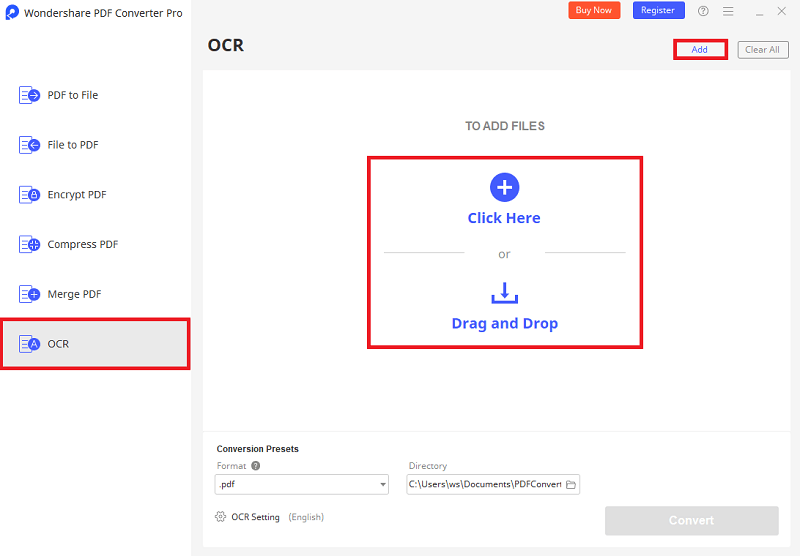
Step 2. OCR PDF image
When the program is successfully uploaded, you should see the “OCR Setting” pop-up. This pop-up prompts you to select the OCR recognition language for your image file. Tick on the desired language and then hit the “Submit” button at the bottom of this pop-up.

Step 3. Convert image to editable PowerPoint
Again select the “OCR” tab on the left side of the program’s window. Navigate to the “Conversion Presets” at the bottom of this window. Click on the “Format” drop-down icon and select PPT from the list of formats displayed. This will be your output format. Also, browse for a convenient save location for your new file under the “Directory.” You can as well leave it for the default location. Now that you have made all the necessary selections, hit the “Convert” button to trigger the conversion of image to editable PPT.
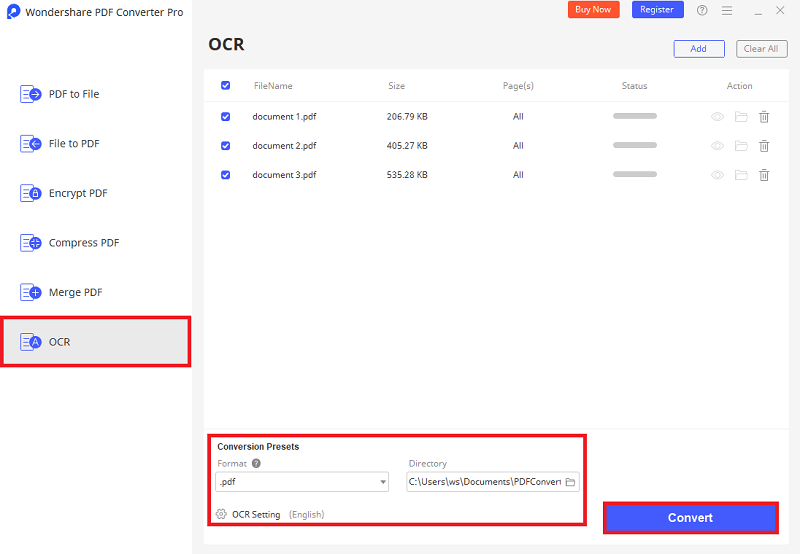
Free Download or Buy PDFelement right now!
Free Download or Buy PDFelement right now!
Try for Free right now!
Try for Free right now!
 100% Secure |
100% Secure |

Audrey Goodwin
chief Editor