You are not alone in the problem of having a crisp scanned document saved in TIFF and trying to copy text out of it. It is a universal problem that all people struggle against, particularly at work. TIFF is an image of a document, and as the data stored in it is in the form of pixels, you need to use OCR to extract data from it efficiently.
In the following guide, we will provide you with a comprehensive procedure for using OCR-powered desktop and online converters to efficiently convert TIFF to Word documents. Moreover, we will also provide real-life use cases of the TIFF to Word converter to demonstrate how you can utilize them in your daily life.
In this article
- Part 1. Why is TIFF Used and Why is OCR Essential?
- Part 2. The Professional Solution: How to Convert TIFF to Word with PDFelement
- Part 3. Alternative Methods: Online Converters and Other Software
- Part 4. Industry Use Cases: Who Converts TIFF to Word?
- Part 5. Frequently Asked Questions (FAQ)
- Conclusion
Part 1. Why is TIFF Used and Why is OCR Essential?
TIFF (Tagged Image File Format) is a professional-quality graphics format used in many fields of work thanks to its excellent quality and flexibility. Its vast usage is mainly due to the fact that it works on a lossless approach where no content of files is destroyed in the process of sharing through platforms. TIFF saves several photos in one file, unlike the JPEG format, which saves only one photo.
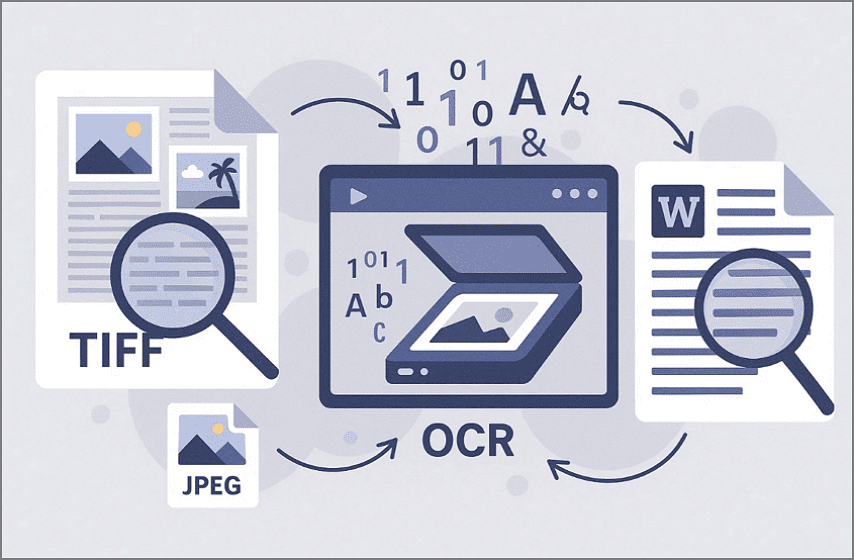
There is, however, a misconception that users can easily use the standard converters to transform a TIFF to a Word file that can be edited. The actual challenge is that TIFF is an image that can be transformed into PNG or JPG, but cannot be edited without further processing. That is where Optical Character Recognition (OCR) comes in, as it scans the overall visual elements and corresponds to letters and numbers.
Part 2. The Professional Solution: How to Convert TIFF to Word with PDFelement
To work with high-resolution TIFFs, particularly those with multiple pages, a high-quality OCR engine is required. For that, PDFelement is the most suitable to convert TIFF to Word, because you can batch-convert your documents to different formats, including Word and PowerPoint. During the conversion, it also allows you to choose the output format and change the name of the file.
PDFelement comes with a comprehensive OCR capability, which supports more than 20 languages, including English, Japanese, and Spanish. It lets you choose to specify whether you want to perform OCR on all pages or a custom range.
Detailed Stepwise Guide to Use Wondershare PDFelement Desktop Version
Upon hearing PDFelement's features, if you want to learn how to convert a TIFF to an editable Word document, follow this guide:
- Step 1. Launch the Tool and Proceed to Create PDF
Access PDFelement on your device to hit the "Create PDF" menu and select the "From File" option to insert your TIF file from the File Explorer.
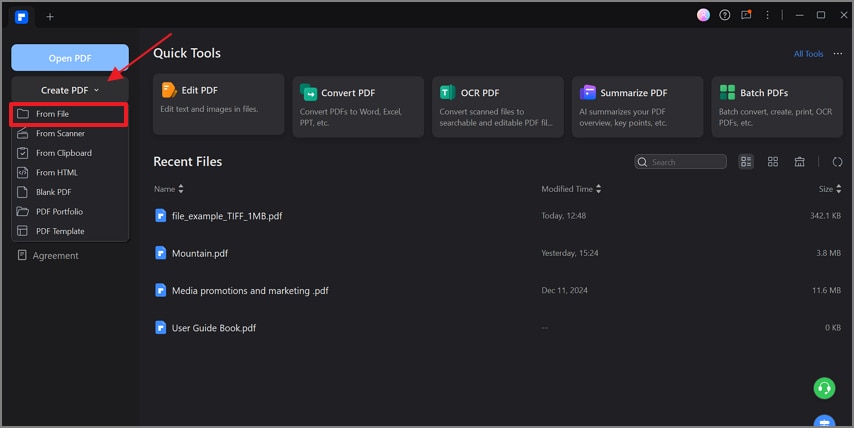
- Step 2. Perform OCR on the TIFF file to Make it Editable
As the file is opened, click on the "Perform OCR" button in the blue notification that appears. From the pop-up menu, select the desired "Language" and "Page Range," before hitting the "Apply" button.
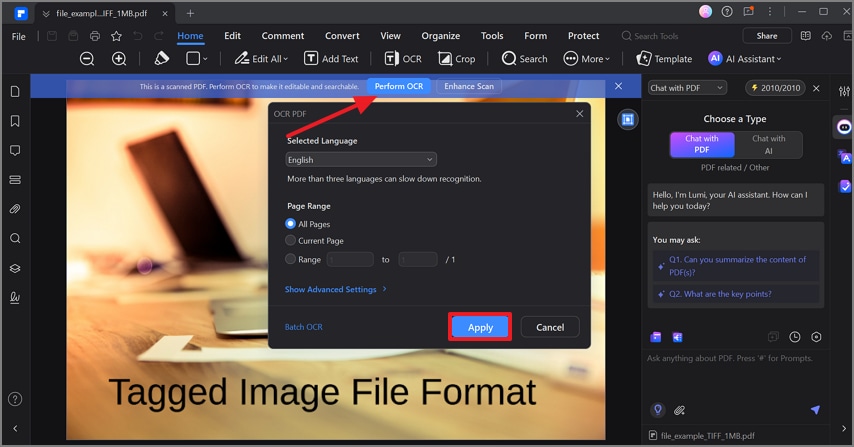
- Step 3. Convert Your TIFF to Word on PDFelement
With the OCR process performed, the document is completely editable now. Following this, you can easily use the "Convert" section to select the "To Word" option for converting the OCR-ed file to Word. The result is a perfectly formatted, editable Word document that has not deviated from the original layout.
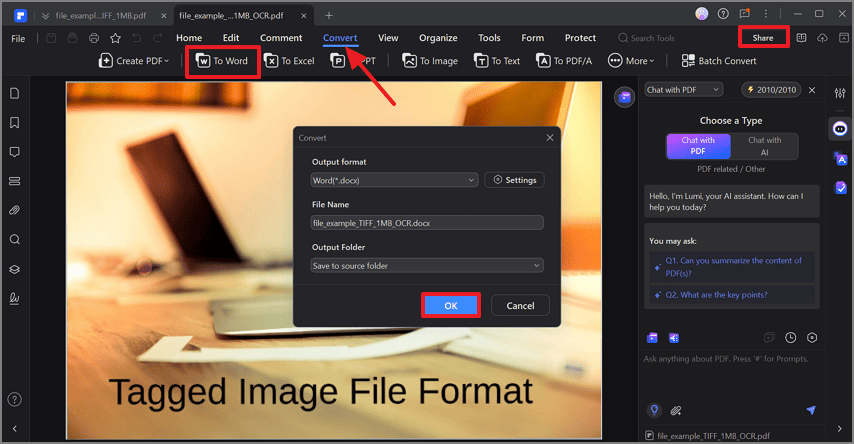
Part 3. Alternative Methods: Online Converters and Other Software
Among many TIFF to Word converters, this section covers the most efficient online and offline tools for your ease:
1.online2PDF
This tool allows you to upload a TIFF file up to 200MB to convert into an editable Word file. While providing almost 20+ languages, users can select whether they want to perform OCR or not on the file. Furthermore, it enables uploading up to 30 files simultaneously to save time and effort. Before converting, you get the options of rotating, rearranging, and even splitting the file.
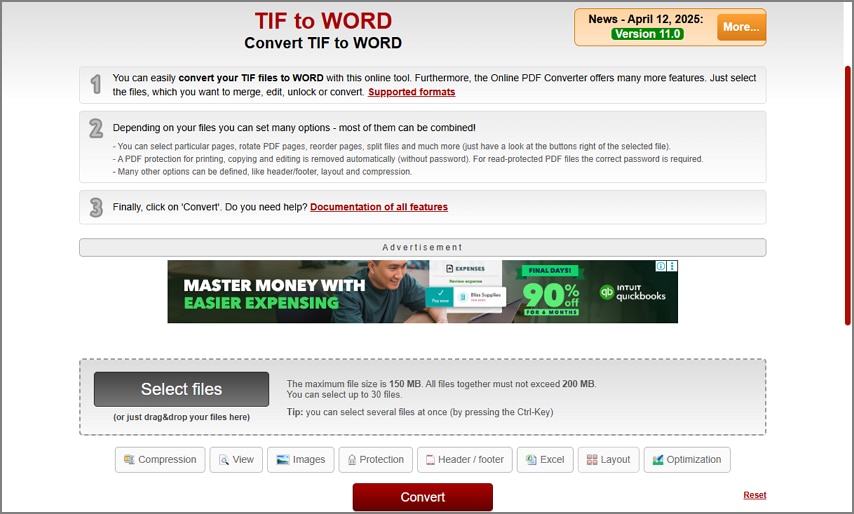
2.Zamzar
Users are allowed to import their TIFF files from their device, Google Drive, Dropbox, and Box within Zamzar. When converting TIFF to Word, it offers you numerous output formats like DOC, WebP, SVG, and JPG. To keep a record of the process, this tool allows you to toggle the "Email when done" feature. While providing an intuitive interface, users can upload larger files up to 50 MB.
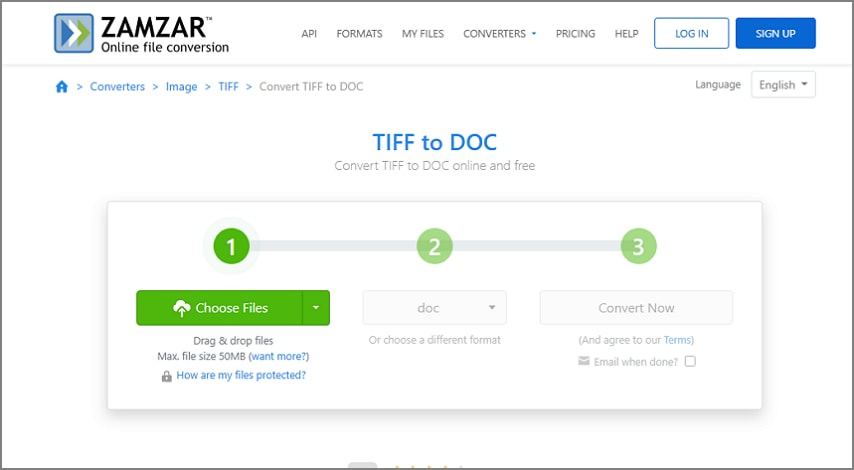
3.Built-in Windows/macOS Methods (The Manual Way)
If you are into computers, the following method will be a helpful TIFF to Word converter without any online assistance. However, its drawback is its time-consuming approach, which makes it less efficient than options like PDFelement.
- Step 1. Initiate the process by accessing the File Explorer, and right-clicking on the TIFF file. In the "Open with" option, choose the "Windows Photo Viewer" option. Take a screenshot of the TIFF file across it and save it across your PC.
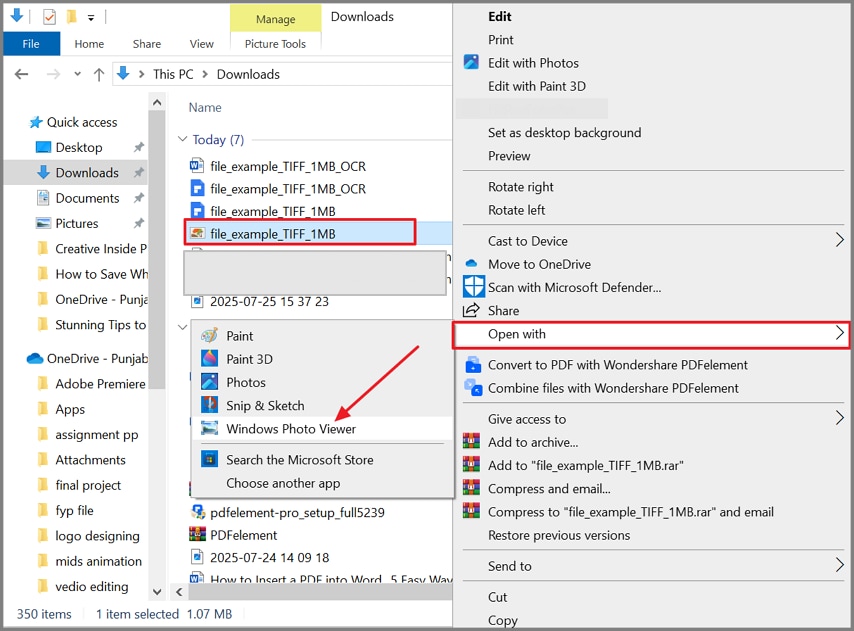
- Step 2. Create a blank presentation in PowerPoint, insert your image from the "Insert" tab by clicking the "Pictures" option. Rather than taking a screenshot, you can also directly insert the TIFF file if you prefer using the same tab. When saving the PowerPoint, you need to ensure that the file is saved as a "PDF" in the selected format.
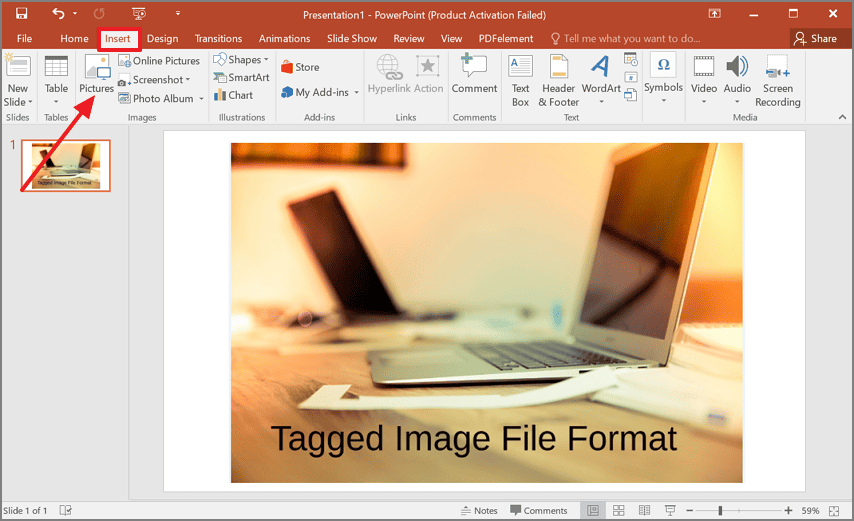
- Step 3. Head to MS Word, press the "File" tab, tap on the "Open" button, and select the "Browse" button to import your PDF. Press "OK" on the pop-up menu that appears, and the TIFF file will open in Word.
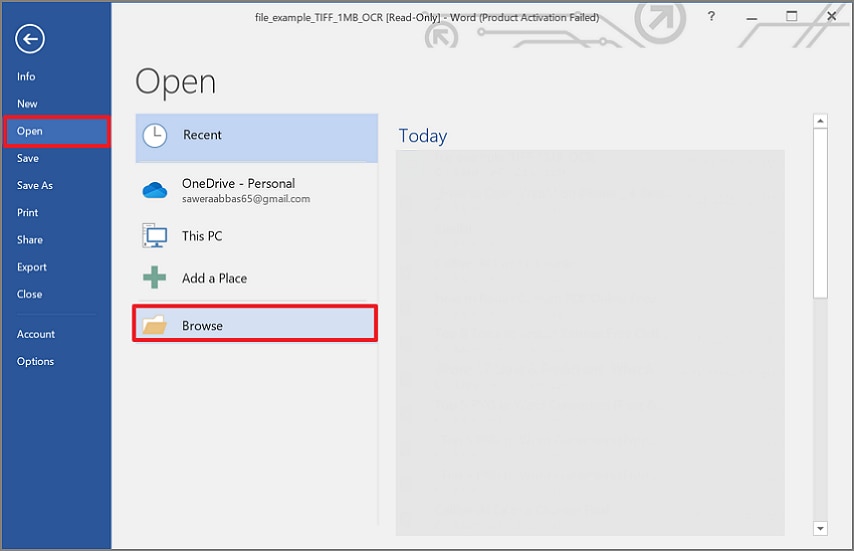
Part 4. Industry Use Cases: Who Converts TIFF to Word?
Now that you are well aware of TIFF to Word converters, let's explore which sectors can benefit from these tools:
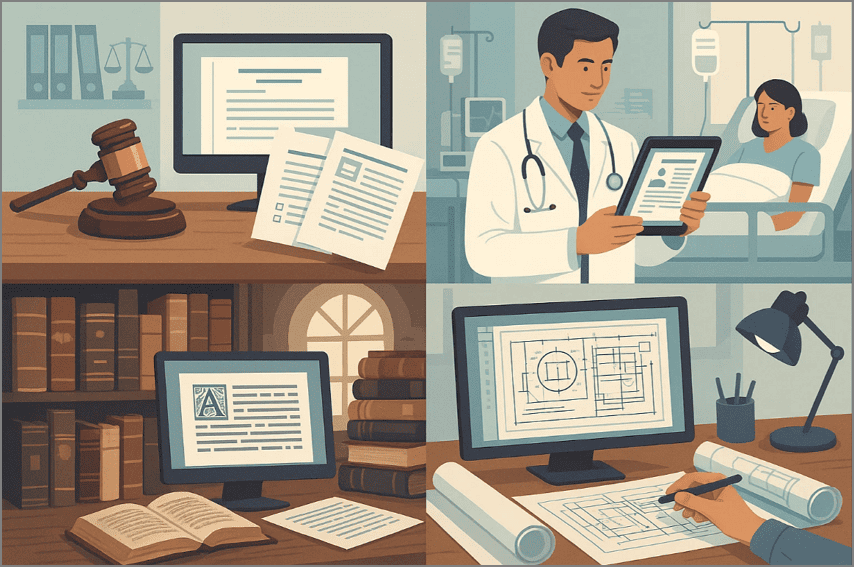
- Legal Sector: Law firms routinely scan their important cases, documents, evidence, and legal files as TIFF to maintain high-quality data. So, converting these files into editable documents makes it easier for them to search and copy their relevant data efficiently.
- Medical Records: Using OCR to convert TIFFs into Word documents allows users to edit and extract patient data for seamless integration with the EHR system. These editable files help in quick audits and improve the overall accessibility of healthcare personnel.
- Libraries and Archives: Archivists scan books and manuscripts in TIFF format. OCR can be easily used to turn them into editable Word format which allows researchers to restore content, translate it, and republish it in different format.
- Engineering and Architecture: Building blueprints, diagrams, and technical plans are saved in TIFF format for clarify. Engineers can easily turn them into editable documents, allowing them to add notes, update specific details or extract technical information.
Part 5. Frequently Asked Questions (FAQ)
- Can I convert a multipage TIFF to Word?
Yes, users can easily convert complex multipage TIFF to Word by using desktop tools like PDFelement, which have a high-quality OCR facility. While converting, this tool allows users to select the desired languages and the number of pages on which they want to perform OCR.
- Why did my conversion result in garbled text?
While converting a TIFF to Word editable while performing OCR, a file error occurs if you choose the wrong OCR settings or language options. So, ensure you choose the proper language settings in the OCR settings and high-efficiency tools like PDFelement.
- What is the difference between TIF and IFF?
There is no potential difference between these, as TIF is just a shorter abbreviation of Tagged Image File Format (TIFF). Both of these formats support lossless compression and support multiple layers or pages of images.
Conclusion
Concluding this, TIFF is a widely used format to store multiple images and offers lossless compression, but can be edited. So to convert TIFF to Word, we have provided efficient both online and offline tools along with their detailed features and a guide. Moreover, we have also provided some real-life use cases to show you where you can utilize them.

 G2 Rating: 4.5/5 |
G2 Rating: 4.5/5 |  100% Secure
100% Secure



