 Home > Create PDFs on Mac > How to Create PDF in Preview
Home > Create PDFs on Mac > How to Create PDF in PreviewWant to create PDF in Preview? Preview is the most commonly used PDF software for Mac users and it is totally free. However, if you need more advanced features than viewing and simple annotations to work with PDFs, an alternative PDF tool may be necessary. In this article, we'll outline how to create PDFs with Preview on Mac, as well as the best Preview alternatives.
How to Create PDF without Preview
PDFelement for Mac enables you to create, edit, annotate or convert any PDF document as needed. It also supports converting PDF format into HTML, Text, EPUB, and more. With this powerful all-in-one PDF program, you can protect PDF files with passwords, as well as merge, split, add comments and extract PDF files effectively.
Step 1. Create PDF from Existing File
Launch PDFelement. There are a number of ways to create PDF files. To create it from a file, click on the "File" > "New" > "PDF from File". Select a PDF file and click "Open" to upload it. Edit your PDF file if necessary. Click on the "File" button and select "Save as".

Step 2. Create from Blank Document
You can also create a blank PDF document. Click on "File > New> Blank Document". A blank page will appear in the program. Click on the "Edit" and select the "Add Text" button to start typing text on the page.

How to Create PDF with Preview
Step 1. Open Preview on your computer. Upload files in any format including PowerPoint, Excel, HTML, Word, and more. Click on "File" and then click "Open".
Step 2. Next, select the thumbnails and click on "File" and "Print". A pop-up window will appear. Click on the icon at the bottom right to get the "Save as PDF" option.
Step 3. You can now save the document. Rename it and identify the location to save it to. Your PDF document is now ready to go.
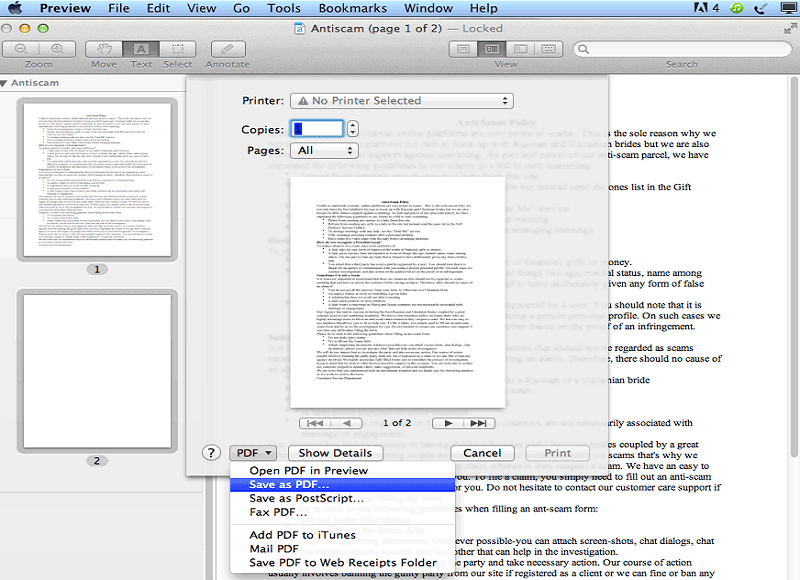
Create PDFs in Preview for Advanced Tasks
It is easy to save different kinds of files to PDF with Preview, but can Preview handle more complicated PDF creation tasks. Let's find out the answer.
How to create a blank PDF in Preview?
As a PDF viewer and editor, Preview can't create a blank PDF from scratch directly like a PDF creator does. Here are two workaround if you need to create a blank PDF by using Preview.
Add a blank page to an existing PDF
- Open an existing PDF in Preview.
- Go to View > Thumbnails and click the Edit > Insert > Blank Page option, which will create a blank PDF page.
- Delete other page(s) if you only need to keep the new blank one.
- Save the file as a new PDF.
Save a blank document as PDF
- Open any word processor like Pages, TextEdit and create a blank document.
- Go to File > Export as PDF to save it as a blank PDF.
- Now you can open the blank PDF in Preview and edit as needed.
How to create a fillable PDF in Preview?
In fact, you cannot create a fillable PDF using Preview on Mac. With Preview, you can view, fill out, and sign a fillable PDF form, but you cannot add interative form fields (like text boxes, checkboxes, or dropdowns) to an PDF file.
The only fillable element you can add to PDF with Preview is signature. Here is how to add a signature to PDF with Preview.
- Open an PDF in Preview. Click the Sign button.
- Click Create Signature. Follow the prompts to create a signature by using trackpad, computer camera or iPhone/iPad.
- Click the Sign button again and add the signature you just created to the PDF.
How to create table of contents in PDF with Preview?
Preview does not support creating or editing a clickable table of contents. If a PDF already has outlines, Preview can show the existing table of contents, but you can't create a new table of contents or add link to jump to specific pages.
To create table of contents in PDF on Mac, you should use a professional PDF editor like Wondershare PDFelement or create your document and TOC in a Word processor and export the document as PDF. Read more on How to Create Table of Contents in PDF>>
Preview can add bookmarks to PDF for quick navigation, which can be used as an alternative to table of contents.
- Open a PDF in Preview. Choose Tools > Add Bookmark to add bookmark to any place that is right for you.
- Click the bookmark in the Bookmarks sidebar to jump to a page quickly.
Free Download or Buy PDFelement right now!
Free Download or Buy PDFelement right now!
Buy PDFelement right now!
Buy PDFelement right now!
Related Articles
- Steps to Create PDF from Images on Mac
- How to Create PDF from Scanner on Mac
- Top 5 Powerful PDF Creator for Mac in 2026
 100% Secure |
100% Secure |

Audrey Goodwin
chief Editor
Comment(s)