Learn why a digital signature timestamp is vital for security and compliance. Discover simple steps to add and verify one in PDFs.
In this article
- What Is a Digital Signature Timestamp?
- Digital Signature vs. Timestamp vs. E-Signature
- How to Add a Timestamped Digital Signature (PDF)
- How to Verify a Timestamped Digital Signature
- Create Timestamped Signatures Using PDFelement
- Troubleshooting Timestamp Issues
- Compliance to Make Digital Signatures Trustworthy
- FAQs
Part 1. What Is a Digital Signature Timestamp?
A digital signature timestamp is cryptographic evidence of the exact time a digital signature or document existed, issued by a trusted Timestamp Authority (TSA). The time value comes from a reliable, verifiable source, so it holds evidentiary value and preserves long-term validation even if the signer’s certificate later expires.
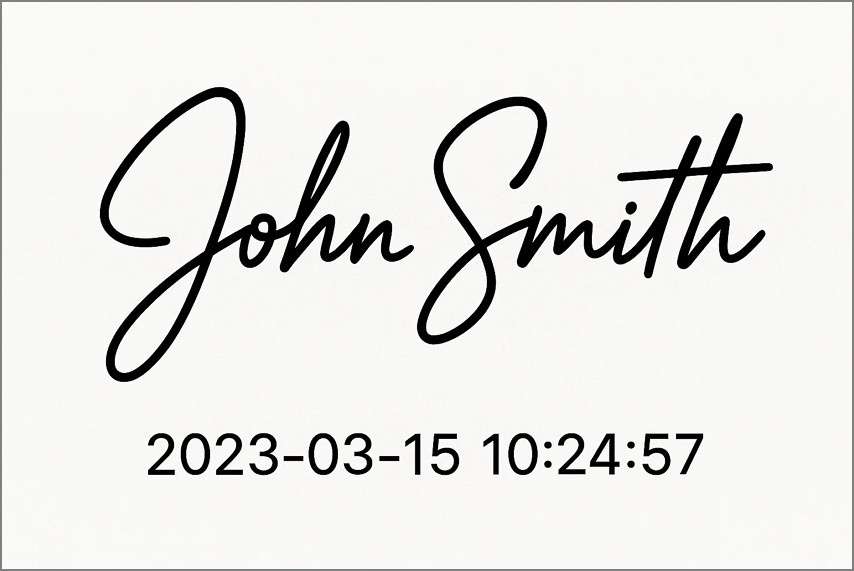
Why Signature Timestamp Matters
- Makes signatures tamper-evident and non-repudiable.
- Preserves validation beyond certificate expiry (supports LTV).
- Strengthens legal/compliance standing for contracts and records.
Process of Getting a Digital Signature Timestamp
- Sign the document; a hash of its data is generated and sent to a TSA.
- The TSA returns an RFC 3161 timestamp token that includes a trusted time and the document hash.
- The token is bound to the signature; any party can later verify time and integrity.
Key Takeaway: A trusted timestamp binds your signature to an authoritative time source and prevents backdating.
Part 2. Digital Signature Vs. Timestamp Vs. E-Signature
Electronic Signature (E-Signature)
General electronic intent to sign (type/draw/click), focused on convenience; not certificate- or PKI-based.
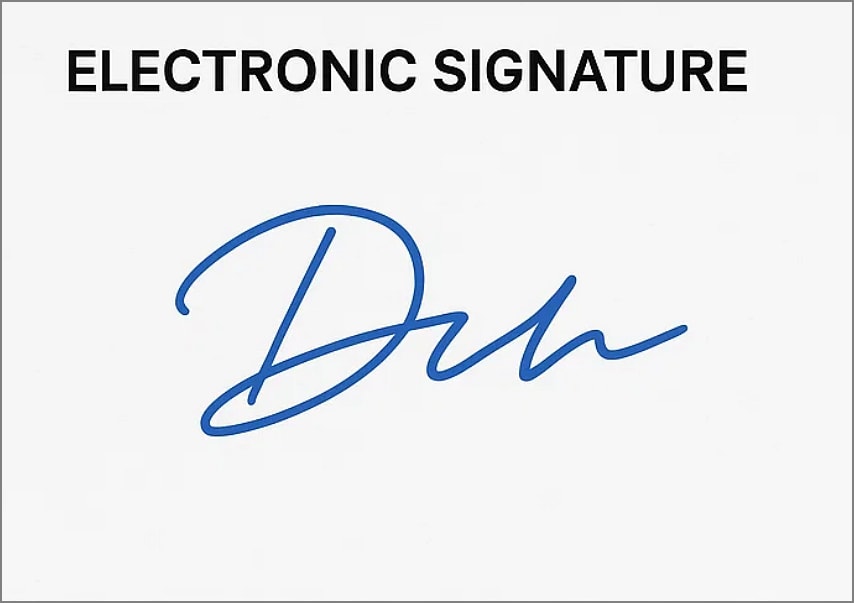
Digital Signature
PKI/certificate-based signature that signs a document hash with the signer’s private key and verifies with the public key—favored in regulated environments.

Timestamp
Cryptographic proof of “when” a signature/document existed, issued by a TSA; augments auditability and long-term validity.
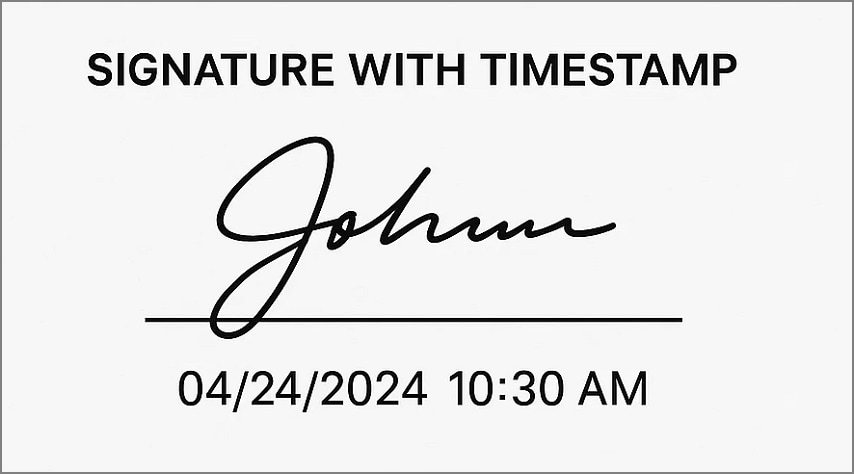
With vs. Without Timestamp (Comparison)
| Aspects | Without Timestamps | With Timestamps |
| Auditability | Limited; hard to track chronology | Complete; reliable time-ordered trail |
| Certificate Expiry Impact | Signature may fail after expiry | Preserves verification beyond expiry |
| Evidentiary Strength | Weaker; time unclear | Stronger; independent time evidence |
| Compliance Readiness | May miss time-verification rules | Supports standards (e.g., eIDAS, ESIGN) |
Part 3. Guide on How to Add a Timestamped Digital Signature in a PDF
Prerequisites
Step 1Get a Signing Certificate
Obtain a personal/organizational certificate (e.g., PFX/P12, token, smart card).
Step 2Contact a Trusted Timestamp Authority (TSA)
Get a TSA server URL (public or enterprise) to supply a trusted time source.
Step 3Use a Compatible PDF Editor
Ensure your editor supports digital signatures with timestamps.
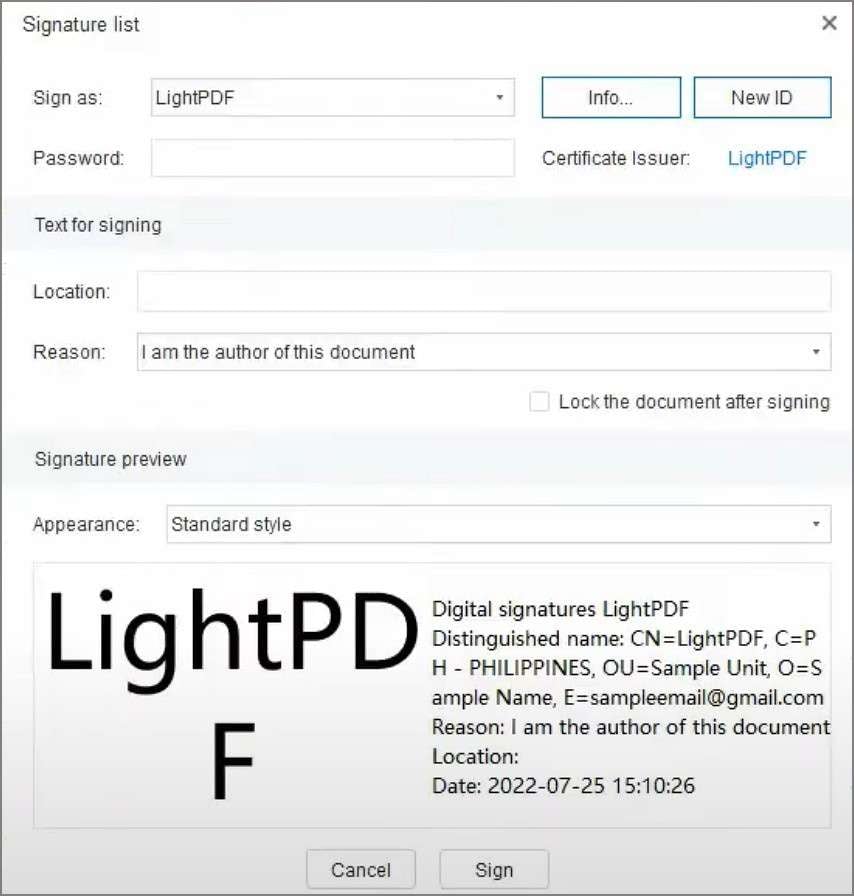
Step-by-Step: Add a Timestamped Signature
Step 1Create the Signature Field & Select Certificate
Open the PDF → go to Sign/Certificates → place a visible signature → choose your certificate and appearance.
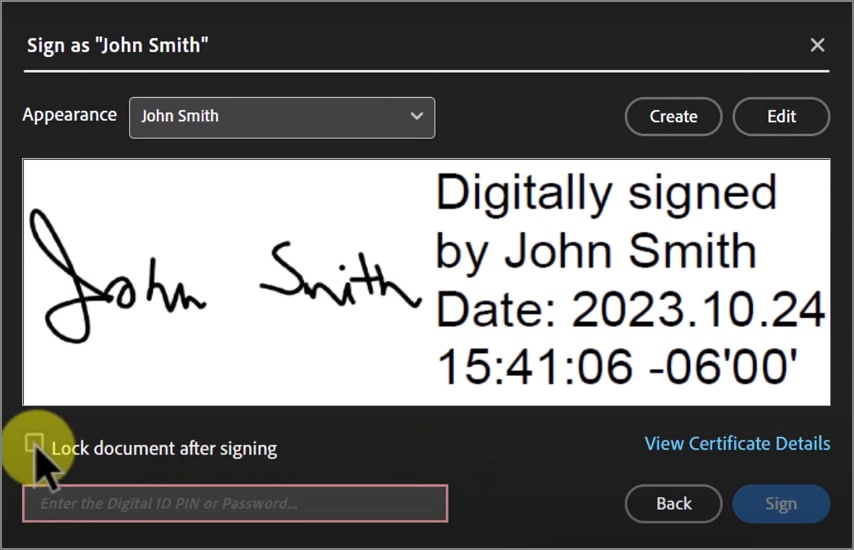
Step 2Enable Timestamp & Sign
Enable Add Timestamp and set TSA URL if needed → click Sign to embed the TSA token → save the PDF.
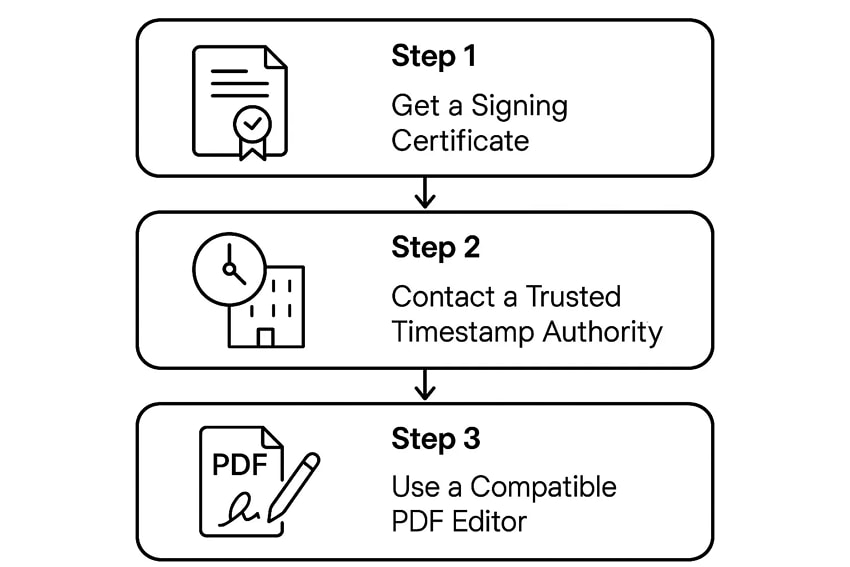
Part 4. Quick Guide on How to Verify a Digital Signature with Timestamp
Step 1Open Signature Panel
Open the document’s Signature Panel to view signature entries.
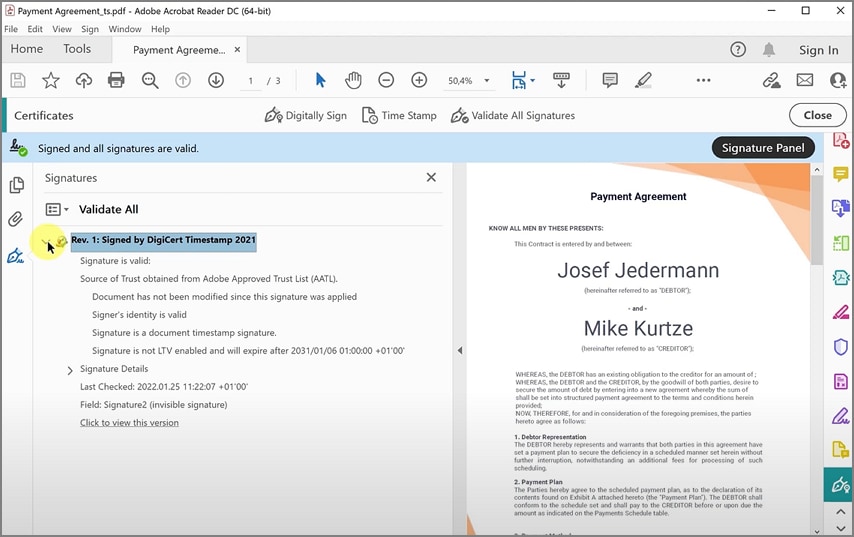
Step 2Validate Signature, Timestamp & Chain
Confirm “Signature is Valid” and timestamp is trusted, review the certificate chain/OCSP/CRL status, and ensure no post-sign changes.
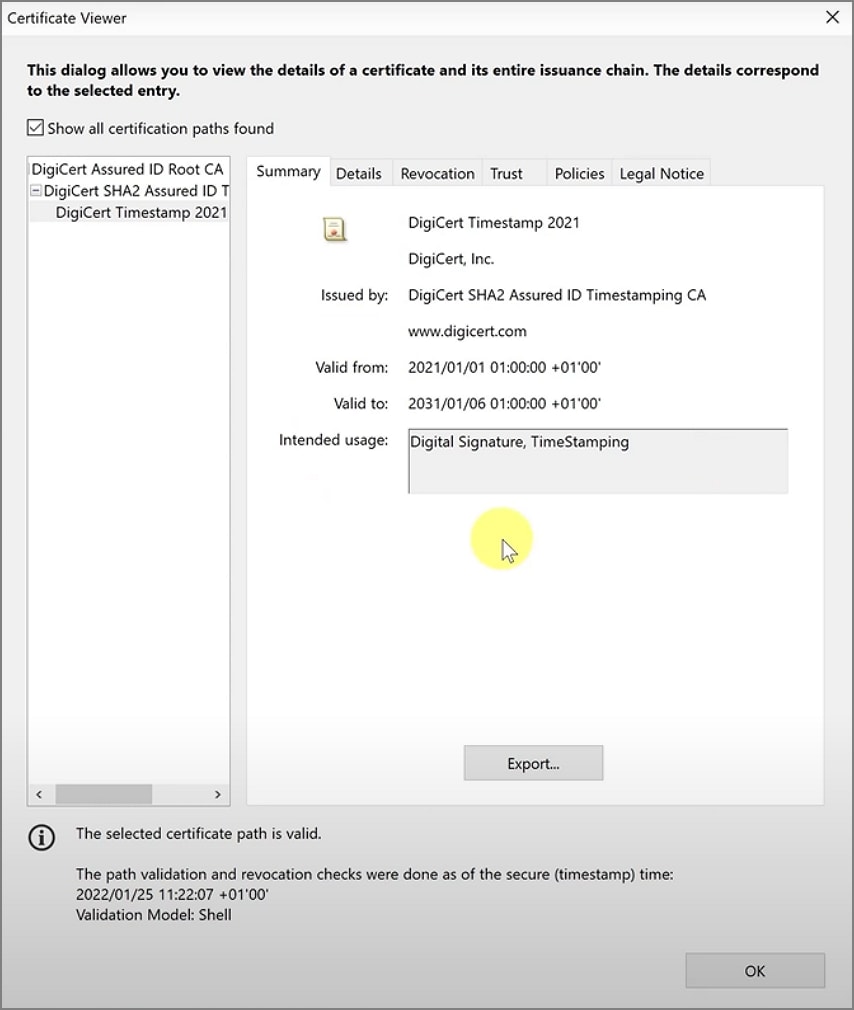
Note: If the timestamp or signer certificate is untrusted, import the TSA/root CA to trusted identities or switch to a widely trusted TSA.
Part 5. Create Digital Signature Timestamp Using PDFelement
PDFelement streamlines adding a certificate-based signature and a trusted timestamp in one guided flow, making signed PDFs compliant, tamper-evident, and defensible.
Key Features
- Guided Signing Flow: Clear steps inside a familiar editor.
- Trusted Timestamp: Embed a certified time during signing.
- Easy Verification: Check validity from the signature panel.
- Certificate Compatibility: Works with personal and enterprise certificates.
How to Create & Verify in PDFelement
Step 1Open the PDF
Launch PDFelement → click Open PDF and import your file.
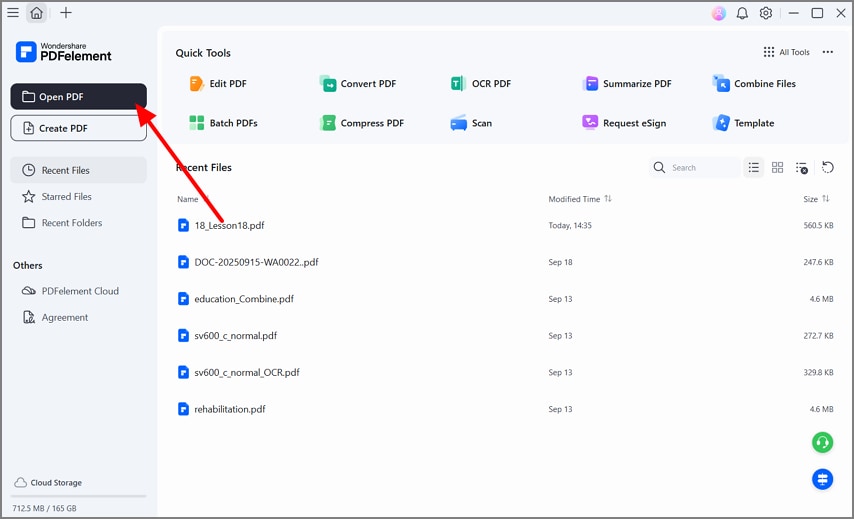
Step 2Navigate to Digital Signature
Go to the Protect tools and choose Sign Document.
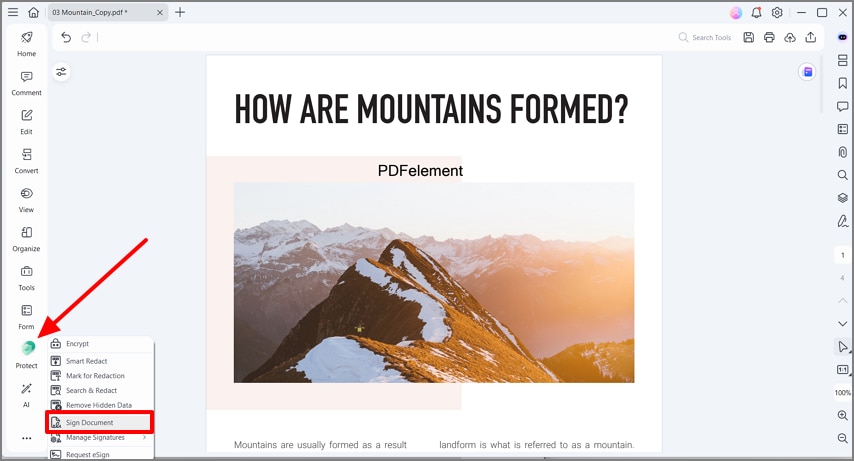
Step 3Place Signature & Save
Set position, select Sign As and certificate info, then save to embed the signature and timestamp.
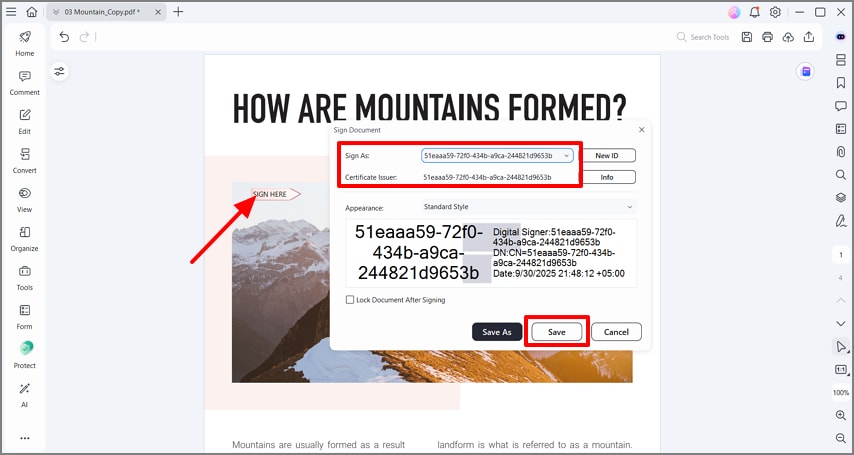
Step 4Open Signature Properties
Right-click the signature → Show Signature Properties.
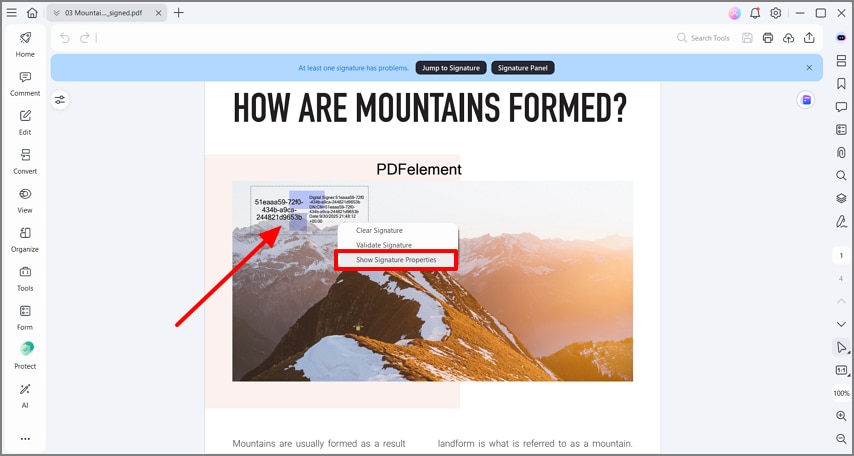
Step 5View Certificate & Validate
Click Show Certificate and then Validate Signature.
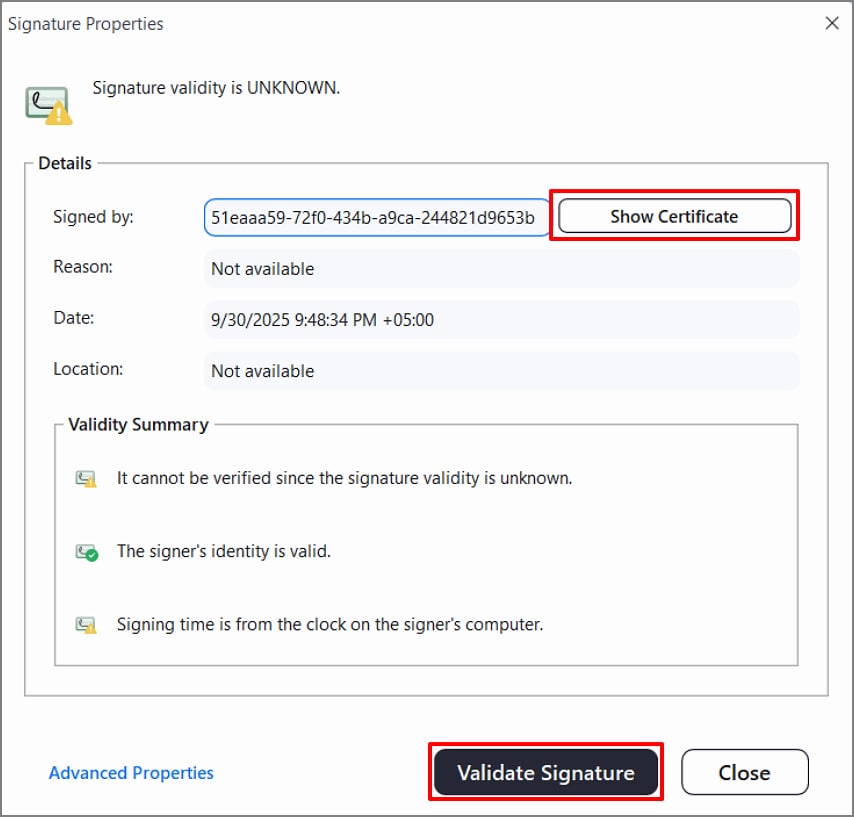
Step 6Use the Signature Panel
Click the Signature icon to open the panel and review details.
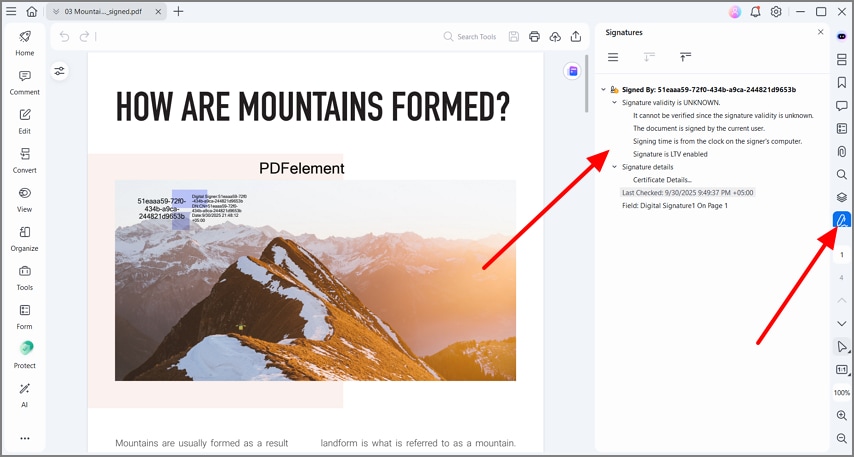
Part 6. Troubleshoot Digital Signature Timestamp Issues
- Timestamp Failed: Check network, TSA URL/credentials, or try another TSA.
- Untrusted Timestamp: Import TSA root/intermediate certs to trusted identities.
- Expired Signer Certificate: LTV helps, but ensure revocation checks pass.
- Clock Skew: Use TSA time rather than local machine time.
- Archival: Avoid altering the original signed PDF after signing.
Part 7. Compliance to Follow to Make Digital Signature Trustworthy
- Audit Trails: Timestamps improve retention and audit support.
- Long-Term Proof (LTV): Embed revocation data (OCSP/CRL).
- Internal Policy: Standardize on one TSA and a documented workflow.

 G2 Rating: 4.5/5 |
G2 Rating: 4.5/5 |  100% Secure
100% Secure



