 Home
>
PDF Software Comparison
> How to Delete PDF Pages in Adobe Acrobat
Home
>
PDF Software Comparison
> How to Delete PDF Pages in Adobe Acrobat
There are scores of users who have found it challenging to delete pages from PDF with Adobe Acrobat. While Adobe Acrobat is an excellent PDF software, the program is known for being a bit complicated. If you are a novice, there is a high chance that you might struggle to navigate and delete pages from PDF Adobe Acrobat. You may end up deleting the wrong pages or make several errors that may prove costly. This article has prepared you a complete guide on how to delete pages in Adobe Acrobat and its alternative Wondershare PDFelement - PDF Editor Wondershare PDFelement Wondershare PDFelement.
Delete Pages from PDF with Adobe Acrobat
Adobe Acrobat is a popular PDF tinker tool used by plenty of organizations. The program is equipped with many great features that make it easy to work with PDF files. You can use it to create, edit, sign, compress, annotate, and print PDF among others. With Adobe Acrobat, you can remove pages from a PDF file and put them in an existing or a new PDF file, add, and arrange pages as you like. Besides being expensive, users have been complaining that Adobe Acrobat is a bit complicated. Nevertheless, if you have much money to spare, you can pull a trigger and use it to delete pages as follows.
Step 1. Right-click the PDF file you want to delete pages and select to open with Adobe Acrobat Reader.
Step 2. Once the PDF is loaded on Adobe Acrobat, go to the “Tools” section, and subsequently, choose the “Organize” option. Alternatively, you can hit the “Organize Pages” option on the right pane.
Step 3. Hit the page thumbnail of the page or pages you want to remove, then click the “Delete” icon.
Step 4. After clicking the “Delete” button, hit “OK” to allow the program to remove the pages from your PDF file.
Step 5. After the program has removed the target pages from your PDF file, navigate to the “File” menu then select the “Save As” option. Choose a convenient output folder and then click “Save” to save your PDF file.
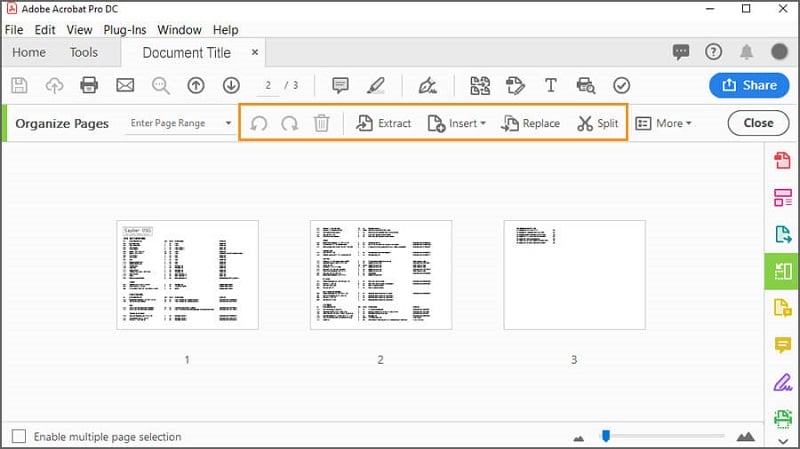
How to Remove Pages from PDF with Adobe Acrobat Alternative
Wondershare PDFelement - PDF Editor Wondershare PDFelement Wondershare PDFelement is the best all-in-one PDF software for all types and sizes of organizations. This program is equipped with plenty of powerful features that make the way we interact with PDF files much easier. The excellent processing speed, compatibility with a plethora of devices, affordability, and ease of use makes it an ultimate PDF solution. With PDFelement, you can not only delete pages through a few simple steps, you can also convert, create, edit, annotate, perform OCR, print, and share PDF files with ease. Now click the button to download for free and follow the guide to remove pages!
Step 1. Open PDF File
Start by launching PDFelement to access the main window. At the bottom left corner, hit the “Open File” button. The program will direct you to the file explorer window. Here, browse for the PDF file you want to remove its pages and click “Open” to upload it.

Step 2. Remove Pages from PDF
When the PDF file loads, navigate to the “Page” tab, then click the “Delete” icon from the subsequent submenu. The program will display the “Delete Pages” dialog box. Choose the range of pages you want to remove. Use a comma to separate pages or a hyphen to indicate the range. When you are done with your selections, click “OK” to trigger the deletion process.

Step 3. Save PDF Document
Once the program has completed deleting the pages you wanted to remove, you need to save the changes. To do so, go to the top right of the window and hit the “Save” icon. Alternatively, you can navigate to File> Save/Save As and save your PDF file.
Learn about more solution on How to Delete Pages From PDF.
Free Download or Buy PDFelement right now!
Free Download or Buy PDFelement right now!
Try for Free right now!
Try for Free right now!
 100% Secure |
100% Secure | G2 Rating: 4.5/5 |
G2 Rating: 4.5/5 |  100% Secure
100% Secure




Audrey Goodwin
chief Editor