 Home
>
PDF Software Comparison
> How to Convert PDF to Excel in Foxit Alternative
Home
>
PDF Software Comparison
> How to Convert PDF to Excel in Foxit Alternative
In the world of PDF converters, Foxit Reader and PhantomPDF has a place of its own. With the help of Foxit PDF to Excel Converter, PDF to Excel conversions have always been raved on about for their quality. While the Foxit PDF to Excel converter has a good interface, it might appear complicated. Add to it the option to customize your own foxit convert pdf to excel options, it becomes further more complicated.
Wondershare PDFelement - PDF Editor Wondershare PDFelement Wondershare PDFelement is the best Foxit PDF to Excel Converter alternative in the market. It not only provides you the services offered by Foxit Reader but it also offers more than that. The menus are easy to find for their similarity to MS office ribbon menus make it much more familiar.
The user interface is designed to meet even the lay man who has absolutely no prior experience with these softwares. Most importantly, it is the most cost-effective Foxit alternative. Apart from the above, it also possesses the ability to support multiple platforms including Mac, Windows, iOS and Android. By far rated as the best, it gives you an easy way to meet all PDF related requirements single handedly.
How to Convert PDF to Excel in the Easiest Way
Converting PDF to Excel is very simple when you are using the best Foxit Reader alternative - PDFelement.
Step 1. Including the Files for Conversion.
You have to first open the Wondershare PDFelement and the PDF files to be converted in it. You can simply click on the "Open File" icon in the software to open your PDF file for conversion.

Step 2. Editing PDF before Converting to Excel (Optional)
Your PDF file once opened will be able to add text, image, links or objects, annotations and so on. Click "Edit" button and then you can make all the changes that you want to make.

Step 3. Setting It Up for Conversion to Excel
Once you have made the changes to the PDF, you can click on the menu option "Convert To Excel". This will direct you to a small window, where you have the option to enable OCR recognition and set how the pages to be converted into excel sheets and also the destination folder name by clicking the "Settings" button.

Step 4. Converting PDF to Excel
Once you have made the necessary settings, you can now click on the button marked "Save" and your excel file will be ready for your use just like that.
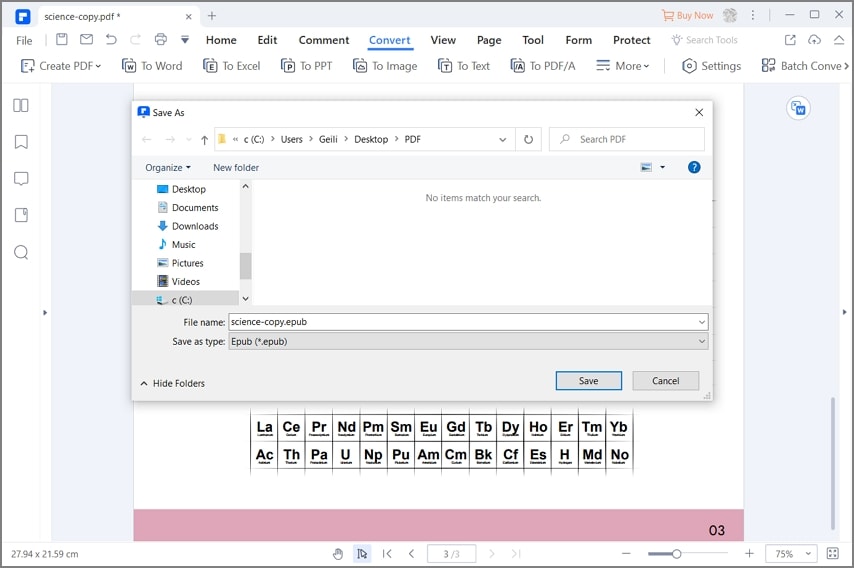
Another PDF to Excel Converter
Wondershare PDF Converter Pro is another easy-to-use PDF to Excel converter. It is a professional and affordable PDF converter tool. It can also help you convert PDF to other format files, such as Excel, EPUB, PPT, HTML, etc.
Step 1. Add PDF to Wondershare PDF Converter Pro
Download Wondershare PDF Converter Pro, open this PDF to Excel converter application, drag and drop the PDF file into the "Convert PDF" tab to load it directly

Step 2. Convert PDF to Excel
Choose "Epub" as the output format under "Output Format" menu, then click the "Convert" button to start the conversion process.

Free Download or Buy PDFelement right now!
Free Download or Buy PDFelement right now!
Try for Free right now!
Try for Free right now!
 100% Secure |
100% Secure | G2 Rating: 4.5/5 |
G2 Rating: 4.5/5 |  100% Secure
100% Secure




Audrey Goodwin
chief Editor