 Home
>
PDF Software Comparison
> Guide for Adding Shapes in Adobe Acrobat DC
Home
>
PDF Software Comparison
> Guide for Adding Shapes in Adobe Acrobat DC
Imagine a scenario in which you need to add a circle to a map. This will help you clearly point out a specific area on the map. How can you do that? How to add shapes in Adobe Acrobat DC? How to add shapes to PDF files in general? Using a good PDF tool like Adobe Acrobat, you can add different shapes to your file. There are tools for drawing circles, arrows, boxes, shapes, and much more. Today, we will show you a guide on how to add shapes in Adobe Acrobat and its alternative - Wondershare PDFelement - PDF Editor Wondershare PDFelement Wondershare PDFelement.
Part 1: How to Add Shapes in Adobe Acrobat
The latest update of Acrobat DC allows you to use quick actions in a floating toolbar. This operation allows you to add comments and shapes while viewing a PDF file. Find the commenting tools in the secondary toolbar of the Comment feature. There, you can find different notes and drawings. These help you communicate ideas through your file or provide feedback. Today, we will talk about how to add shapes in Adobe PDF. The commenting tool also allows you to add sticky notes for text messages. Drawing tools include lines, circles, and other shapes. You can type a message in the associated pop-up note. Here is the guide.
Step 1. Show Annotation Tools
In Adobe Acrobat, annotation, markup, and drawing tools do not appear by default. They appear only when you open a PDF file in a review workflow. Go to "Tools" > "Comment" to open the Comment toolbar. There, in the secondary toolbar, you will find the commenting tools. For shapes, go to the Drawing Tools Menu. Click the Drawing Tools Icon and select "Expand Drawing Tools".
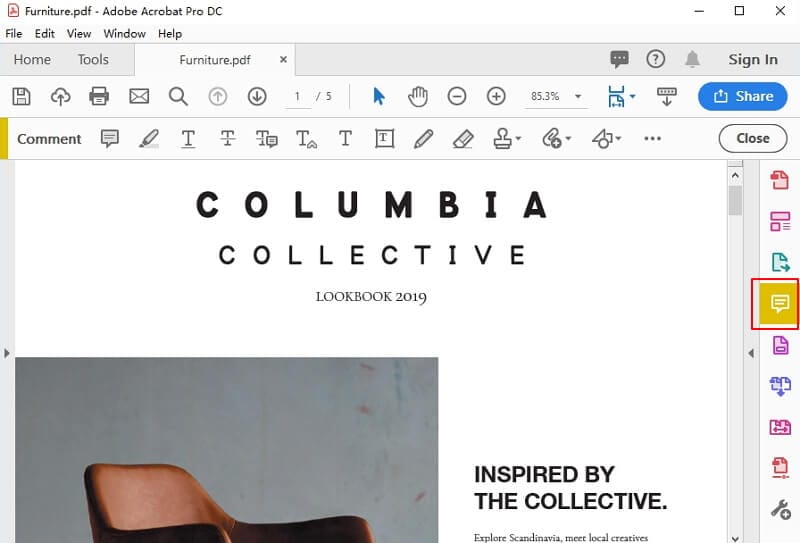
Step 2. Select Drawing Tools
Select the drawing tools you need. For example, with the rectangle, oval, and line tool, you can create simple shapes. If you want to add arrows to PDF documents, the arrow tool is particularly useful. Or, you can go for the cloud and polygon tool to create closed shapes with multiple segments. Last, but not least, the Polygon Line creates open shapes with multiple segments.
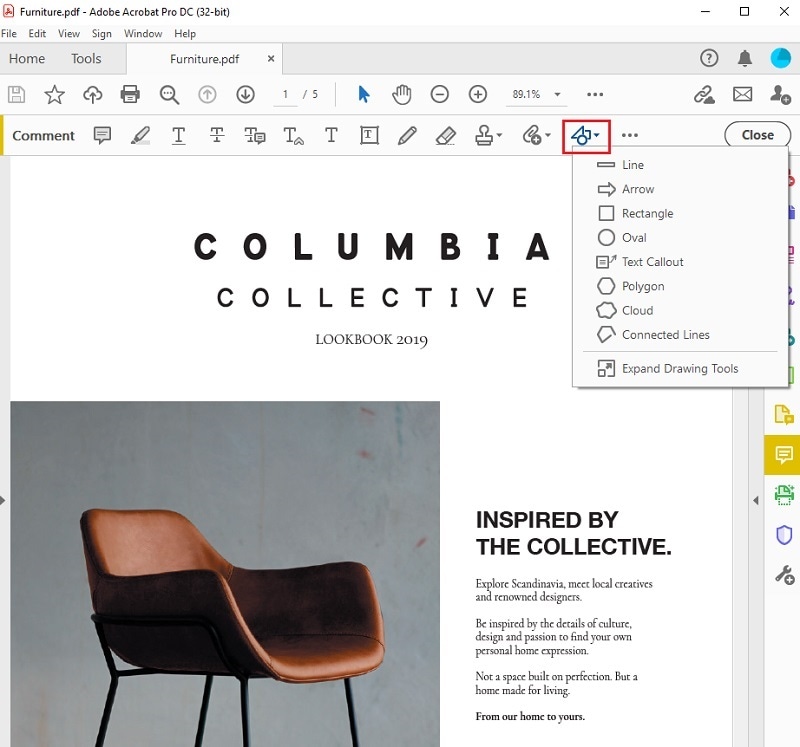
Step 3. Add Shapes
Once you select a shape you want to use, place it anywhere in the PDF file. Click on the shape to write a comment inside. Right-click the shape to choose "Properties", you can get more settings to change its properties.
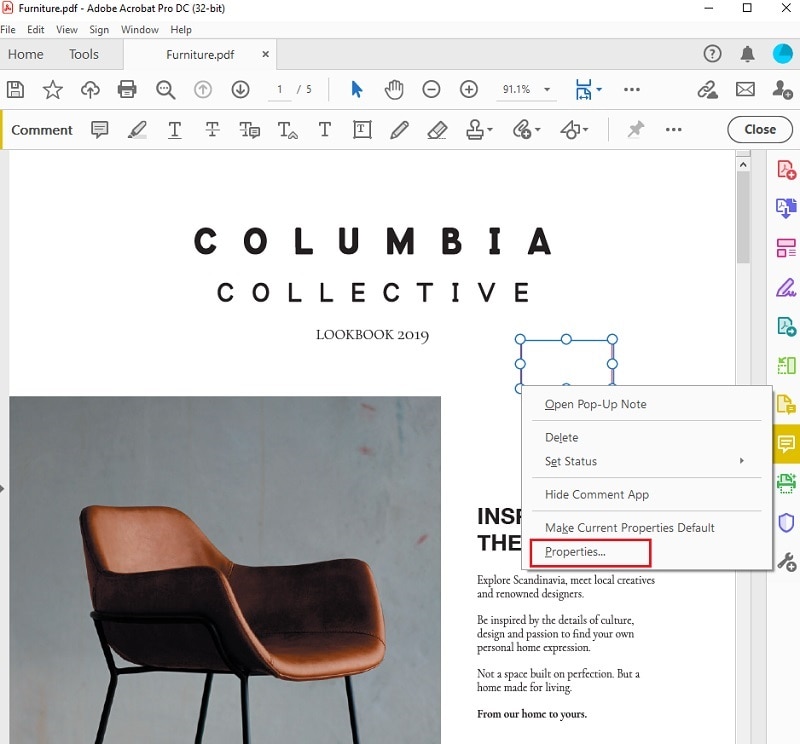
Part 2: How to Add Shapes in Adobe Acrobat Alternative - PDFelement
Now that we know how to add shapes in Adobe Acrobat DC, let's talk about some alternatives. We talked about why you should use a different tool than Adobe Acrobat to add shapes to PDFs. Our pick is PDFelement, a full-featured software option. The best part about PDFelement is simplicity. Unlike Adobe Acrobat, PDFelement is intuitive and features a familiar ribbon-style interface. Also, PDFelement is much less expensive and you can also try it out by clicking the button below to download it for free first.
You can finish any task with a few clicks. Uncluttered and easy to navigate, the interface of PDFelement will help you finish everything you need.
Although PDFelement has a much lower price than Adobe, you still get all the basic and most advanced features. For example, you can edit text and images, convert files, or edit/remove/merge Pages. With PDFelement you also get OCR technology that will turn scanned documents into searchable and editable documents. And you can create and place a digital signature.
Step 1. Load a PDF
Start by launching PDFelement and opening the file you want. Go to "+" icon to load the PDF document where you want to add shapes.

Step 2. Add Shapes
Click on the Comment section in the toolbar. There, you will find different options for shapes, including oval, rectangle, cloud, lines, and more. PDFelement offers the same amount of shapes as Adobe Acrobat. Choose the one you want, and place it anywhere in the document.
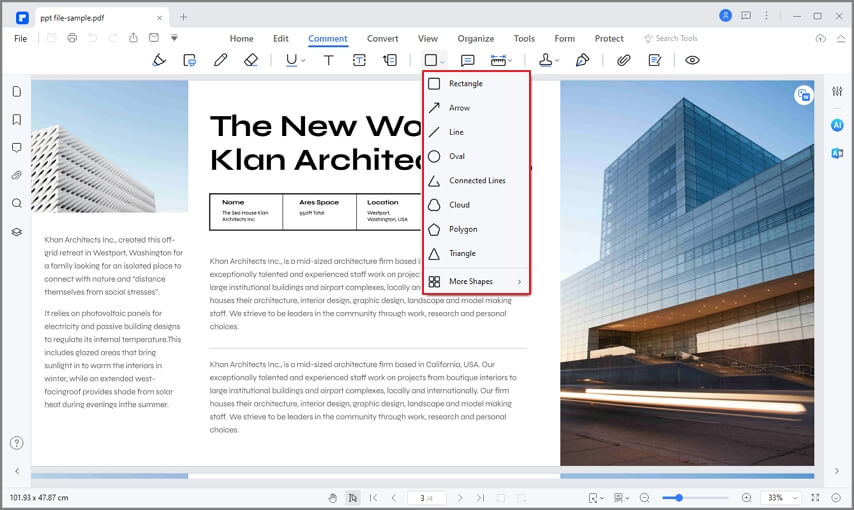
Step 3. Save PDF
Right-click your shape and choose Properties. There, you can change the appearance, color, info, and more. When you finish editing the file, click "File" > "Save" to save your changes.
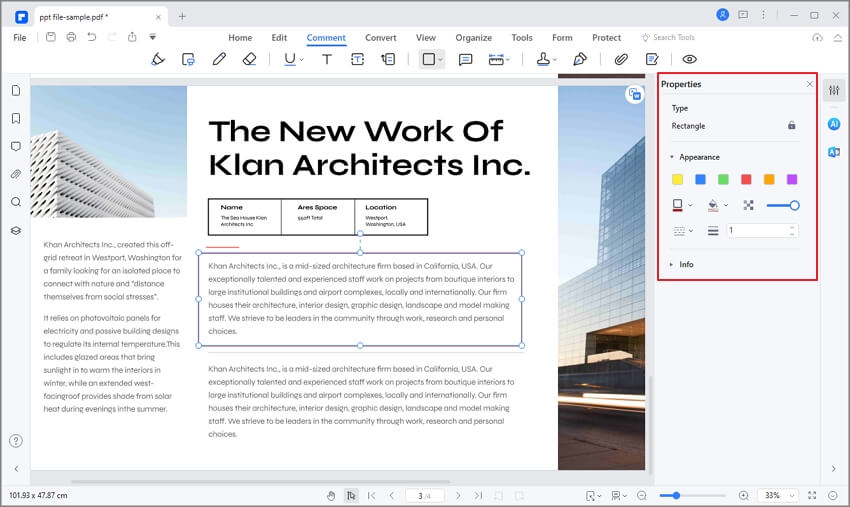
Part 3: Comparison of PDFelement and Adobe Acrobat
It is without a doubt that PDFelement and Adobe Acrobat are among the few top-of-the-line PDF editing platforms that feature some of the best tools to work with. They provide multiple tools to make significant changes across PDF documents, from basic editing to advanced editing features. However, in terms of user experience, PDFelement delivers a much better platform to operate the tools with.
With a more straightforward user interface, managing PDFs is relatively simpler with PDFelement. In contrast, Adobe Acrobat does not offer much scalability across its tools. PDFelement caters more effectiveness across its tools, which can be observed across different tools such as in OCR technology. PDFelement is quite flexible for its users in terms of pricing, catering to people of all sectors. On the other hand, Adobe Acrobat has a specific plan under its belt, which usually makes it difficult for everyone to afford.
Disadvantages to Add Shapes in Adobe Acrobat
Adobe is the first software that utilized PDF files. Adobe created the PDF. The goal was to create a file that you can open on different computers and operating systems. This is a brilliant idea, and designers loved it.
Using Adobe Acrobat, you can create and edit PDF files. But while Adobe is the first PDF software, it is not the best. There are many downsides to using Adobe Acrobat. For starters, Adobe is the most expensive PDF software on the market. Yes, Adobe has the most features, but those come with a hefty price.
Another downside of using Adobe is navigating through your document. The search function is weak, especially if you have an older document. Simply put, navigation can be cumbersome at times. Depending on your version, the features are not the same. For example, Adobe Reader lacks useful tools that you can find in Acrobat DC Pro.
The interface of Adobe Acrobat is far from intuitive. Often, it is hard to find the feature you need. In a way, you have to learn how to use it. And it will take you quite some time before you master Adobe. Other PDF editors offer a much simpler and more intuitive interface. Last, but not least, Adobe Acrobat has too many features. This can look and feel overwhelming for some users.
Part 4: How to Add Shapes to PDF Online
Online tools cater to an exclusive variety of editing features for PDF documents. Though they are not strong like offline PDF tools, they offer a good user experience. HiPDF is one such tool that can be effectively consumed for PDF editing. The following steps explain to users how to add shapes in PDF using HiPDF.
Step 1: Access the official website of HiPDF and launch the online PDF editor, which shall be used to add shapes across PDF documents. Tap on “Choose File” to import a PDF.
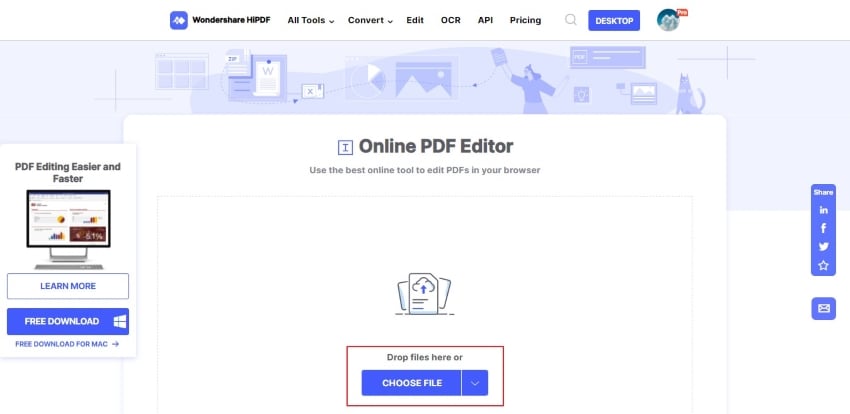
Step 2: On importing a PDF document, access the “Add Shape” option and select the shape you wish to add across the document.
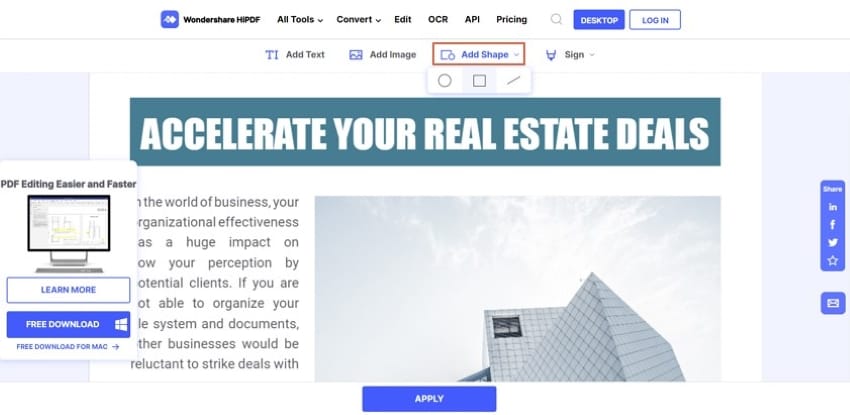
Step 3: After drawing the specific shape, set up its appearance settings. Once done, tap on “Apply” to save your changes and download the edited document.
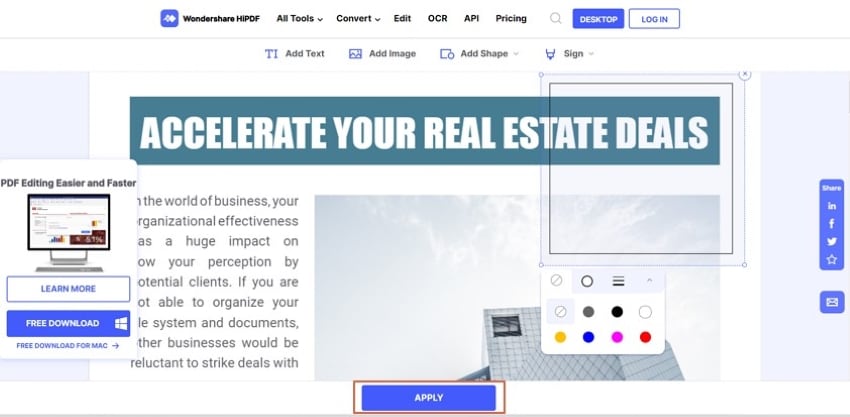
Part 5: The Best Tool to Add Shapes in PDF
This article has featured different solutions explaining how to add shapes in PDF. With solutions accessible from Adobe Acrobat, PDFelement, and HiPDF, the users have many options to consider for effective results. Platforms like Adobe Acrobat have been present within the market for a considerable period.
However, for the best results, it is highly advised that you should consider opting PDFelement for this purpose. This PDF editor ensures that the user concludes their work without any discrepancy. To add shape in PDF, you should view PDFelement for qualitative results.
Free Download or Buy PDFelement right now!
Free Download or Buy PDFelement right now!
Try for Free right now!
Try for Free right now!
 100% Secure |
100% Secure | G2 Rating: 4.5/5 |
G2 Rating: 4.5/5 |  100% Secure
100% Secure


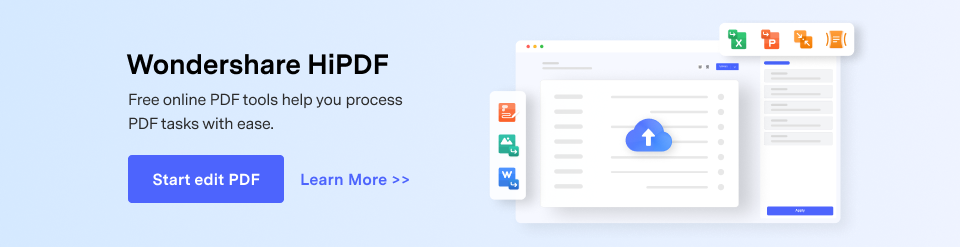


Elise Williams
chief Editor