 Home > PDF Software for macOS > How to Convert PowerPoint to Keynote
Home > PDF Software for macOS > How to Convert PowerPoint to KeynoteWhen it comes to presentations, PowerPoint is the industry standard for a lot of people. That is, for those using Windows products. Apple users will tell you that Keynote is the standard for them. We live in a world where Windows and Mac users have to coexist, which is why you need to learn how to convert PowerPoint to Keynote. After all, you need to collaborate with PowerPoint users every now and then.
How to Convert PowerPoint to Keynote on Mac
Jumping back and forth between PowerPoint and Keynote presentations can be quite easy if you know how to turn PPT to Keynote files. And we will help with a guide anyone can understand. This conversion is easier than you think.
Step 1. Launch Keynote on your Mac, and then click "File" > "Open" from the drop-down menu. Select "On My Mac", and then browse to find the PPTX or PPT file. The good news is Apple lets you open these files in Keynote. Once you open it, you will see Keynote will process the file. It might take a while, but in the end, you will see the presentation in Keynote.
Step 2. Once you open the presentation, there will be a couple of warnings. This is because Keynote and PowerPoint look and work differently. Keynote will note all of the issues, and then you have to make changes to handle the warnings.
Step 3. One of the common issues is fonts, and you will have to click the "replace fonts" button on the pop-up window. For replacing charts, sadly, there is no quick option. PowerPoint has advanced charting features, meaning you will have to re-create new charts. It is the only content that doesn't convert smoothly.
Step 4. Run the presentation, and review if there is any difference between the one in PowerPoint and your new one in Keynote. If there are changes, make the necessary adjustments. If not, save the presentation as a Keynote file. There you go, you have successfully learnt how to convert PowerPoint to Keynote.
How to Convert PowerPoint to Keynote on iPad
Your iPad cannot open PPTX files directly. However, you can convert them to a format compatible with the iPad, or use Keynote to open the presentation and then run it on the iPad. So, let's take a look at how to convert PowerPoint to Keynote on iPad.
- 1. Start by emailing the presentation to yourself. You can email the presentation, but cannot open directly in iPad.
- 2. Go to the attachment, and open the file by clicking "Open In". Select Keynote as the app to open the PPTX/PPT file.
- 3. The presentation will not look the same, since Keynote and PowerPoint work differently. You will have to make the necessary changes, the same as with opening PPT on your Mac in Keynote.
- 4. Review the presentation, and see if there are any differences with the original presentation. If there are no differences, save the presentation.
Tips for Converting PowerPoint to Keynote
Now that we know how to convert PowerPoint to Keynote, let's talk about how to maximize your results. In other words, how to best utilize files.
One of the advantages of converting PPT to keynote is that you can now use the files and integrate them in your iCloud. All of Apple's applications like Pages, Numbers, and Keynote are integrated within the iCloud.
As we are becoming more and more dependent upon cloud service for sharing, viewing, and editing files, iCloud is becoming more helpful. Simply tap iCloud integration in your Keynote application, and you will be able to share files with all iCloud users. That includes PC users who use PowerPoint. You can set permission in the iCloud so users can access, or edit Keynote files.
The Best PDF Tool You Must Have on Mac
PDF is a huge part of using Apple products. Yes, PowerPoint and Keynote have a number of features that make the presentation neat, smooth, and professional looking. But to make it more memorable, you can also use PDF tools. PDF tools add a few nifty features to your presentation, like Full View mode. The most important aspect PDF helps with presentation is structuring your presentation.
With that in mind, you need a comprehensive PDF tool to help you make the presentation more professional looking, and that is Wondershare PDFelement - PDF Editor Wondershare PDFelement Wondershare PDFelement. What are the benefits? Here are some nifty features you might like to use:
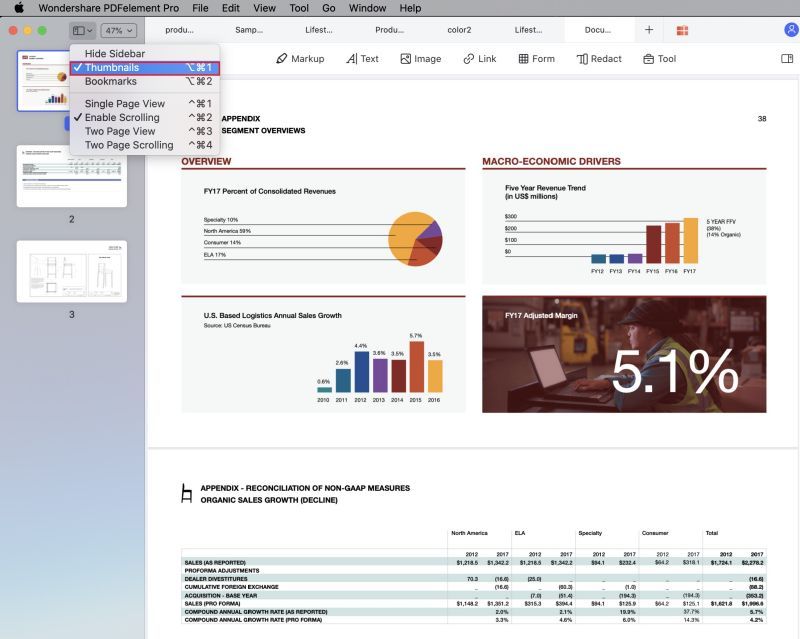
- Review and add comments to the presentation
- Edit every element in the documents without any hassle
- Combine multiple files into one
- Create and convert PDF from/to any other file formats
- Improve the security of your presentation with encryption and password protection
- Redact sensitive information and hide them
Free Download or Buy PDFelement right now!
Free Download or Buy PDFelement right now!
Buy PDFelement right now!
Buy PDFelement right now!
Related Articles
- How to Print Preview on Mac
- PDF Expert Support Apple Pencil - How to Use It
- Top 5 PDF Expert Troubleshooting and Solutions
 100% Secure |
100% Secure |

Elise Williams
chief Editor
Comment(s)