We introduce and discuss here the top three ways you can convert your PDF files into Excel in one sheet. In business documentation and even for academic work, this is a handy skill to know. With the help of fast and reliable programs, you can do so quickly and efficiently in no time. Though PDF and Excel are both proprietary, there are still ways to go back and forth.
In this article
Convert PDF to Excel in One Sheet with PDFelement
Because reformatting or re-entering data from a PDF to Excel can be very tedious, software programs help you do as much as possible automatically. Wondershare PDFelement - PDF Editor Wondershare PDFelement Wondershare PDFelement is one such tool that helps you cut down hours or days of labor with a single click. Here, we show how PDF Element can be used to convert native PDF files and documents to one Excel sheet from Microsoft in a few simple steps. We are running our program on Windows OS.
Step 1 Just launch the program and open a PDF file using its Open dialog box.

Step 2 It will load the file directly. Then, you can go to Home>To Excel from its list of menus. You have other options too like "To Word", "To PPT" and so on. This is very handy indeed.
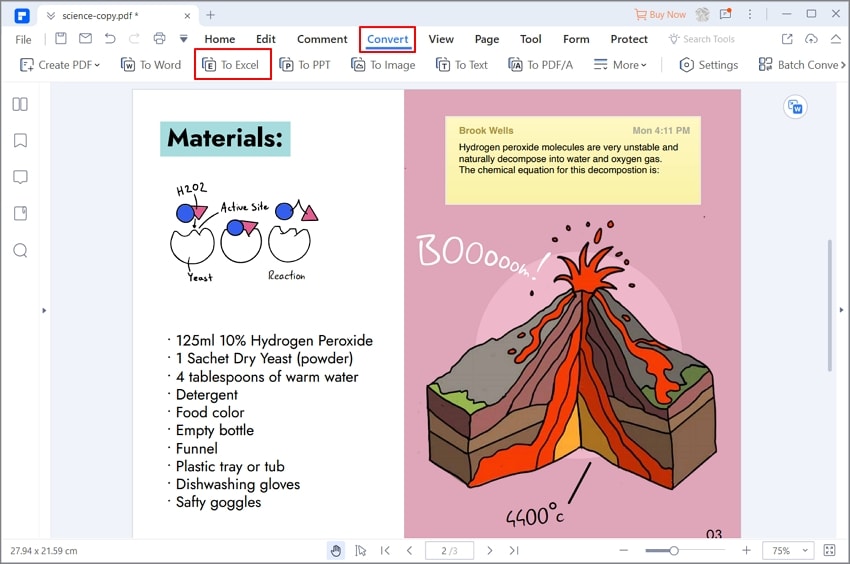
Step 3 As soon as you do that, a dialog box pops up to allow you to customize your conversion. You can rename the file. You can click on "Settings" for advanced customization.
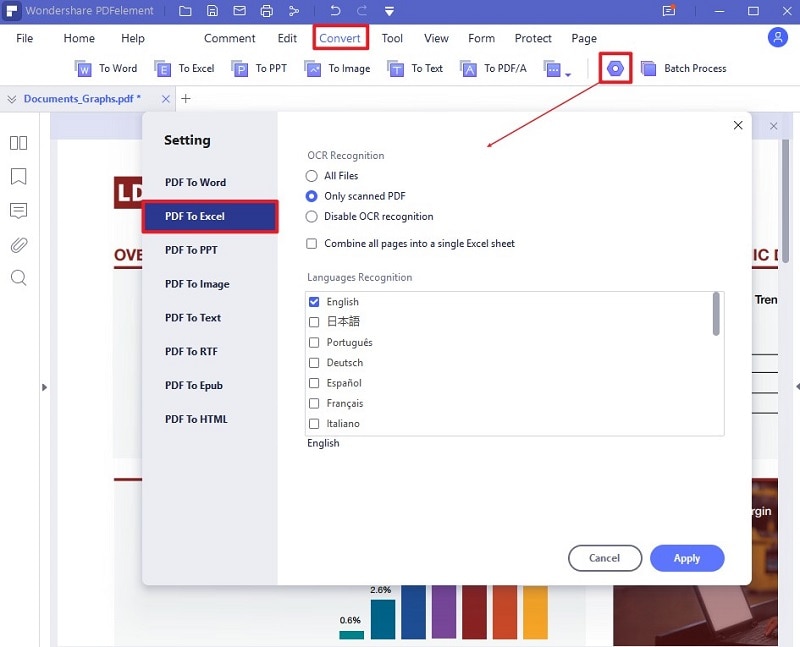
Edit options even include adding content, changing style, art, font, and more. You can select OCR for recognition and preserve formatting. Or disable it if not necessary. Select "Default" if you don’t want to fiddle and choose the "Retain original formatting" option for better results. Finally, hit "OK" and let it finish the job. Depending on the file size it can take some time, so is patience. Once over, the PDF is now easy to edit One Excel spreadsheet. It has a native app for viewing spreadsheets too.
However you create your PDFs, you can totally own it and edit it. It means your custom fonts, style, adding graphics, other PDFs, merging them, and more. But, there are always some downsides too.
One of the only platforms in the world that facilitates almost every PDF edit and conversion can now be accessed by everyone. Use the link given below to learn more about the leading PDF editing platform.
Should You Convert PDF to Excel in One Sheet with PDFelement?
Pros: It is an all-in-one solution for creating, editing, and converting PDF files to other file formats. You can fill and sign PDFs too, and share it. It works on Windows and Mac, and tablets too.
Cons: It does not have batch processing capabilities. It does not save settings used to convert files. Not available for Linux-based OS like Ubuntu, Endless, Mint, etc.
Part 2: Convert PDF to Excel in One Sheet with Wondershare PDF Converter Pro
The Wondershare PDF Converter Pro is professional software that brings creating, editing, customizing, importing, and converting PDF files to various other file formats. It is easy and fast and available for both Windows and Mac users.
First, launch the program by double-clicking and opening the PDF file. You may use either Drag-n-Drop or File Opener dialog box.
Step 1 On the left side, the column makes sure you have "PDF to File" selected because there are several other options too such as "Merge PDF", "Compress PDF" and so on.
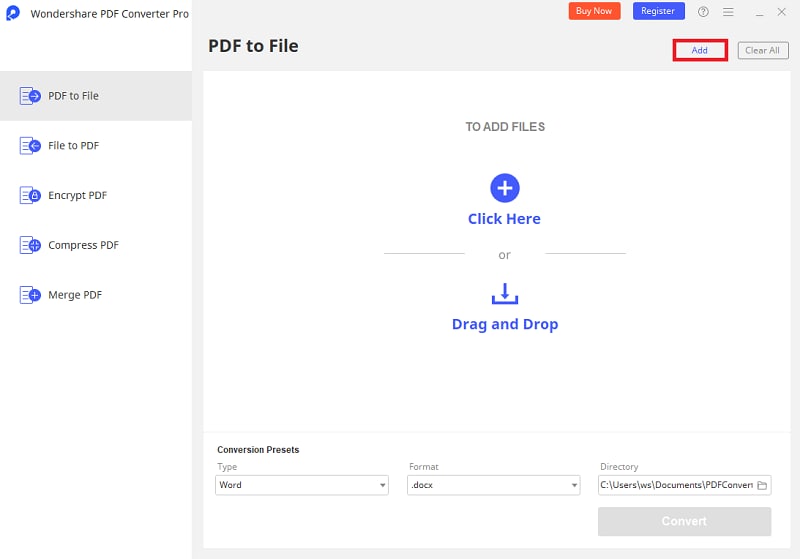
Step 2 This allows batch processing by uploading as many files as you need at once. Then, navigate to Conversion Presets to select the batch conversion settings.
Step 3 Then, choose the type to "Excel" from the drop-down menu and select a destination as well as the output file name.
Step 4 Take care because there is an option or "Check Box" to merge all into a single One Excel sheet. Once sure, hit Convert, and wait.
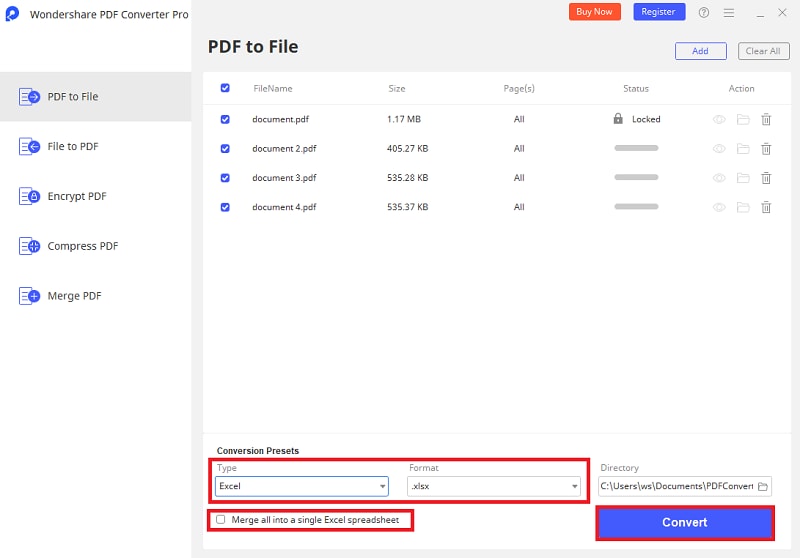
Step 5 You can open the files in One Excel to verify because it does not come with a native spreadsheet viewer.
Should You Convert PDF to Excel in One Sheet with PDF Converter?
Pros: All in one software for PDF tasks. Great for batch processing.
Cons: Unavailable for Linux-based OS. Not free or open-source.
Part 3: PDF to Excel Converter in One Sheet Online
Another go-to software for converting PDFs to Excel sheets is CleverPDF. This is unlike the above-paid software and is available completely free for any OS. It runs via web browser and is an online converter. Because of this, it may suffer from some drawbacks, but it also has its benefits over the others.
Step 1 Select your PDF file by clicking on the big green button or drag and drop all your files at once.
Step 2 You can also upload files from Dropbox or Google Drive, using the URL.
Step 3 It also has a desktop version for Windows, which is free to download. Then select whether you wish to keep borderlines or remove them.
Step 4 Select if you want to convert each PDF to a separate sheet or merge them together. Then, click on "Start Conversion". You can see a preview of your PDF file right here.
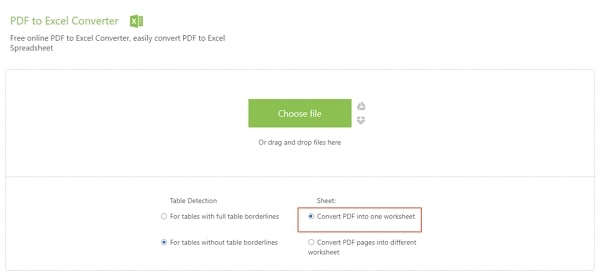
Step 5 Finally, it will allow you to download the file once it is ready.
Should You Convert PDF to Excel in One Sheet Online?
Pros: Table detection and with full borderlines and without, as necessary. Drag and drop feature. Supports batch processing. Convert anywhere and anytime.Supports Windows, Mac, Linux, desktop, tablets, or even smartphones.
Cons: Slow because uses the online connection. The CleverPDF software runs online and securely stores your data for 30 minutes only after which it will be deleted forever. Because of the ability to work fast and produce high-quality output, it is the best online free converter, in our opinion.
Summary
Using standalone tools like PDF Element allows you complete control and not rely on internet speed or drop in connection. It allows a myriad of options to edit and customize and is much faster. Online converters allow anywhere and anytime flexibility. Converting PDF to Excel sheets is a tedious task that you can now do in minutes. At times you may need to make some changes and keep trying with different settings, such as using OCR Recognition and so on. Finally, you can edit your resulting spreadsheet and rectify if you find any missing data.
 Home
Home
 G2 Rating: 4.5/5 |
G2 Rating: 4.5/5 |  100% Secure
100% Secure



